System Preferences
Preferences set on the System Preferences window affect ALL users of CDM+.
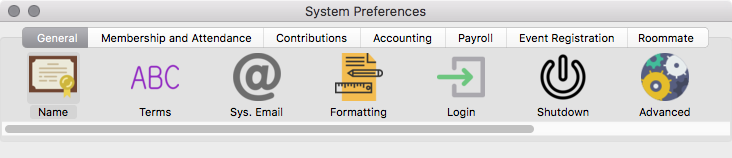
Go to CDM+ → Preferences → CDM+ System or File → Preferences → CDM+ System to access System Preferences.
The System Preferences window is organized into tabs across the top and icons below on each tab. You will only have access to items included in the license for your CDM+ suite.
Users with all privileges* who own all programs would see the following tabs: General, Membership & Attendance, Contributions, Accounting, Payroll, Event Registration and Roommate. If you are running the Church of God (Cleveland, TN) custom version of CDM+ you would see an additional tab: Treasurer Report.
*Access to System Preferences is set by the CDM+ Administrator on the Users tab of the Administration window under the File menu.
Depending on the width of your System Preferences window, you may need to scroll right to see all available tabs and/or icons.
Click on a tab to see one or more icons within each program or sub-program pane. Click on an icon to open a new pane of preference settings within the Preferences window. When you are finished marking your preferences, click Save. Clicking the Save button will close the System Preferences window.
