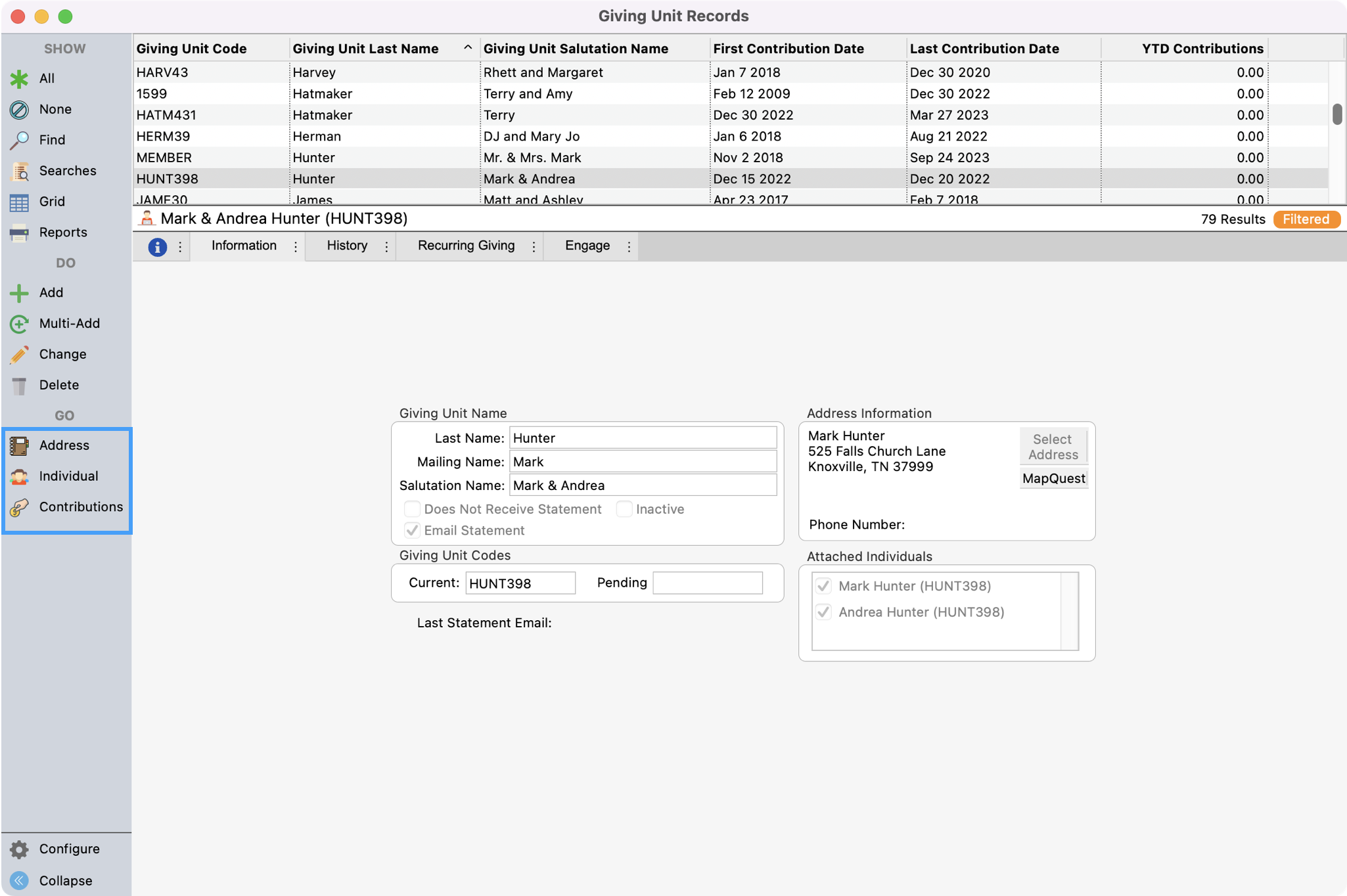Adding a Giving Unit Record
Before contributions can be entered in CDM+, a Giving Unit Record must be created for each giver.
Giving Unit Records are attached to Address Records and may also be linked to Individual Records. Giving Unit Records are accessible via jump buttons on the Individual and Address Records, as well as from the Contribution program menu and toolbar. There are a few ways to add a new Giving Unit Record.
Adding a Giving Unit
From CDM+ Membership
When creating an Address Record you’re asked if you want to create a Giving Unit record for that Address Record. Simply click Yes, to create the Giving Unit Record.
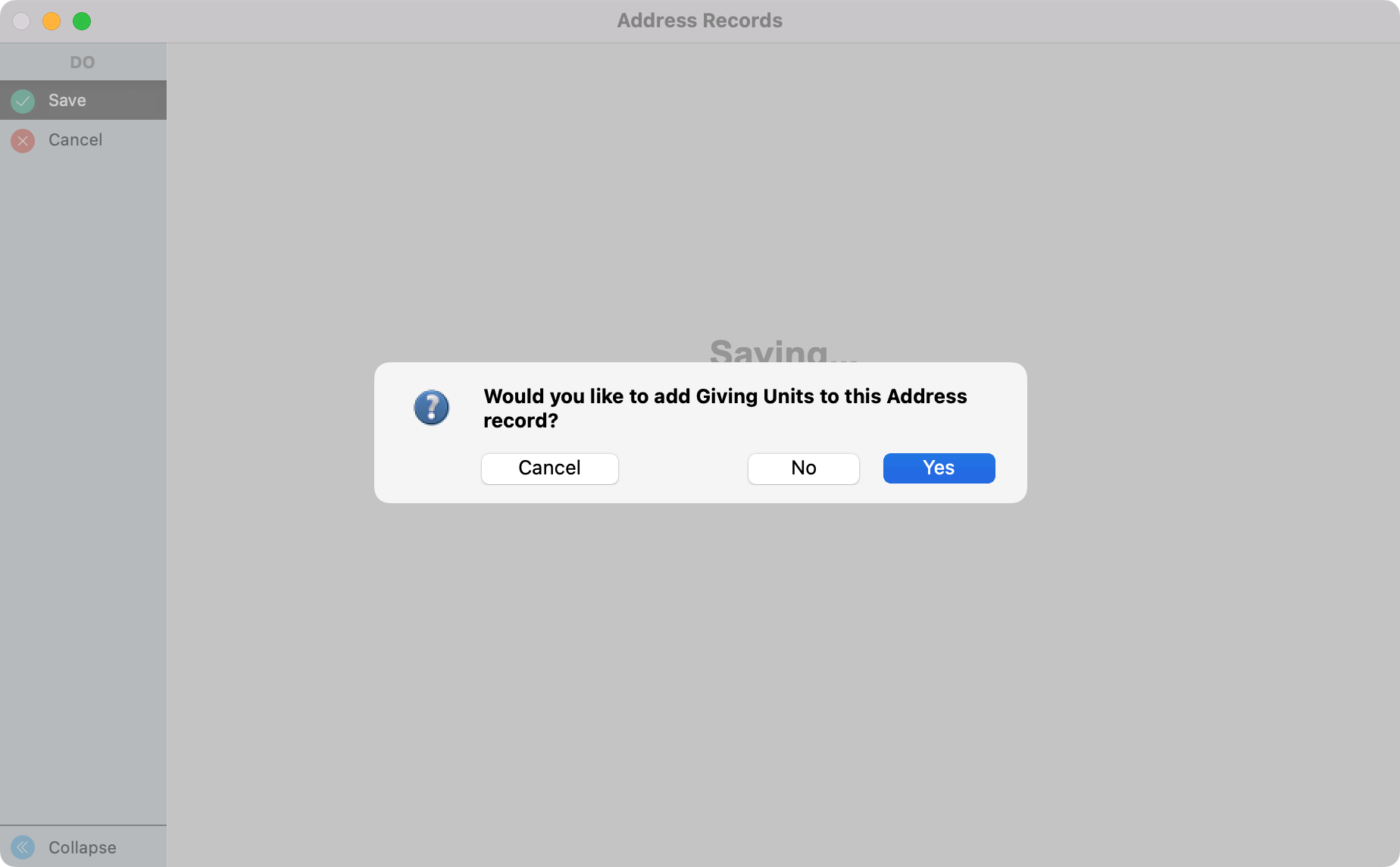
If your copy of CDM+ is not licensed for the Membership program, the Contributions program has a limited Address Record.
When CDM+ creates Giving Unit Records, an alpha-numeric code consisting of the first 4 letters of the last name and some digits will be used as the Giver’s Code. This can be replaced with any code the user wishes to use (I.e. envelope numbers) as the record is created or codes can be changed later.
If an Address Record already exists you can add one or more Giving Units to that record. Go to Program → Membership → Address Records.
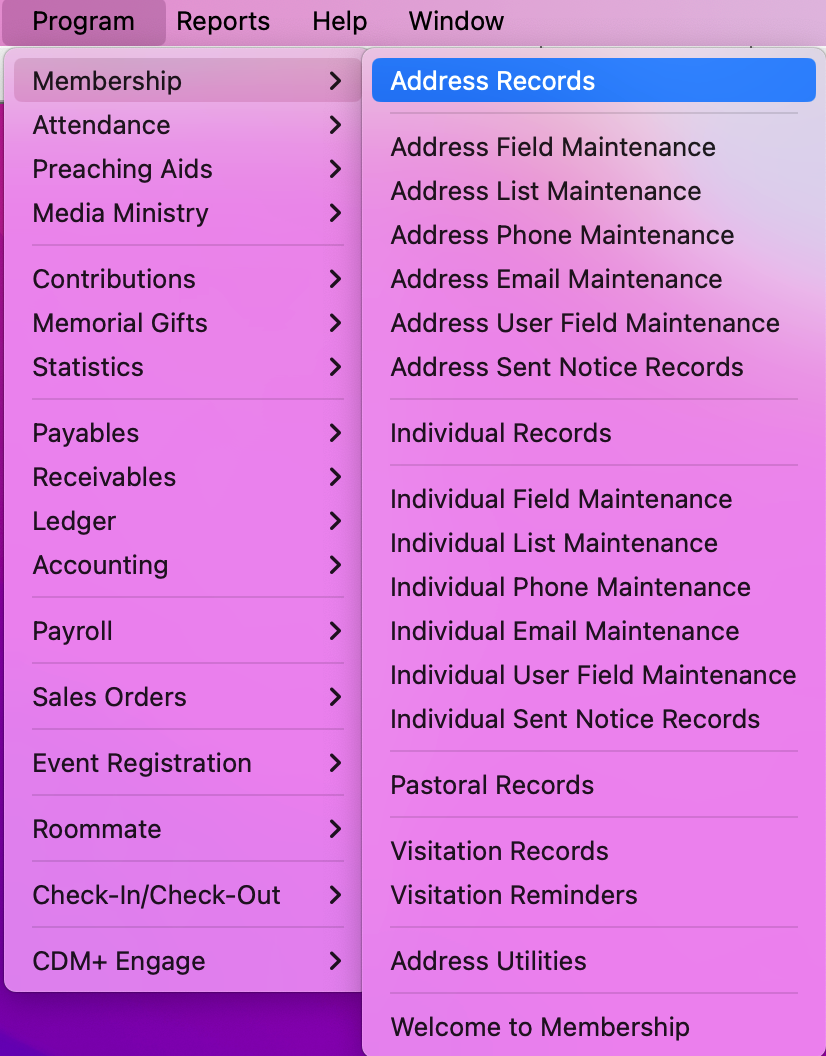
Set up a find to search for the Address Record to which you want to add a Giving Unit. Click to highlight that record and click Change from the left sidebar.
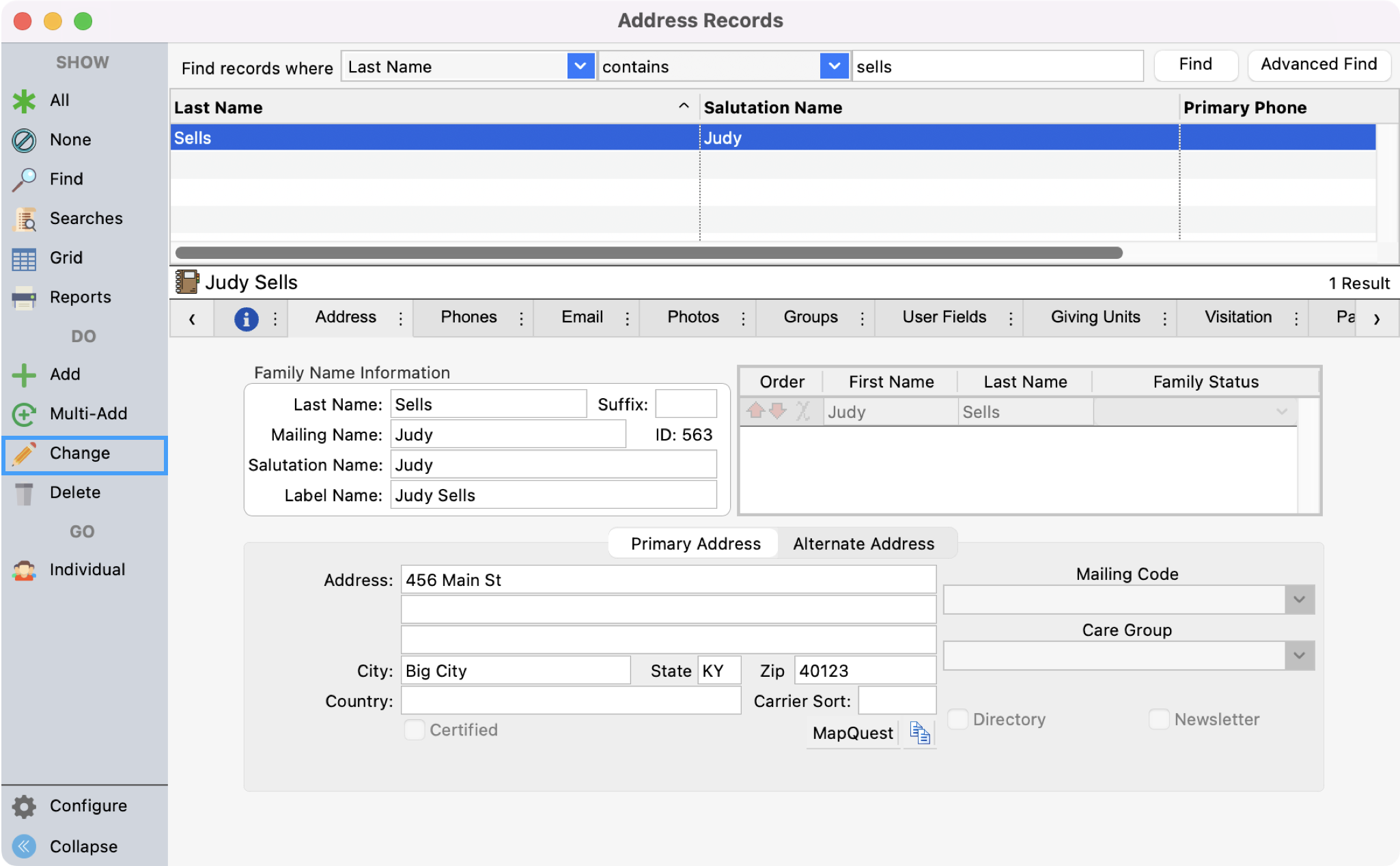
While in Change mode, click the Giving Units tab and then click, Add Giving Unit in the bottom left corner.
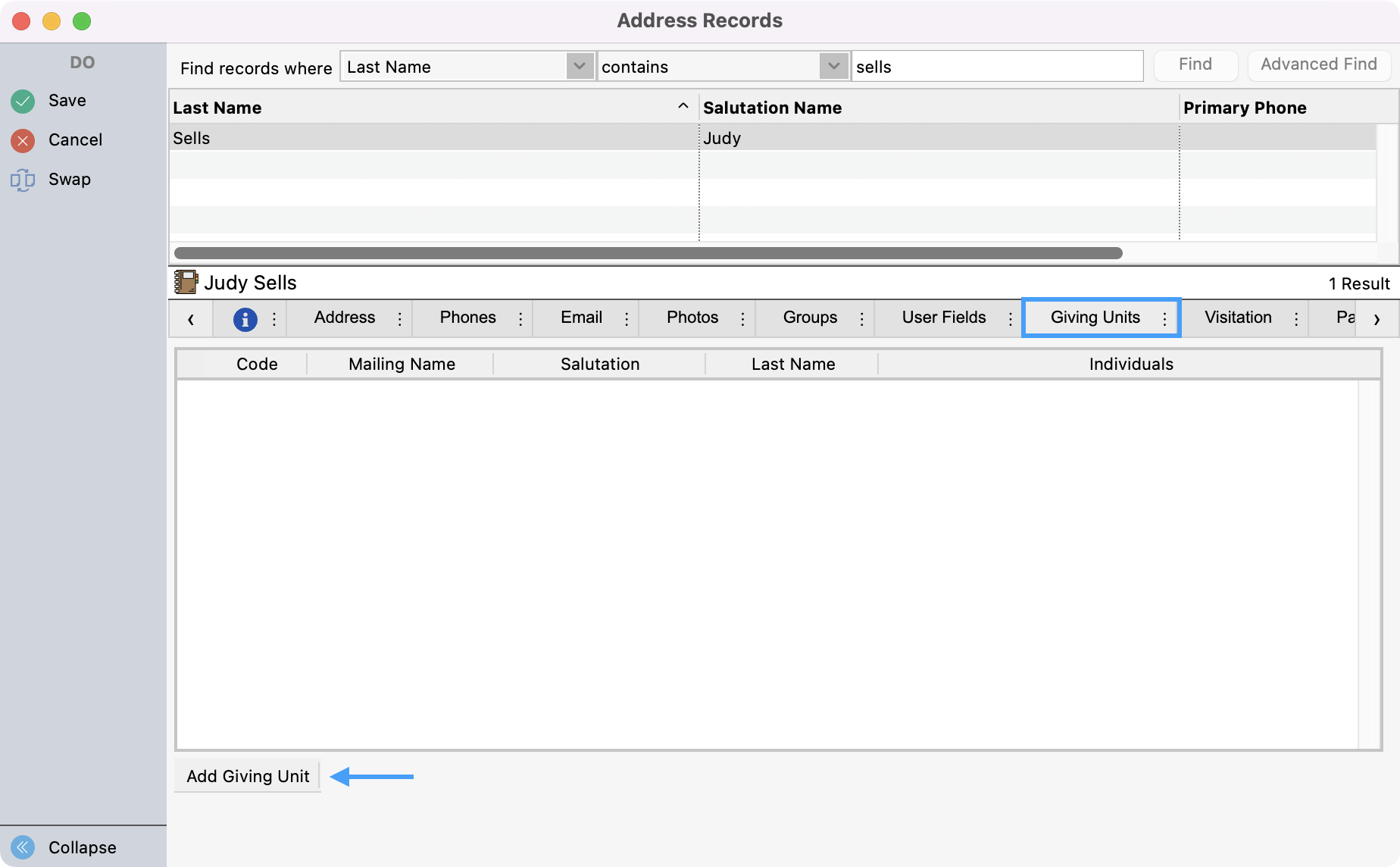
You will see a Giving Unit populated using the information from the Address record. You can make any changes you desire to the Giver’s Name and Giver’s Code if needed and then click Save from the left sidebar.
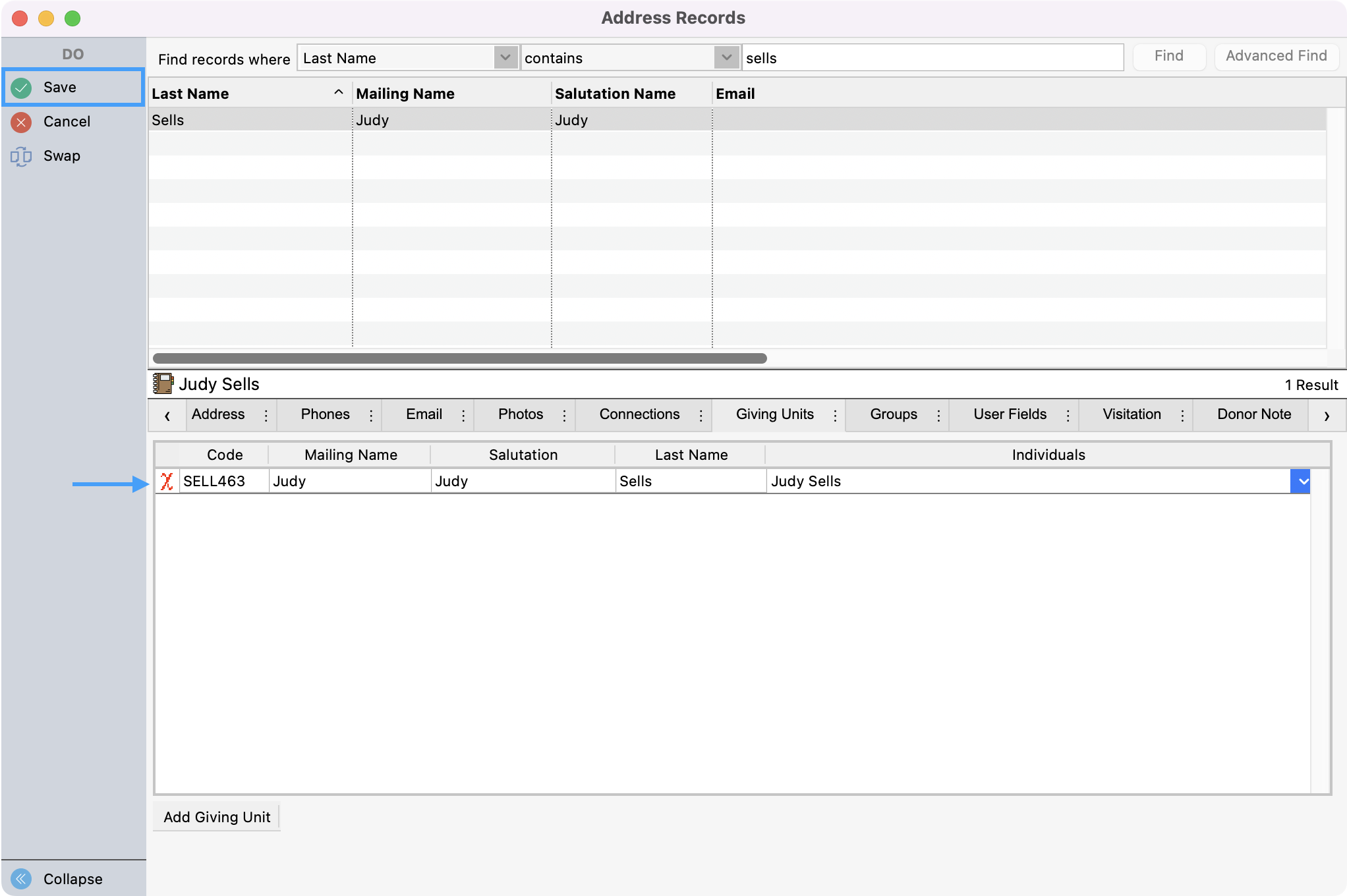
From CDM+ Contributions
If creating a Giving Unit Record for an Address Record that already exists, go to Program → Contributions → Giving Unit Records.
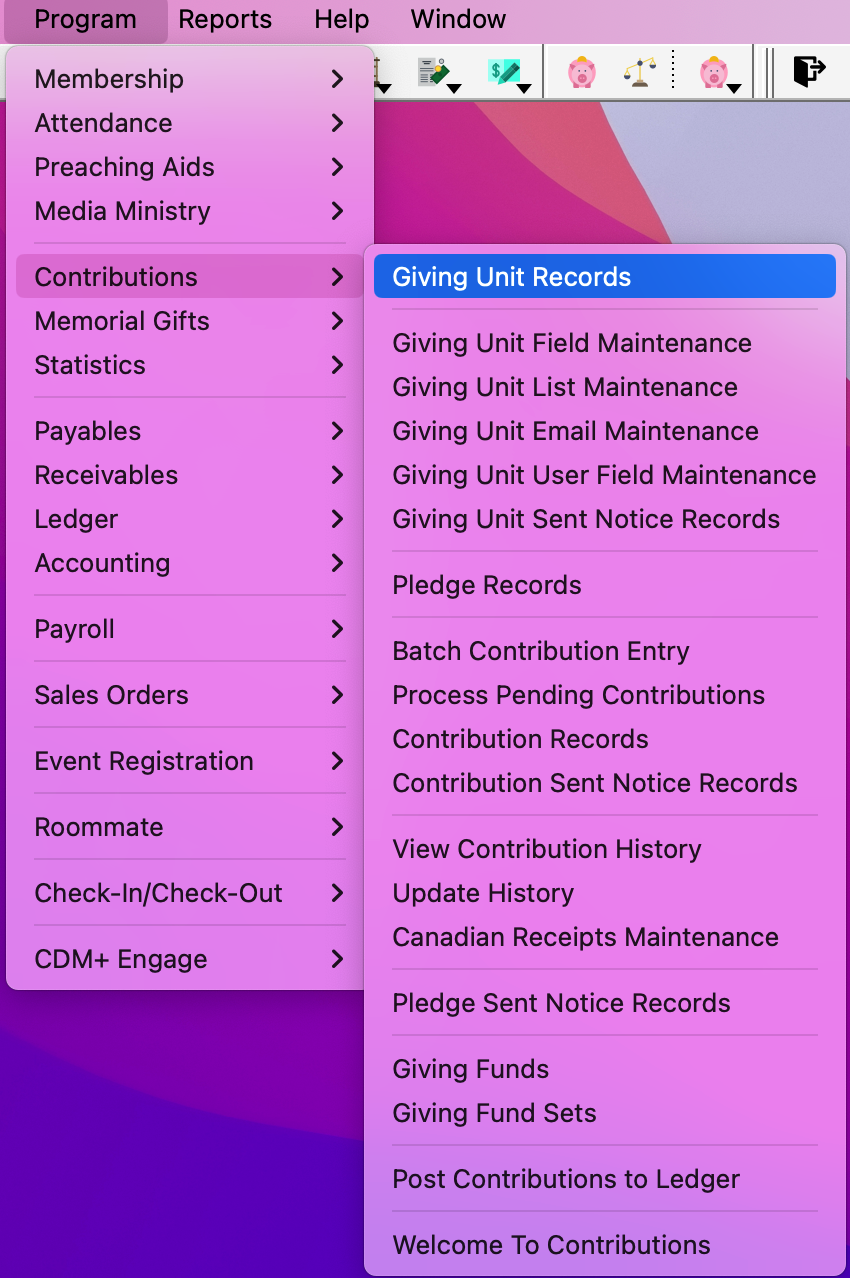
If you have chosen under Preferences-Toolbars to show the Contributions toolbar, you may click the Giving Unit Record icon.
Click Add or Multi-Add from the left sidebar.
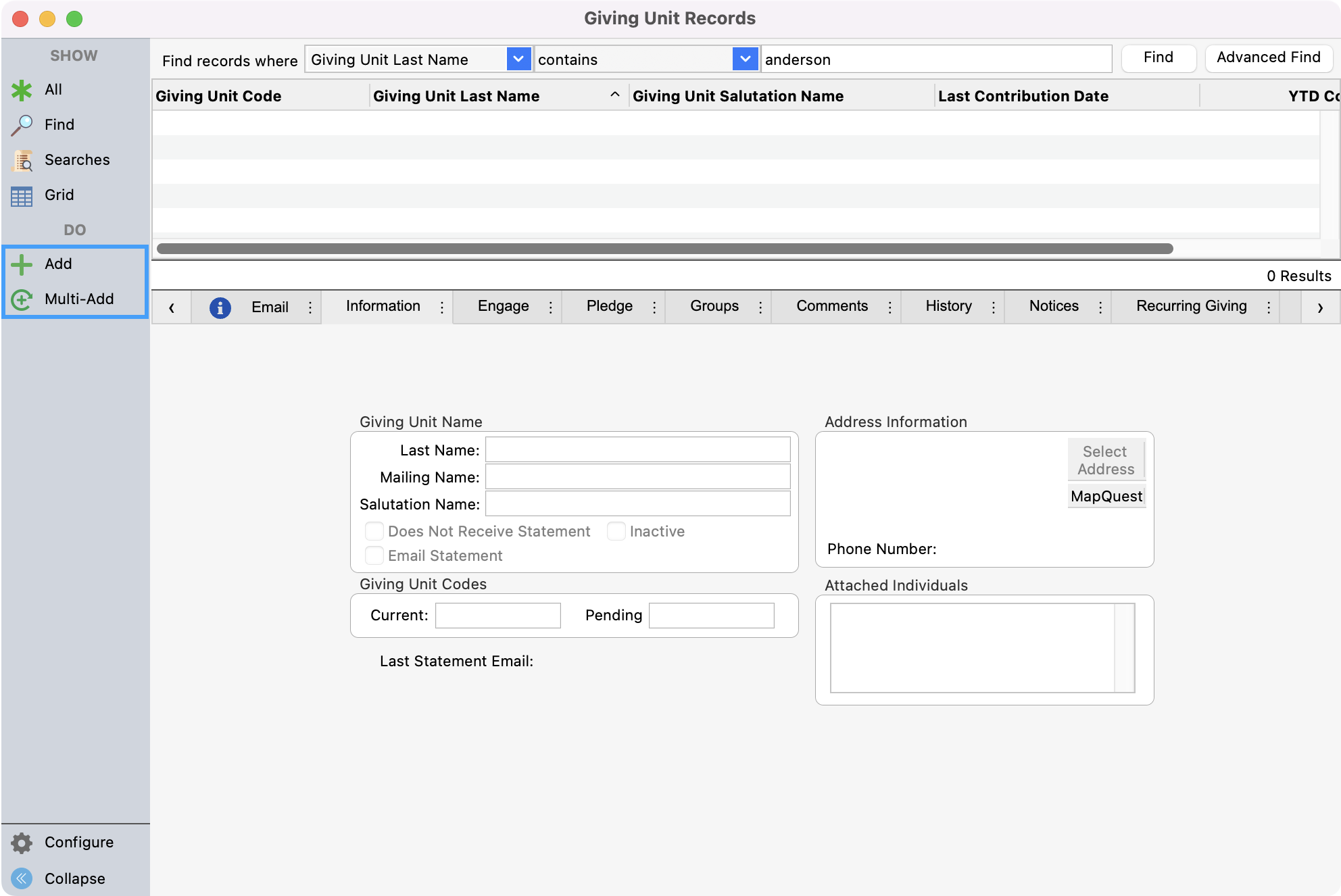
The Select Address window opens where you can find the Address Record that should be associated with this Giving Unit. On the Select Address window, enter a search criteria and click Find to locate the desired address. Double-click on a line or highlight the address and click Select.
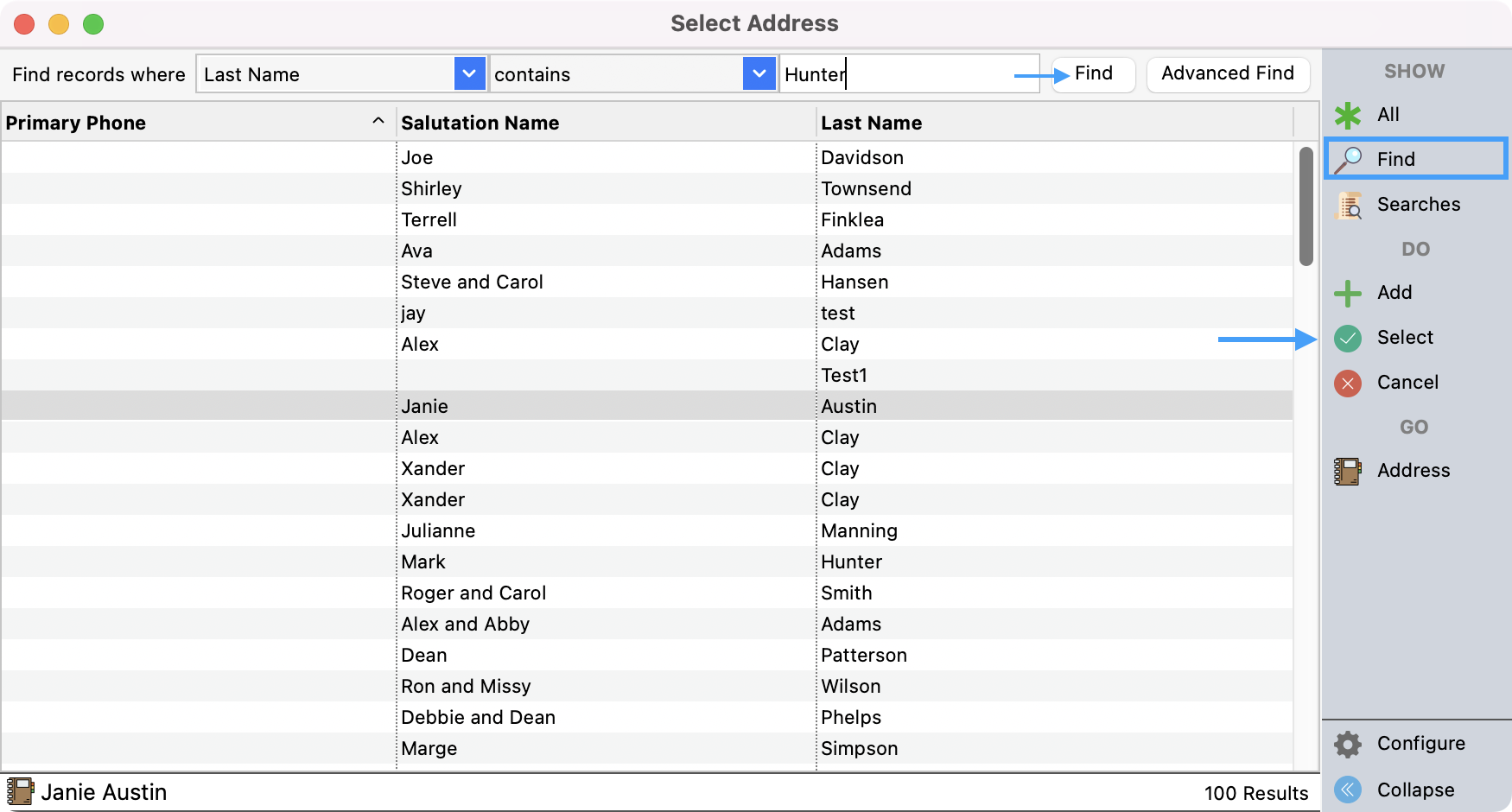
If an Address Record does not exist for this Giving Unit, then click Add from the right sidebar and proceed with the process of adding the Address Record.
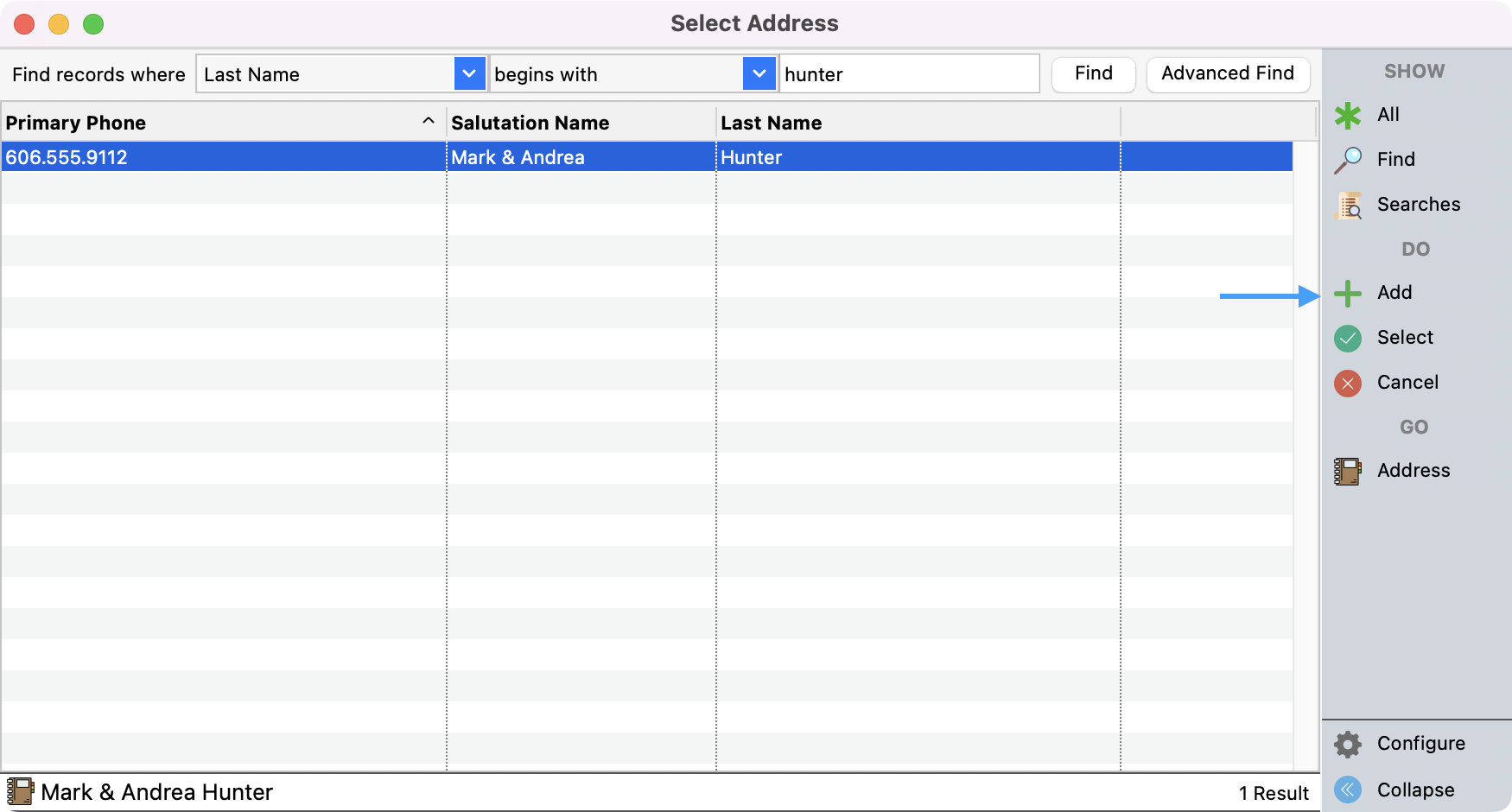
Once you have the correct address information in the Giving Unit Record window, you can make any changes you desire to the Giver’s Name and Giver’s Code if needed and then click Save from the left sidebar.
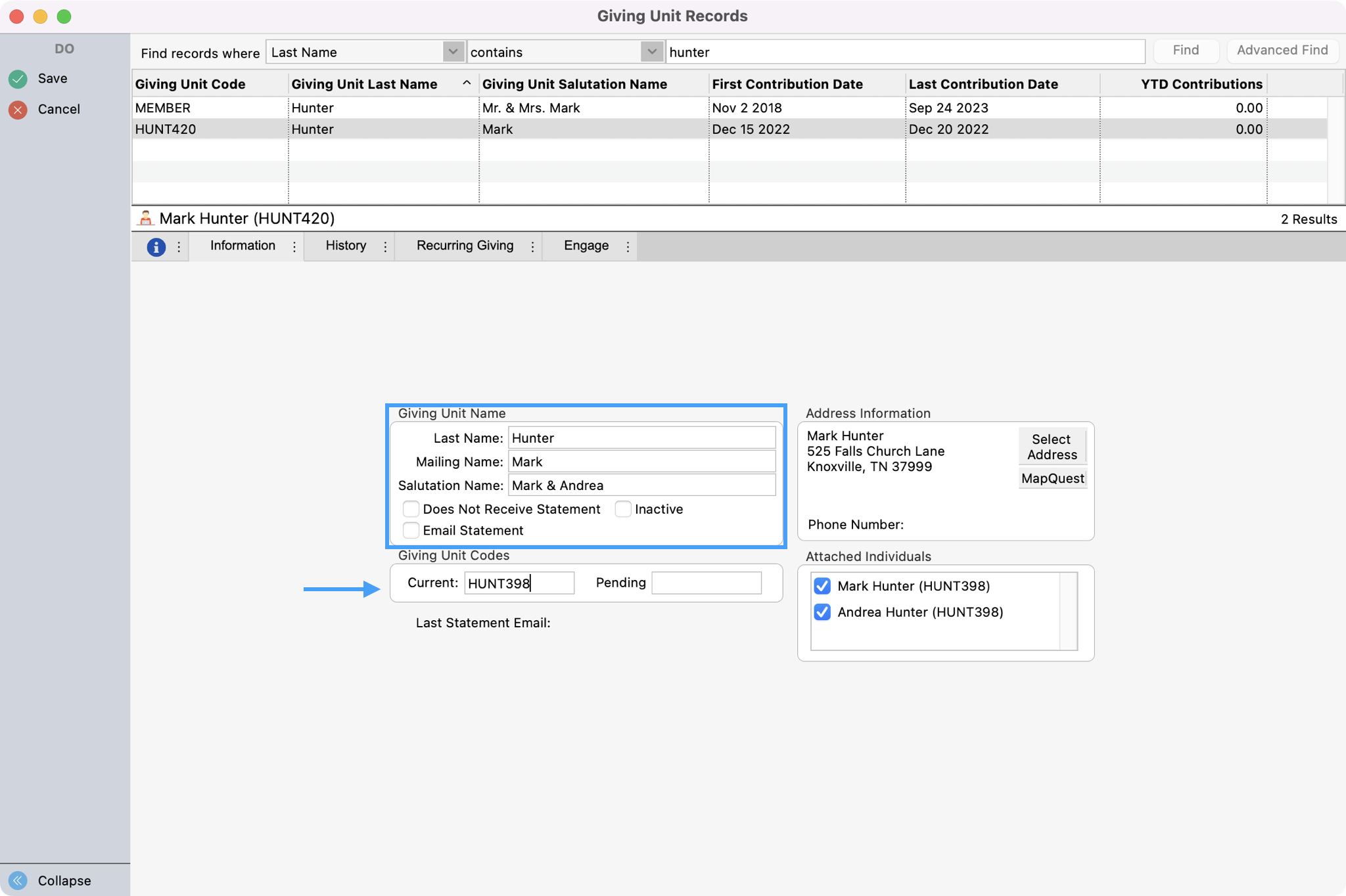
Giving Unit Information
Once you have created a Giving Unit Record you have several options under their Information tab. The Information Tab of the Giving Unit Record contains fields for the giver's name, mailing name, salutation, Giving Unit Codes, an area to attach the Giving Unit to a record in CDM+ Membership, and checkboxes to determine whether or not a Giving Statement will be generated and mailed or emailed.
The name entered here will be used on the Giving Statement and other CDM+ Contributions reports.
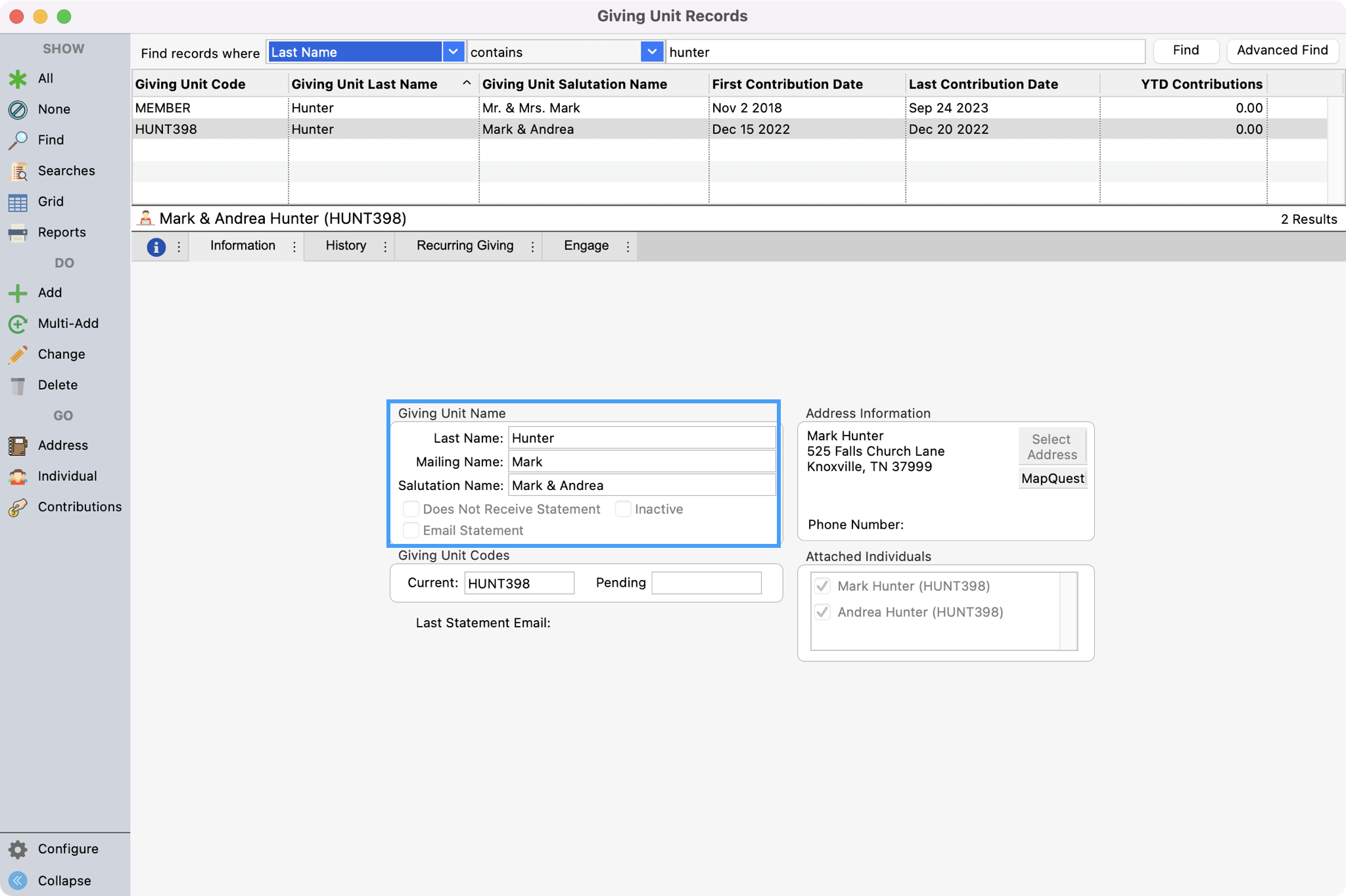
Check the Does Not Receive Statement box if this giver does not want or need to receive a Contribution statement.
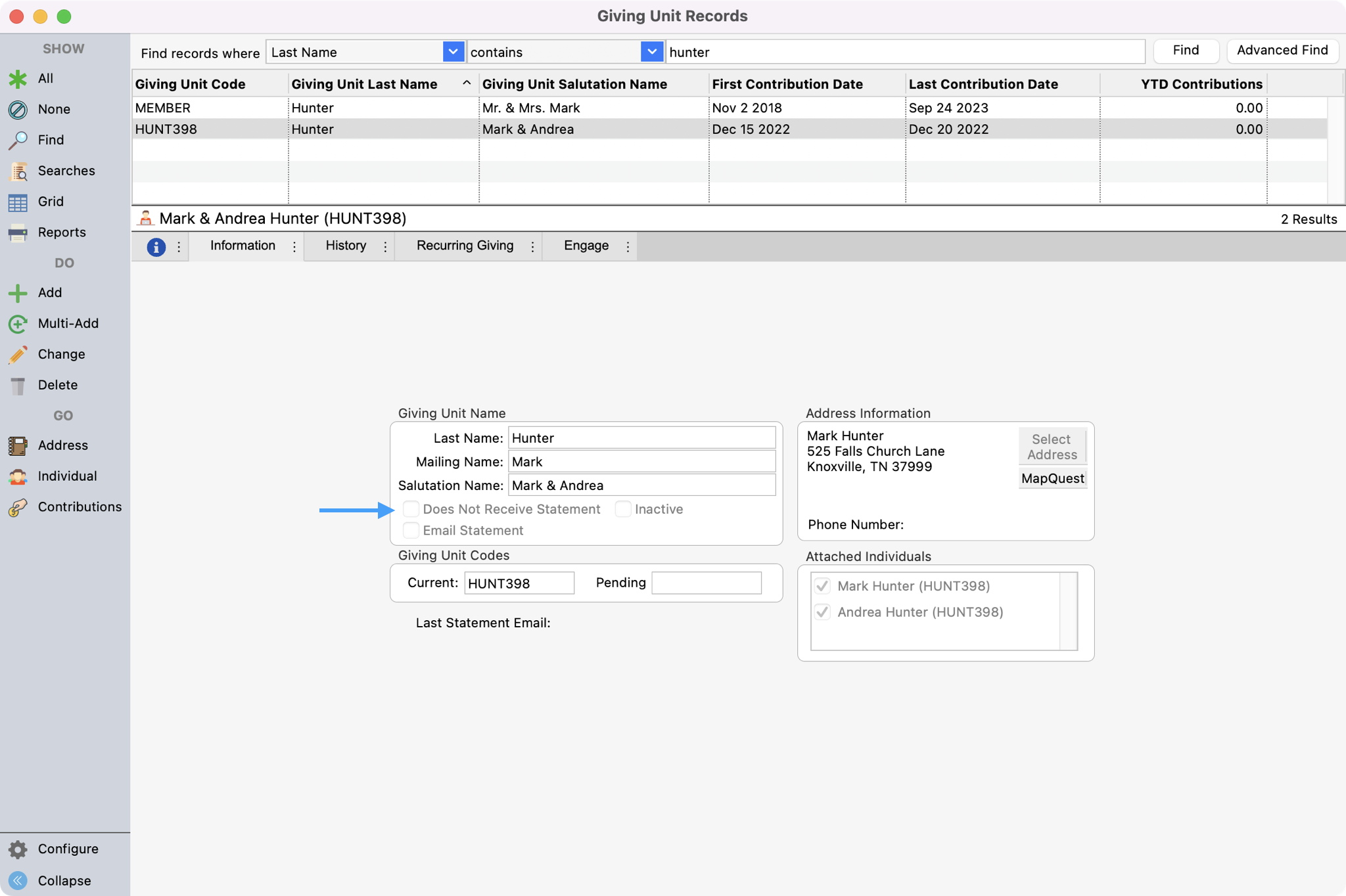
Check the Email Statement box to provide the option for this giving unit to receive a Giving Statement via email or an Online Statement.
Please note selecting to receive an Email Statement means the giver by default will not receive a printed (paper) statement. However, an override in Contribution Statements of this default may allow a paper statement to be printed.
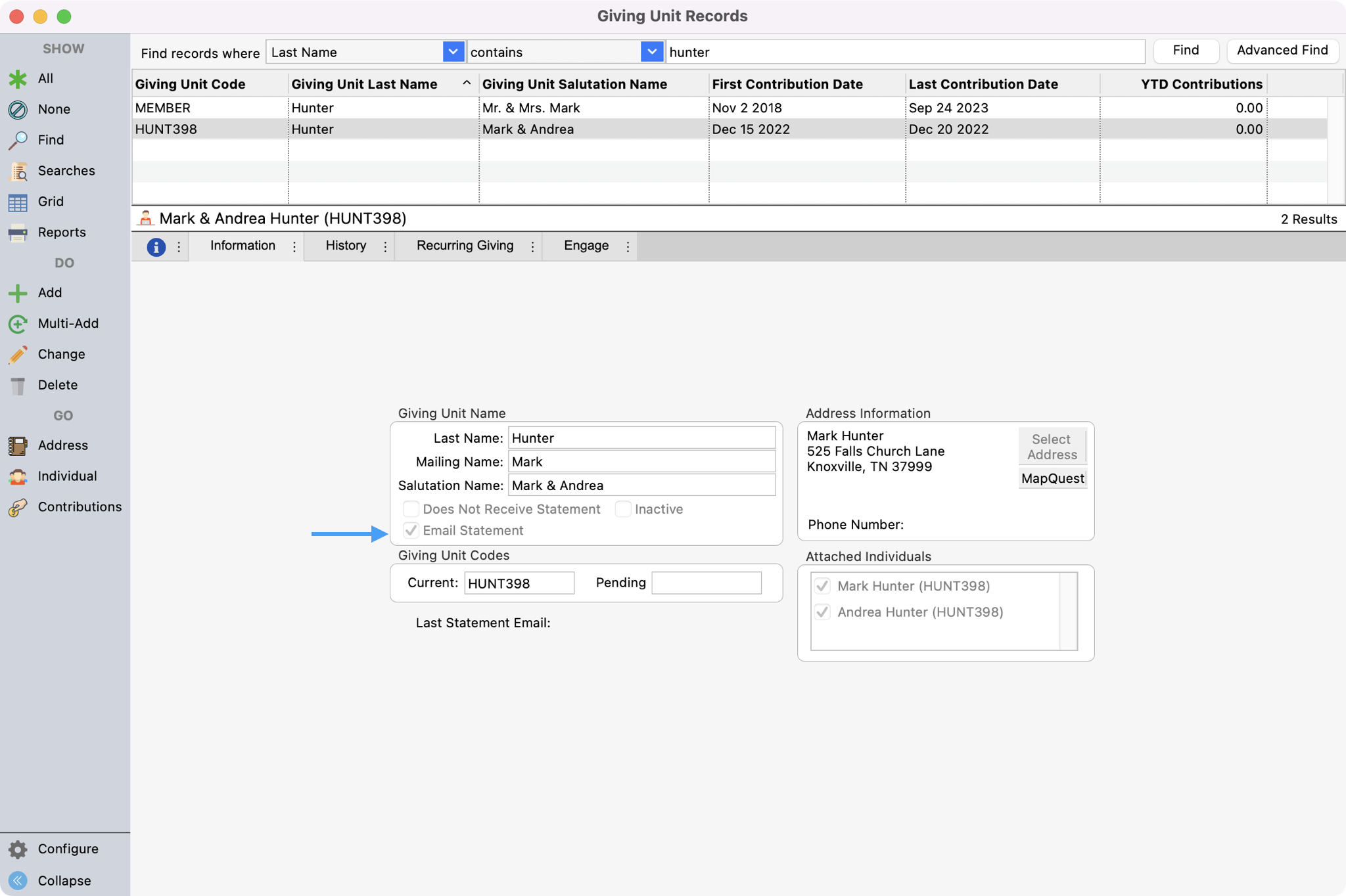
If a giver is not actively giving you can check the Inactive box next to their name. CDM+ will automatically filter out from Finds those Giving Unit Records that are marked as inactive.
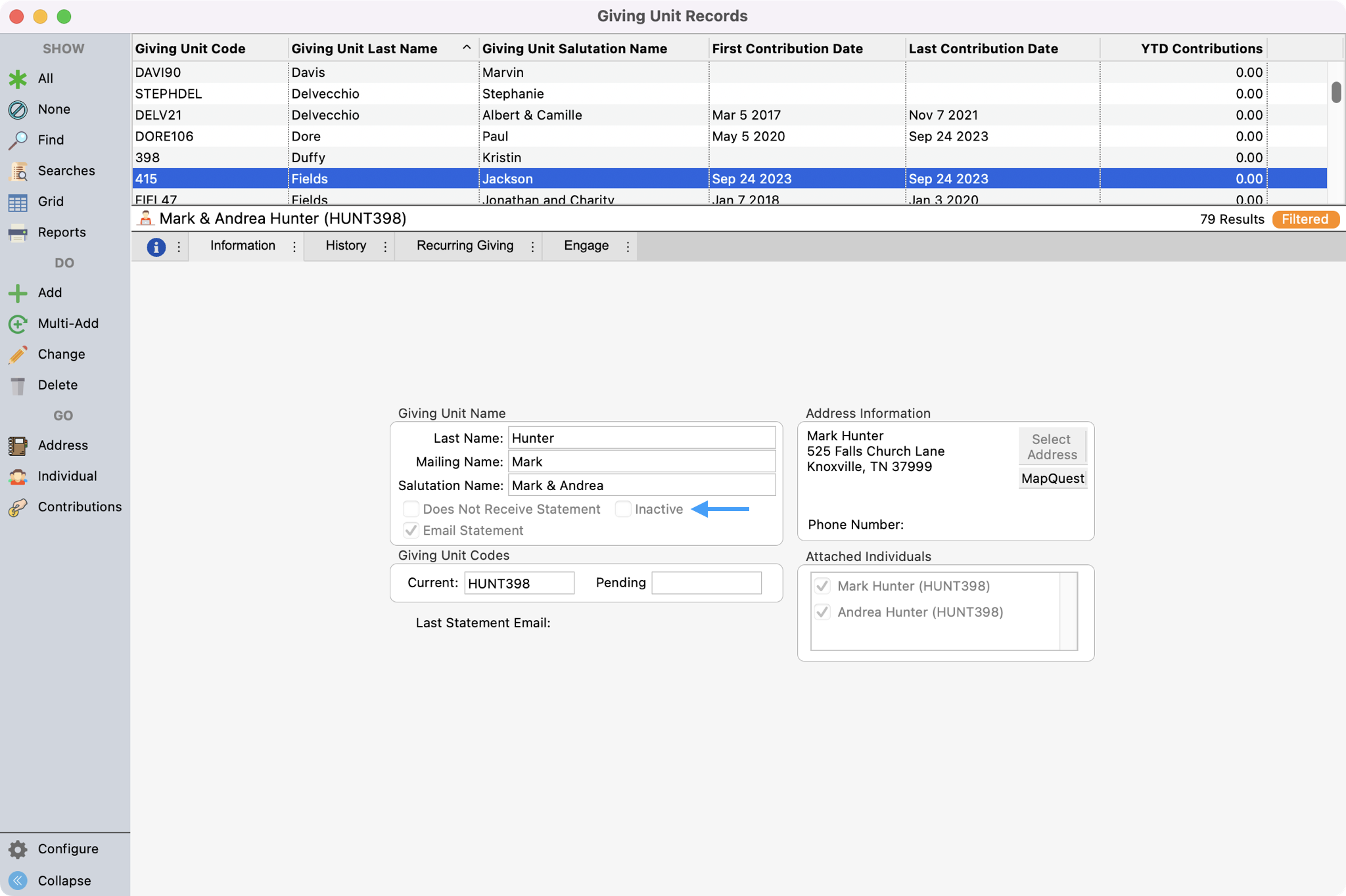
Giving Unit Codes
The Current Giving Unit Code will be auto-filled by CDM+ and defaults to the first four characters of the last name plus a number. You may edit it—alphabetic, numeric, or combination. If your organization uses numbered envelopes, Giving Unit Codes are the preferred place to track envelope numbers.
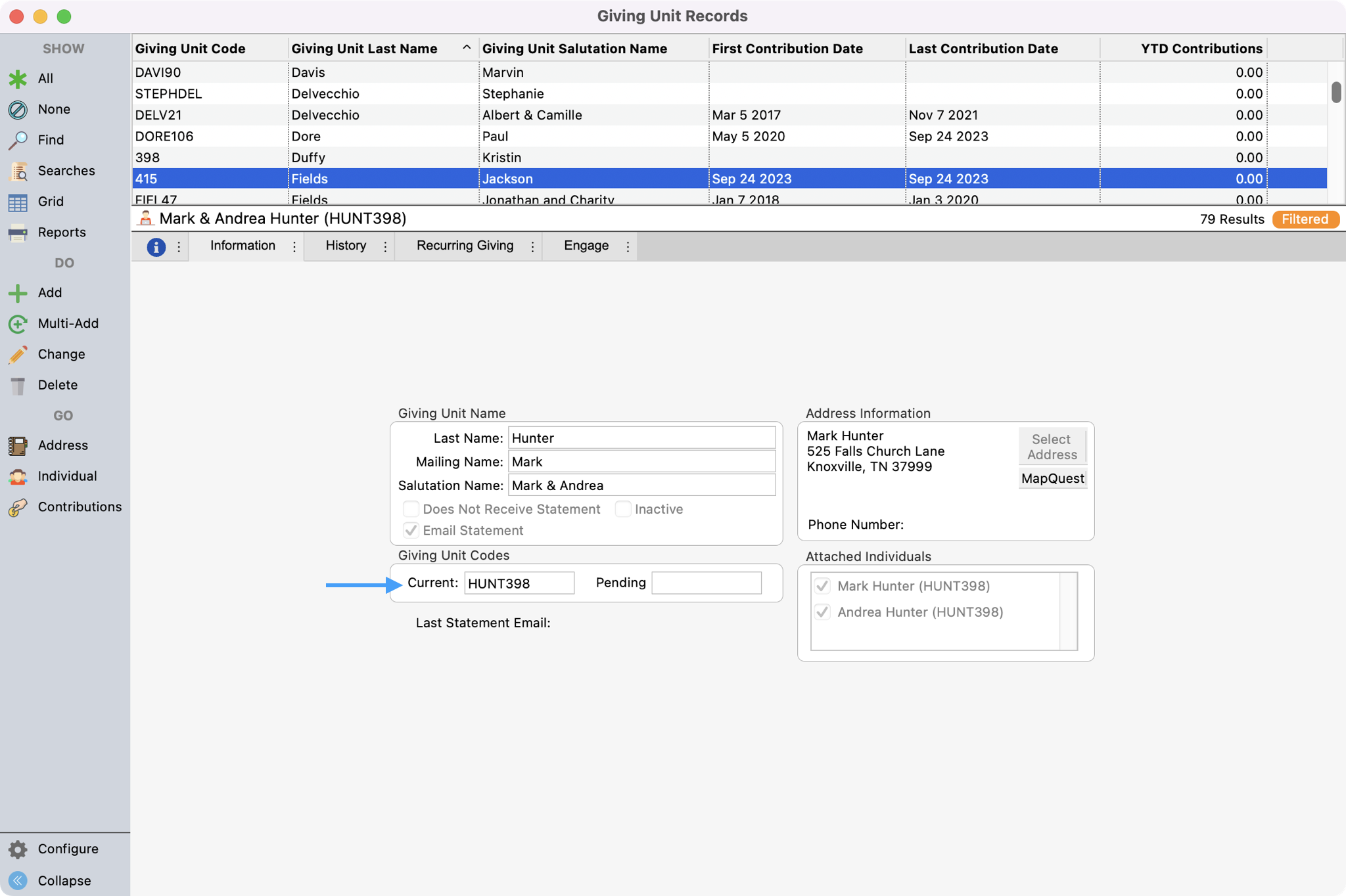
If you reassign Giving Unit Codes for the upcoming year, the new code will display in the Pending field.
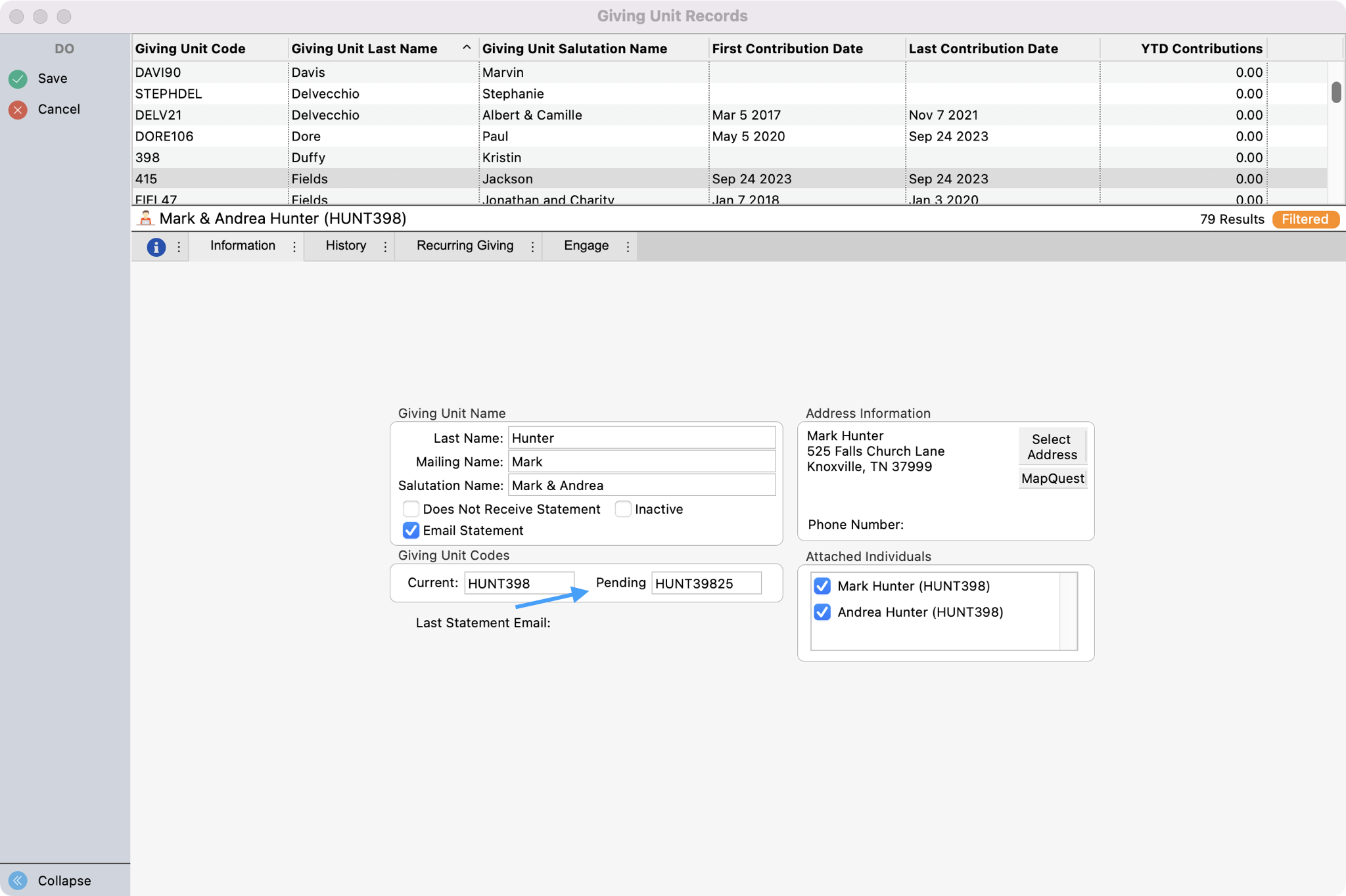
Connecting a Giving Unit to an Individual Record
If a giver wants to be able to access their giving record through Engage, the giving unit record needs to be connected to their Individual Record. An Individual Record may be linked to only one Giving Unit Record. However, multiple Individual Records may be linked to the same Giving Unit Record. This is helpful if a married couple gives jointly.
To connect an Individual Record to a Giving Unit Record, if not in change mode, click Change from the left sidebar.
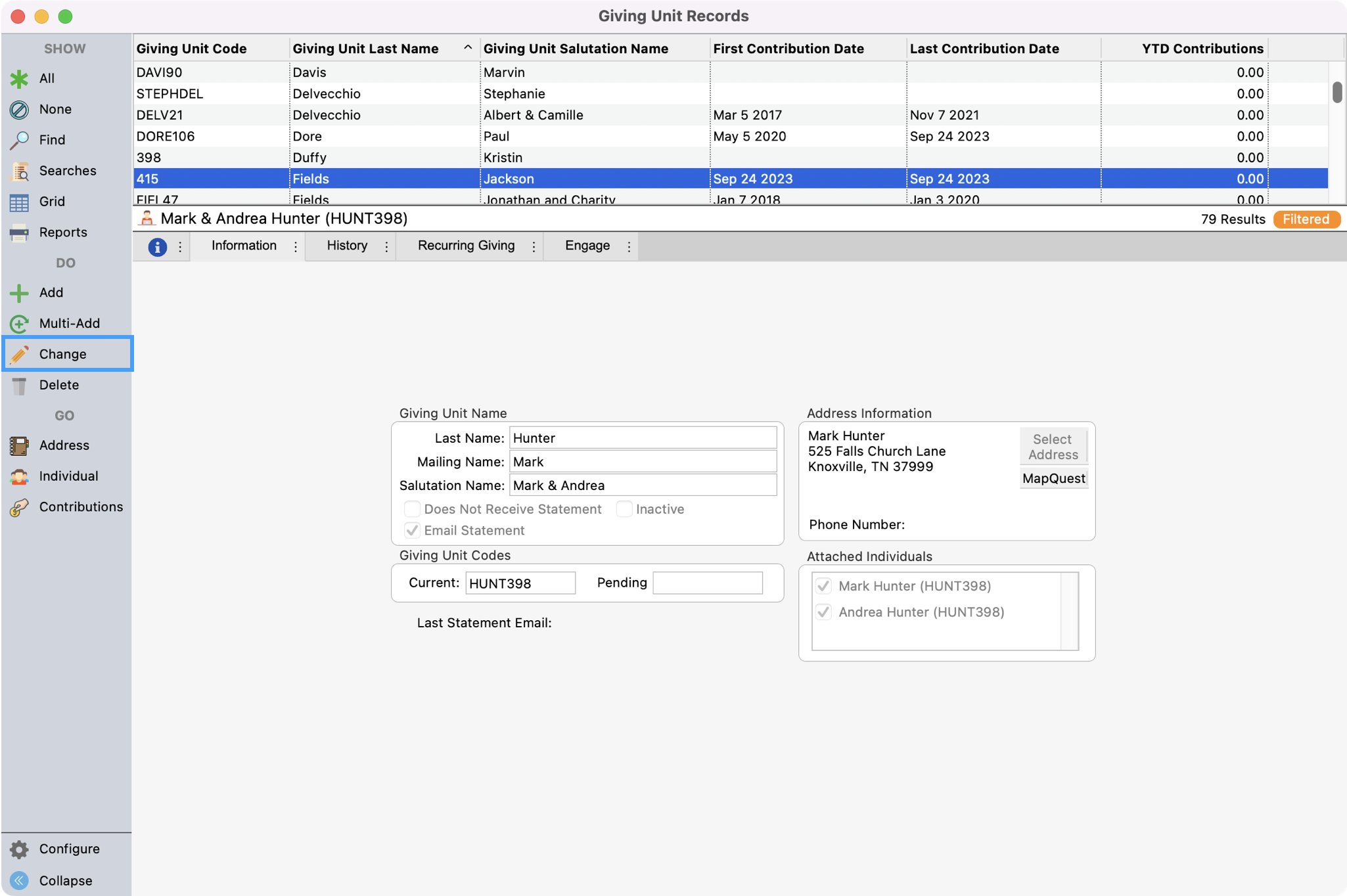
You can see a list of Individuals that are associated with the Address record tied to this Giving Unit.
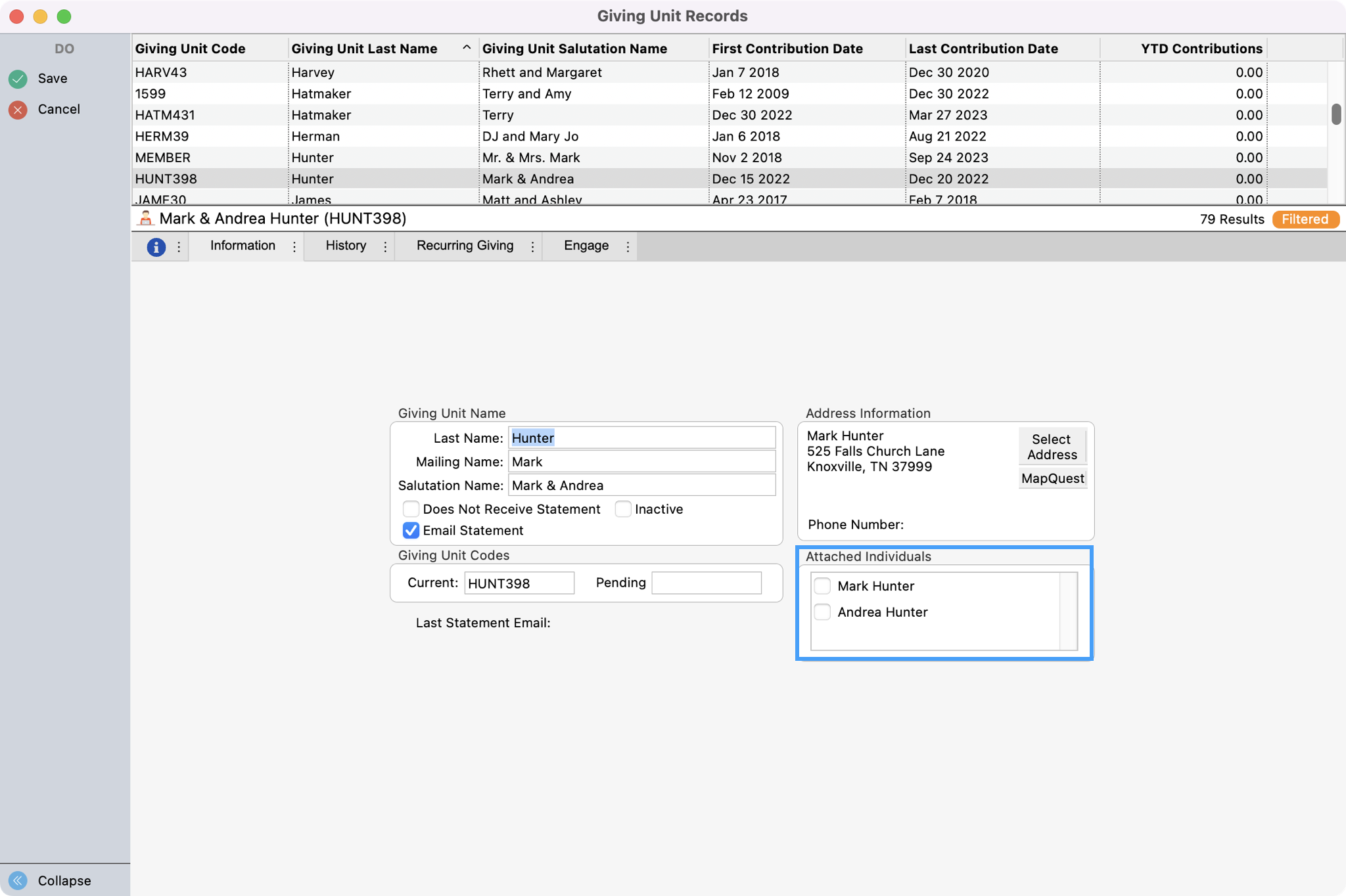
Put a check in the box next to the individual you want to tie to this Giving Unit Record and click Save.
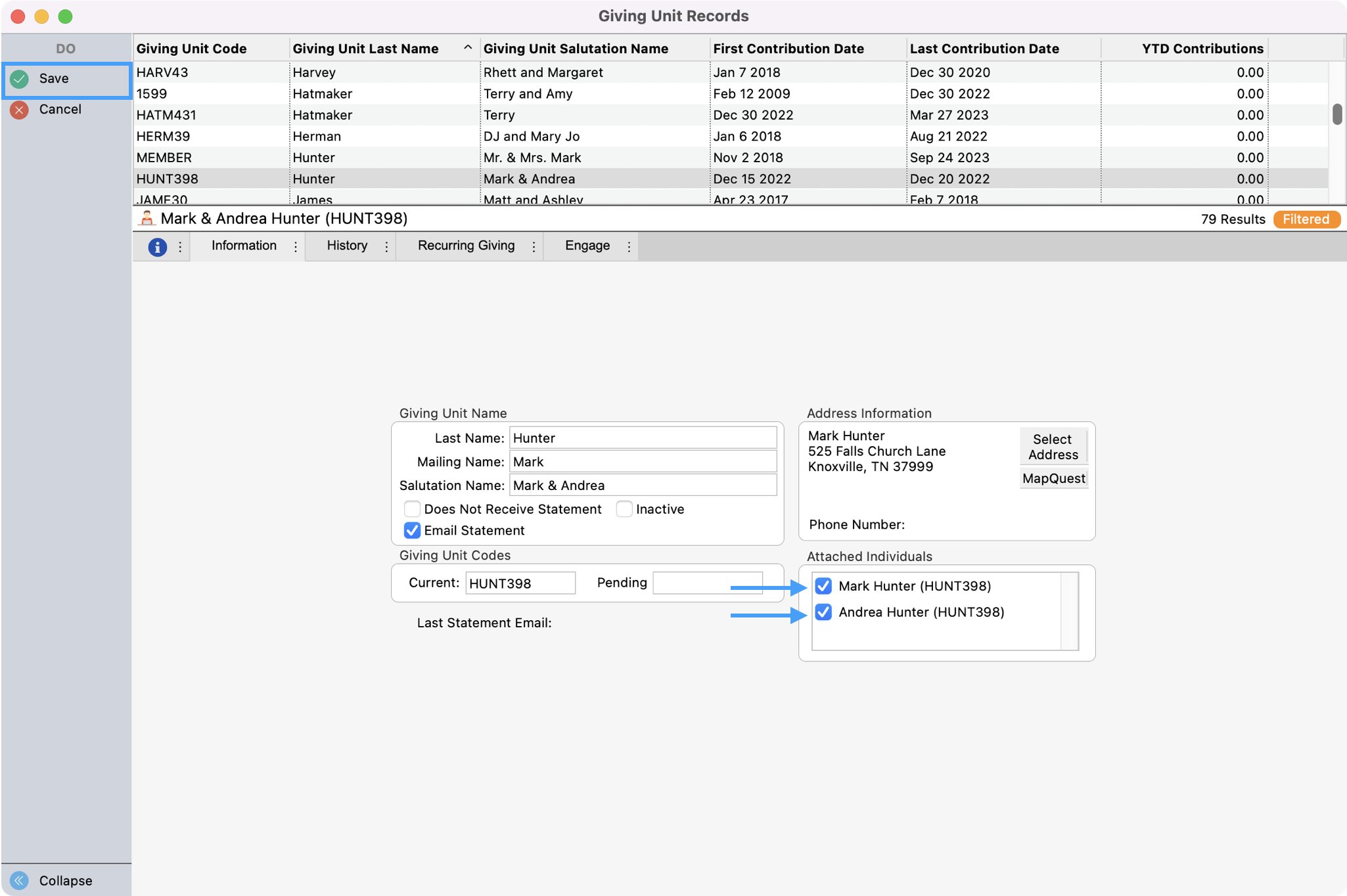
Address, Individual, and Contribution Records Jump Buttons
To be able to easily go to the records associated with this Giving Unit Record you will see Address and Individual jump buttons under the Go menu in the left sidebar. When clicked, the associated record window will open.