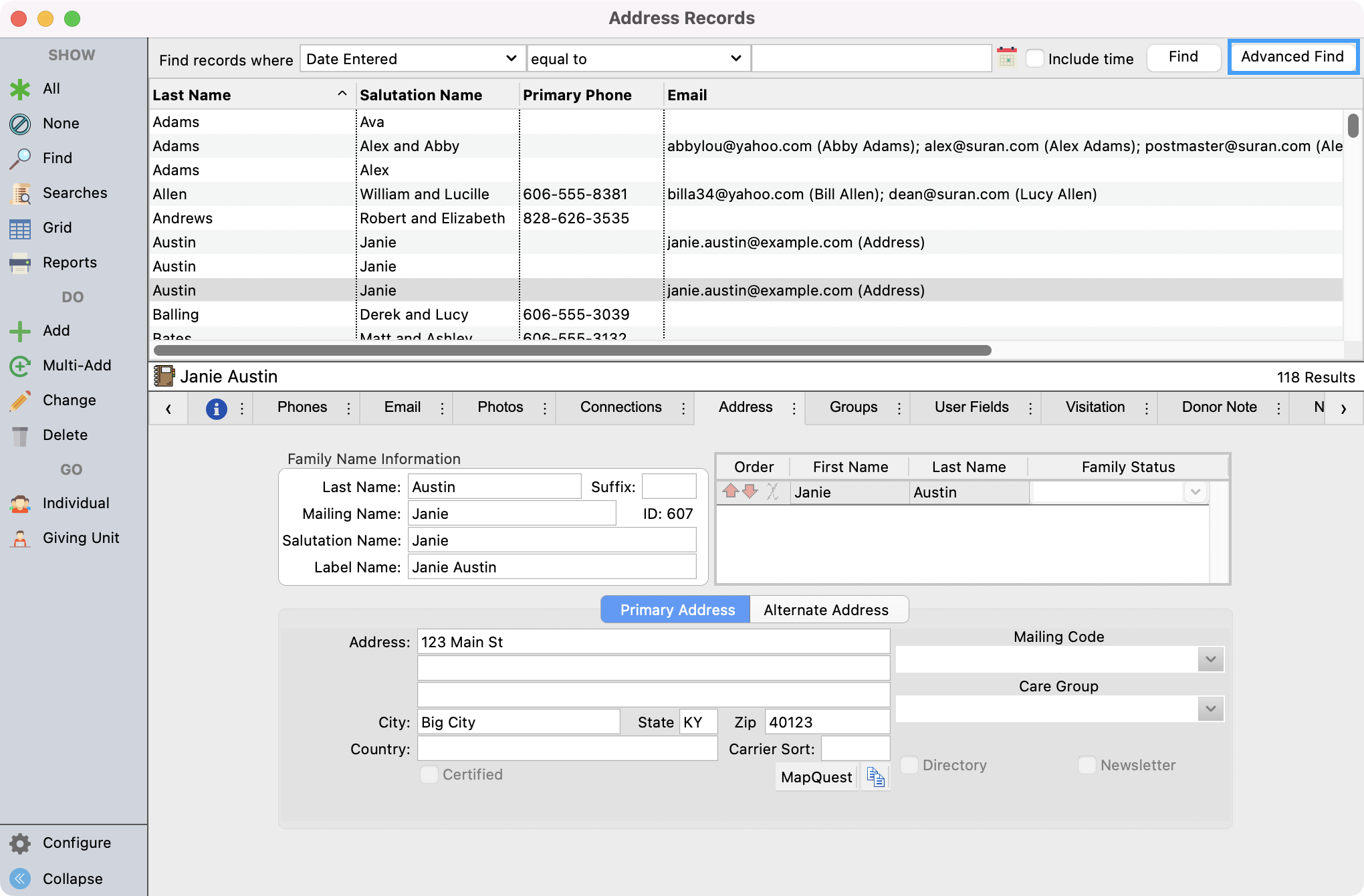Find Interfaces
Find interfaces assist in the selection of the criteria; click the interface icons at the end of criteria field for detail.

Date fields - these include a desk calendar icon to allow date selection via the mouse. Click the icon to open a calendar pop-up window. Date fields will default to the current date/time.
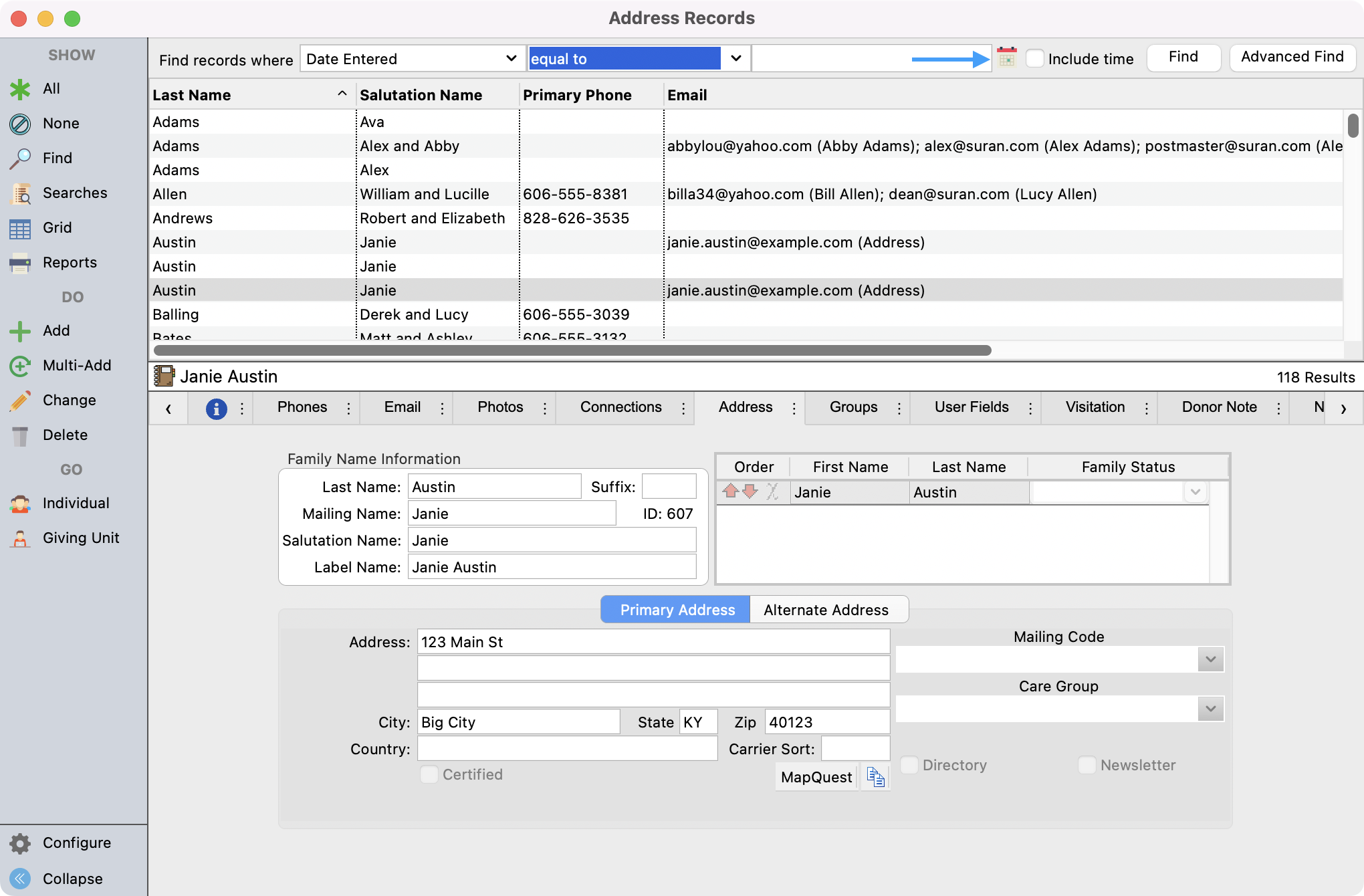
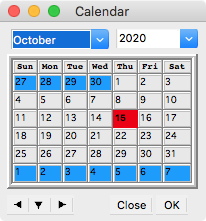
Date/Time - you may optionally choose to include Time on the date field by checking the include Time box next to the Date/Time icon.


Partial Date fields – Individual Records offer a number of partial date fields, including Birth Date, Married Date, Baptism Date, etc. These fields allow you to track the month and day of an individual’s birth date, but not the year.
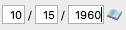
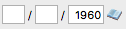

Time- a time find interface simplifies finding a time. Up and down arrows for hour, minute, and am/pm allow you to select the time via the mouse or you can enter simply type in the time.

List - Perhaps the most useful and timesaving find interface is the list interface. The list interface appears for many types of fields, including built-in codes (such as Family Status, Mailing Code or Ledger Entry Type), user-defined groups, which are available on Addresses, Individuals, Visitors and Giving Units, and a variety of other fields in CDM+, such as giving funds in Contributions. When you select a field that uses this list interface, a small down arrow appears next to the entry field. Click the arrow to display the list. Click the box or boxes of the items you wish to include and click OK. To find records that have nothing entered in the field, click the checkbox for <blank>.
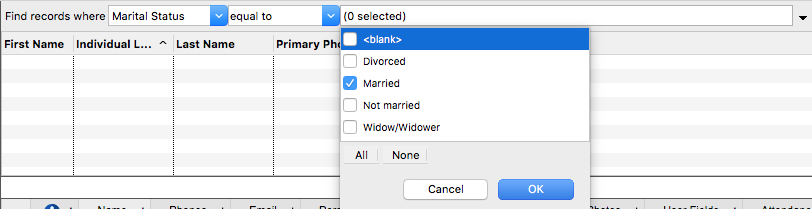
Searches - Searches are stored in the previous searches list and are accessed by clicking on the Searches icon in the sidebar.
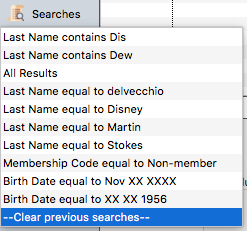
Advanced Find - To perform a more complex search, a powerful Advanced Find is included in CDM+. To access this feature click the Advanced Find buttons. For more information, please see Advance Find Window.