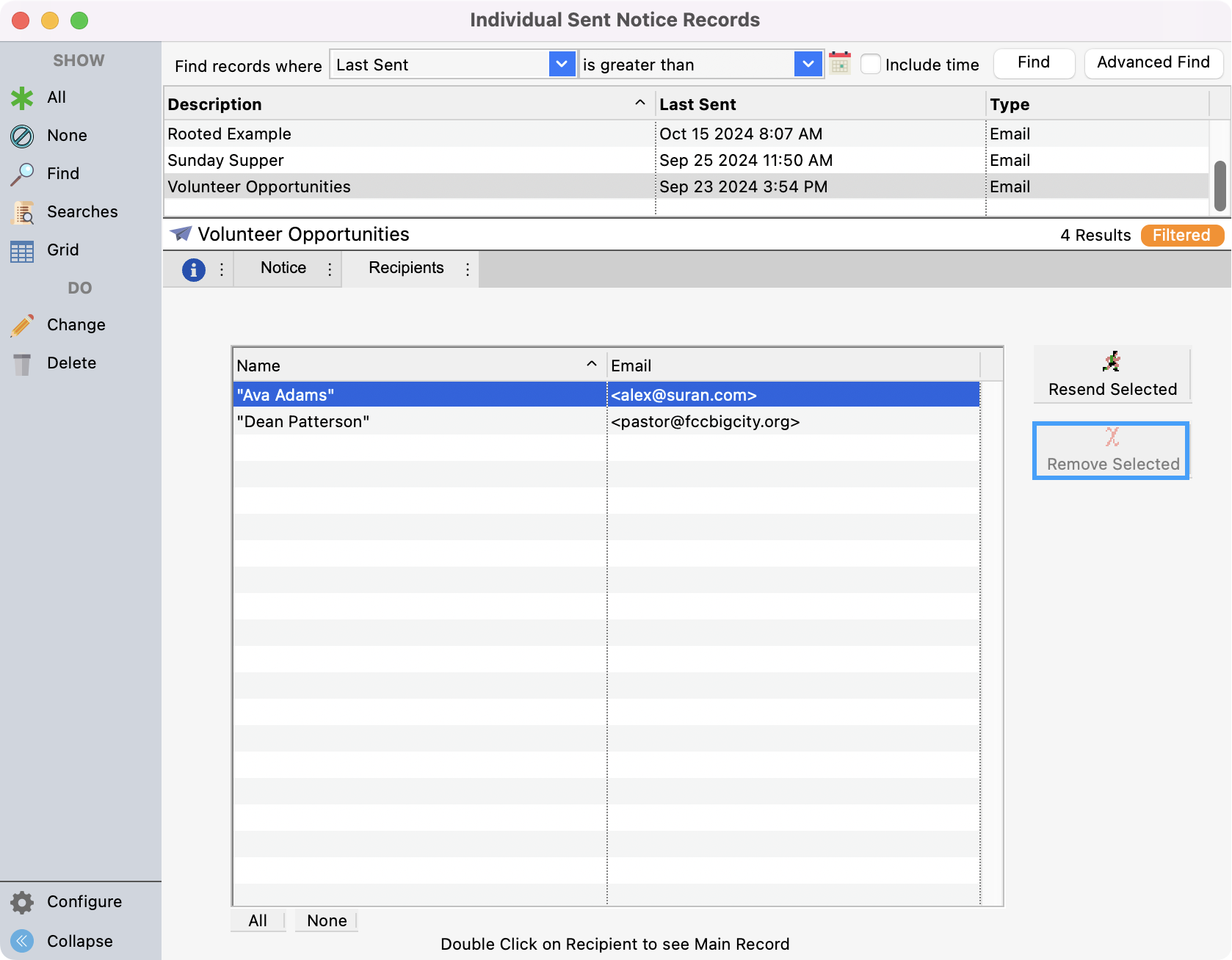Tracking and Resending Notices
Seeing When a Notice was Last Sent
CDM+ provides the ability to track when and to whom notices have been sent.
To see when a notice was sent, go to a Report email for an Email Notice. The example below is for Individual Emails.
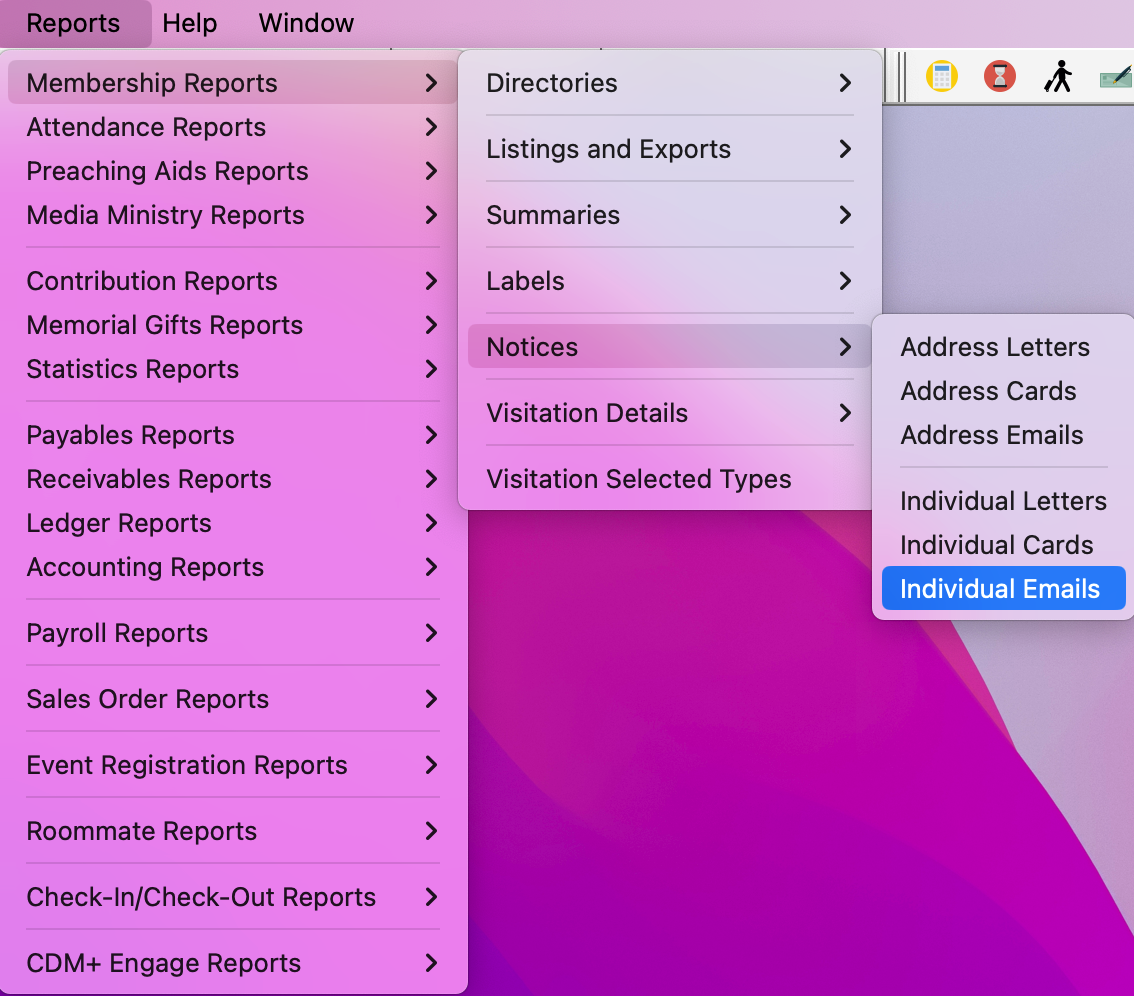
Click Notice from the left sidebar and then click Select/Add.
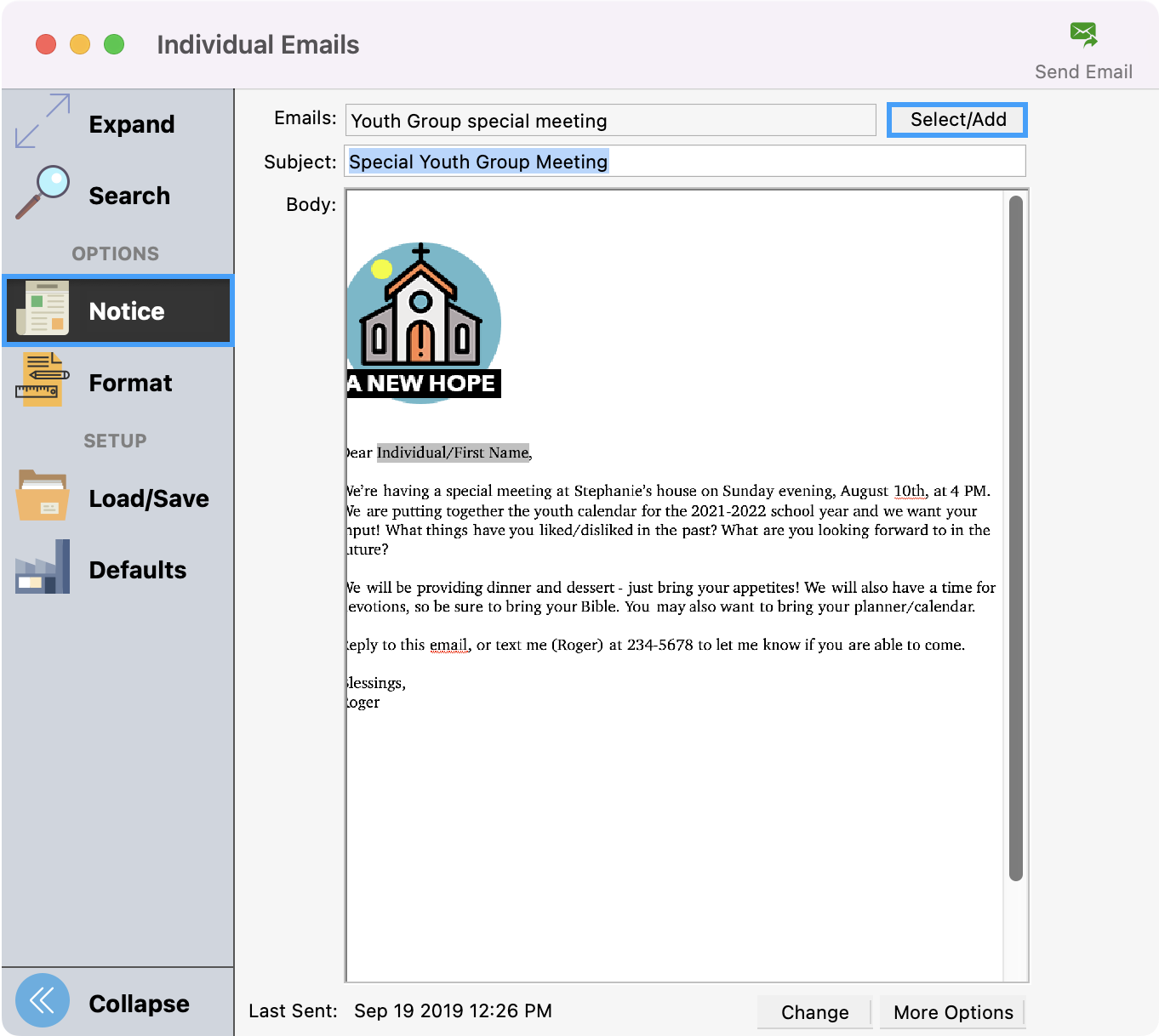
Select the notice you want to see and click Choose.

Below the body of the email, you will be able to see the date and time the email was last sent.
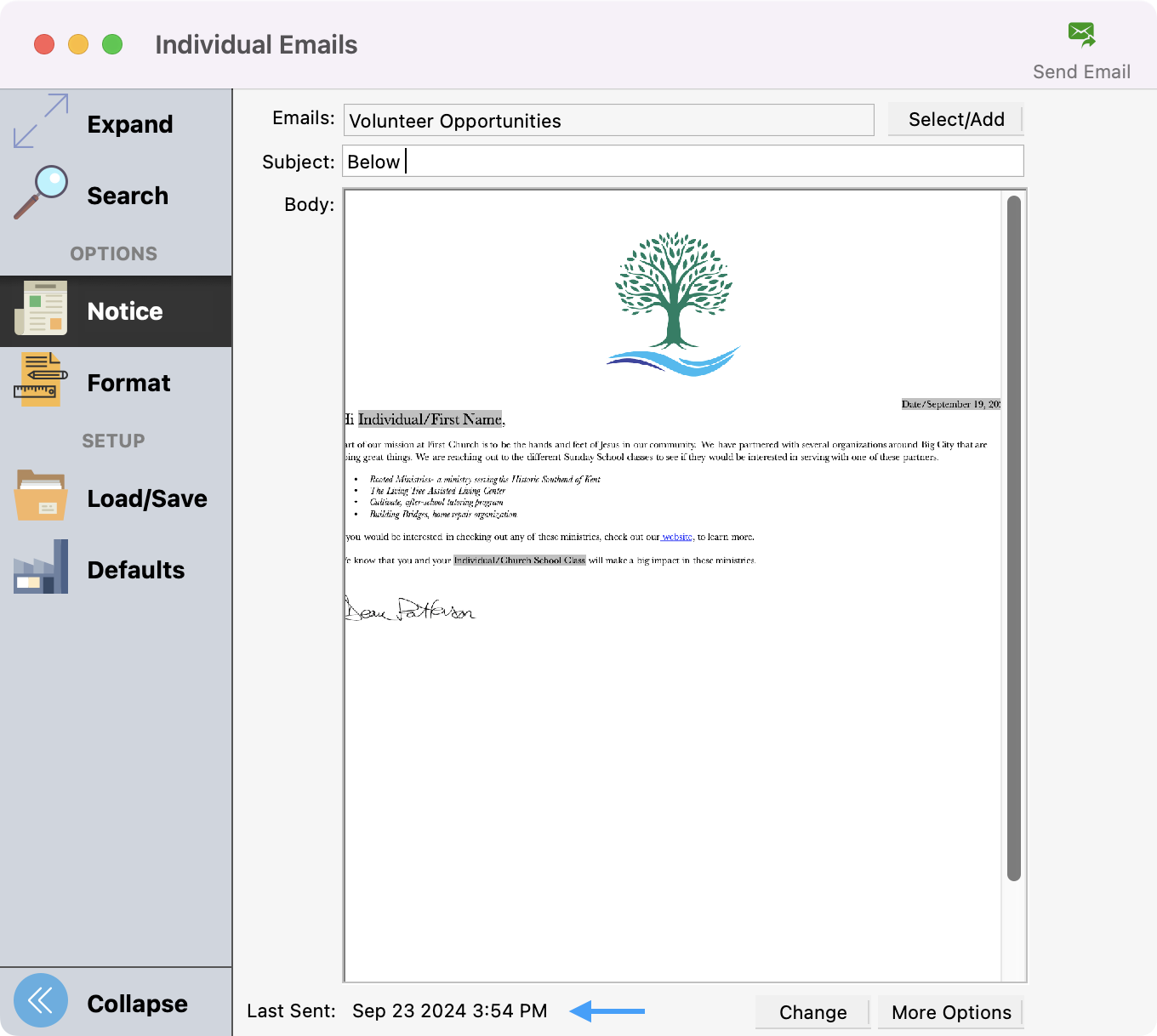
People Records with Notices
People records, such as Address, Individual, and Giving Unit records, contain a Notices tab. From here, you can see a list of notices sent with the Notice Type, Description, and Date Sent.
To see the notices sent to a person, under their Address, Individual, or Giving Unit record, click the Notices tab.
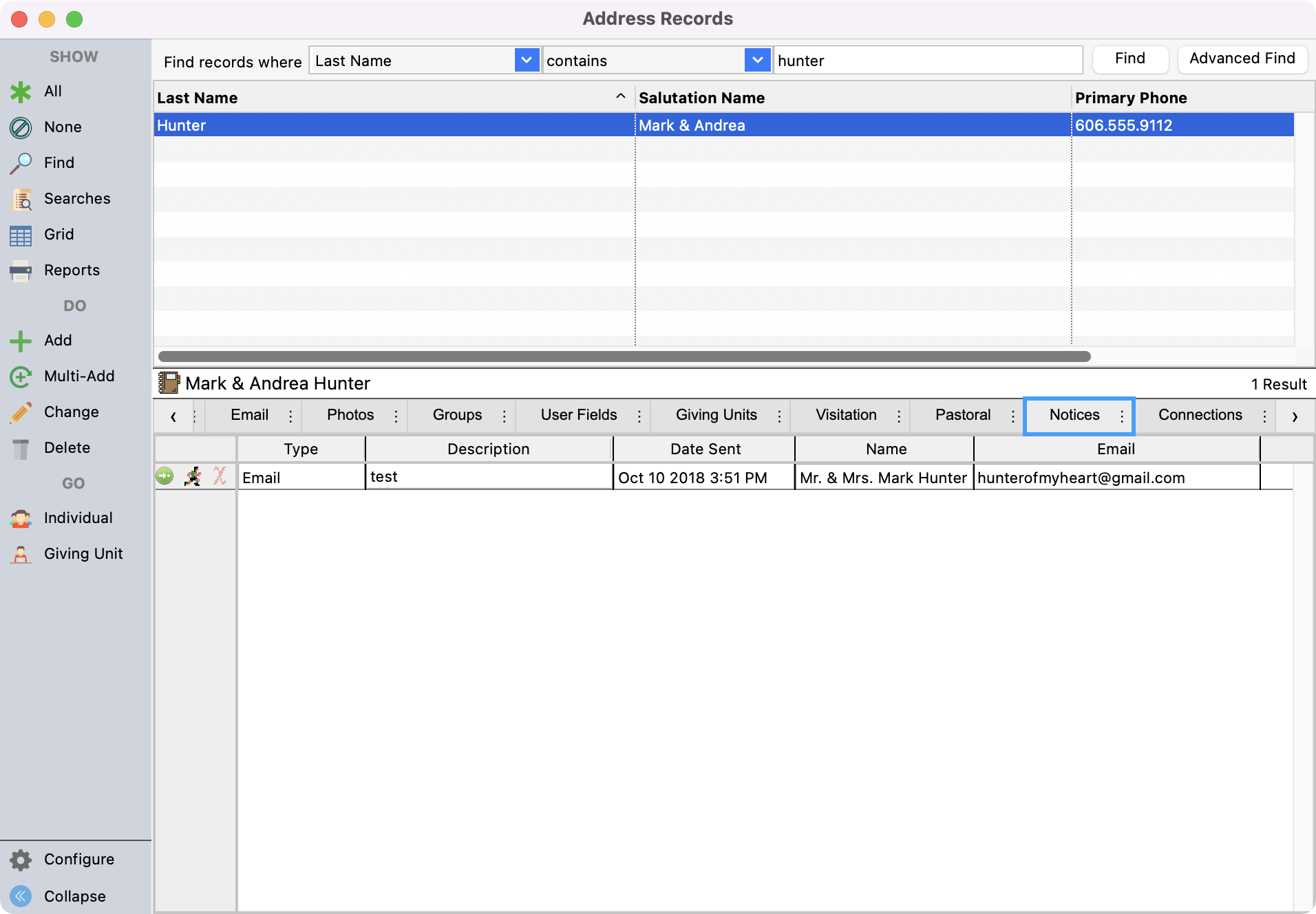
If you do not see the Notices tab under their record, use the scroll tabs to find it. You can always drop and drag these tabs in the order that works best for you.
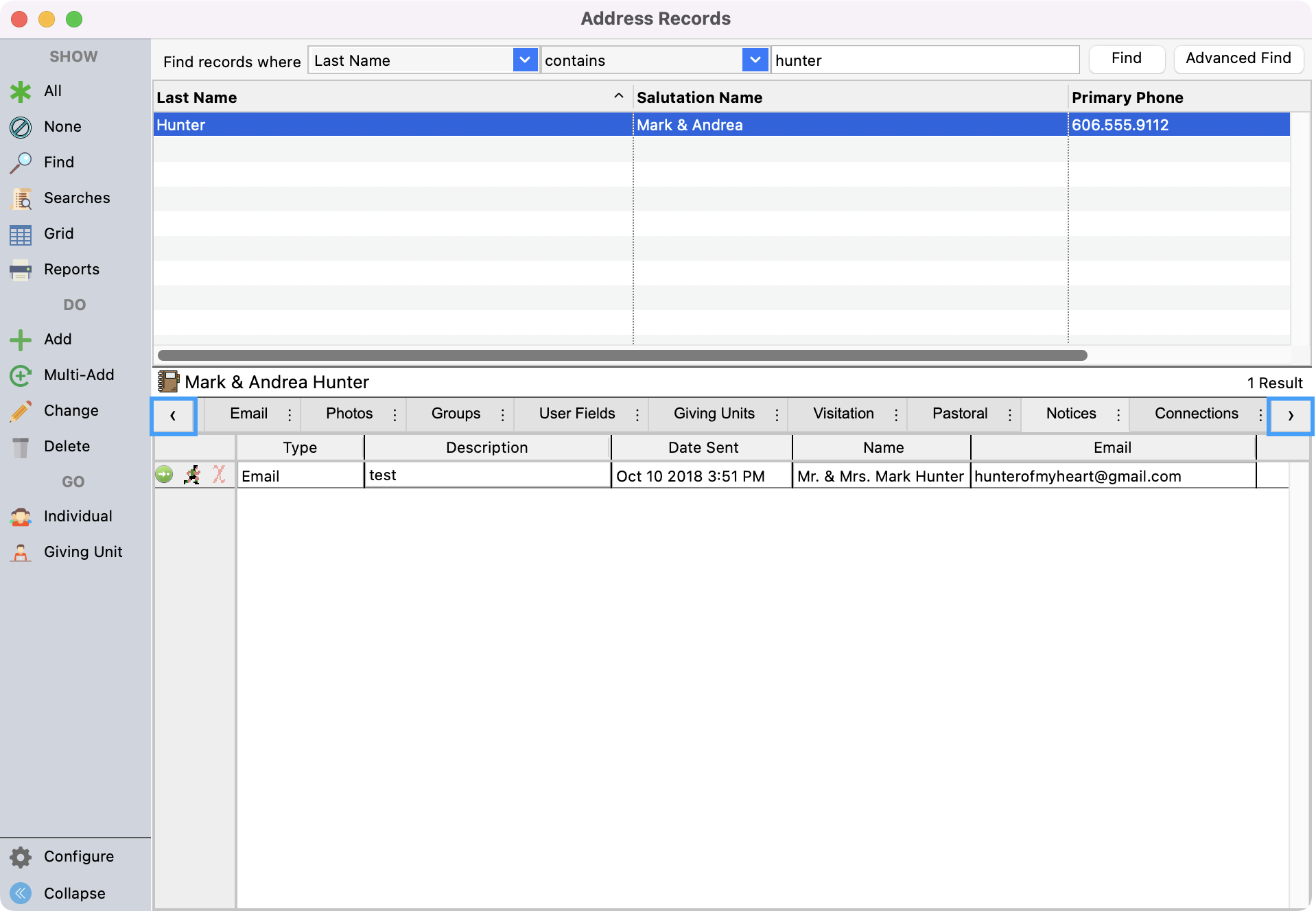
Under the Notices tab, you will see all the notices that the user has received, with three options.
Green arrow- allows you to see the details of the notice and who else received the same notice
Running person- allows you to resend the notice
Red X- allows you to delete this notice line
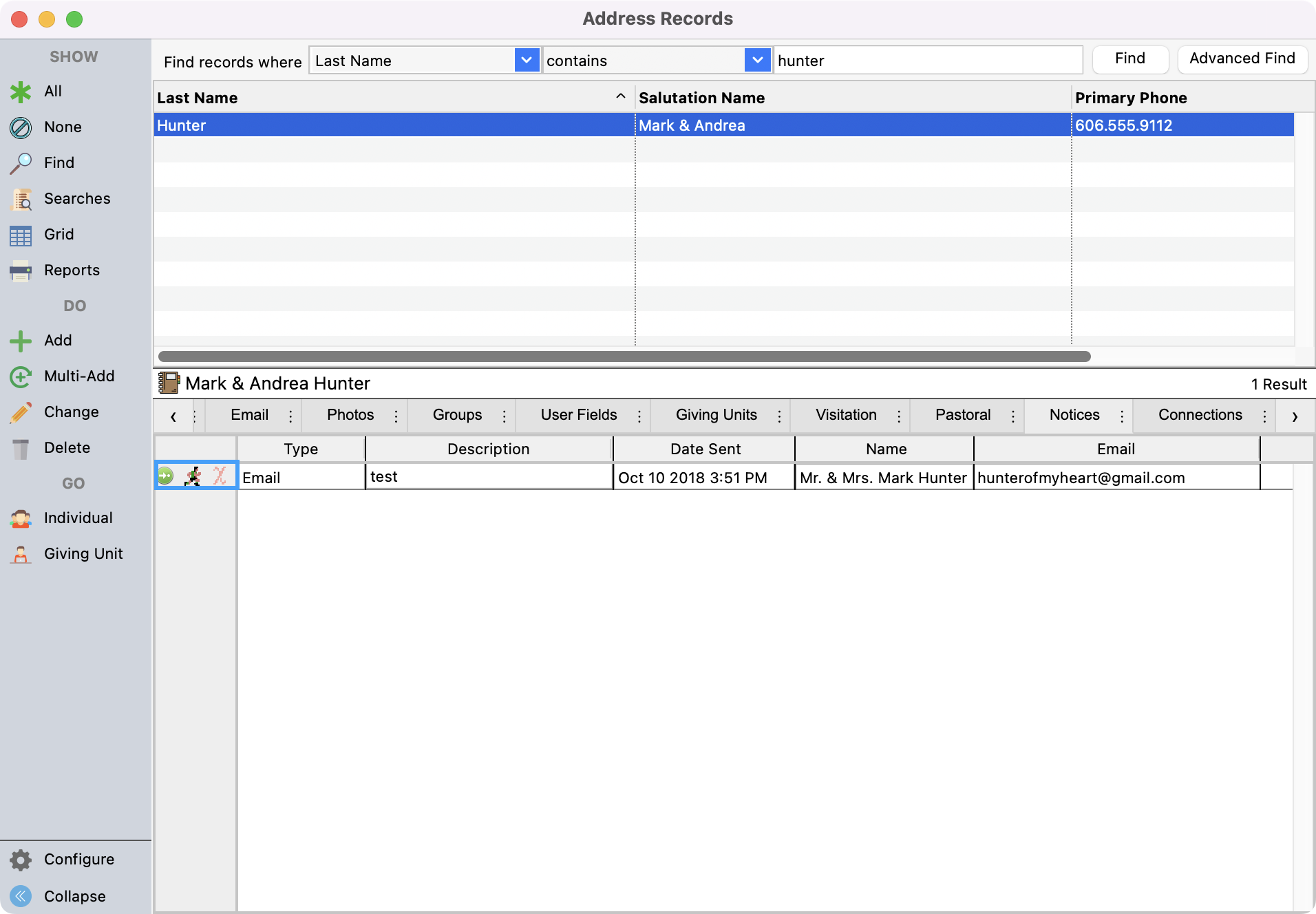
Sent Notices
From the Program menu in CDM+, you can access Sent Notice Records for the various record types. For example, you can go to Program → Membership → Individual Sent Notice Records to search for notices that were sent to individuals.
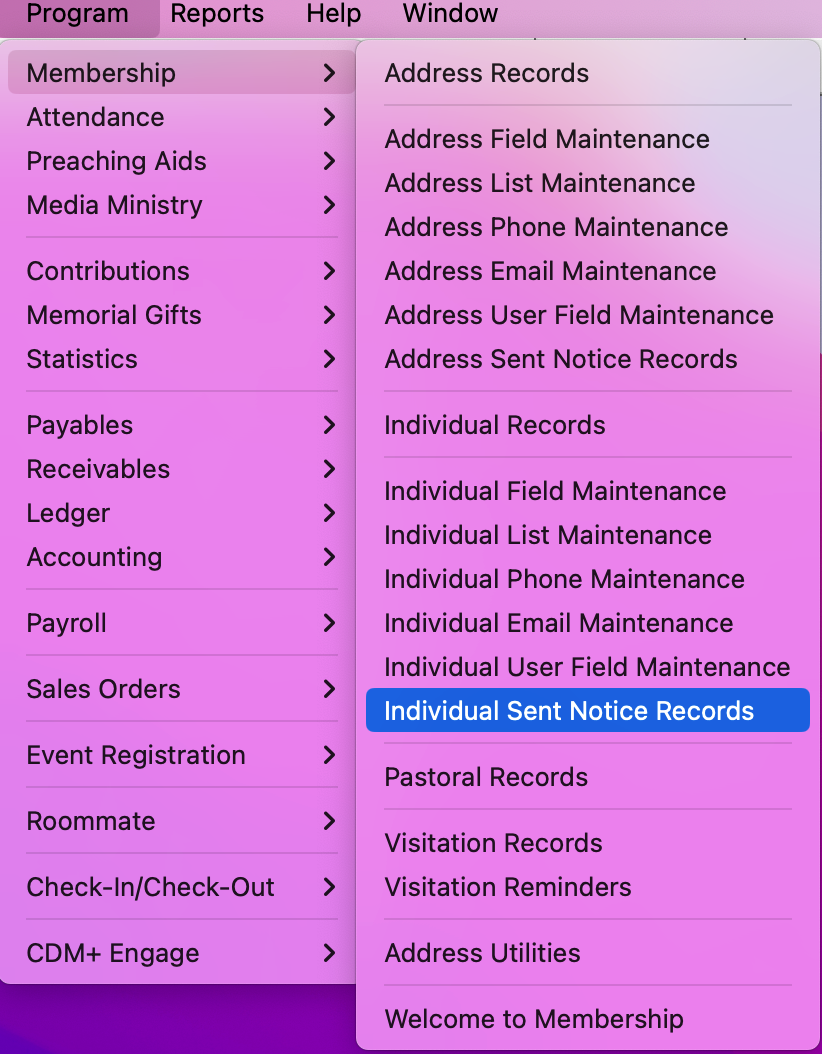
You can set up a find to search for the notice that you need and select it.
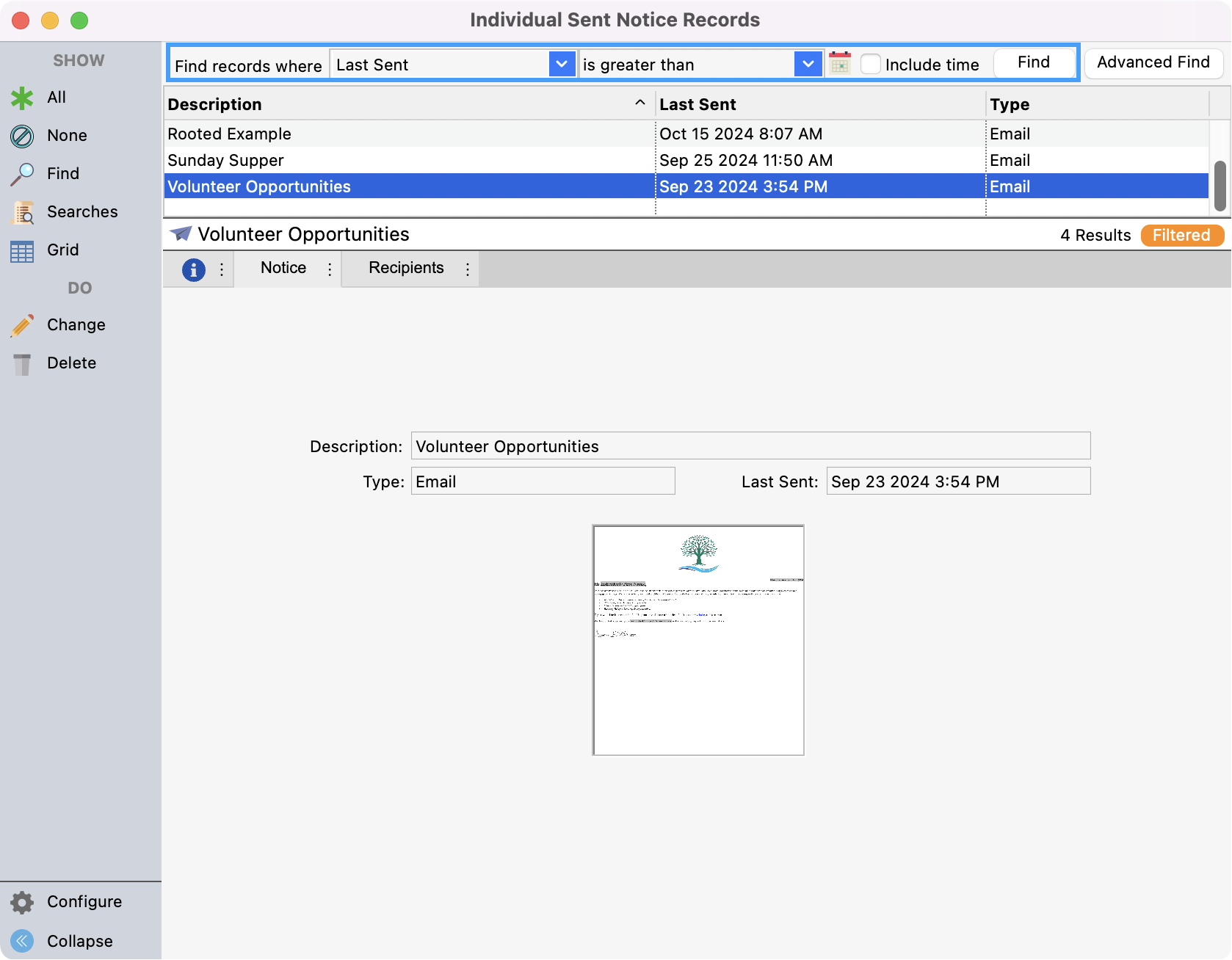
Under the Notice tab, you can see the Description, Type, Last Sent details, and a picture of the notice.
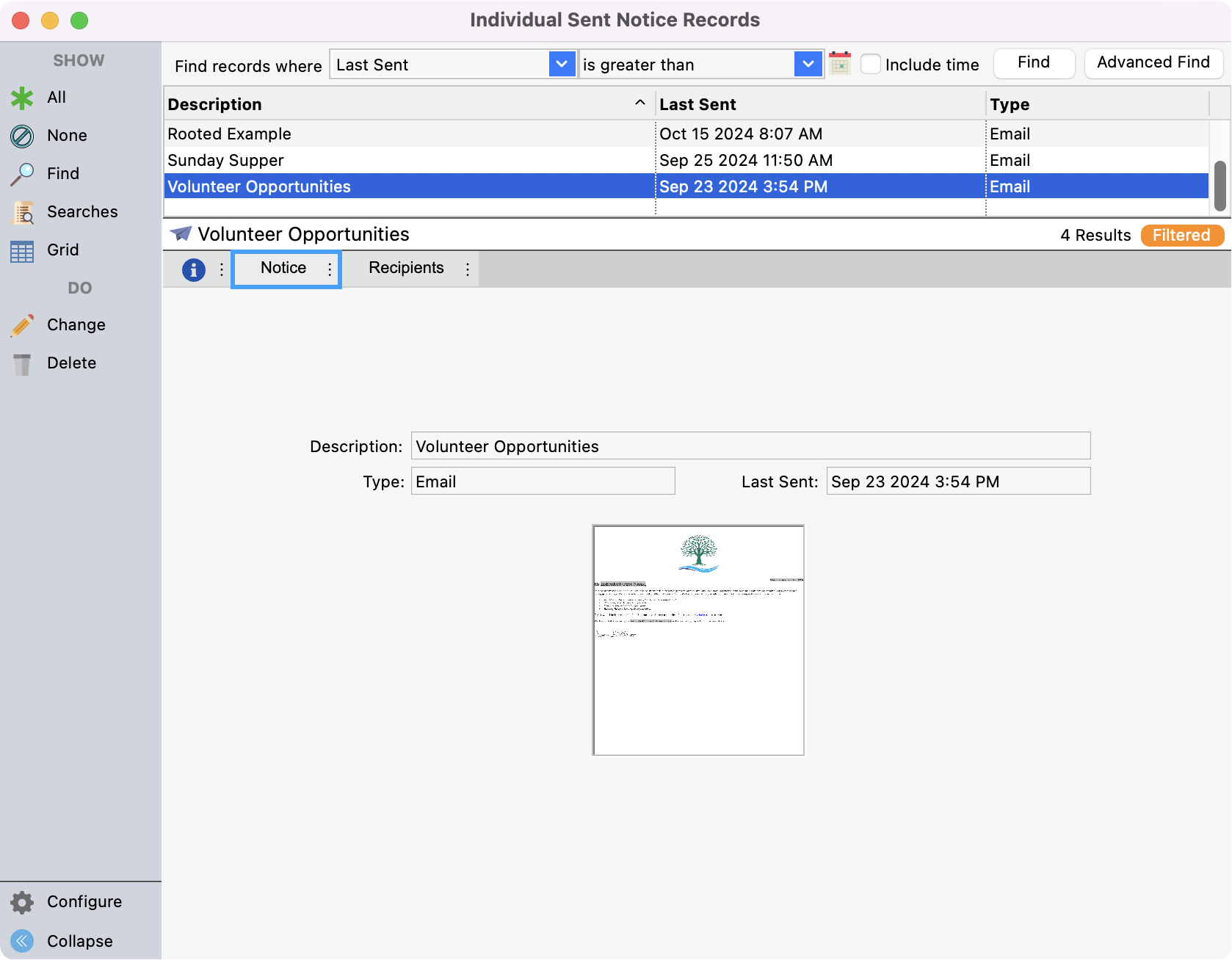
Under the Recipients tab, you can see a list of users that recieved the notice. You can also select a user and choose to Resend a notice to them as well.
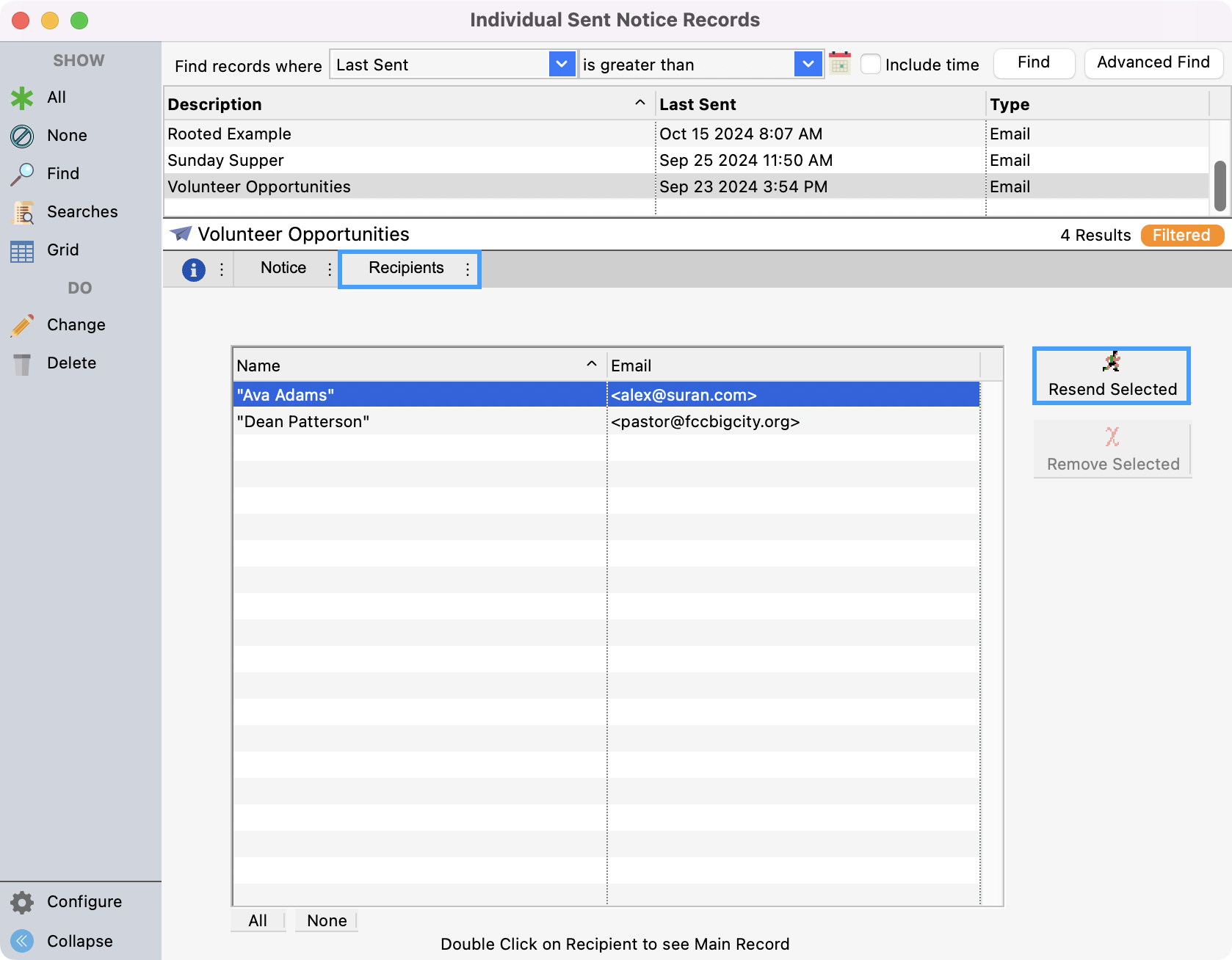
When applicable (letters, cards, etc), you also have the option to Remove Selected too.