Groups
Click on Groups in the Functions column to see a listing of the user-definable group codes used on numerous windows in CDM+. Click on an item in the Programs column to see the Group Types associated with that program area.
Click on a Group Type see all the codes assigned to that type listed to the right. You may optionally include more information, if it is applicable in the Detail section. In our example below, we have filled in the Leaders, Location, Area, and Event Time fields for the Men’s Fellowship under Church Group. You will have the option of including this information on some reports. Not all codes need this information. For example, codes in the Ministry Interests code type would not.
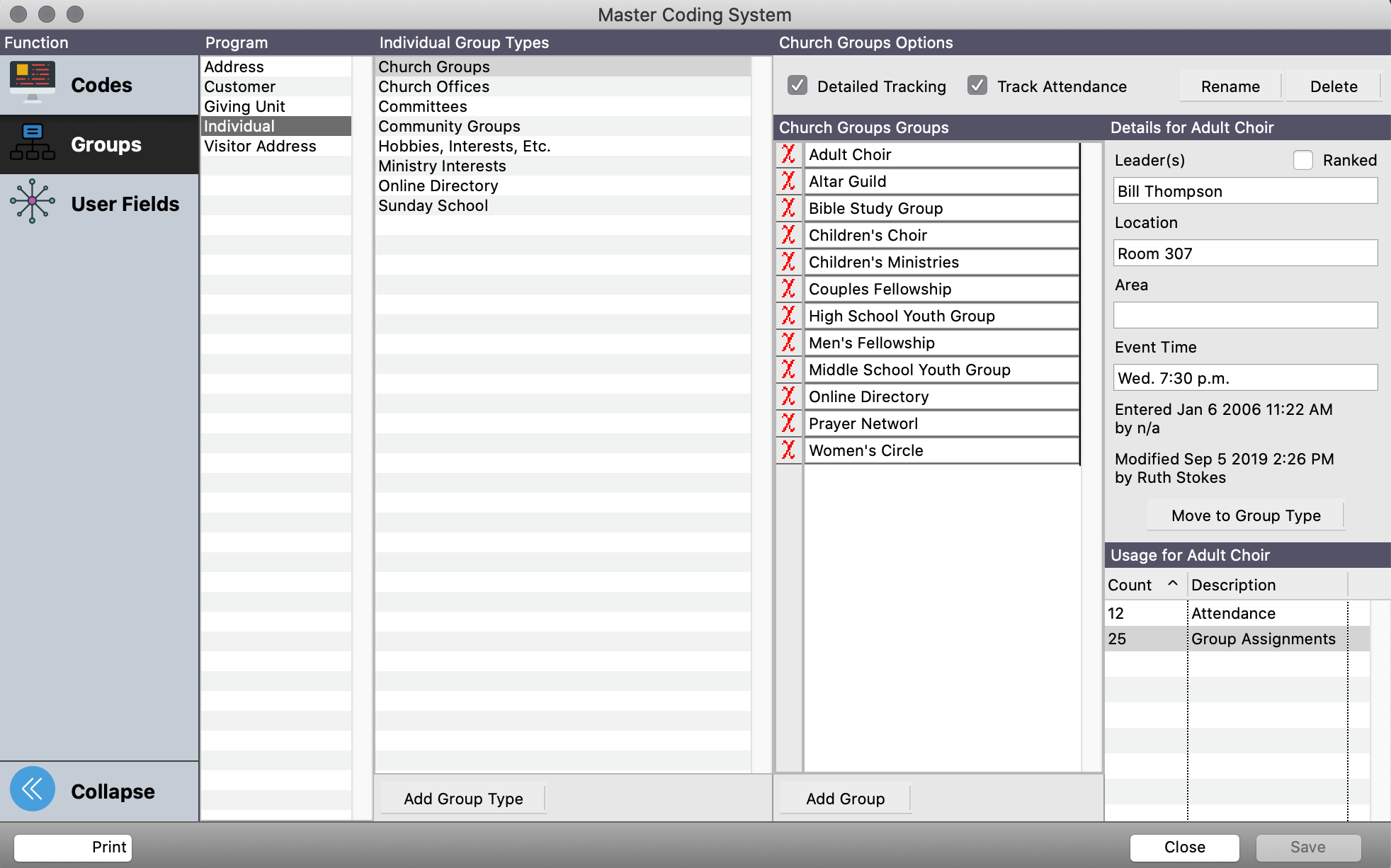
Changing, Adding or Deleting Group Types and Groups
In addition to adding code types and codes “on the fly” while entering information in CDM+, you can change, add or delete them here on the Groups pane.
To change a group type, click the small Rename button at the top right corner, enter the new group type description and click OK. To change the name of a code, simply highlight it, type and click the Save button.
To add a code type, first click to highlight the kind of record window (Address, Giving Unit, Individual or Visitor Address) on which it will be used. Then click on the small Add Group Type button at the bottom of the group types list and enter the new group type. Click the appropriate checkbox or checkboxes to enable Detailed Tracking or to Track Attendance of this Code Type in the Attendance program.
To add a group, first click on the appropriate group type, then click the small Add Group button at the bottom of the groups list and enter the new group. To add multiple groups, you may press the Tab key and the next group description. The fields in the Details section to the right of the groups list are optional.
To delete a group type, click on it, then click on the small Delete button at top right of the window. To delete a group, click on the red X next to the group. A pop-up window will ask you to confirm that you wish to delete this group. Click Yes to delete it or No to cancel the deletion. Click on Save when you are finished. Saved changes will be reflected in CDM+ immediately.
