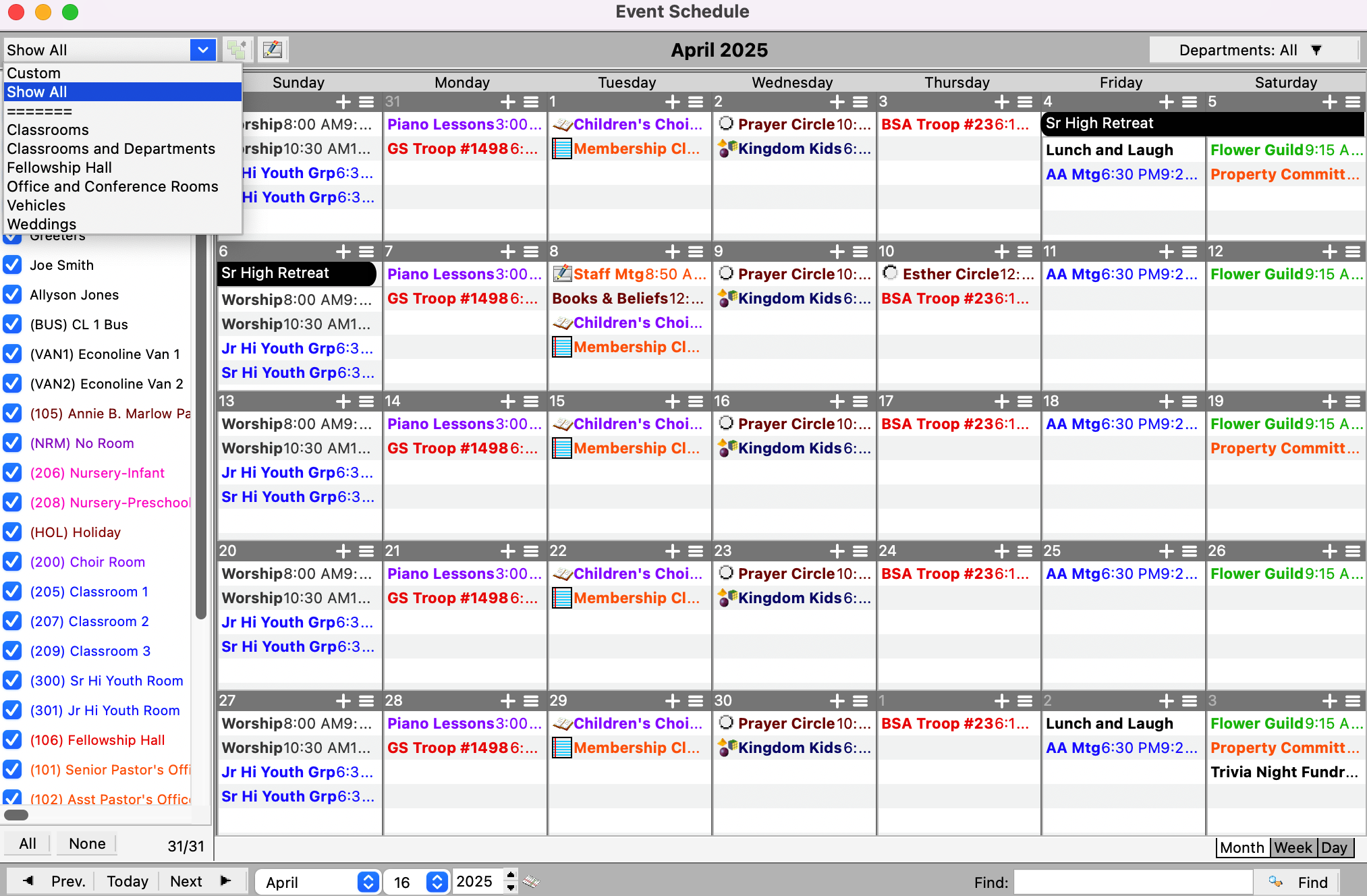Views
Views allow you to define a combination of rooms and/or departments and quickly filter the schedule to display just events for those rooms/departments. Views are also used on event-based reports as a search option. Views are owned by a specific user and may optionally be published for read-only use by other users.
To create a view, from the Event Schedule window, select the rooms and/or departments by which you wish to limit the schedule.
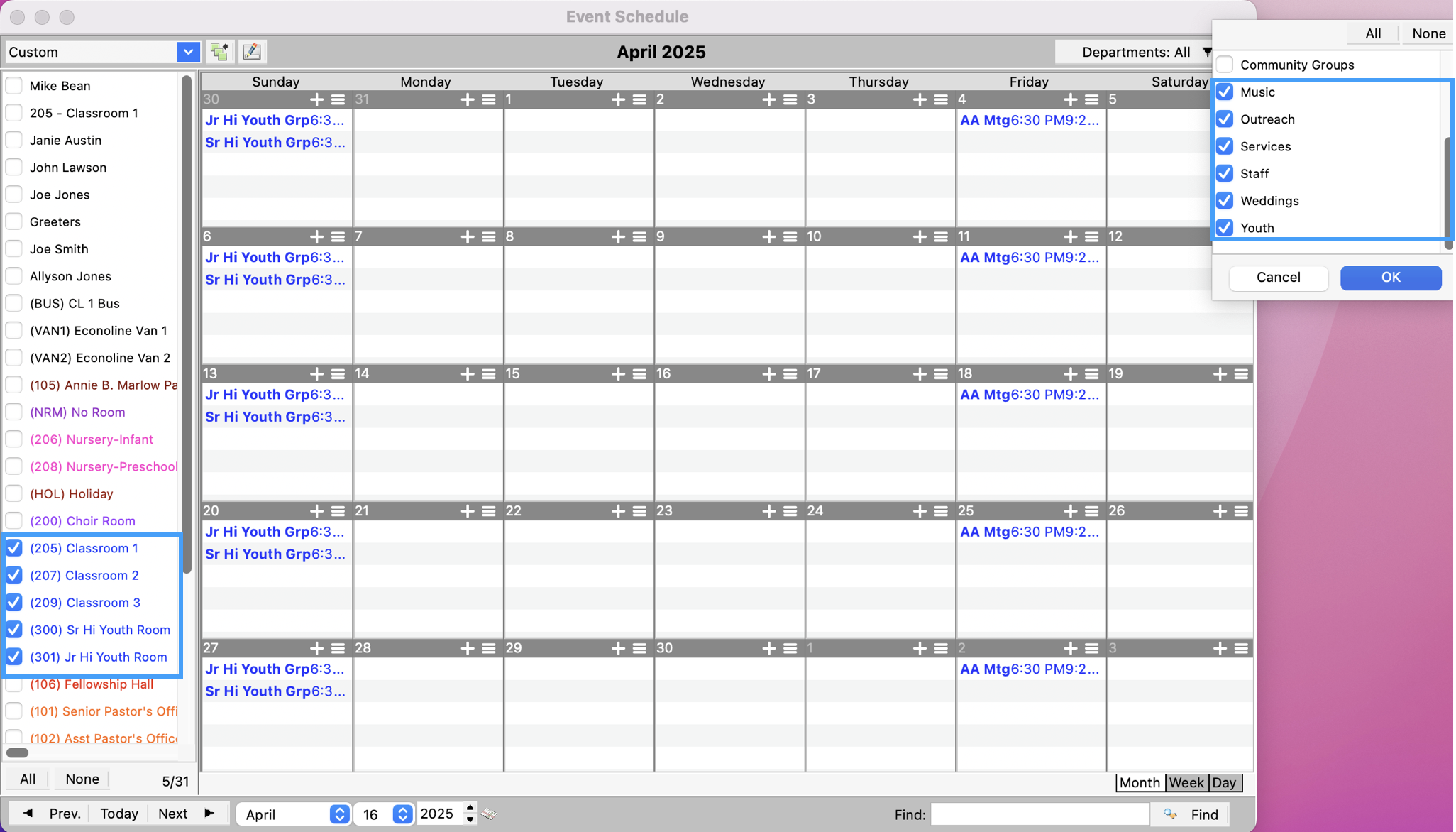
Next, click the Add View button, which is the button with three green squares.
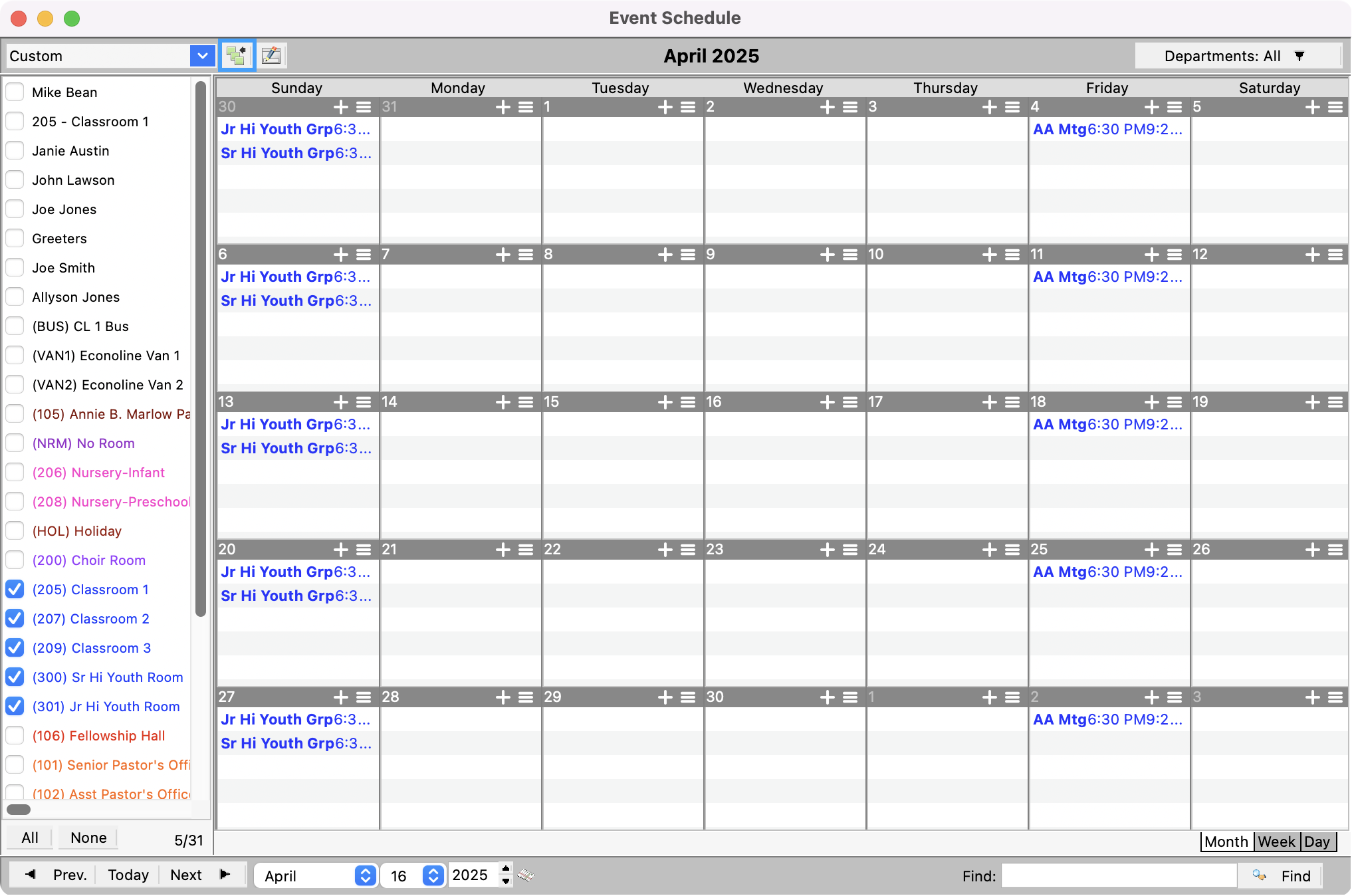
Enter a Description for this view and click OK.
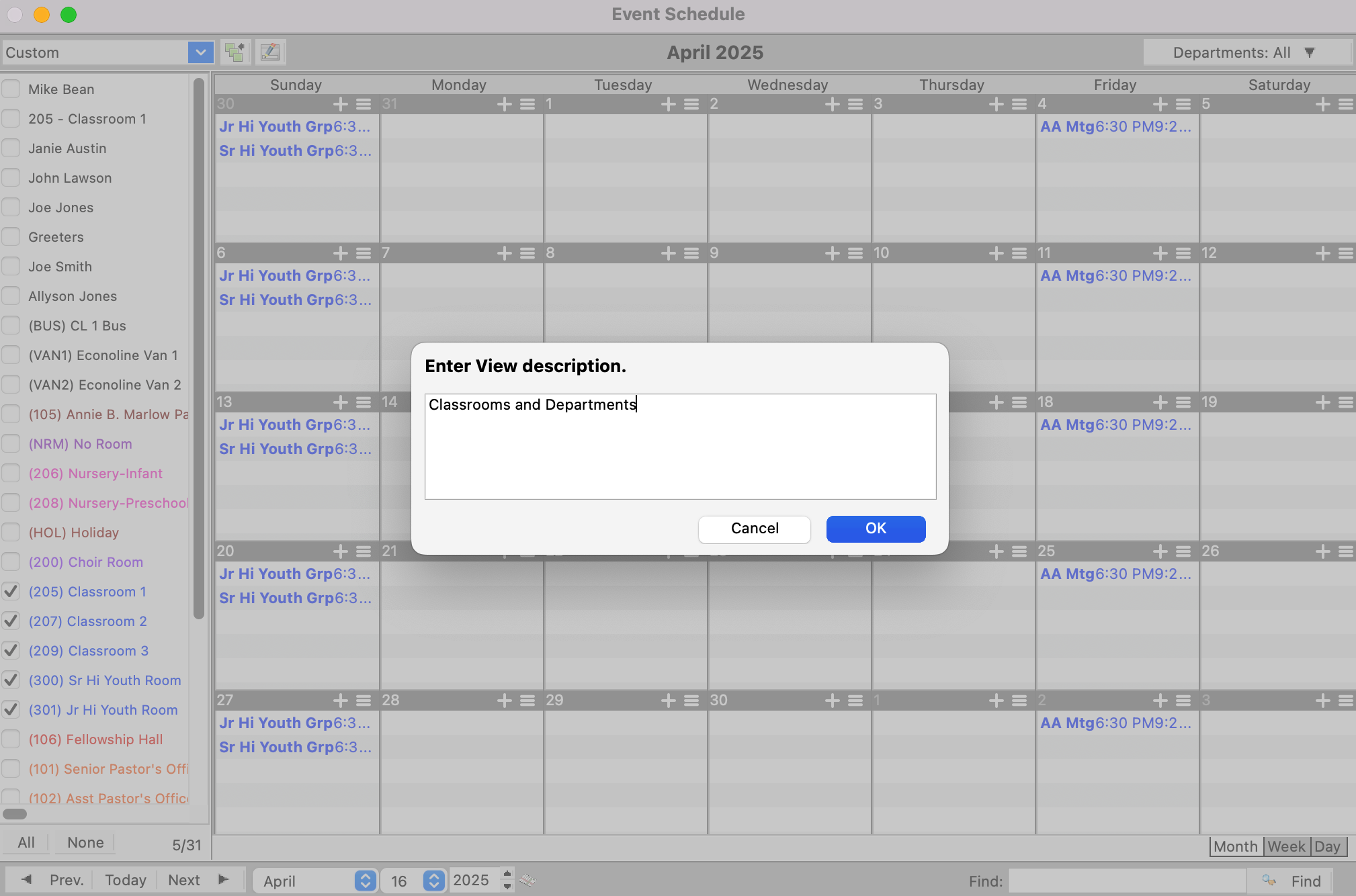
You must use a unique description and view. If you select rooms and/or departments that constitute an existing view that is either yours or public, that view will be selected automatically, and you will not be able to create a new view.
Now, you can use the drop-down field in the upper left-hand corner to select this view. When you select a view, the room and department selections for the schedule will be set to those of the view.

To view events for all rooms and departments, choose Show All from the View menu.