Rooms List
You will see the Rooms that you have created listed by Number and Description at the left of the screen. This list is used to limit displayed events to those for a specific room or rooms.
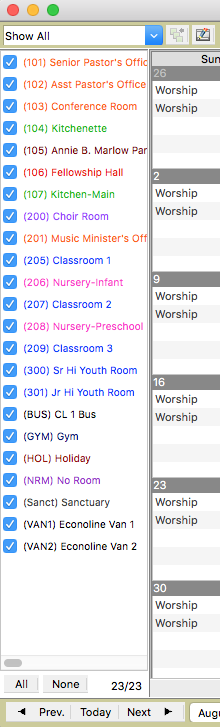
The event schedule will only display events for checked rooms. The All and None buttons allow you to select all rooms or no rooms. To select a range of rooms, click the first in the range, hold down the Shift key, and click the last in the range.
To quickly view just the events for a single room, double-click the room’s description/number.
To change the sortation of this list, select User Preferences from the File or CDM+ Roommate menu and click on the CDM+ Roommate tab. Click on the Sorting icon. Use the radio buttons to indicate whether you want to sort the list by Room Number, Description or Color. Click Save. Click Revert to return the settings to the last saved state. You may change these sortation settings at any time by returning to this window.
These Preference settings affect how the Rooms list appears throughout the program, except in the Rooms window.
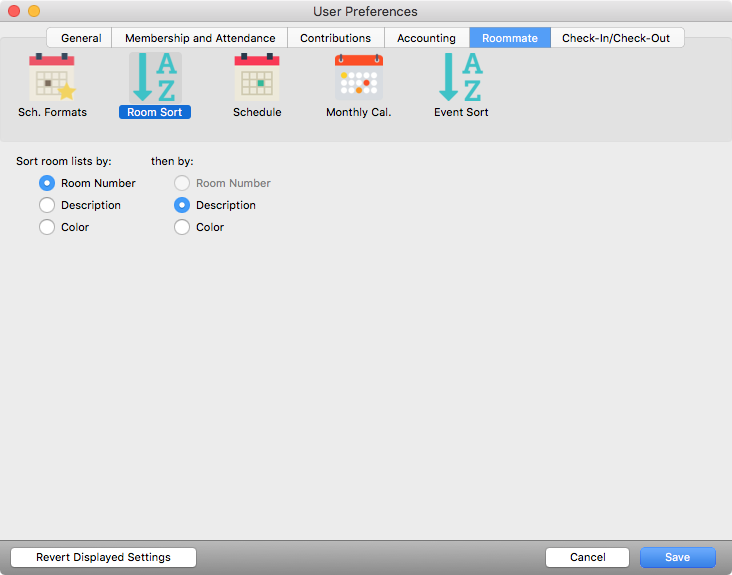
In addition to changing the sortation of the rooms list, you can change the width of the room list. Move your cursor to the vertical line between the room list and the schedule until it changes to a double line with an arrow on either side. Click and hold the mouse button down and drag to change the width of the room list. Use the scroll bar at the right to view more rooms.
