Adding Contacts
To add a Contact, go to Program → Roommate → Contact Records.
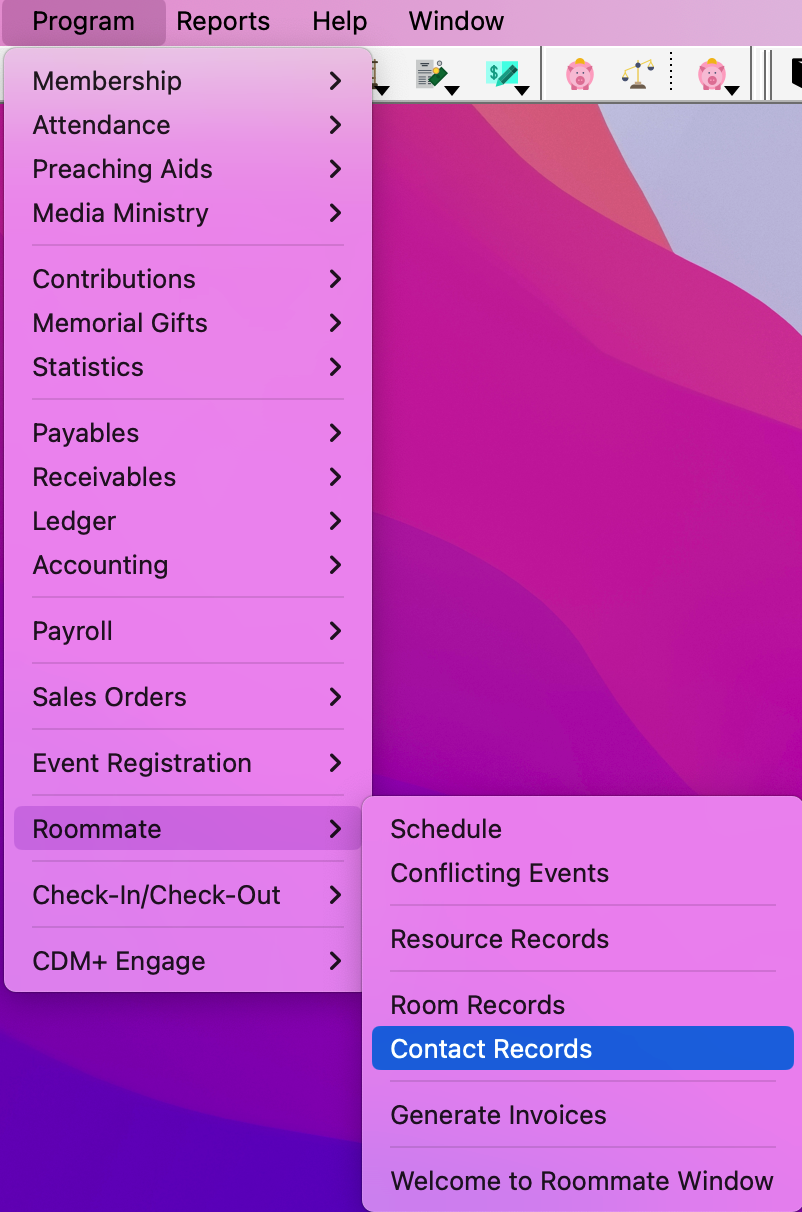
Click on Add or Multi-Add from the left side-bar.
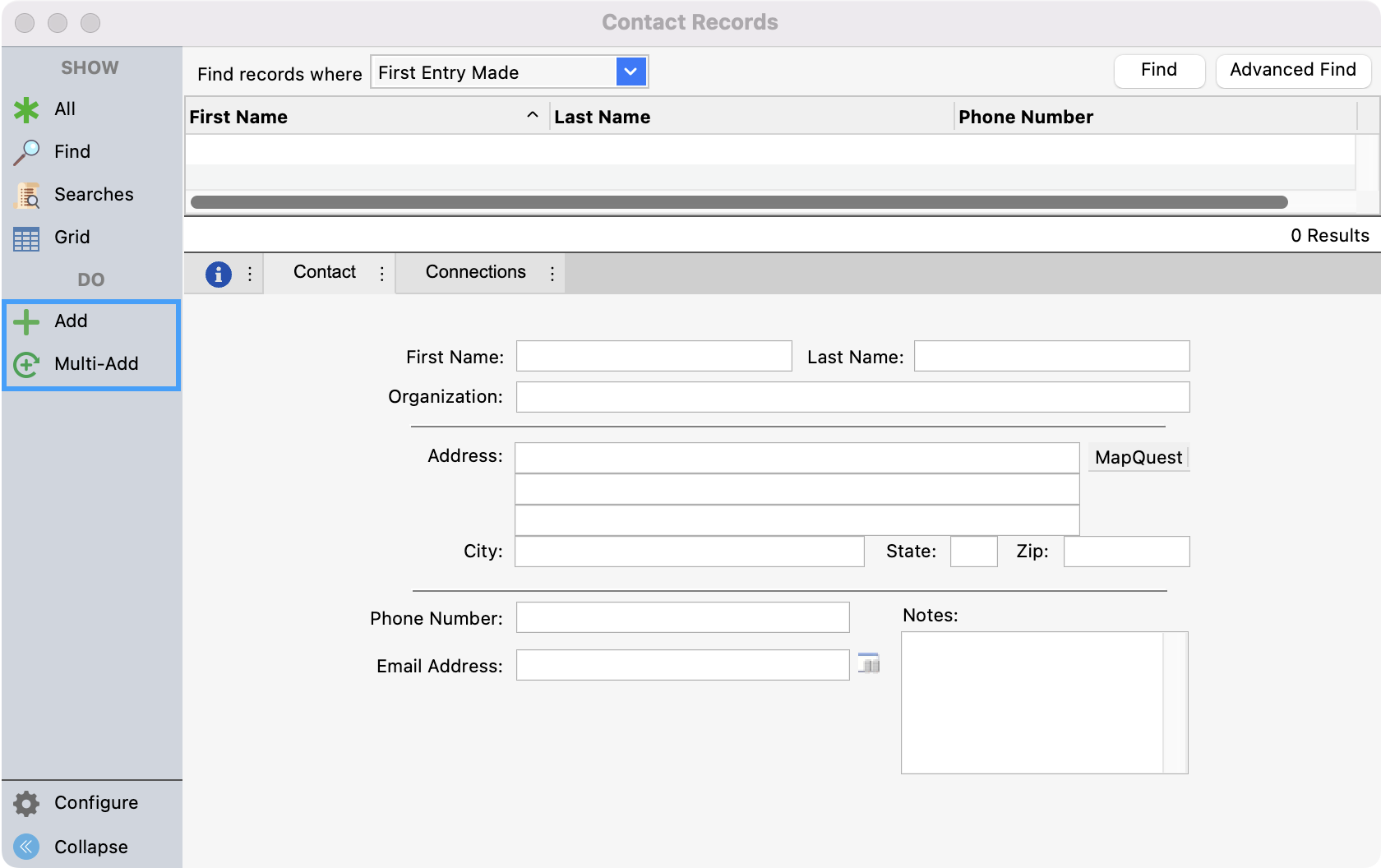
Under the Contact tab, begin entering information, pressing tab to move to the next field.
First Name
Last Name
Organization
Address, City, State, and Zip
Phone Number
Email Address
Notes
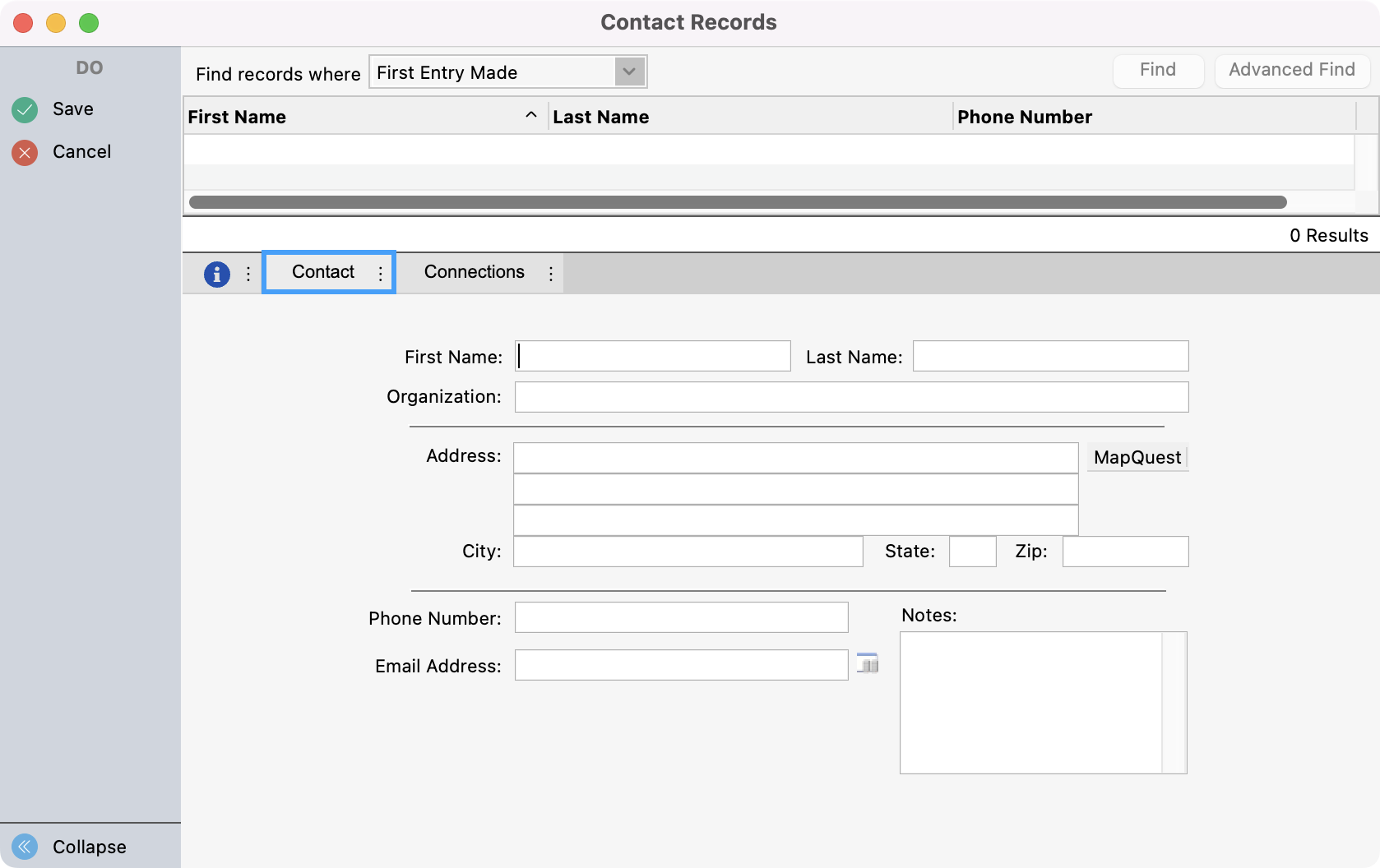
Clicking the MapQuest button gives a quick link to the MapQuest® web site providing a map showing the location of this address or driving directions to this address from a specified location. This feature requires a live Internet connection set to connect to the Internet when needed.
Next click the Connections tab and add any necessary connections. If this contact has an Individual Record, this is a great connection to add.
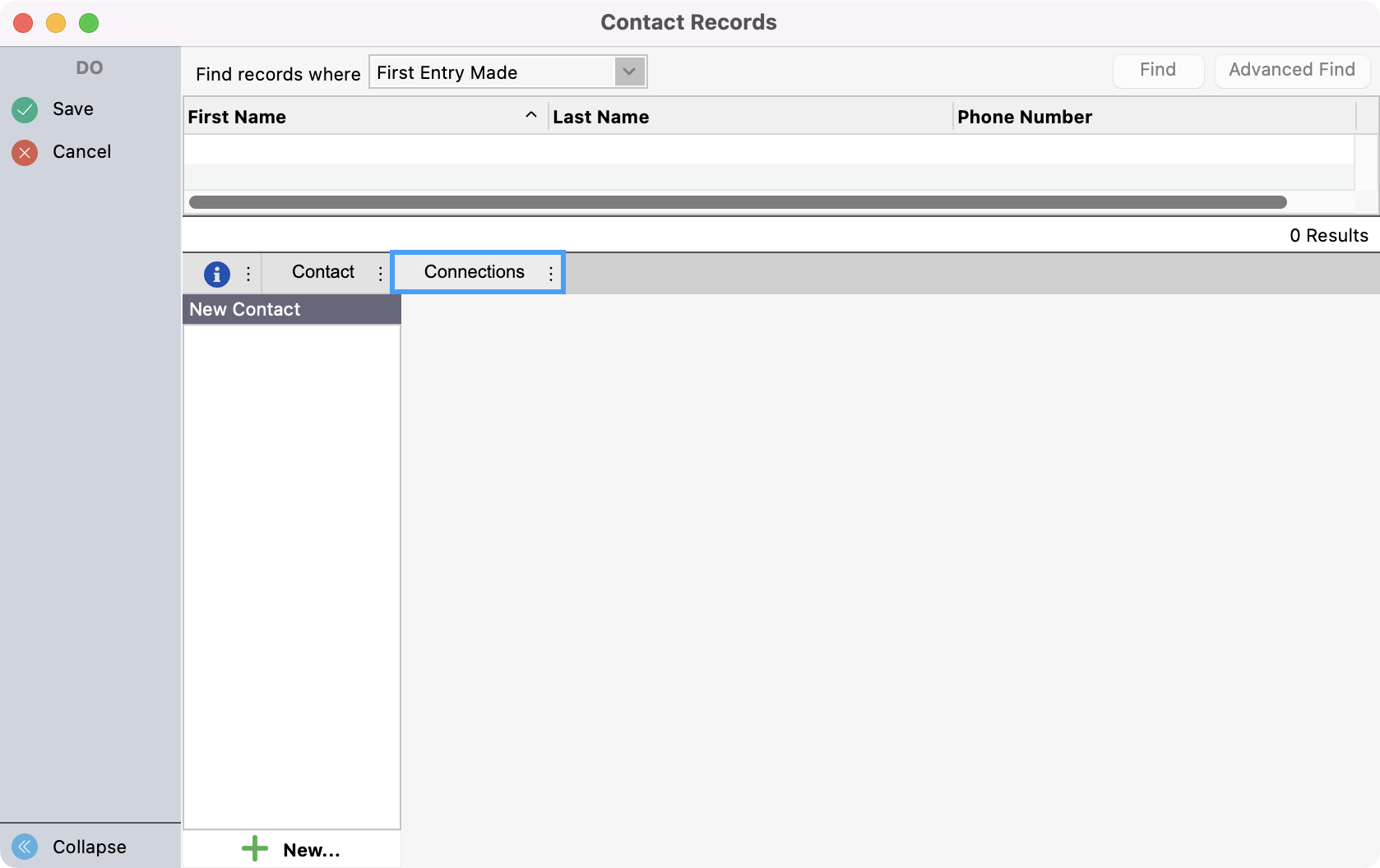
If you clicked Multi-Add you can click Save to go to the next entry and repeat steps 3-4 . Once finished, click Finish. If you clicked Add, simply click Save.
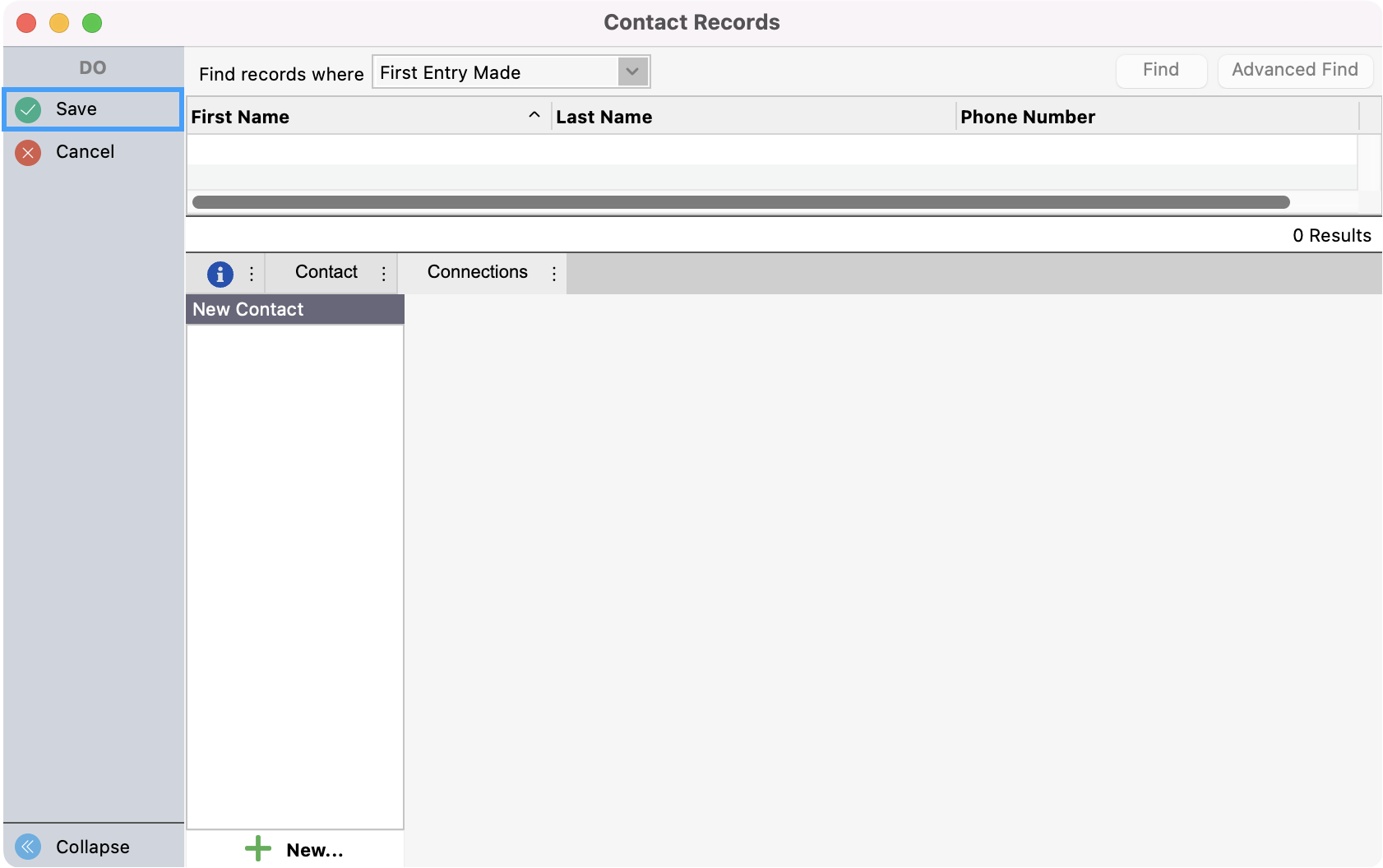
All the fields on this window are searchable using the Find function. See Record Window Basics for complete information on how to use Find and Advanced Find, and other capabilities of the Contacts window.
