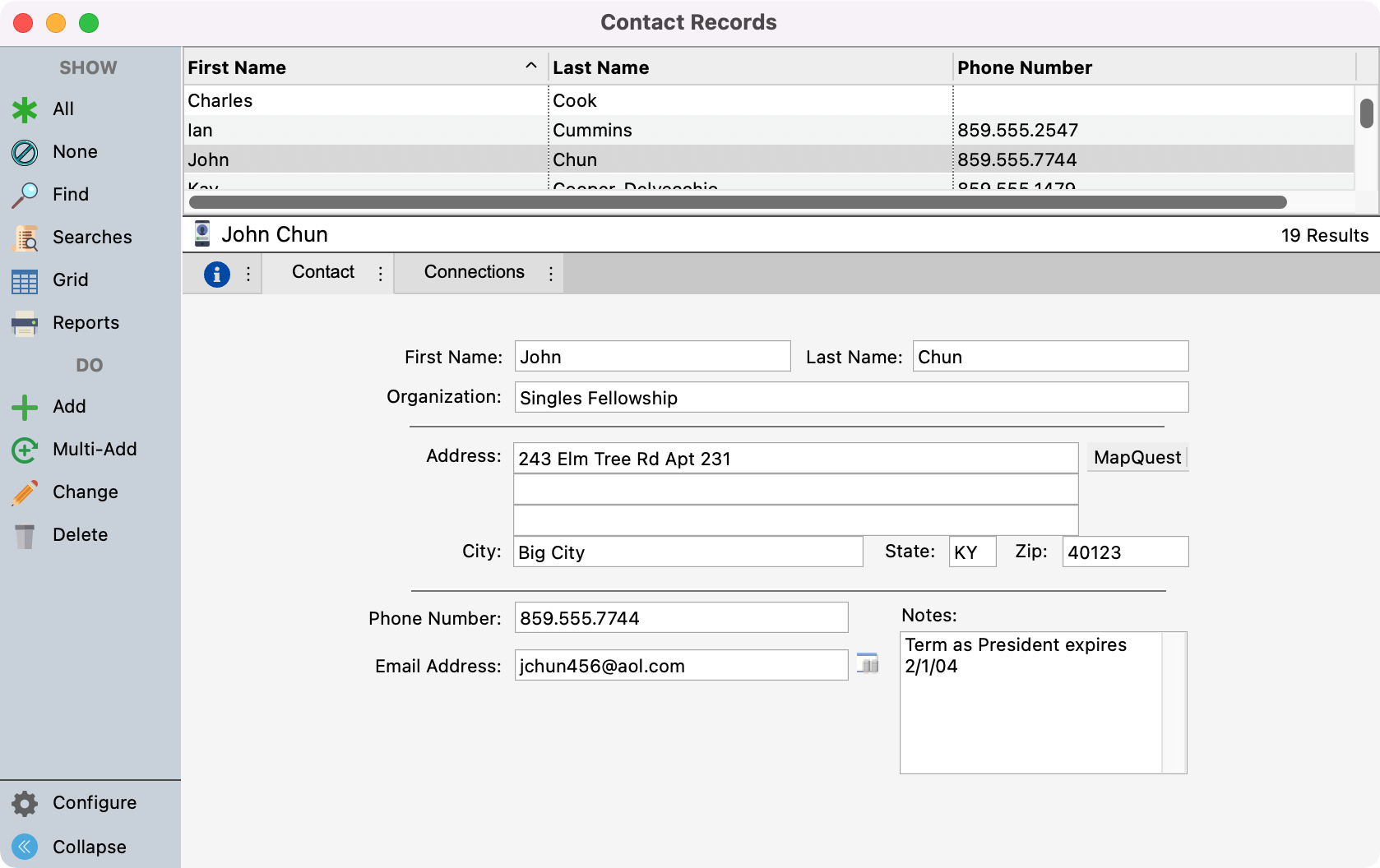Managing Contacts
This window allows you to enter and maintain information for contact persons for the organizations that use your facility. This would include not only group leaders of your church, but also community groups who regularly meet in your facility. In addition, you may want to include professionals with whom your church deals, such as wedding coordinators and caterers.