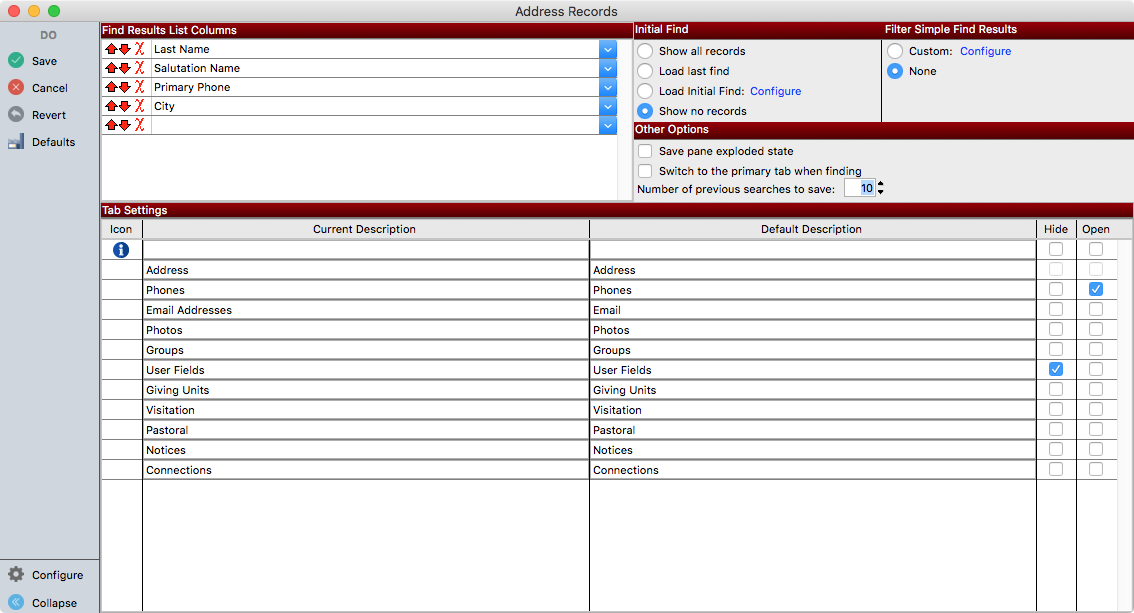Record Window Basics
CDM+ has been designed to have a consistency across data entry or record windows. Once you are comfortable moving around one, for example, Address Records, you won’t have much trouble finding your way around Individual Records, Contribution Records, Ledger Records or many others. Instead of clicking on buttons to open additional windows of information, data entry windows have tabs to open new panes of information. But, should you wish to view that information in a separate window, it can be separated with a click of the mouse.
Record Windows throughout the CDM+ program have a common look and feel. If you're just getting started, you may want to watch this video on Using Record Windows in CDM+.
Re-sizing the Window
An entry window may be re-sized by placing your cursor on the border of the window until it changes to a double-arrow, then clicking and dragging it larger or smaller. The results list area may be enlarged by placing your cursor on the line above the menu tabs until it changes to a plus sign with arrows, then clicking and dragging it larger or smaller.
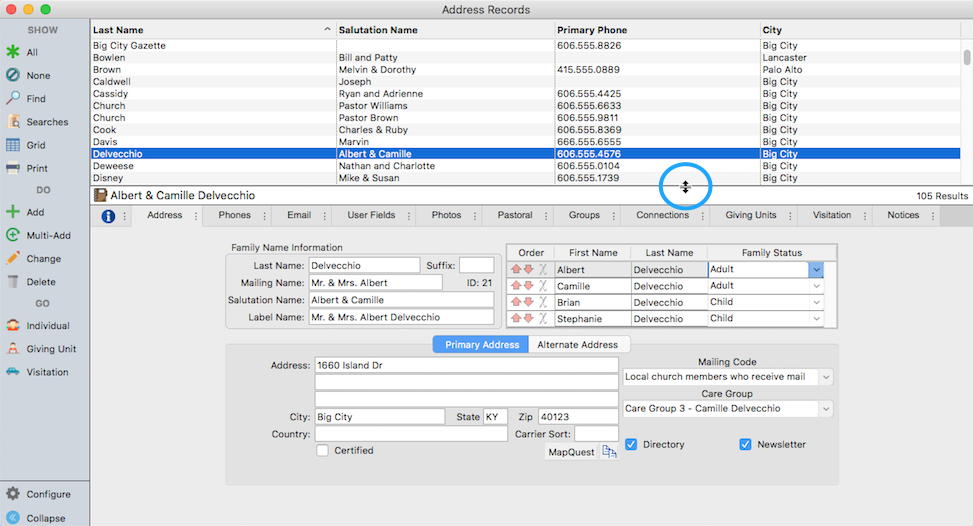
Opening a Tab
Many windows in CDM+ have additional panes accessed by clicking on tabs. This includes a lot of information in a small amount of desktop real estate. However, sometimes you need to be able to see more than one pane at a time. The secondary panes can be separated from the main window:
Click on the small black dots on the right side of the tab and select Open tab.
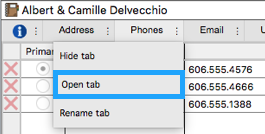
This will open the pane in a separate window.
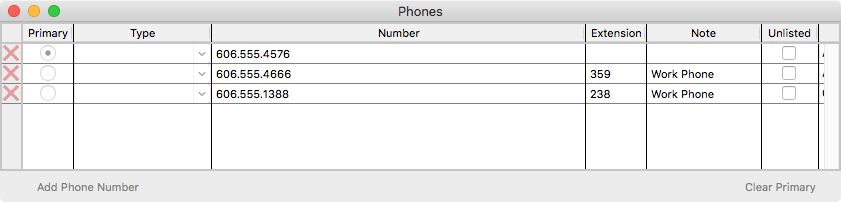
As you change records in the main data entry window, the opened tab will change accordingly.
If you wish this tab to always open in a separate window, click the Configure button on the record window and check the box accordingly.
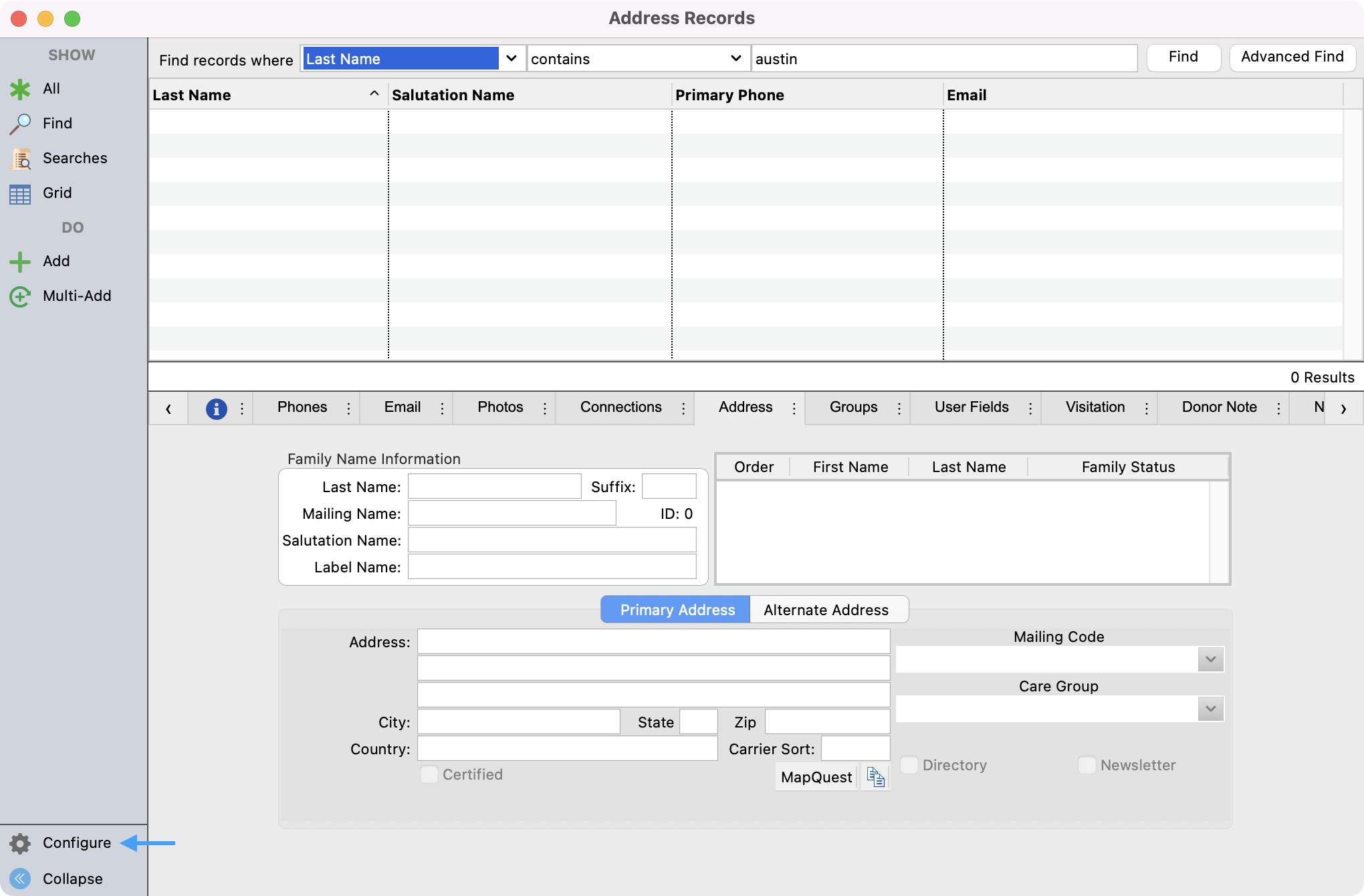
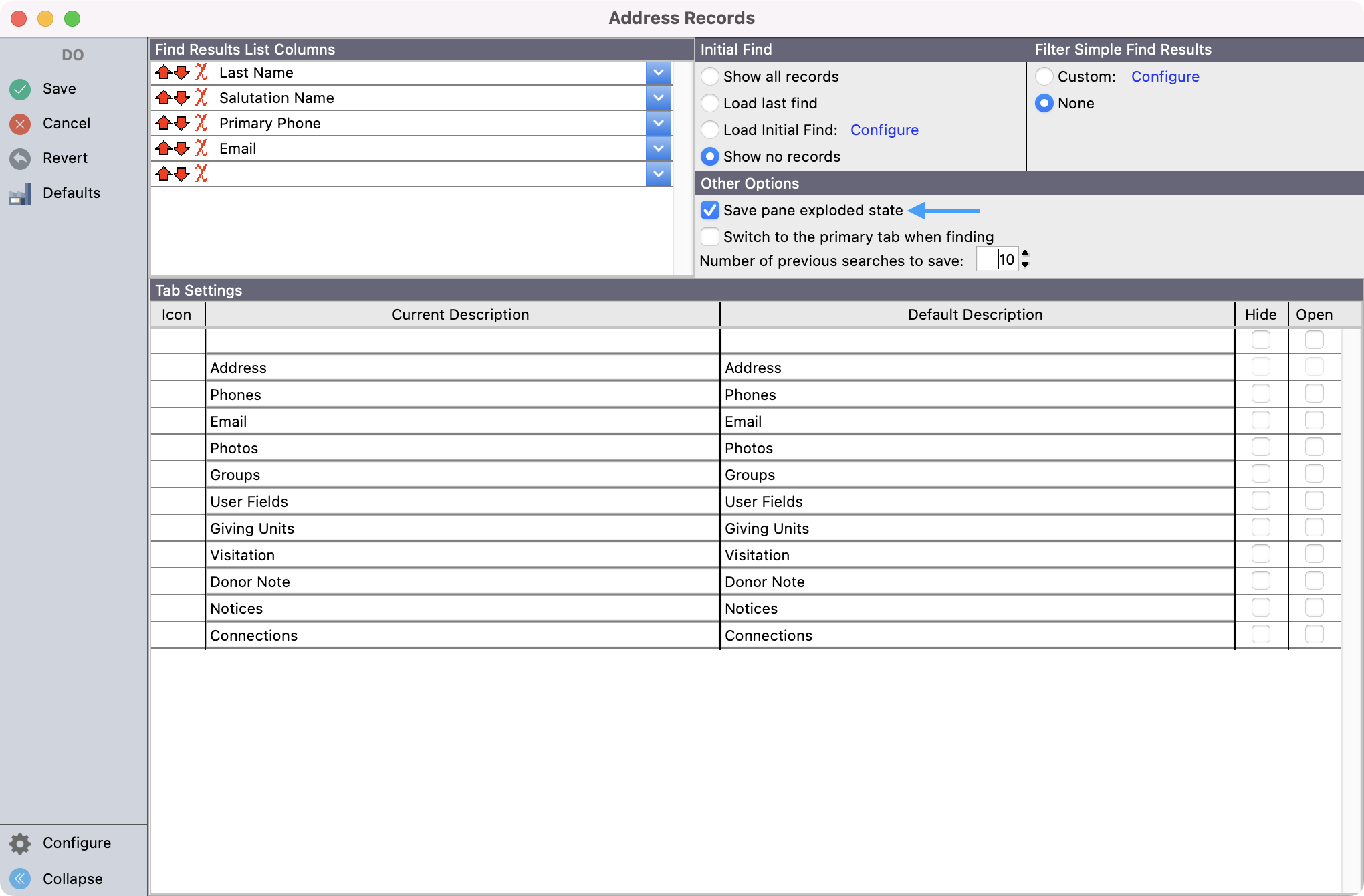
The primary tab of a record frame window cannot be opened.
Editing Tabs
CDM+ is highly customizable, and you may want to rename tabs to better express their meaning to your organization. You may also wish to hide a tab if you don't use its features and want to present a more minimal record frame.
When adding or changing a record, you can Rename a tab, but you cannot Open or Hide one.
Rename a Tab
Click the three dots on the right side of the tab.
Select Rename tab
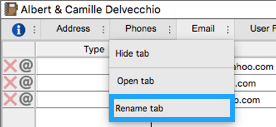
Fill in the box with the new name
Click OK
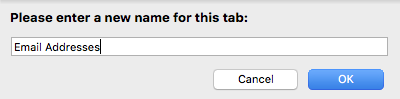
Hiding a Tab
Click the three dots to the right side of the tab
Select Hide tab
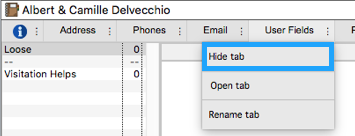
The primary tab of a record frame window cannot be hidden.
Configuring Tabs
You can see and edit all your tabs in the Configure window. You will be able to see the Current and Default descriptions, and check to see which tabs are Open and which tabs are Hidden. You can change these at any time.