Linking an Employee to an Individual Record
In order to access Payroll History in Engage, your employees will need to create a login at the organization's Engage URL.
One further step that must be completed in order to give the employee access to the pay history in Engage is to link the Employee Record in CDM+ Payroll to the person's Individual Record in CDM+ Membership.
If your employee already has records in CDM+ Membership you can skip to step six.
First create an Address record for the new employee. You can do this by going to Program → Membership → Address Records.
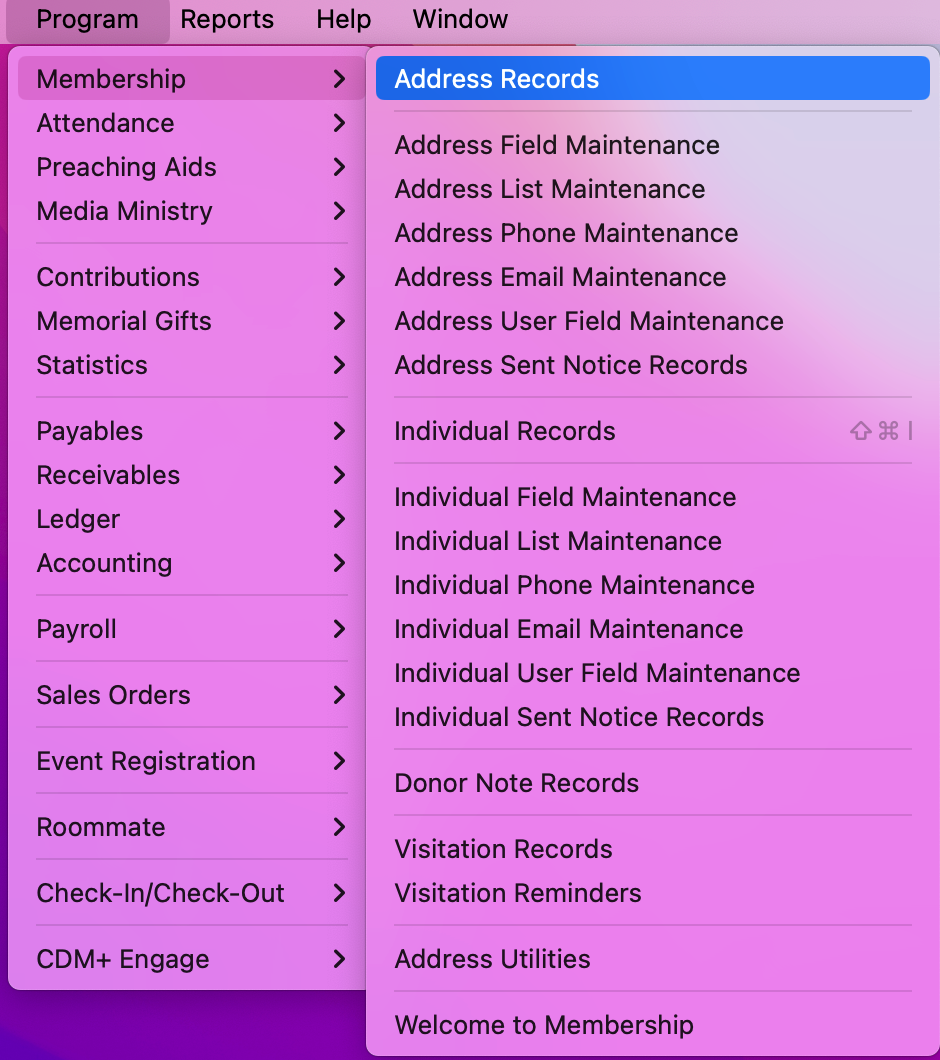
In the Address records window, click Add from the left sidebar.
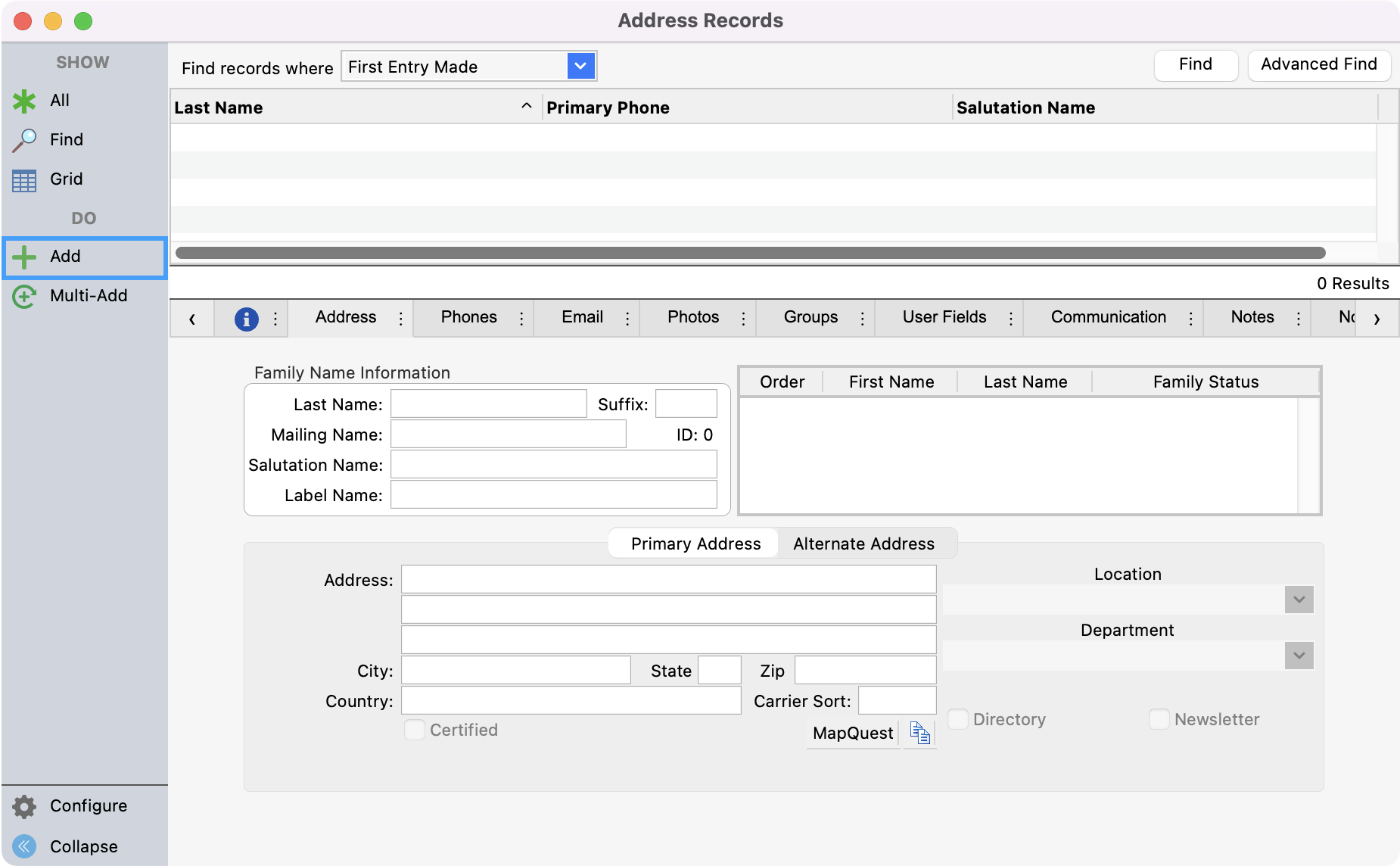
Enter in the details for the employee making sure to fill out all fields under Family Name Information and Primary Address. You will also want to add their first and last to the Family Status box. This is what will create their Individual record where you’ll add their online credentials.
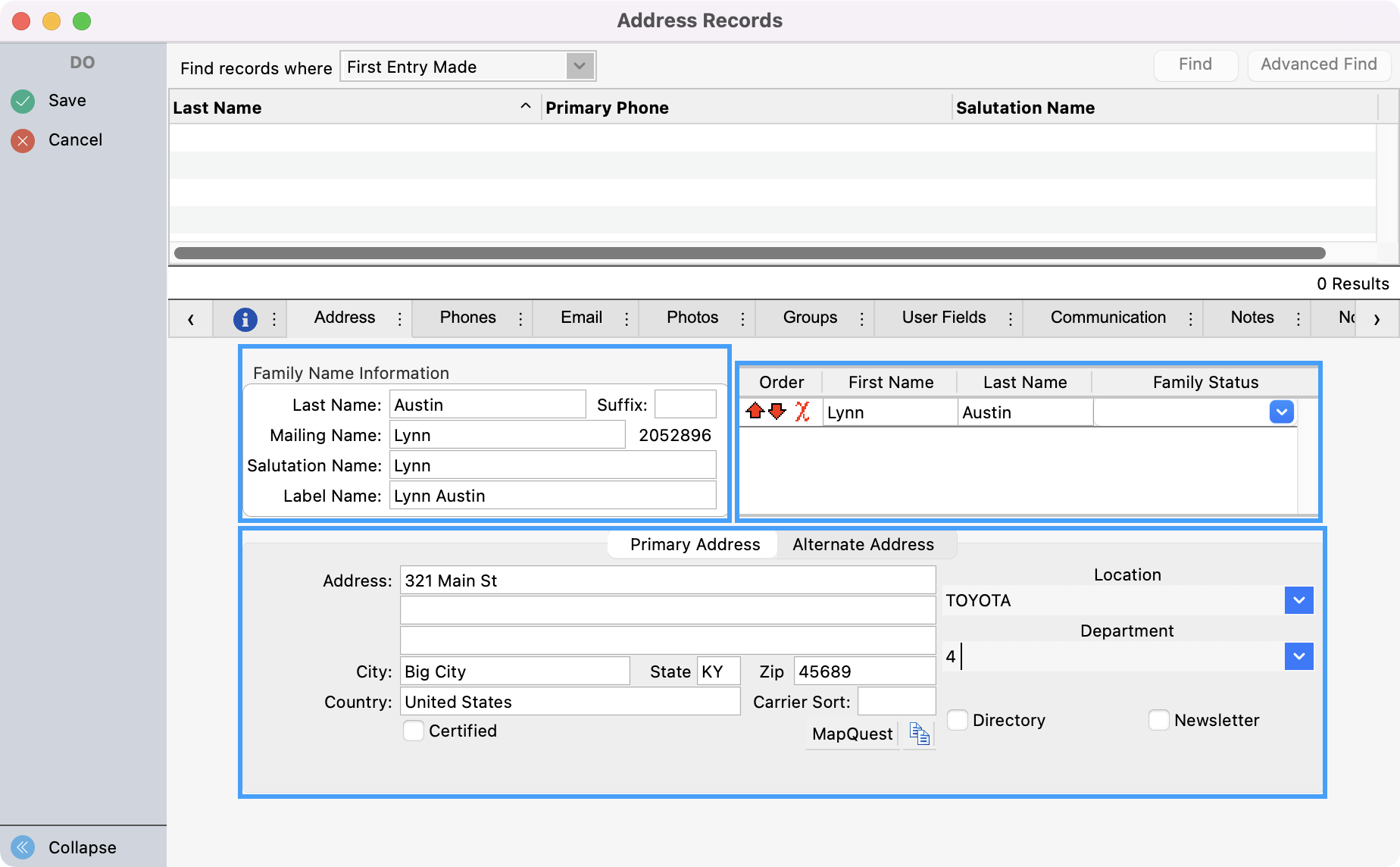
Before saving the record, click on the Email tab.
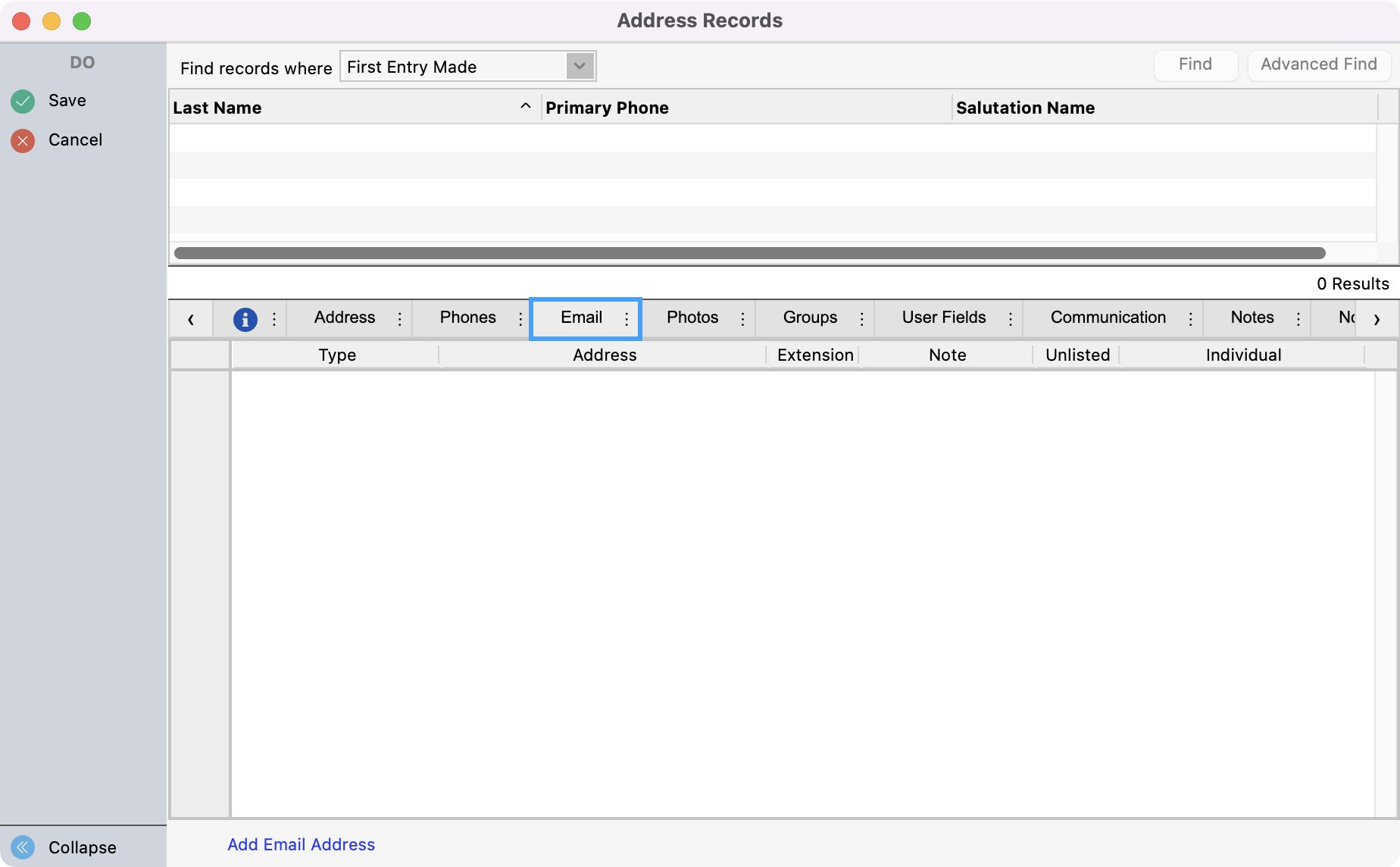
Click Add Email Address at the bottom of the window and then add the email address for the employee. Then, Save your changes in the upper left-hand corner.
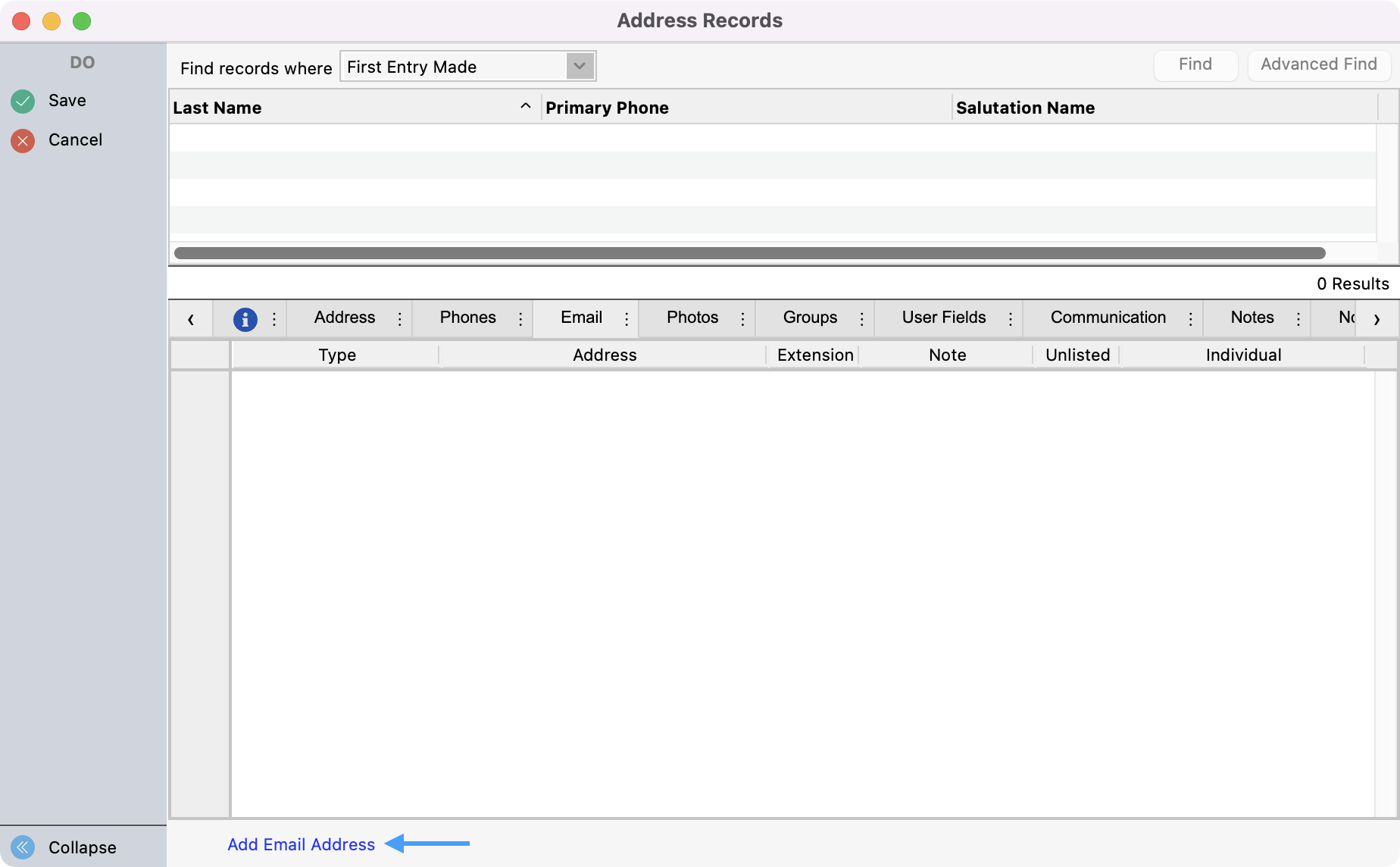
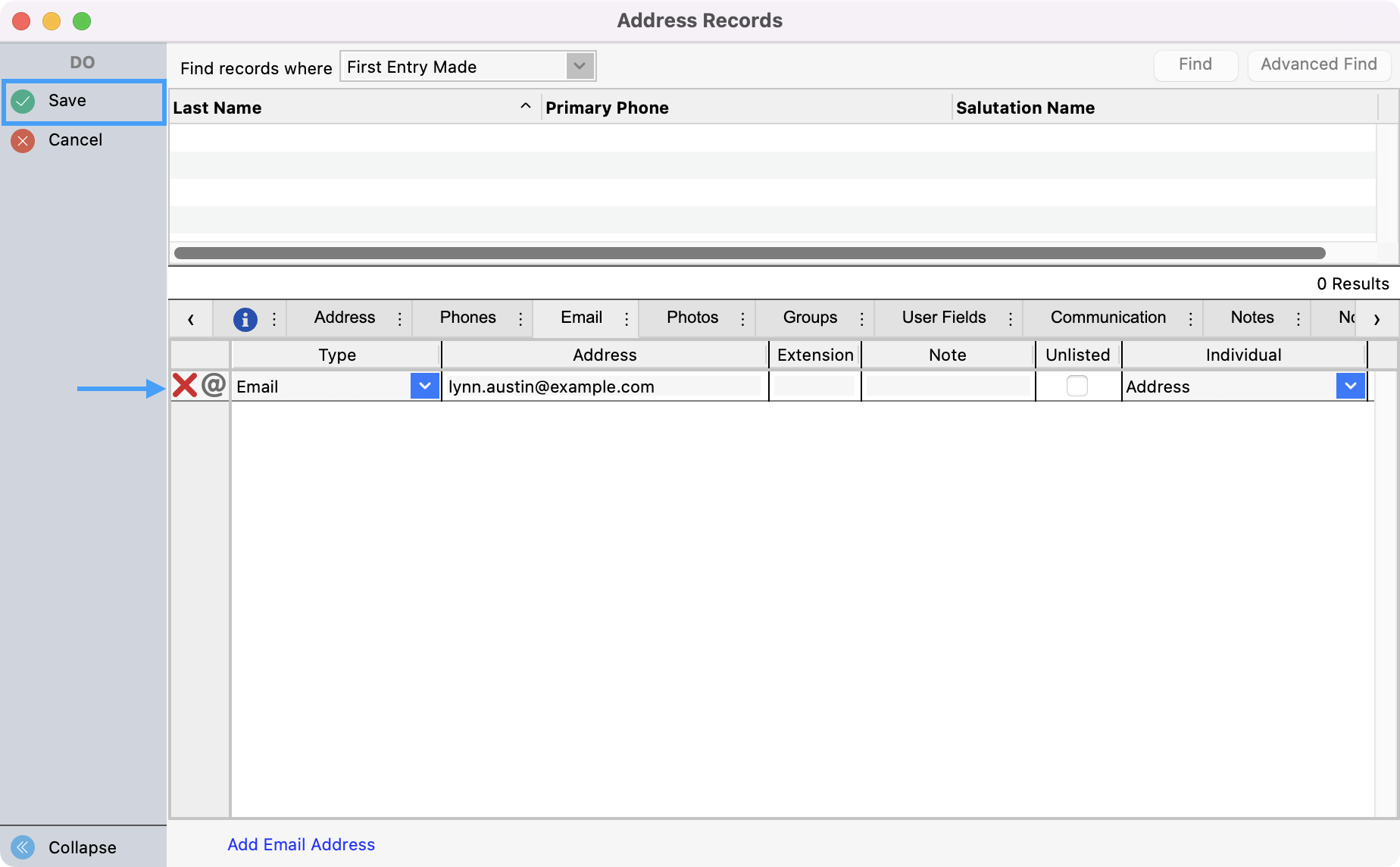
The next step is to create the Employee record and tie the Address and Individual record to the Employee record. Go to Program → Payroll → Employee Records.
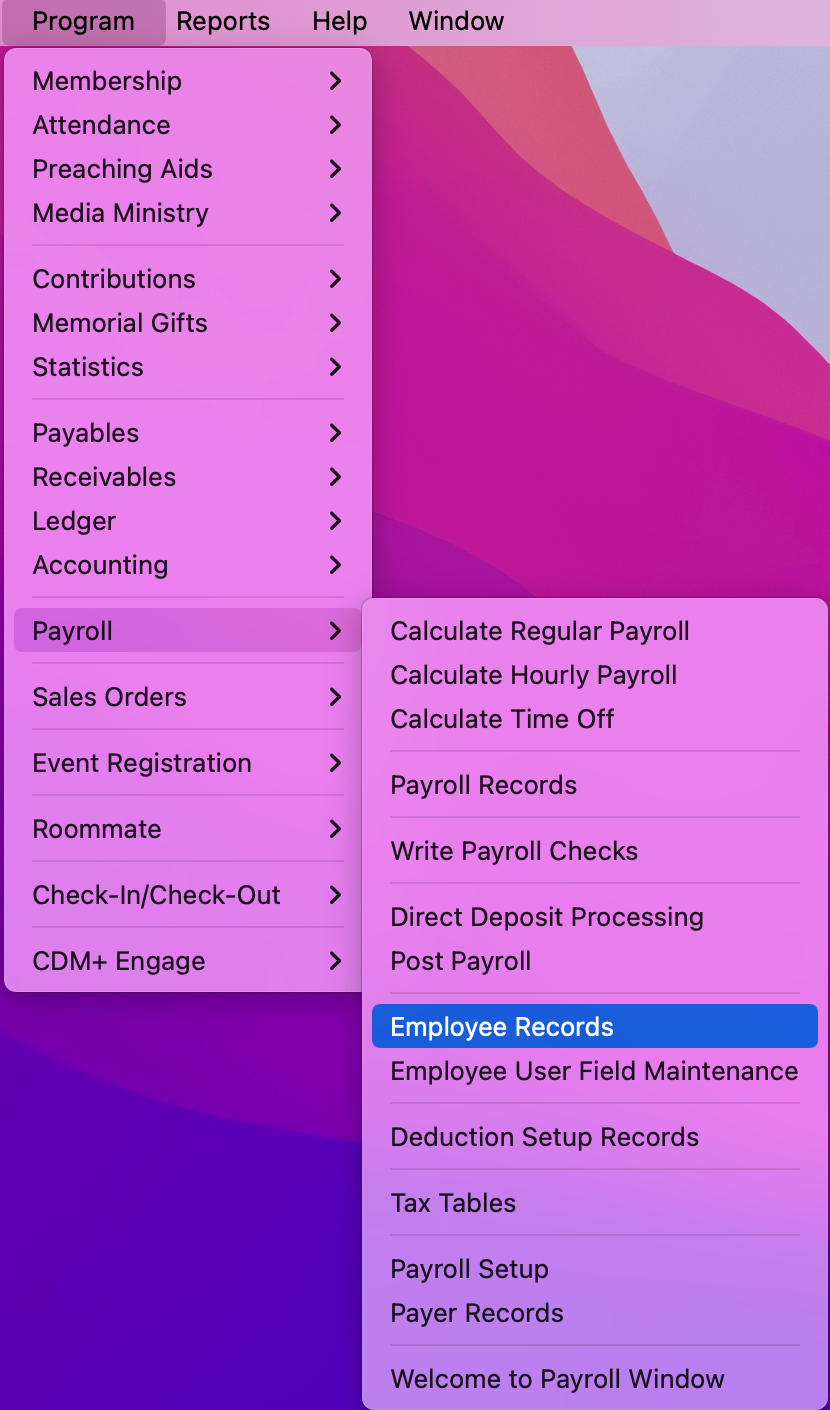
Click Add from the left sidebar.
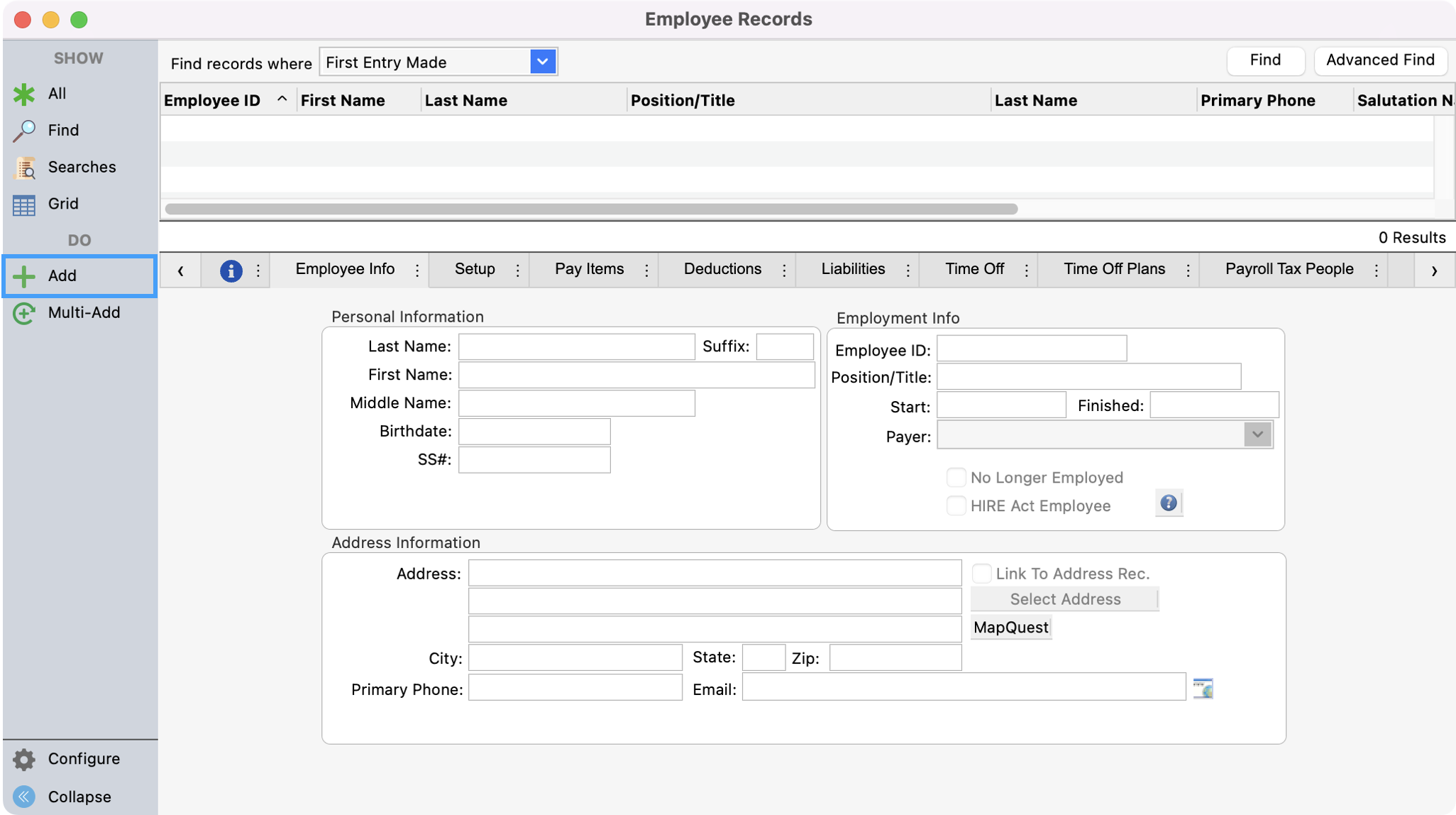
While filling out the employee’s details, check the box that says, Link To Address Rec. You’ll see a pop-up box with the recommended Address record to link to the Employee Record. Double-click on the name to select the Address Record.

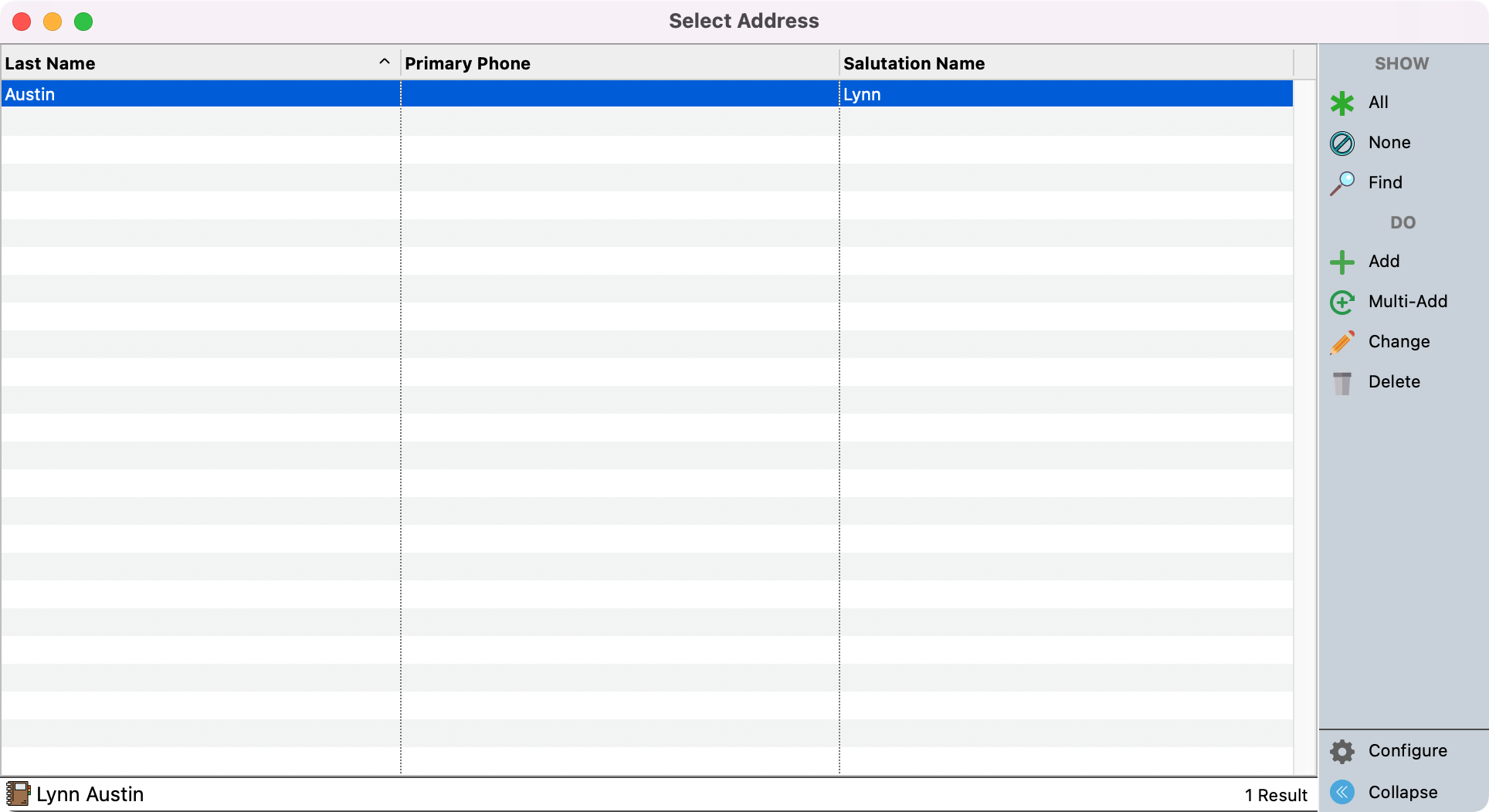
You’ll now see the Address record’s details autofill the fields under Address Information. Now click on the drop-down box next to Individual and select the Employee’s name to link their Employee record to their Individual record.
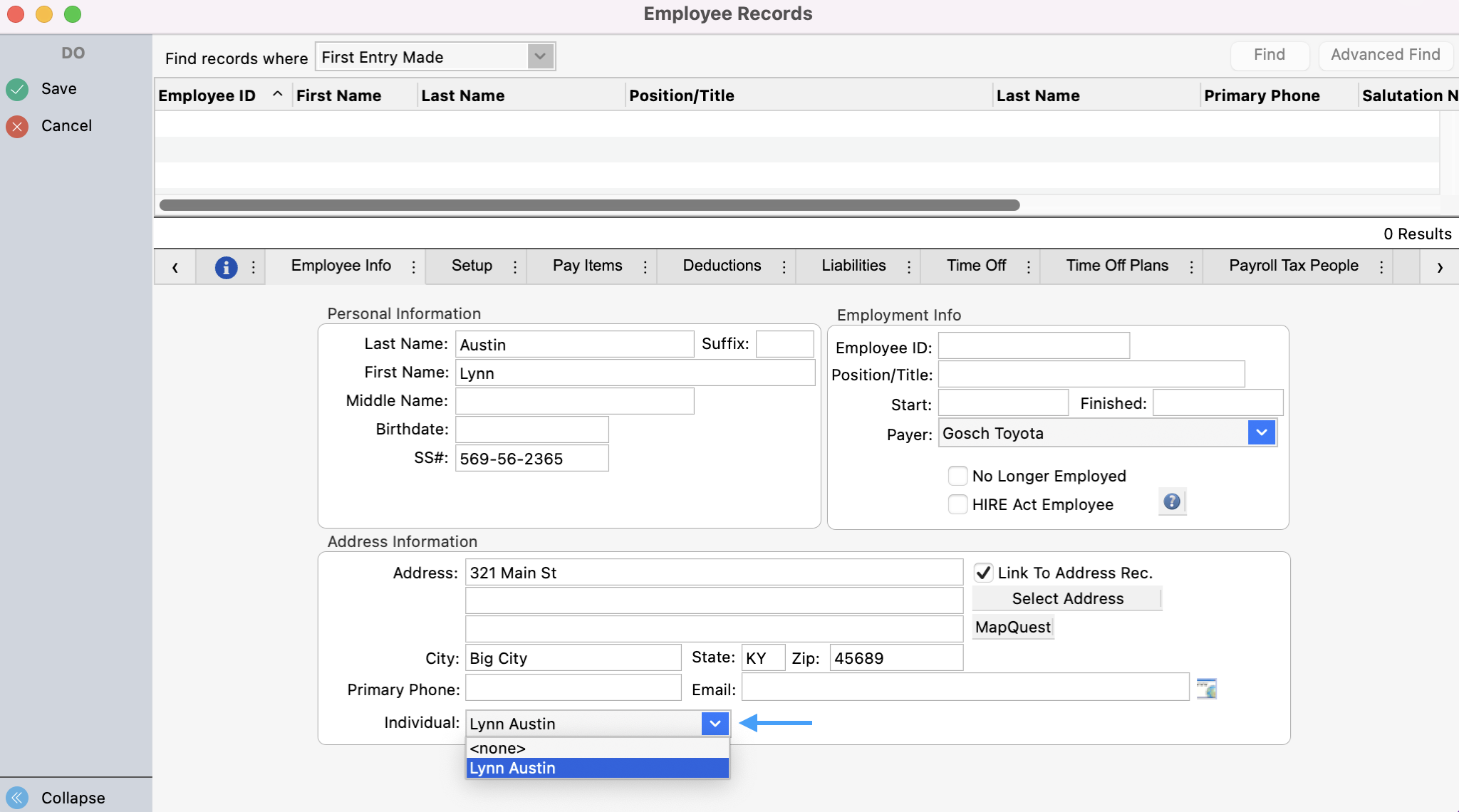
Continue to finish filling out all the tabs for the employee’s record and when finished, click Save in the upper left-hand side.
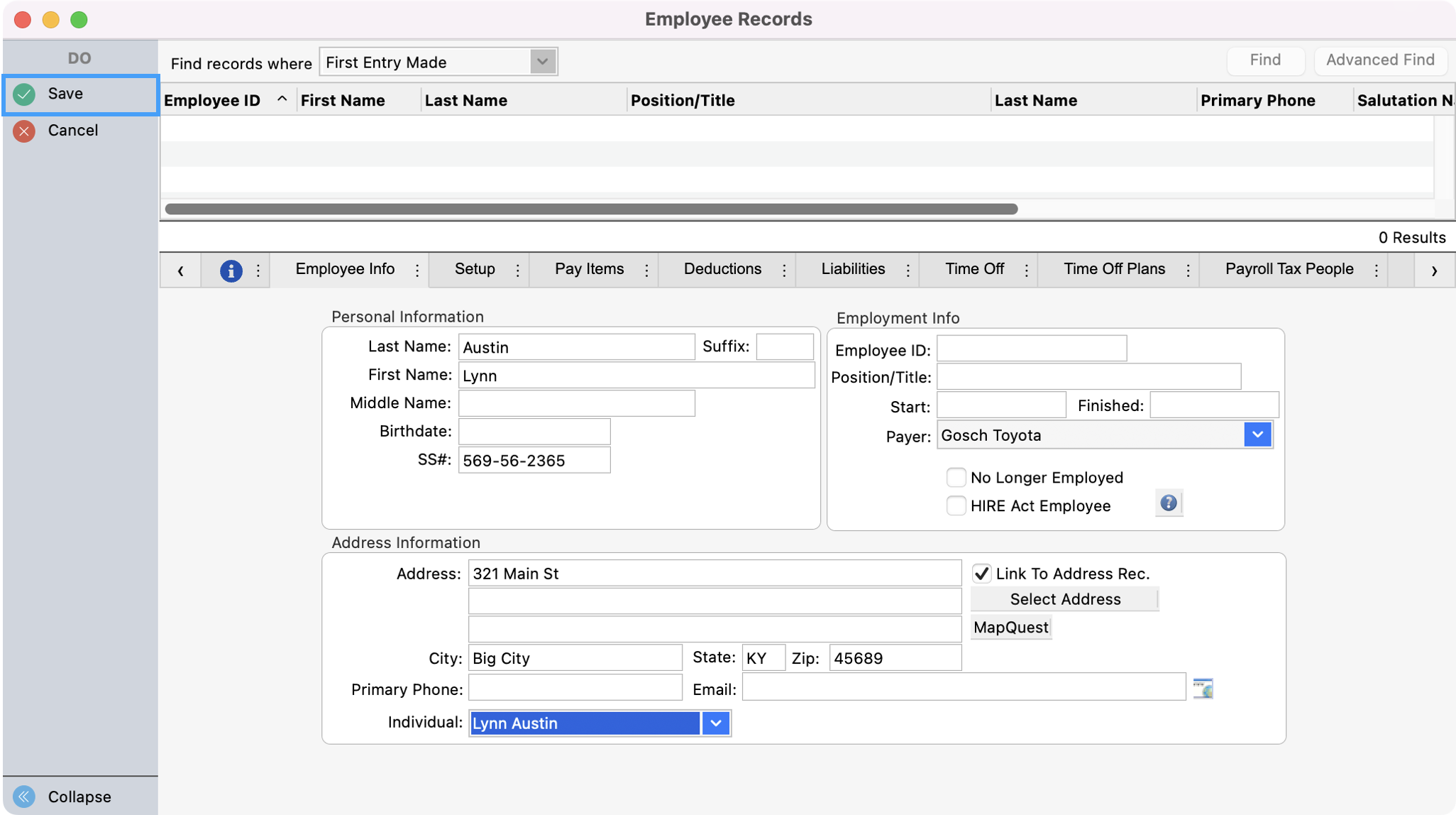
This employee's record in Payroll is now linked to their Individual Record in Membership. The employee can now use their Engage login to access Payroll history from the web browser on a smartphone, tablet or computer. If they do not have an Engage account you can continue to follow steps in Creating Employee Access.
