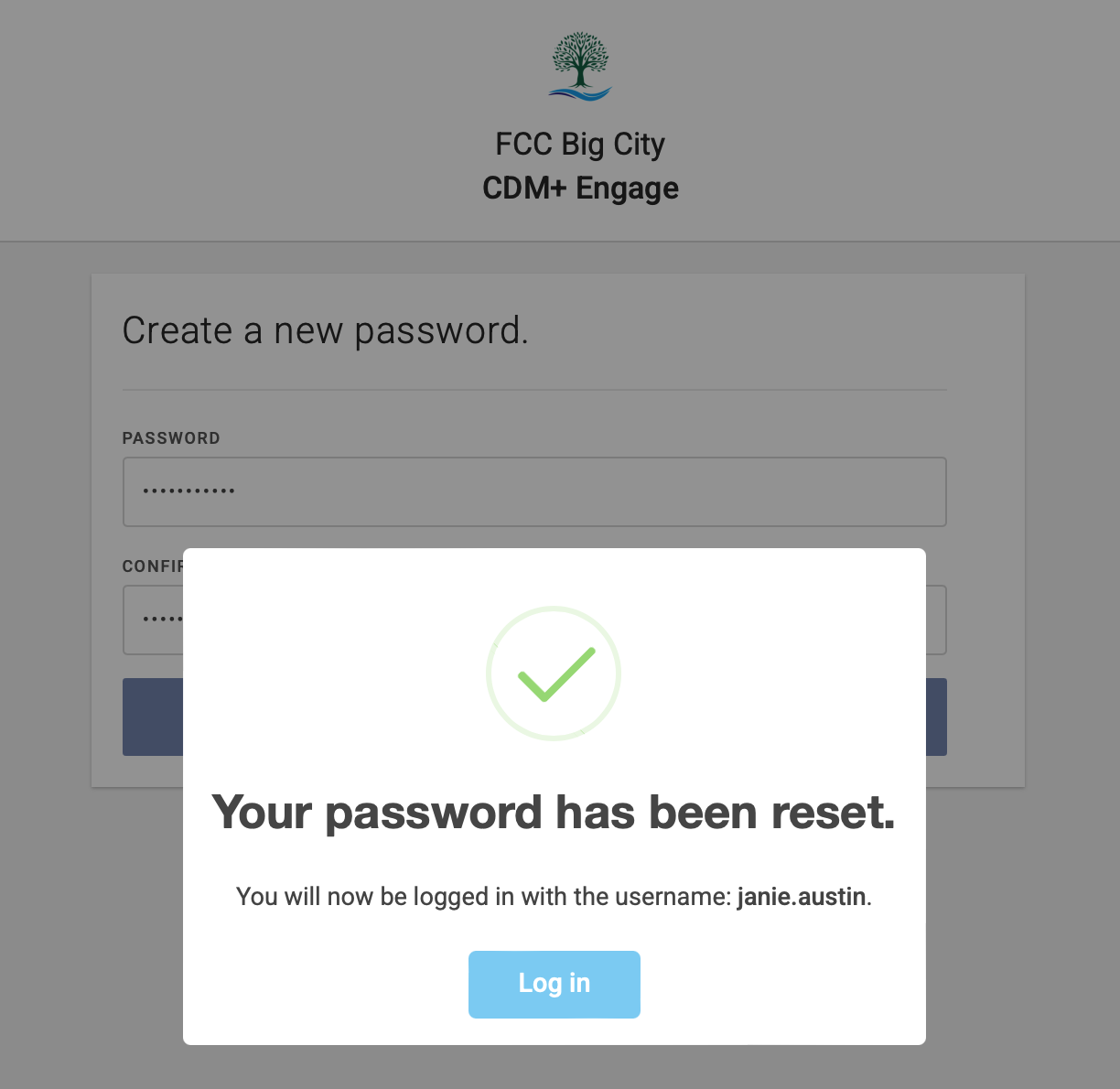Logging Into Engage and Creating Your Account
Creating an Account
https://www.youtube.com/watch?v=6CR5JAaZC1Q&t=1s
Logging In
To log into Engage, visit your Engage URL, enter your username and password, and click Sign in.
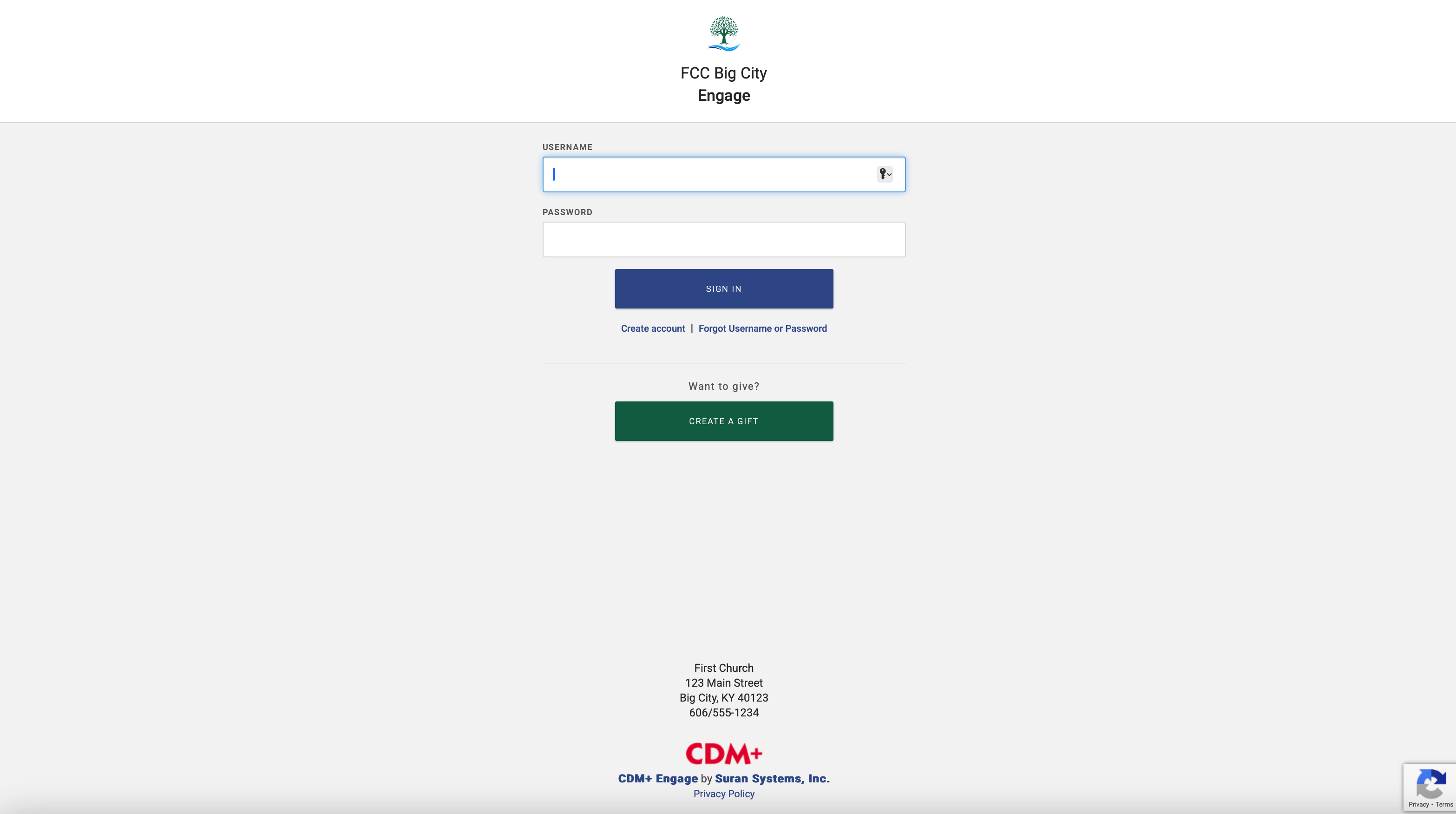
Existing Web Ministry Tool logins can be used with Engage, and Engage logins can be used with Web Ministry Tools.
Creating a New Account
1. To create a new Engage account, start by selecting Create Account from the Engage login page.
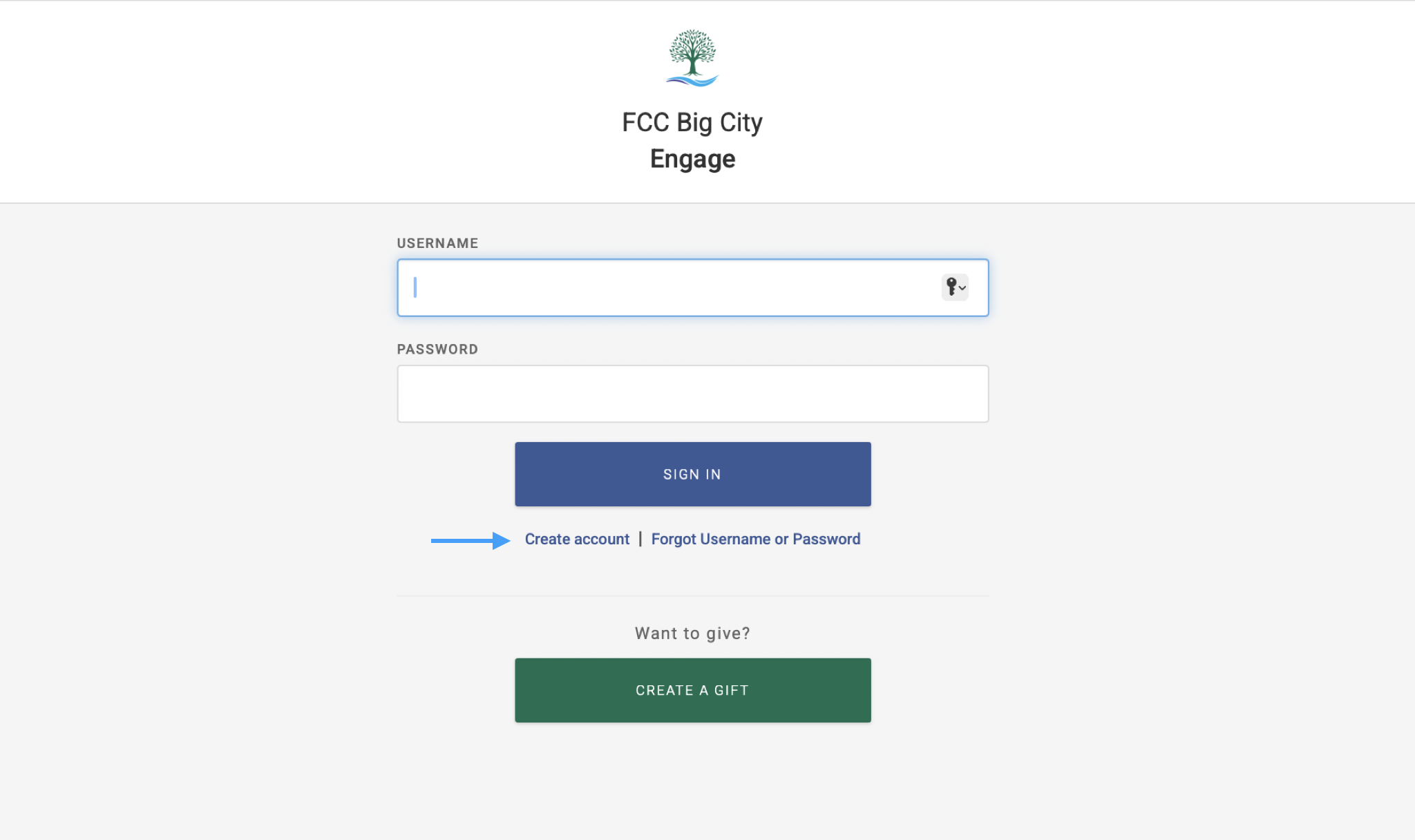
Engage will then ask for an email address. Engage uses the email address to reference the CDM+ database to see if there is an individual record with a matching email address.
Enter your email address, and click Check Email Address.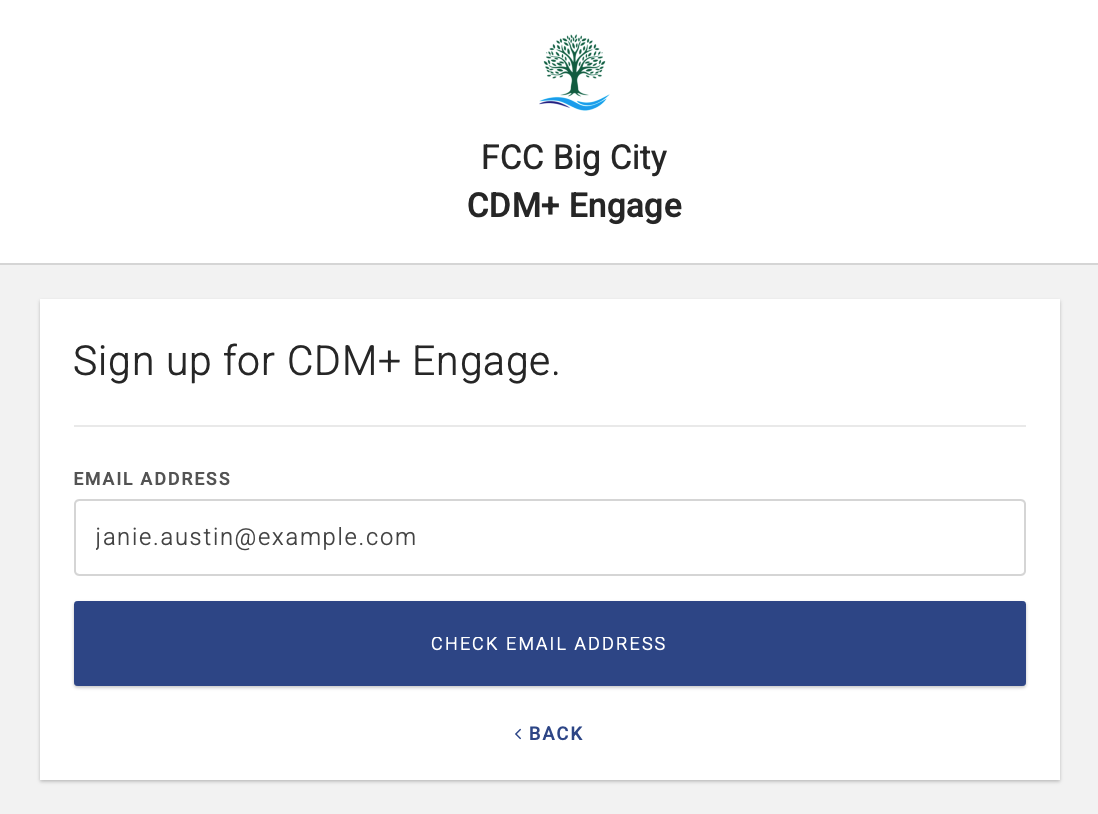
Matching Email Address Found
If there is one or more names linked to the email address, Engage will ask the user to select the correct name for this Engage account. When the user selects a name, Engage will associate this account with that individual record in the CDM+ database, and the user will be asked to create a username if this is the first time they have used Engage or reset their password for an existing account.
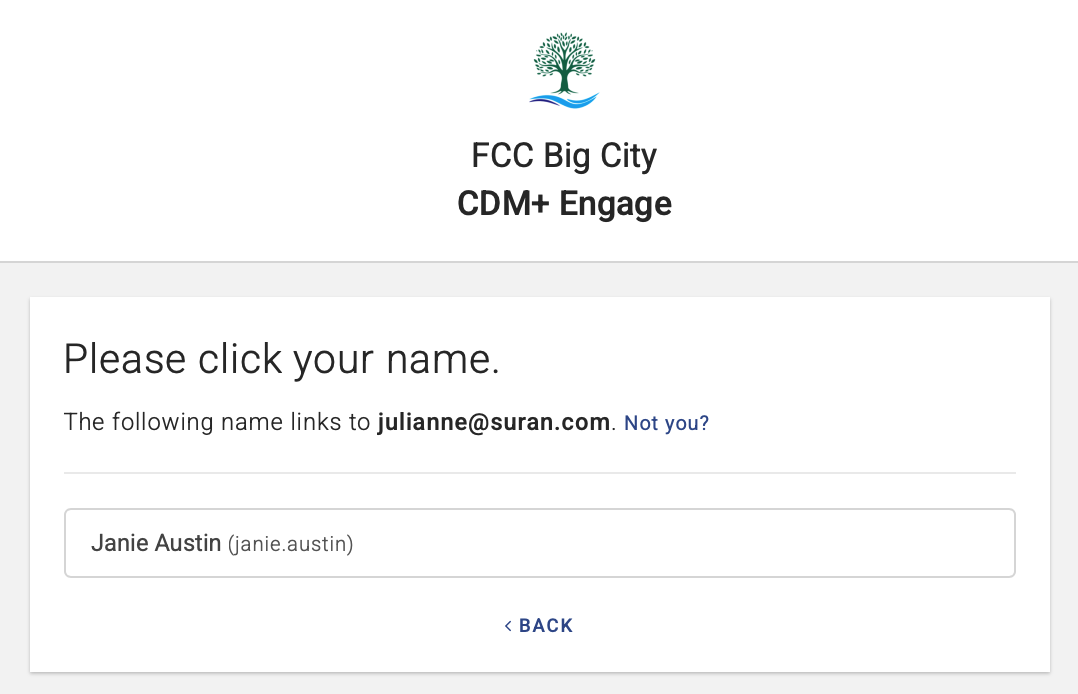
The user can also click Not you? to connect this email address and create an Engage account for a new individual. Tapping this link will follow the same path as if the email address had not been found in the CDM+ database, asking the user to enter name and address information.
Email Address Not Found
If the entered email address does not match an email address attached to an individual record in the CDM+ database, the user will receive a message that no users were found for the email address. The user will have the opportunity either to enter a different email address and click Check Email Address or to use the Click here to create a new account link. If the user chooses to create a new account, Engage will create new Address, Individual, and Giving Unit records for that user.
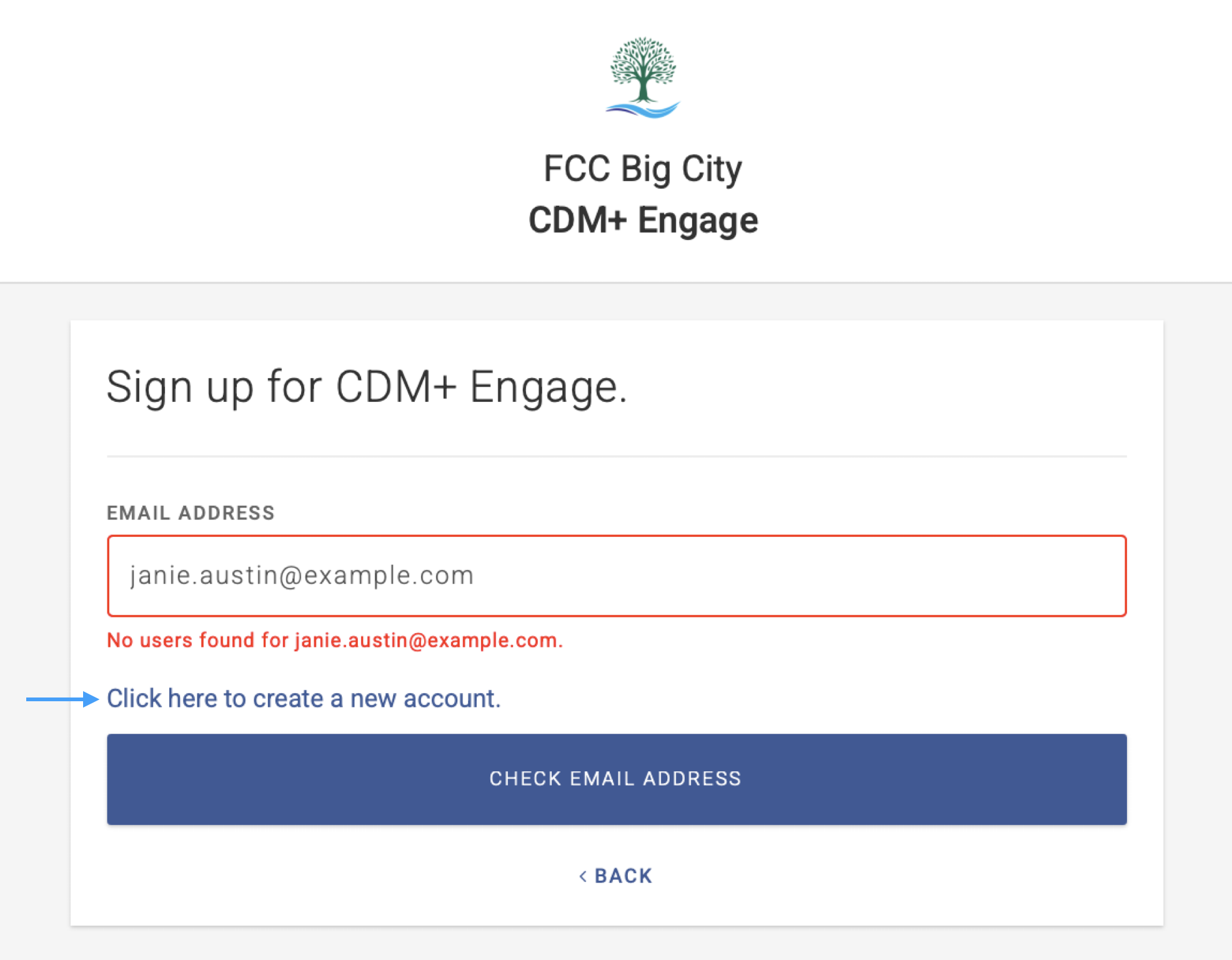
Enter Name and Address
If Engage needs to create a new Individual with related Address and Giving Unit records in the CDM+ database, it will ask the user to enter name and address information. Once this information is entered, the user clicks the Create Account button. Engage will then prompt them to create a username.
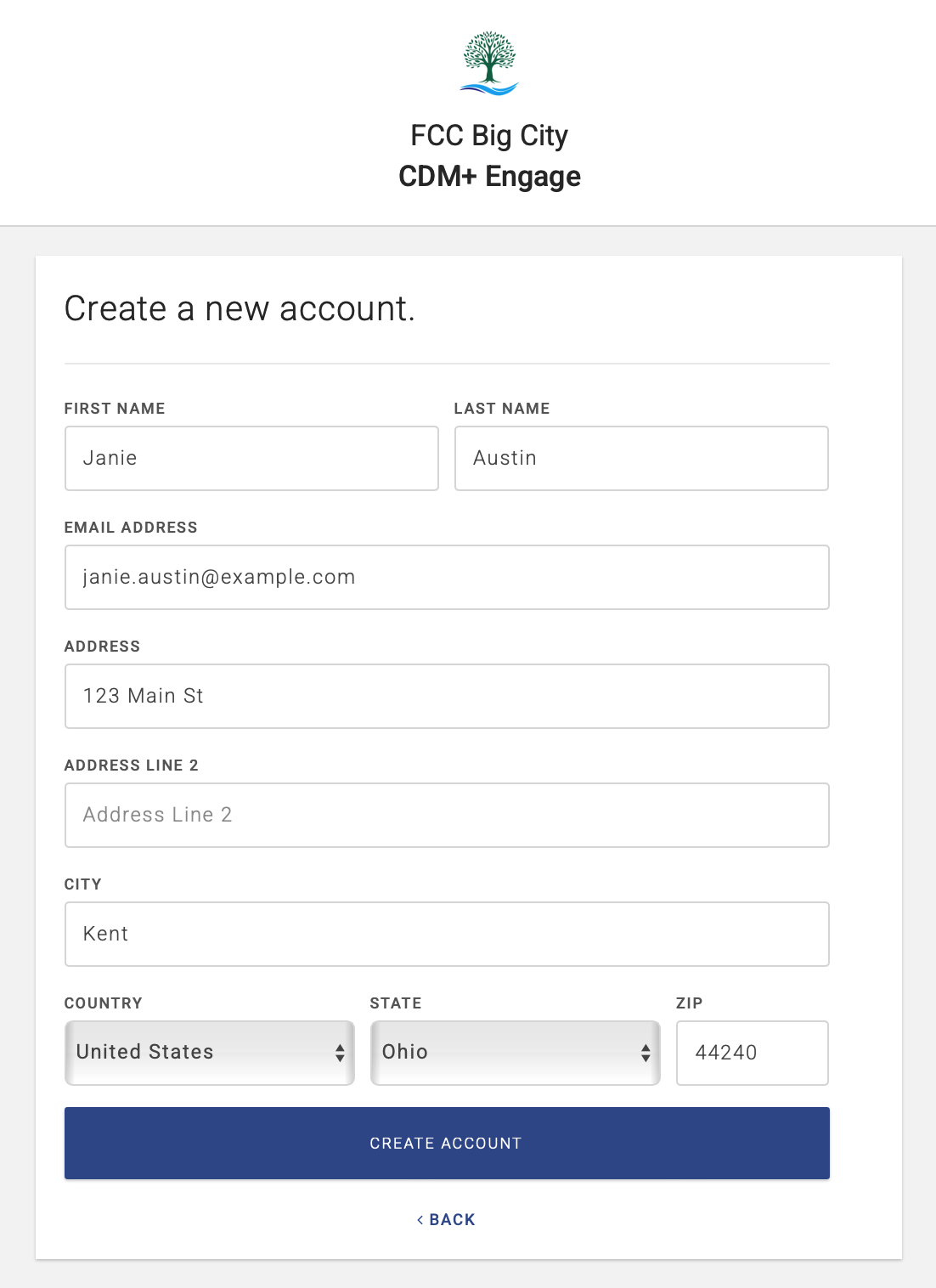
Enter a username, and click the Create Username button. This name must be unique among individuals in the CDM+ database. Engage does not enforce a character restriction on the username, but it should be easily remembered.

Once the username is created, Engage will send an email with a temporary password and instructions for resetting the password for their Engage account.
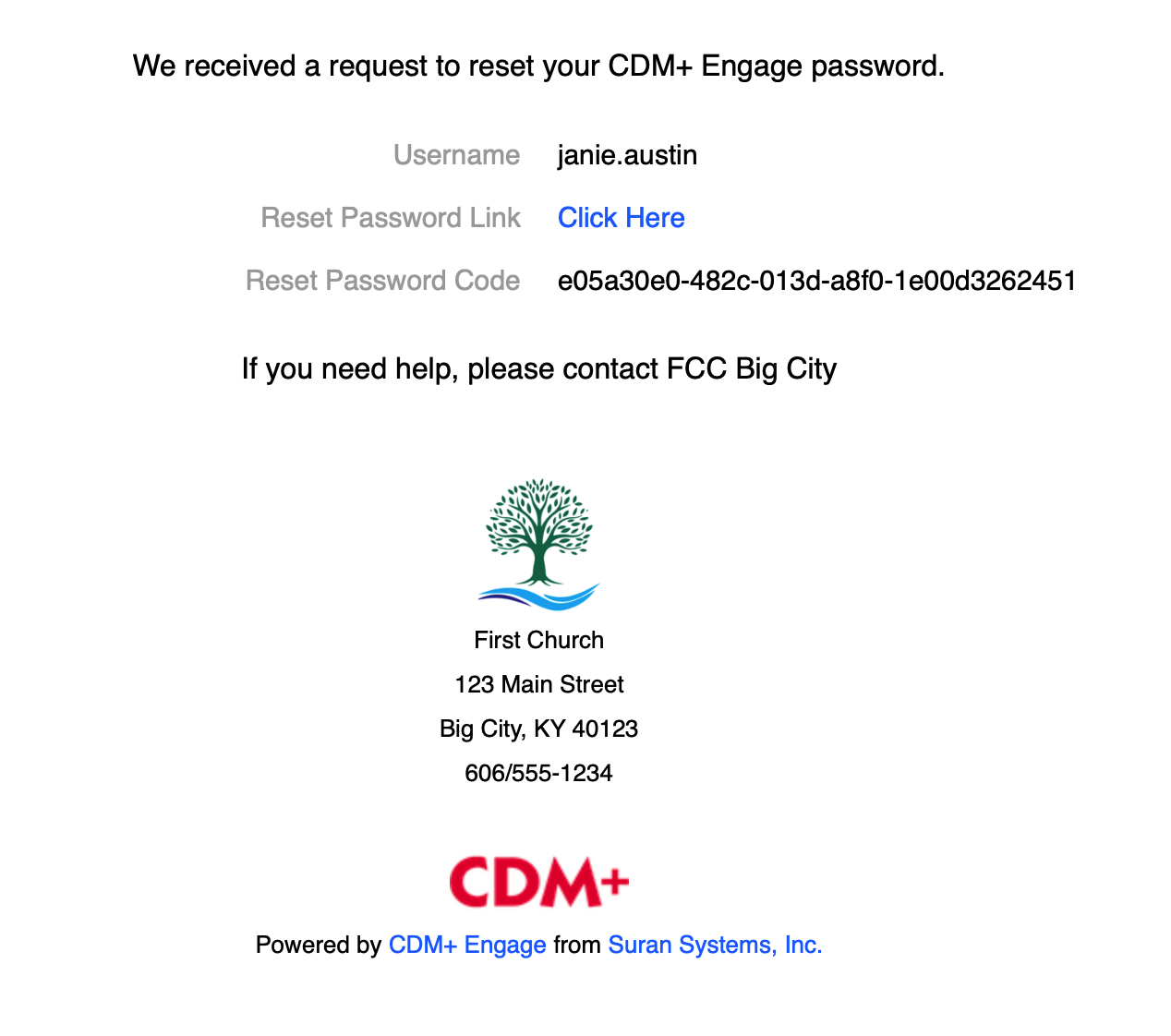
The user can either click the Click Here link in the email to reset their passwork or copy and paste the temporary password in the Password Reset Code field. If you copy and paste the temporary password, click Check Code.
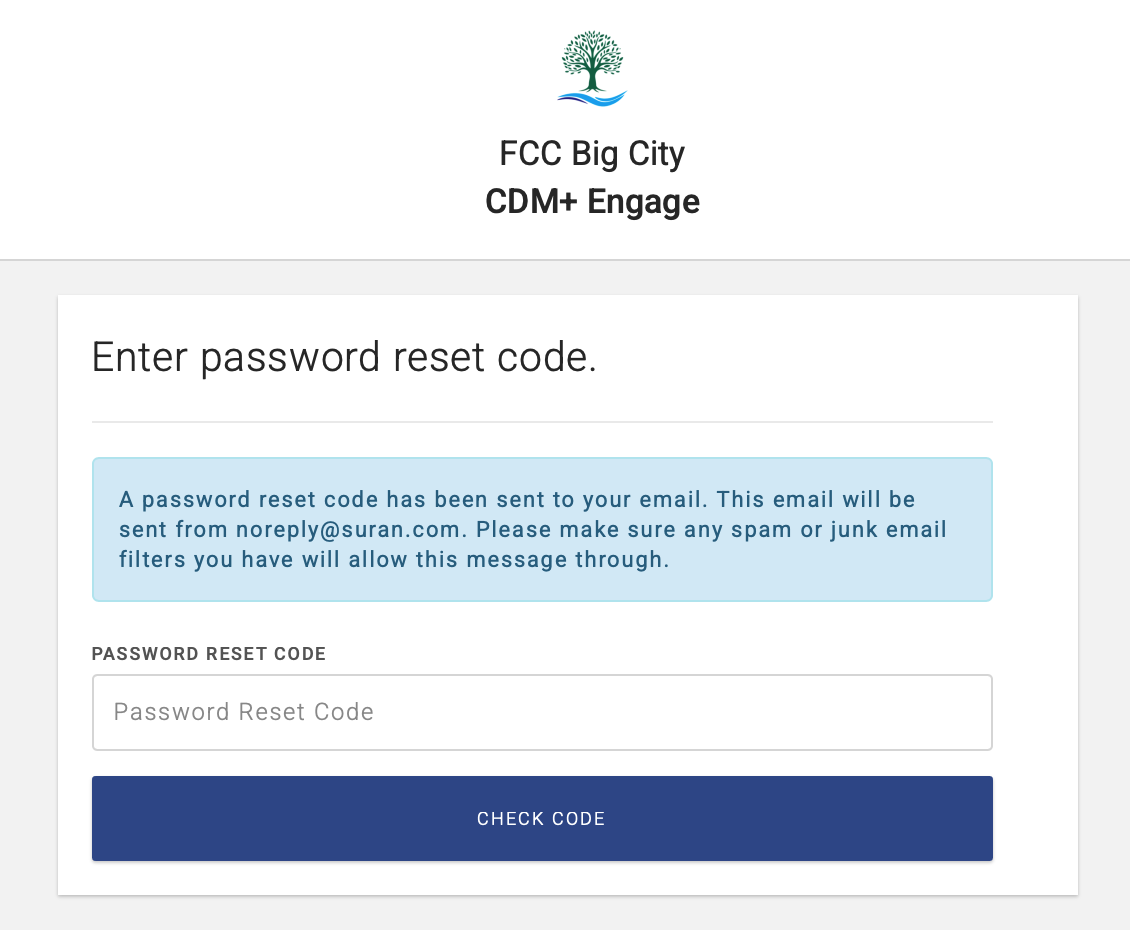
You will then be prompted to create and confirm a new password. Click Submit.
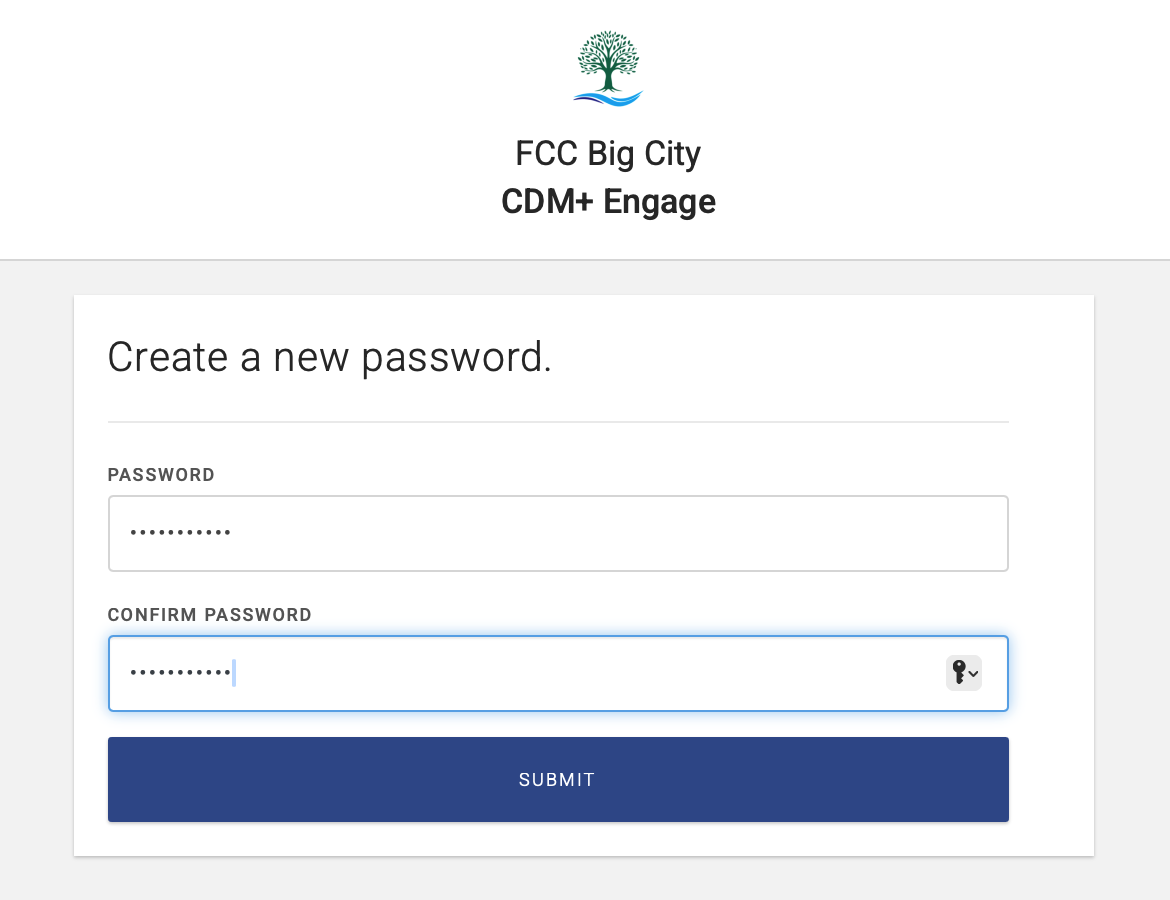
After clicking submit, you’ll see a pop-up letting you know your password has been reset. You can click Log in to log into Engage.