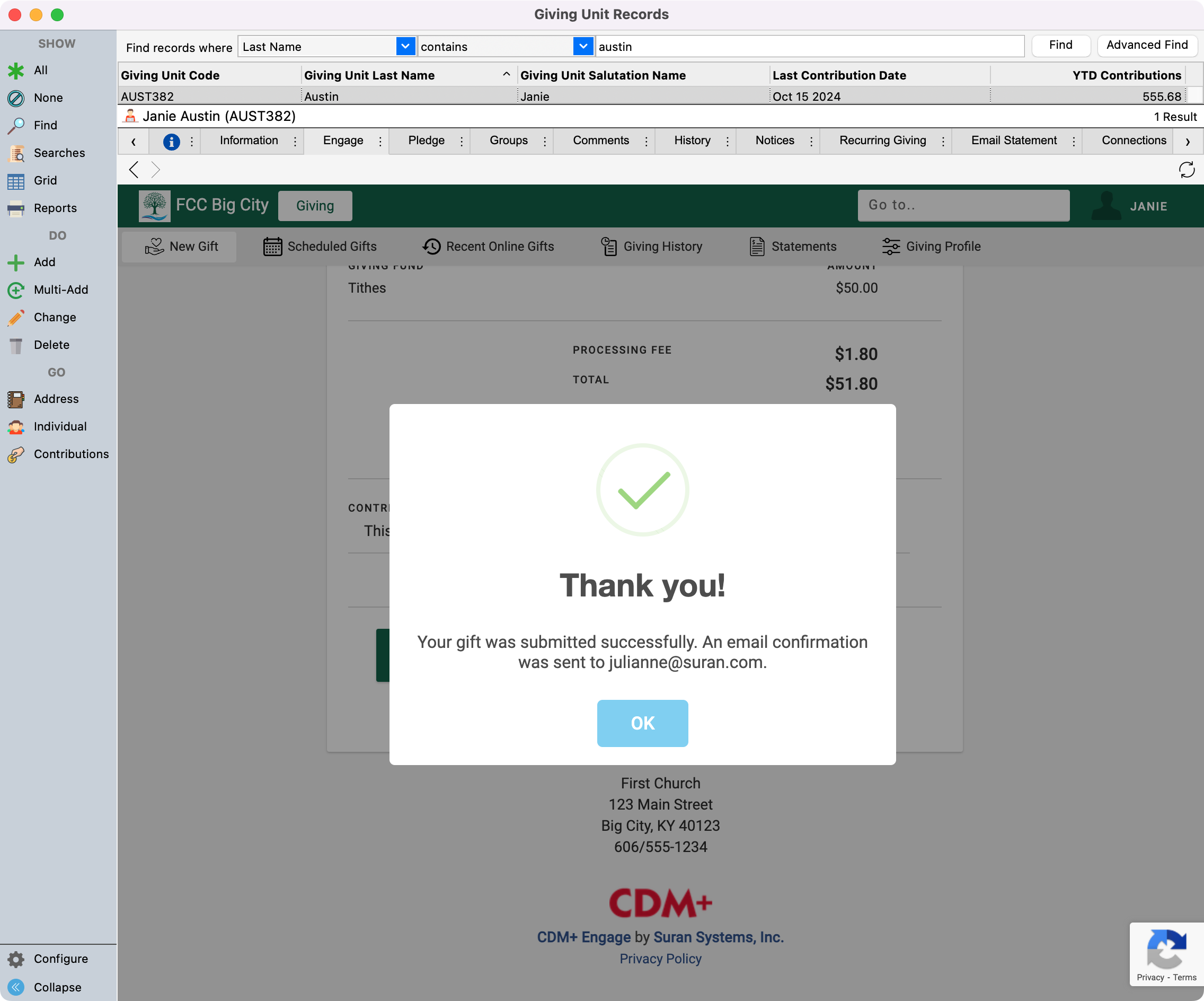How to Make a New Online Gift on Behalf of a Giver
You can add a new online gift for a giver through their Giving Unit Record by clicking the Engage tab.
To navigate to the Giving Unit Record, go to Program → Contributions → Giving Unit Record.
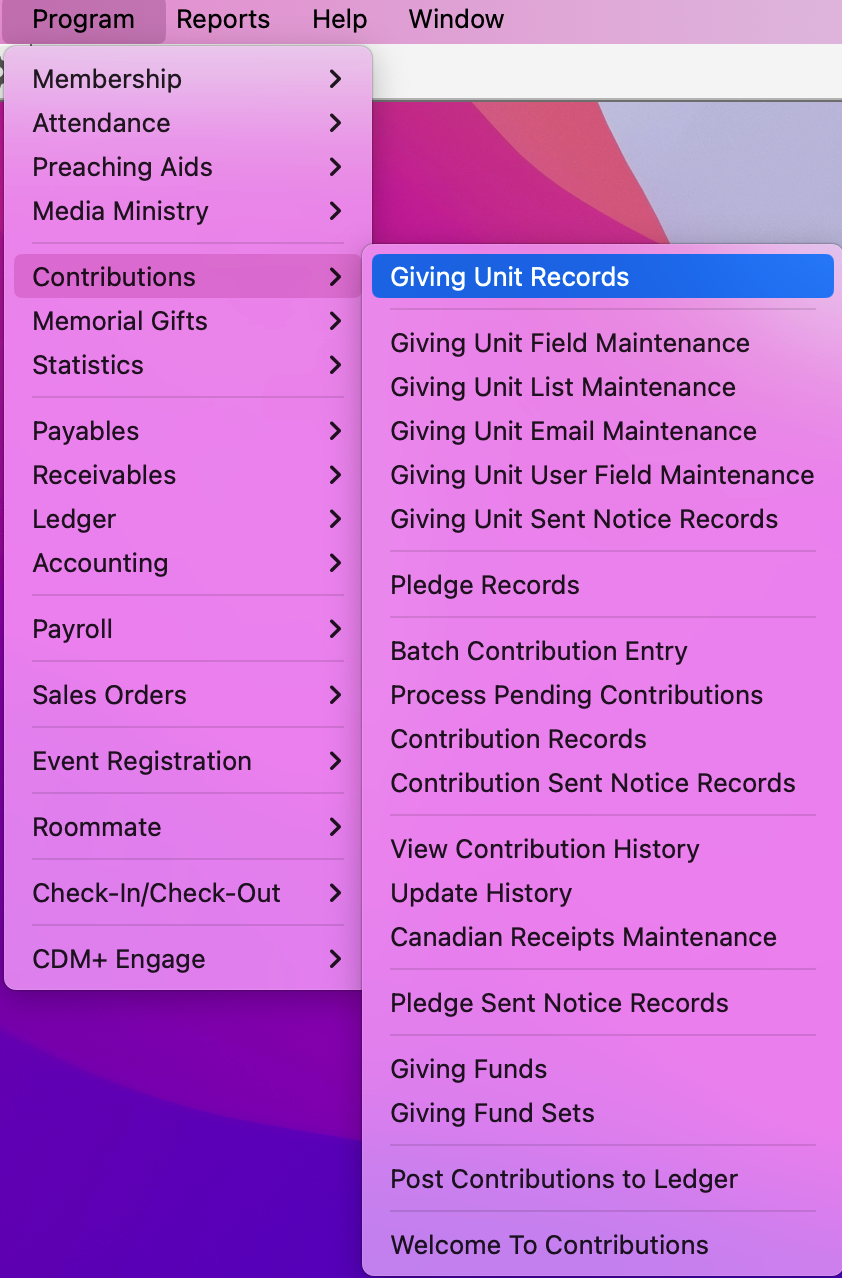
In the Giving Unit Records window, setup a find to search for the giver. Then, click to highlight their record and click the Engage tab.
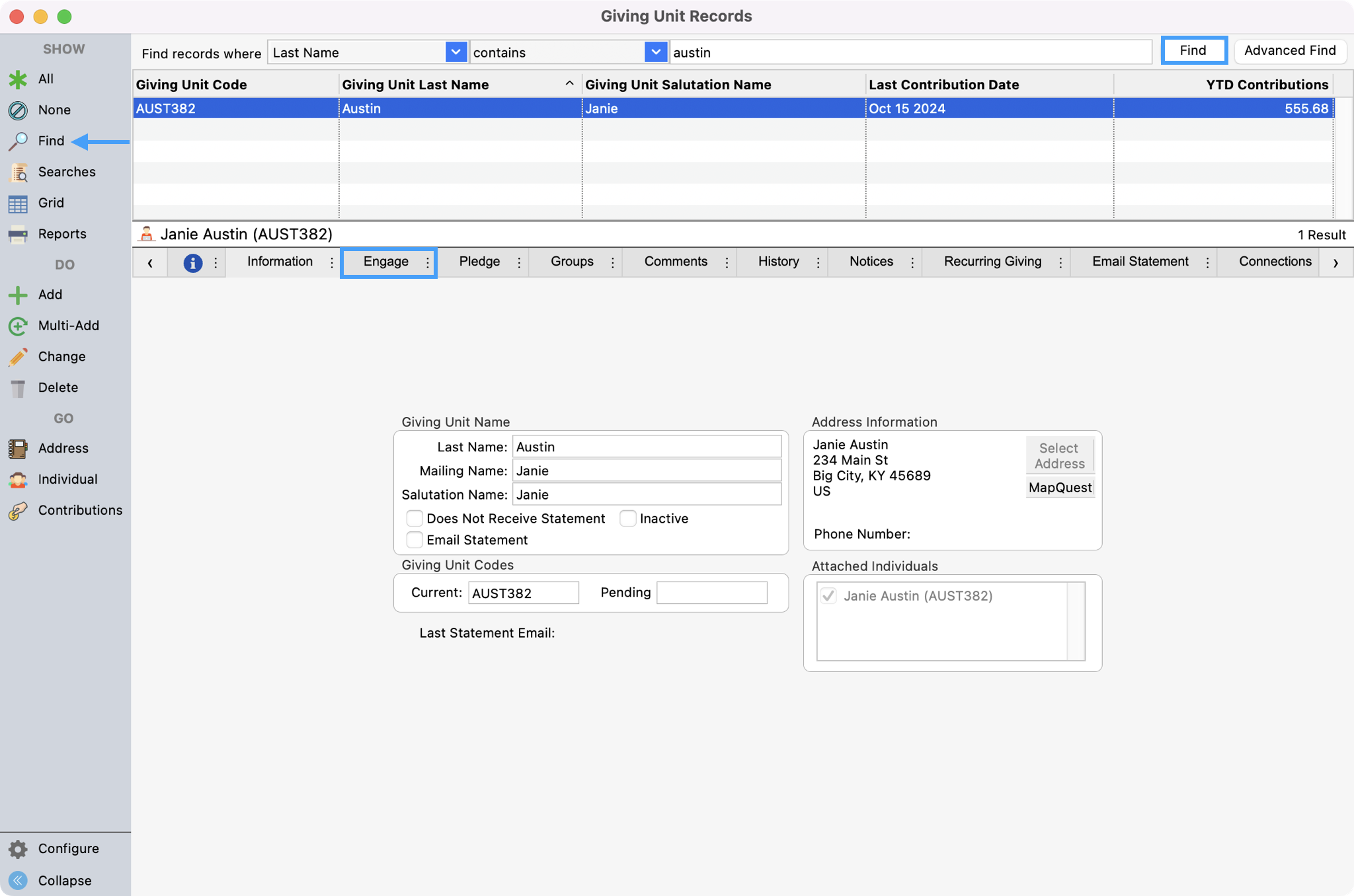
Tip: If you click in the white space between the results list and the giver's record and drag the box up, you can format the window so you can see more of the giving form.
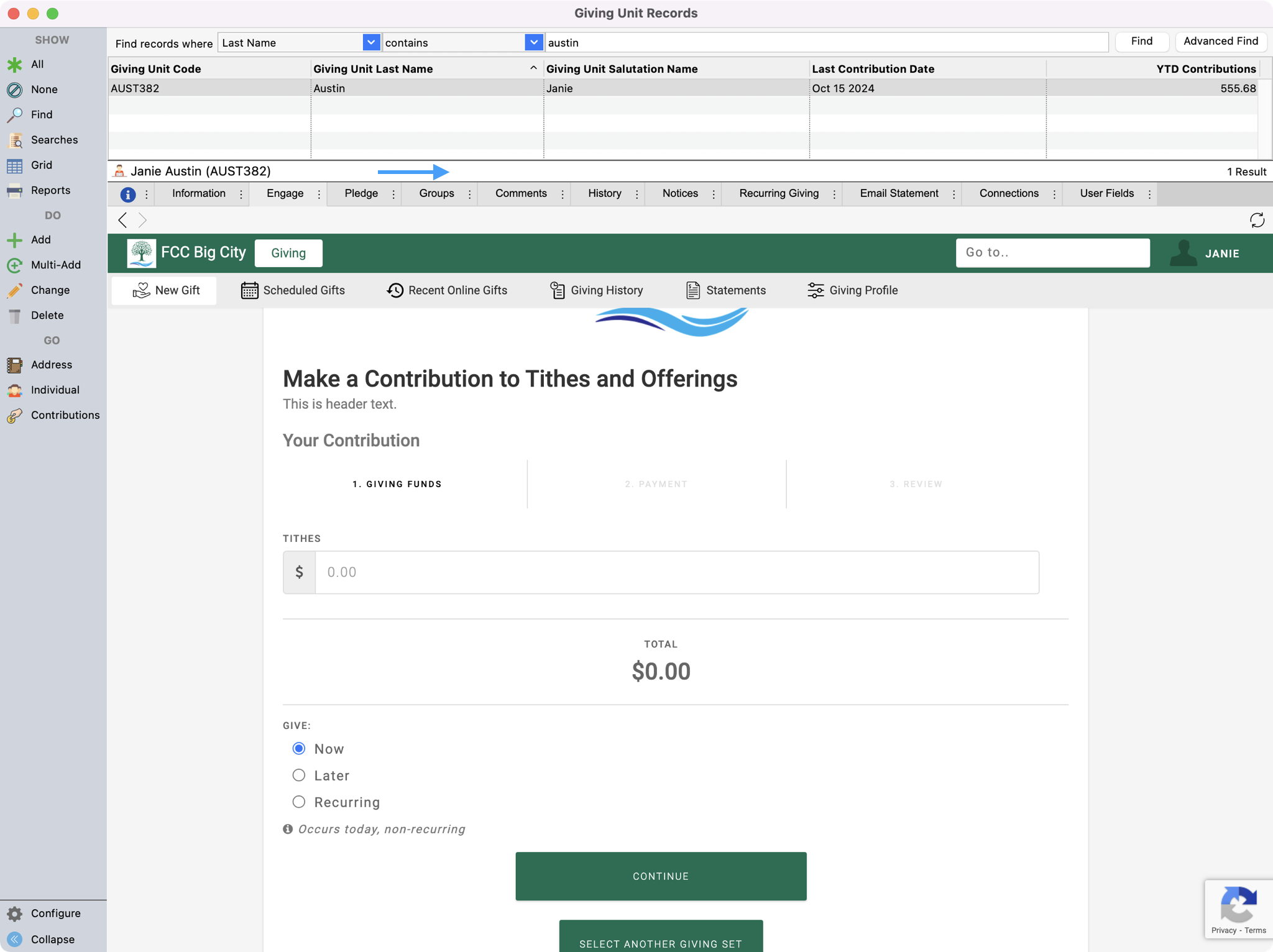
Within the Engage window, you are taken to the New Gift page. You can go to this option anytime by clicking New Gift from the menu.
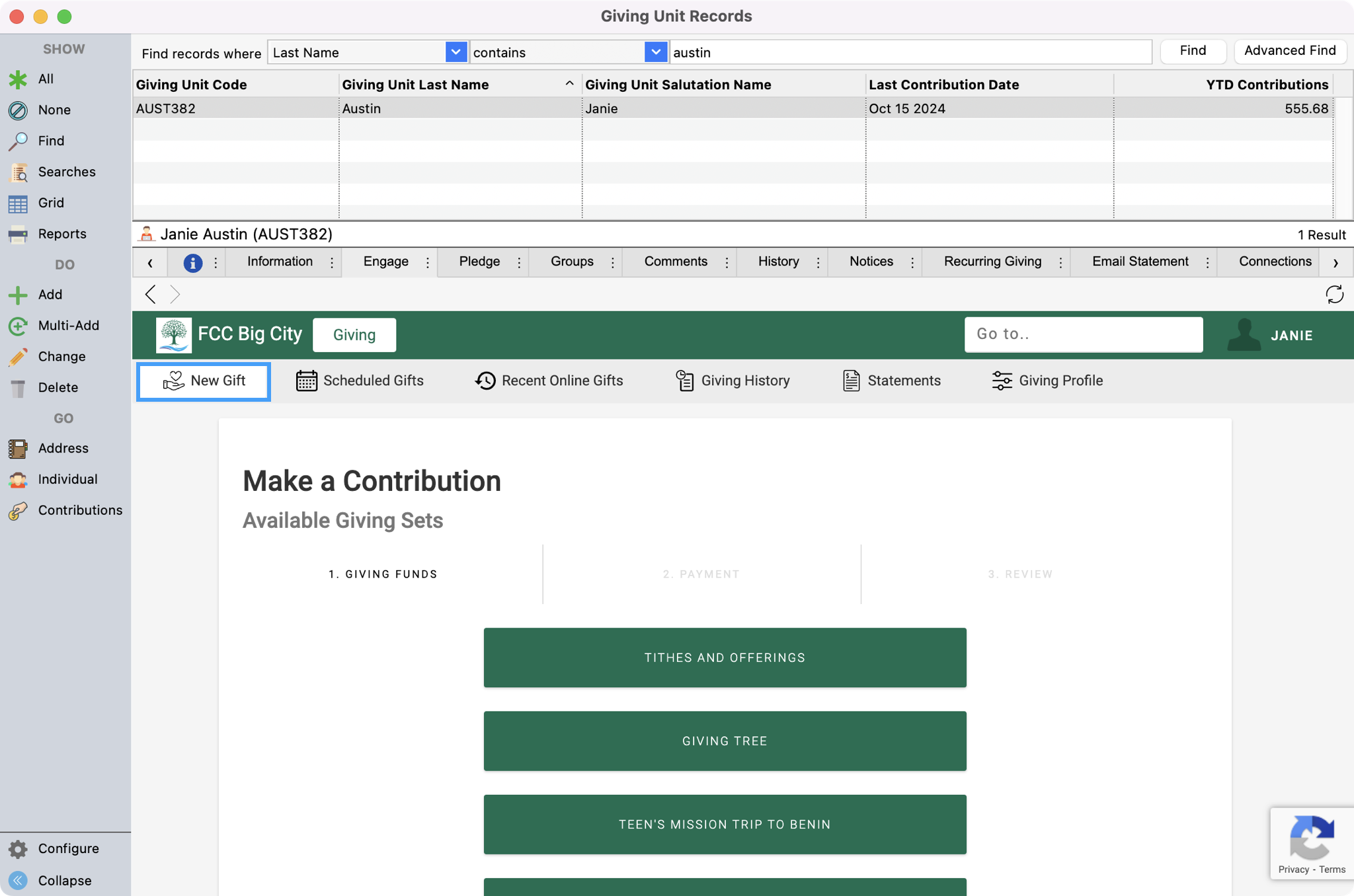
Click one of the giving sets listed and then fill out the giving form with the gift information. When filling out the frequency, you have the following options:
Now- You can create a one-time gift that will occur immediately.
Later- You can schedule a one-time gift in the future.
Recurring- You can schedule a recurring gift, decide its start/end date or make it indefinite, and decide its recurring frequency.
Scroll to the bottom of each page to be able to Continue.
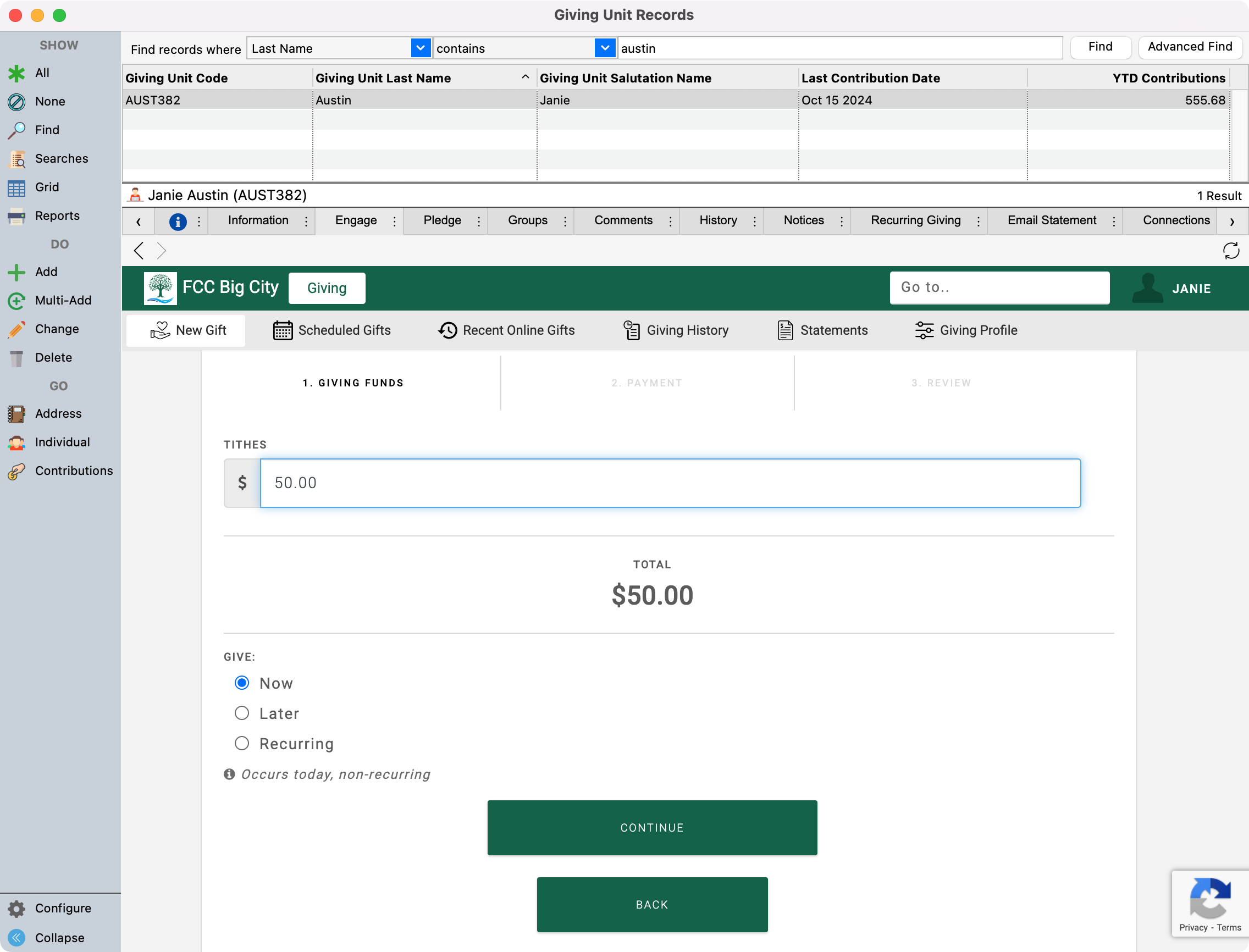
If the giver already has a saved payment account, you will see that option as you fill out the form and you can skip to #Step 9. If they do not have a saved payment account you will need to click Create New Payment Method.
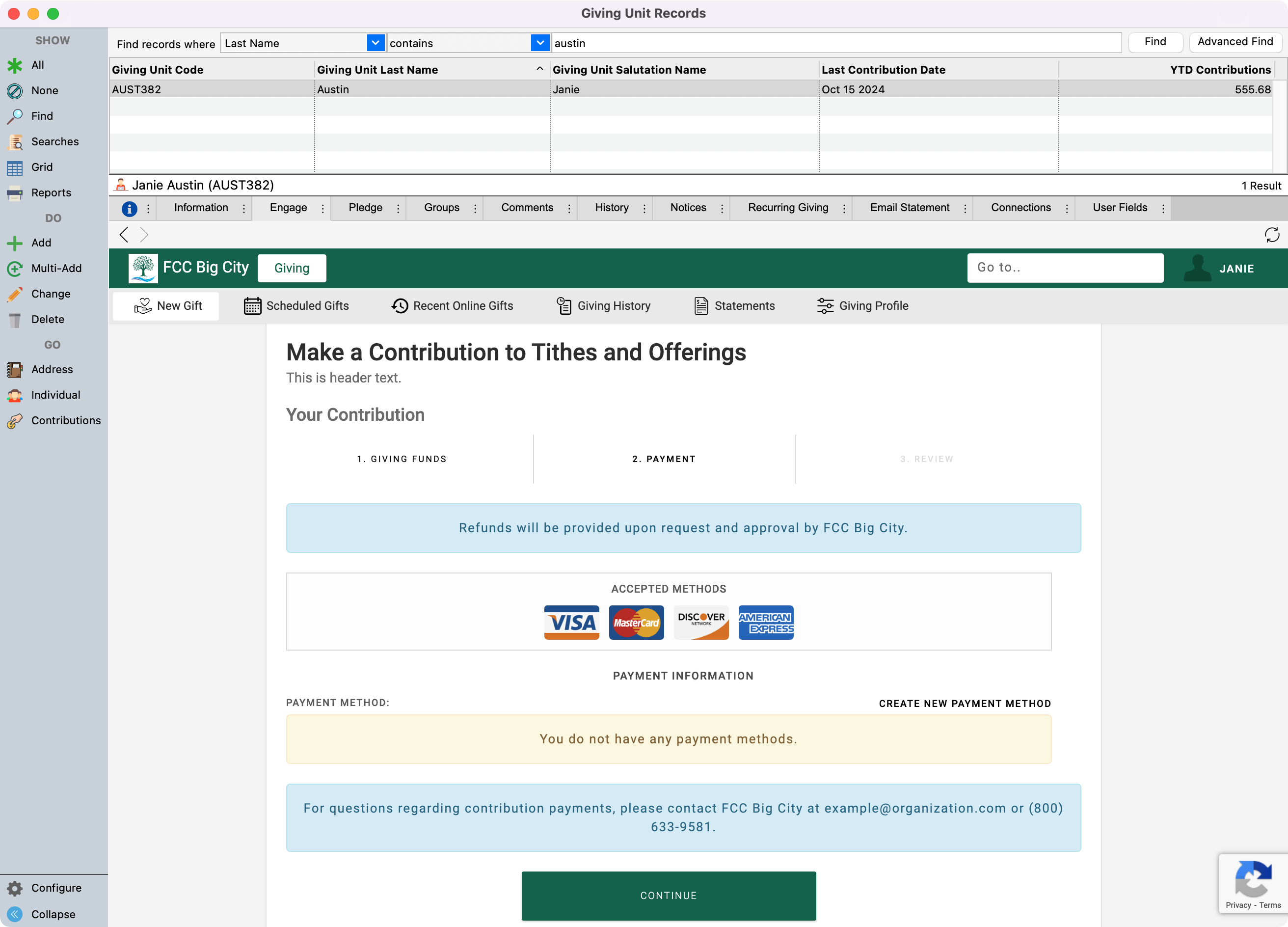
Choose either New Card or New Bank, fill out the payment details, and then click on Save Payment Method.
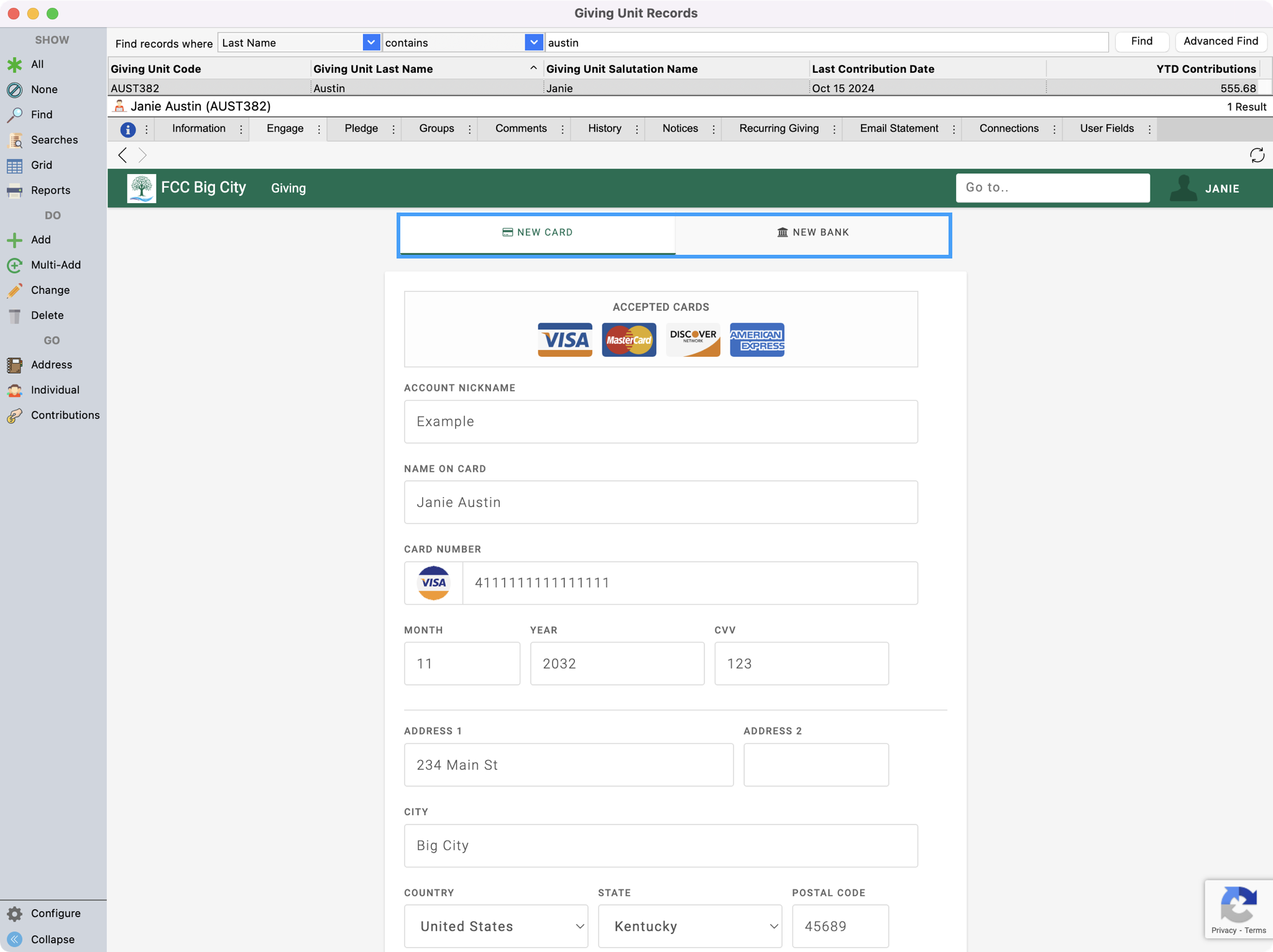
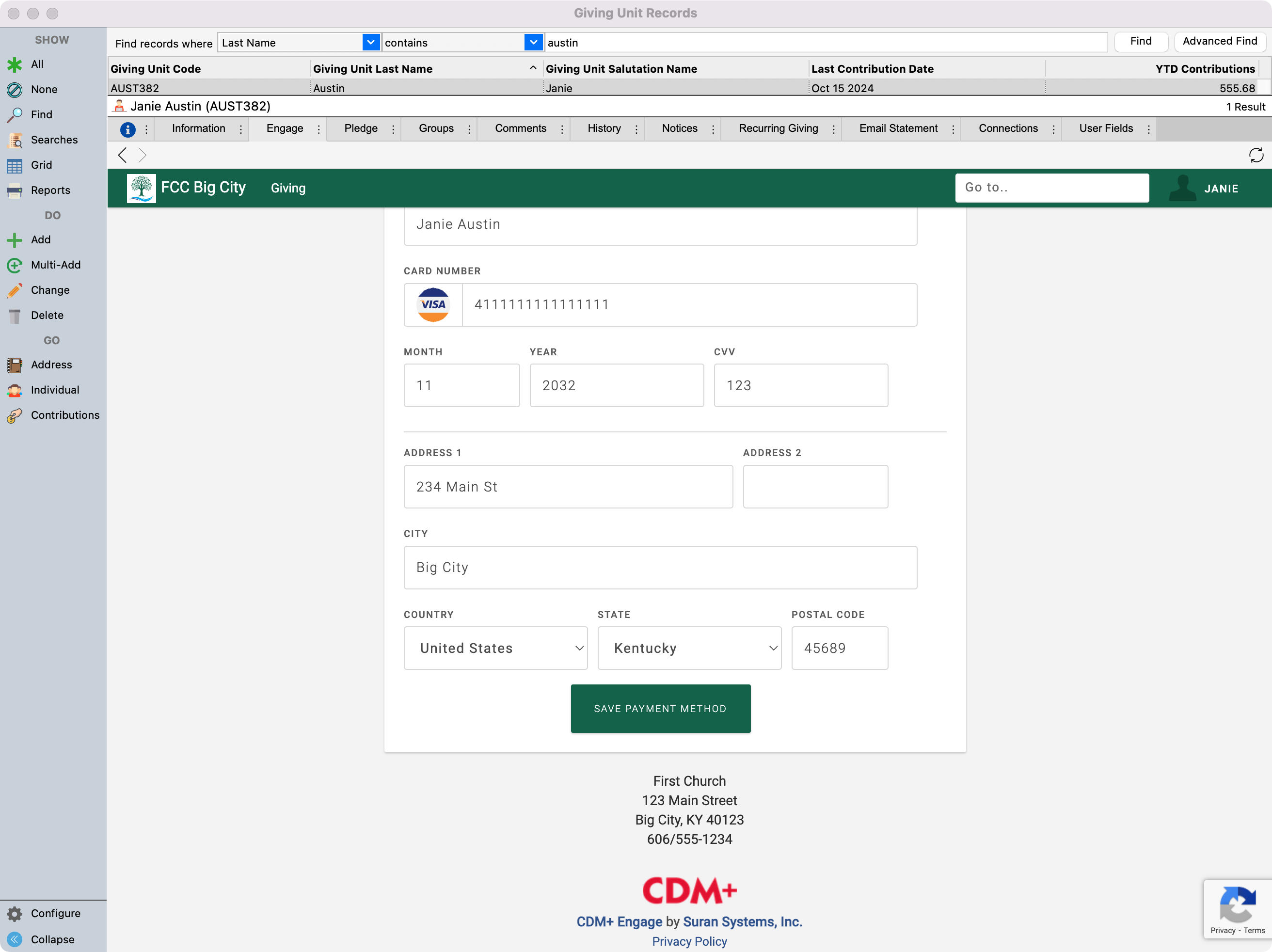
You'll then see a pop-up asking if you want to Create Payment Method? Click on OK.
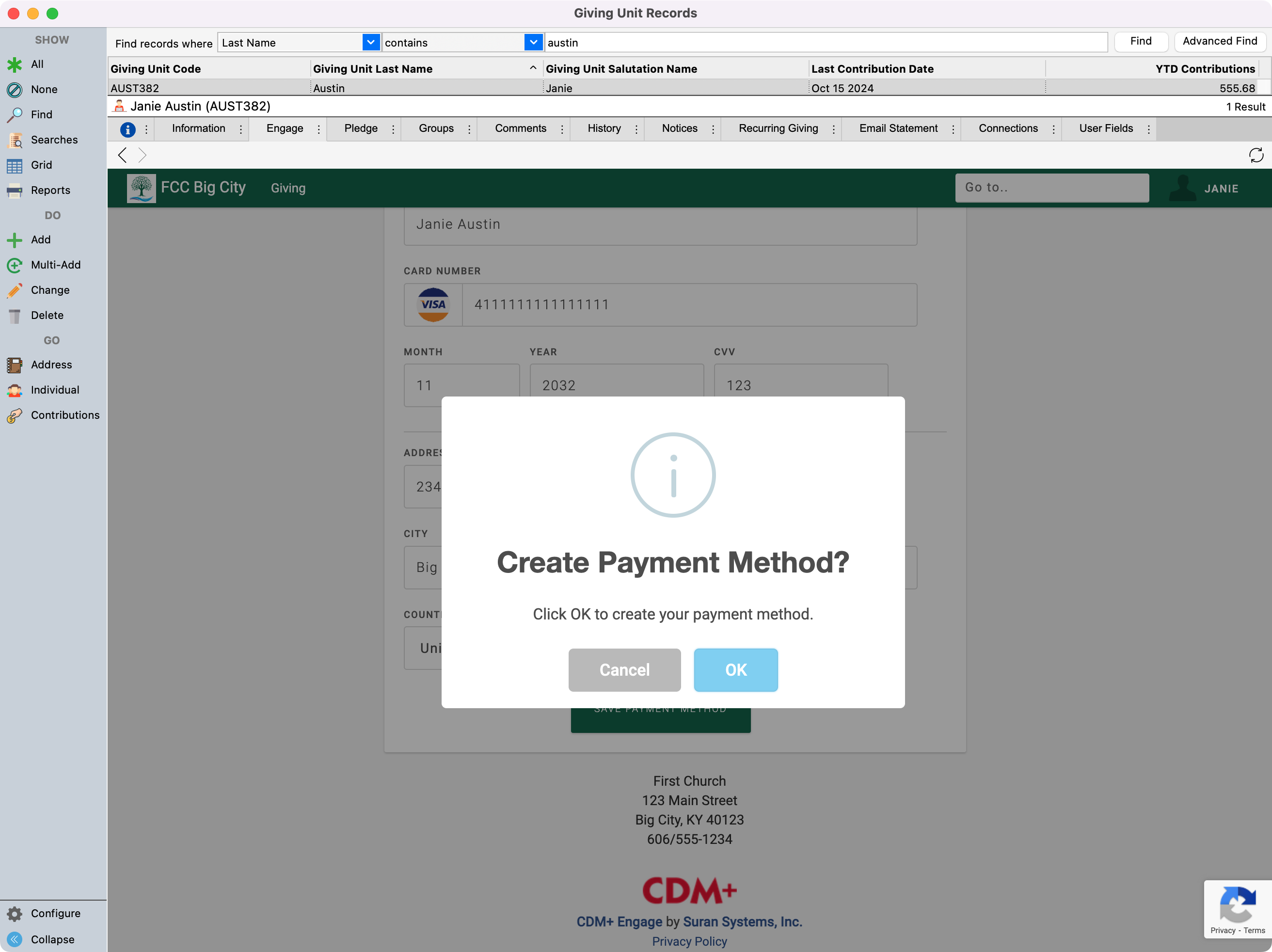
You'll receive a Success message, click OK, to be taken back to the giving set.

Then, click Continue to continue with your gift.
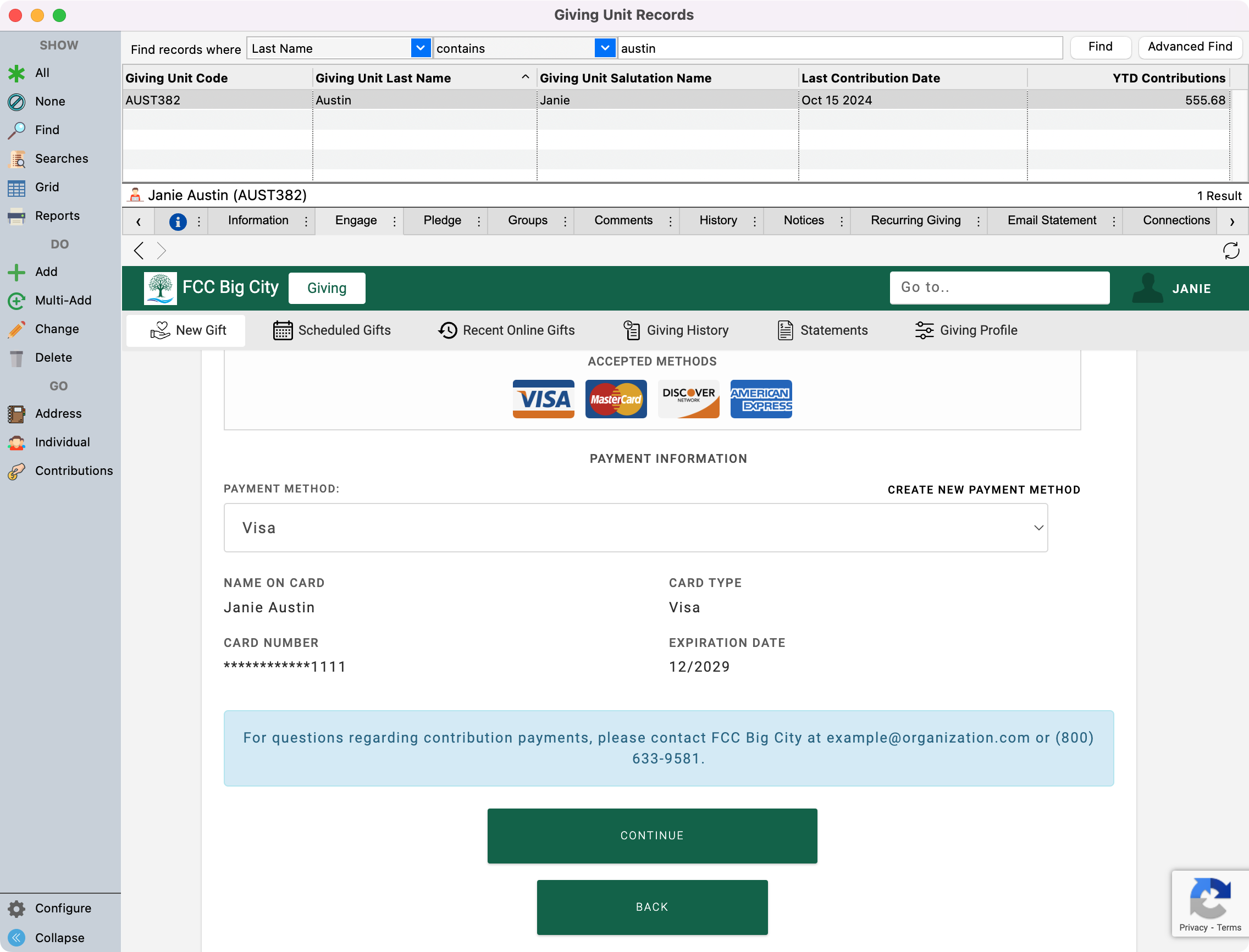
On the last page, if the giver has elected to cover the administrative cost of the transaction you can check the box that says, I would like to increase my donation to offset processing fees. You also have the option to add a Contribution Memo. Once you have reviewed all of the gift’s details you can click on Submit Contribution.
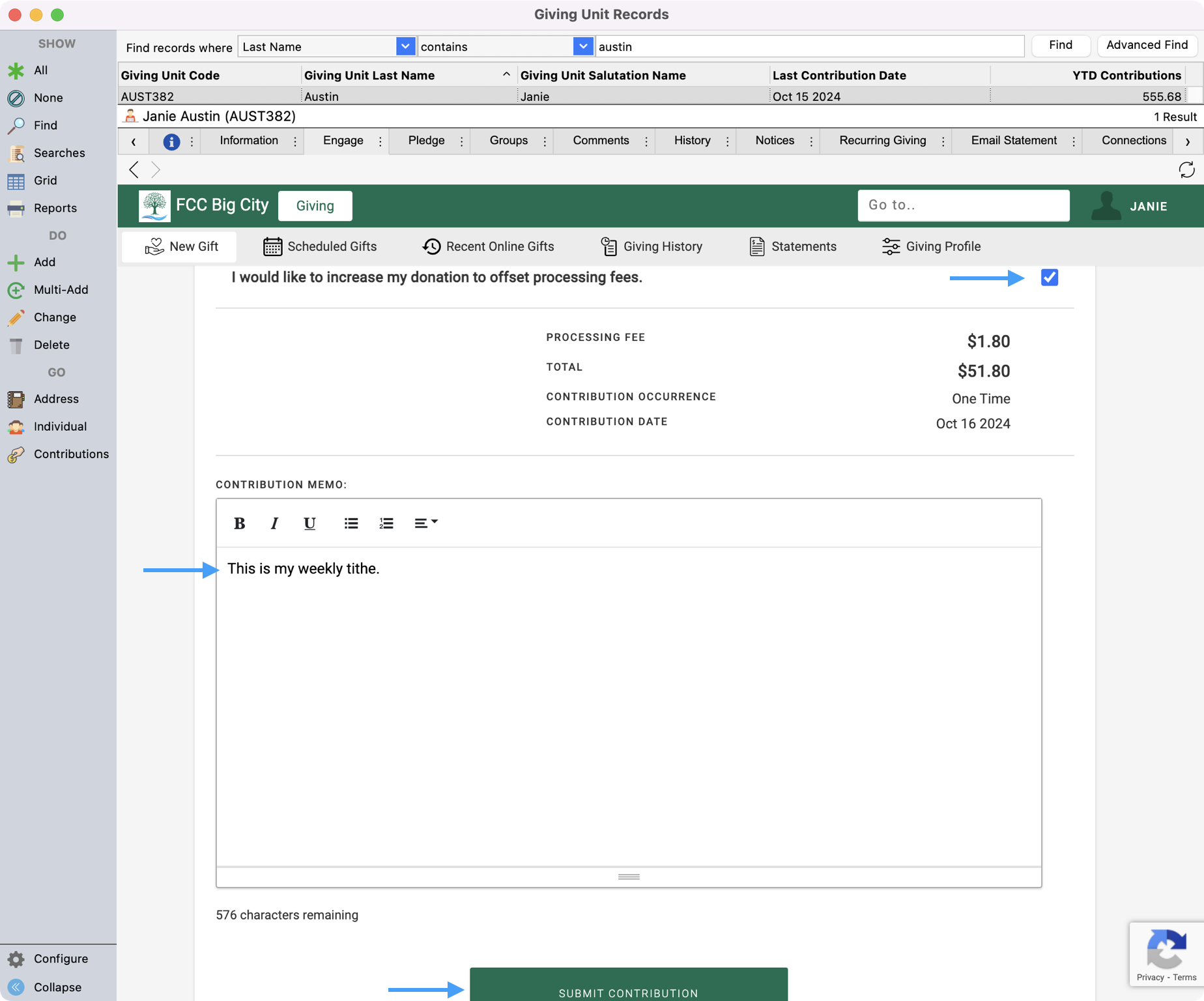
You'll see a pop-up box asking you to confirm if you want to Submit Gift, click OK.
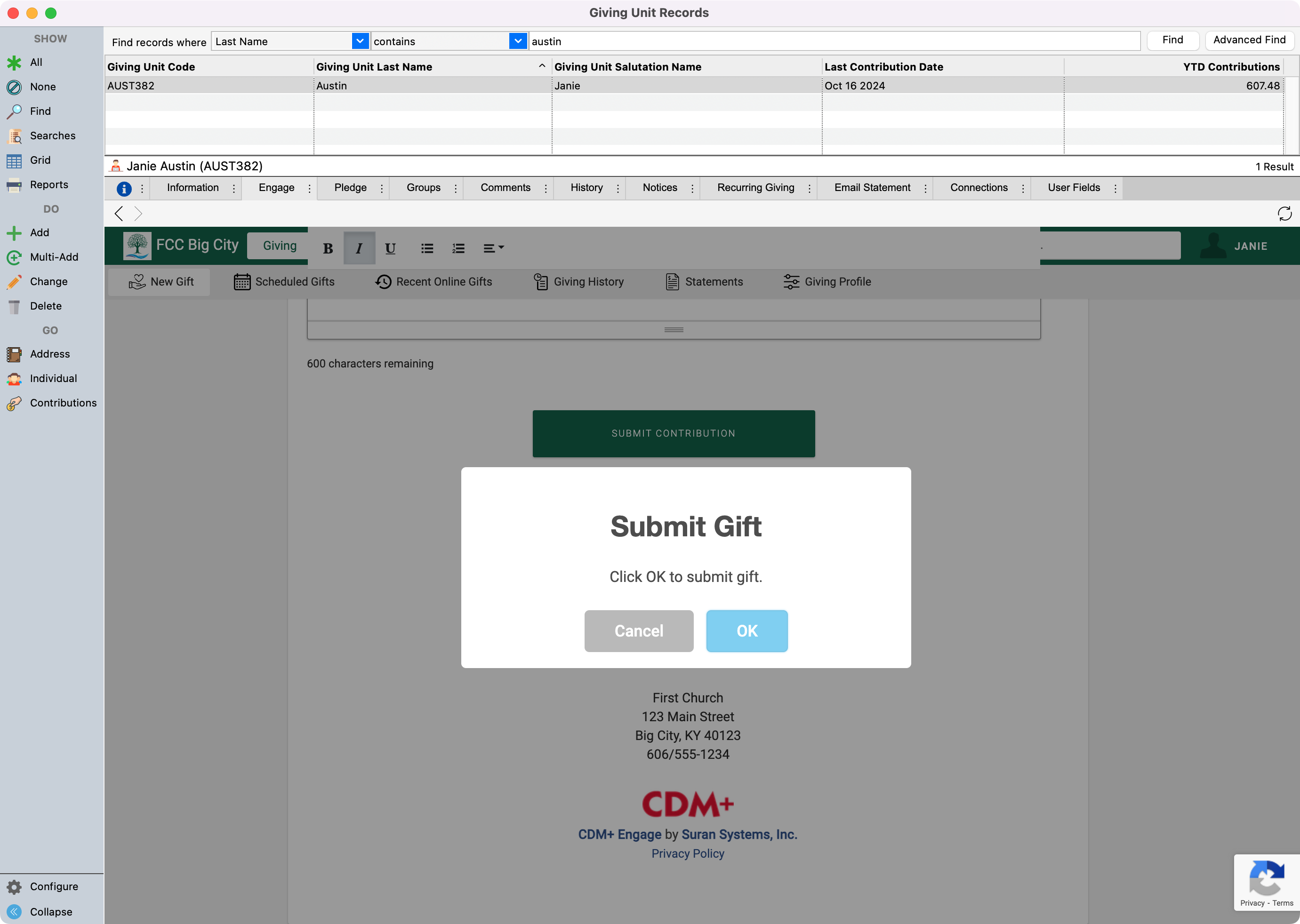
You will see a Thank You! message letting you know the gift was submitted successfully and that an email has been sent to the giver. Click OK.