Designer
The Designer allows you to completely customize the look of any tool you create by styling its elements. Each element has a set of properties—such as background, border and font to name a few—that allow you to control the look of each tool.
The styling abilities of the Designer in Web Ministry Tools make it easy to coordinate the look of the tool you’re building to the website on which it will appear. You will probably want most tools to echo your site’s color scheme without blending in so much that they go unnoticed.
The Parts of the Designer Screen
The Designer screen consists of 1) the page selection tabs, 2) the tool preview, and 3) the element/properties pane. The tool preview shows how your tool will look and updates each time you change the styling of an element. The element/properties pane has dropdown list that contains all the elements for the tool you are creating and an expandable list of element properties you can style. The list of properties changes according to which element is currently selected.
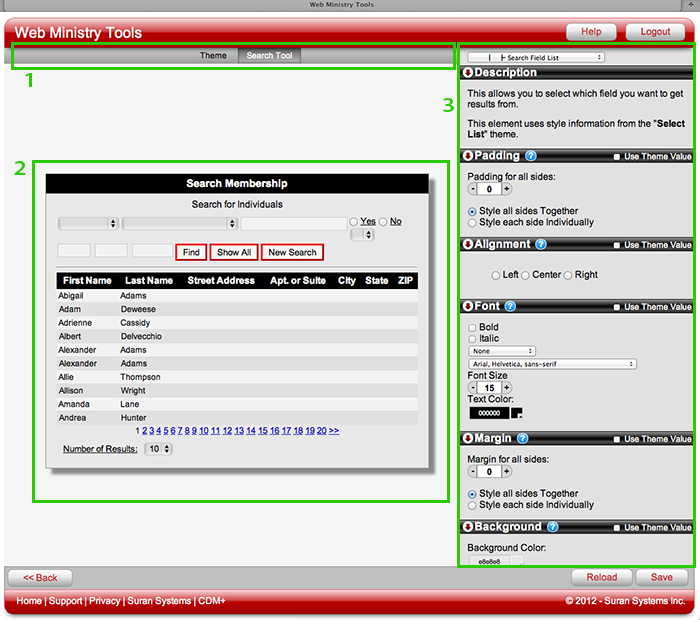
Back
Click Back at the bottom left of the Designer to go to your WMT home page where your tools reside.
Revert to Last Saved
Click Revert at the bottom right of the Designer to cancel all changes you've made since you last clicked Save.
Save
Click Save at the bottom right of the Designer to save changes. A Progress Circle rotates while the tool saves changes. When the changes are complete, the tool tells you how many preferences were altered in this design session (since the last "Save").
