Data Entry Function Buttons
To add one or more records or change any information on an existing record, you must first select one of these four buttons at the left of the data entry window.
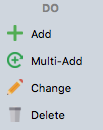
Add: To add a new record to your database, click Add. You may now begin entering information in the various data entry fields, tabbing from field to field. When you are finished entering all the required information on the first pane of the main data entry window, move to the next pane by selecting the next tab at the top of the data entry section. When you have finished entering all the necessary data for this record in all the panes of the data entry window, click Save. You have added one record to your database.
Multi-Add: To add more than one new record at a time, click Multi-Add. You’ll notice that your choices at the left of the window are Save and Finish. Enter information as you would for just one record. When you are finished entering data for the first record, click Save or press the Return key on your keyboard. Because you have chosen Multi-Add Mode, the first data entry pane will automatically reappear, ready for you to enter information for the next record. You do not have to click anything except Save between records. When you have input all information for all of the records you are adding and clicked Save after the last record, click Finish to exit Multi-Add Mode.
Make sure to click Save after entering the last record! Clicking Finish does not save the currently displayed record; it simply exits the multi-add mode.
Change: Click Change to change information for an existing record or to add information to an existing record. Do not click Add if the information you wish to add is for a record that already exists (for example, to add phone numbers to an individual, click Change, then click Add Other Phone/E-Mail). The Add button inserts an entirely new record in the database.
Delete: Use Delete to remove an entire record. CDM+ safeguards you from accidentally deleting the record by forcing you to navigate through several warning screens before the program will actually allow you to delete the record.
Depending on the window mode the available buttons on the sidebar will change to these:
Cancel: Ends a data entry session without saving the changes you have made.

Save: Ends a data entry session by updating the data (Change mode) or adding a new record (Add or Multi-Add modes).

Finish: Ends a data entry session in Multi-Add mode.

