Login Window
The Login window will open each time you launch the CDM+ and will display a list of users, the version number of this copy of CDM+, and the name of the database CDM+ is currently accessing.
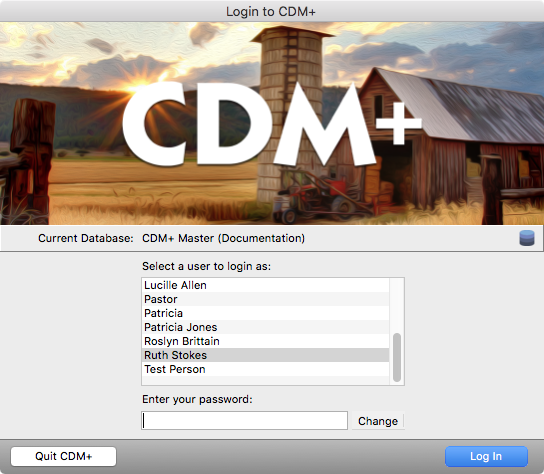
At the very least, the administrative user and password you defined during the initial program setup will appear in the user list on the Login window.
If additional people will be using CDM+, the administrative user must log in first and set up the other users on the Users pane of the Administration window.
Create username-password combinations for each person who uses CDM+. Besides limiting access to particular areas of CDM+, passwords protect each user’s specific settings.
Will I Need More User Licenses? Installing CDM+ on multiple machines and creating usernames for each person who uses CDM+ DOES NOT affect the number of User Licenses you will need to support your configuration. User licenses restrict how many persons can log into your CDM+ database at the same time. You could create an unlimited number of logins for as many individuals as you have working in CDM+, even if you have only one User License.
Most preferences, report setup and even how you arrange the CDM+ windows on your desktop are user-specific. Logging into CDM+ with your own username and password lets you create your own work environment within CDM+. Finally, implementing different passwords for each user allows the program administrator to see a log of who was using the program, actions each user took and when each user was logged into the program.
Any user with administrative access can open Administration under the File menu and view, create and edit user profiles on the Users pane. For more information on creating users and setting their permissions, see the Administrative Tools section of the CDM+ help manuals.
Alternate Log In Method
The CDM+ administrator may choose to require all users to enter their usernames and passwords each time they log in. With this method, a user will not see a list of username or who is already logged into CDM+.
To change the log in method, go to CDM+ → Preferences → CDM+ System → General → Login on macOS or File→ Preferences → CDM+ System → General → Login on Windows.
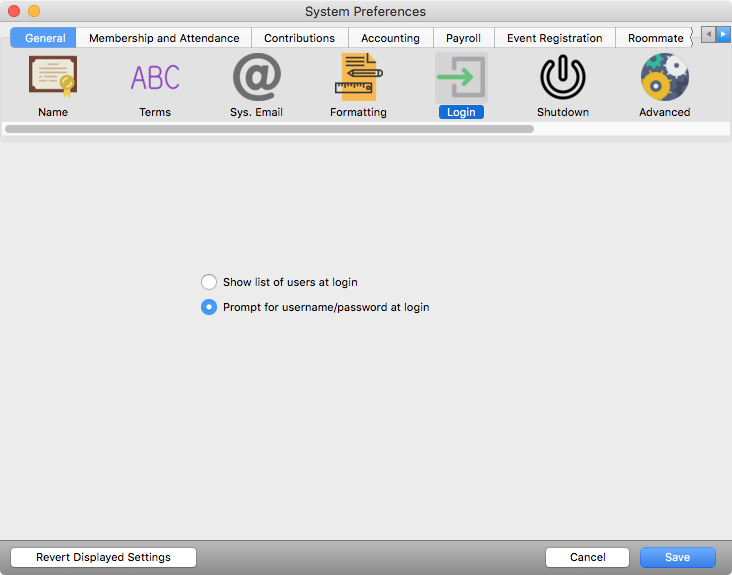
Make sure you're on the General tab and click on the Login icon. Click the button to choose Prompt for username/password at login and click Save.
All users will now need to enter both a username and password to log into CDM+.
