Icons are missing in CDM+ 12.0 or later
Problem
When running CDM+ 12.0 or later icons are missing in the program.
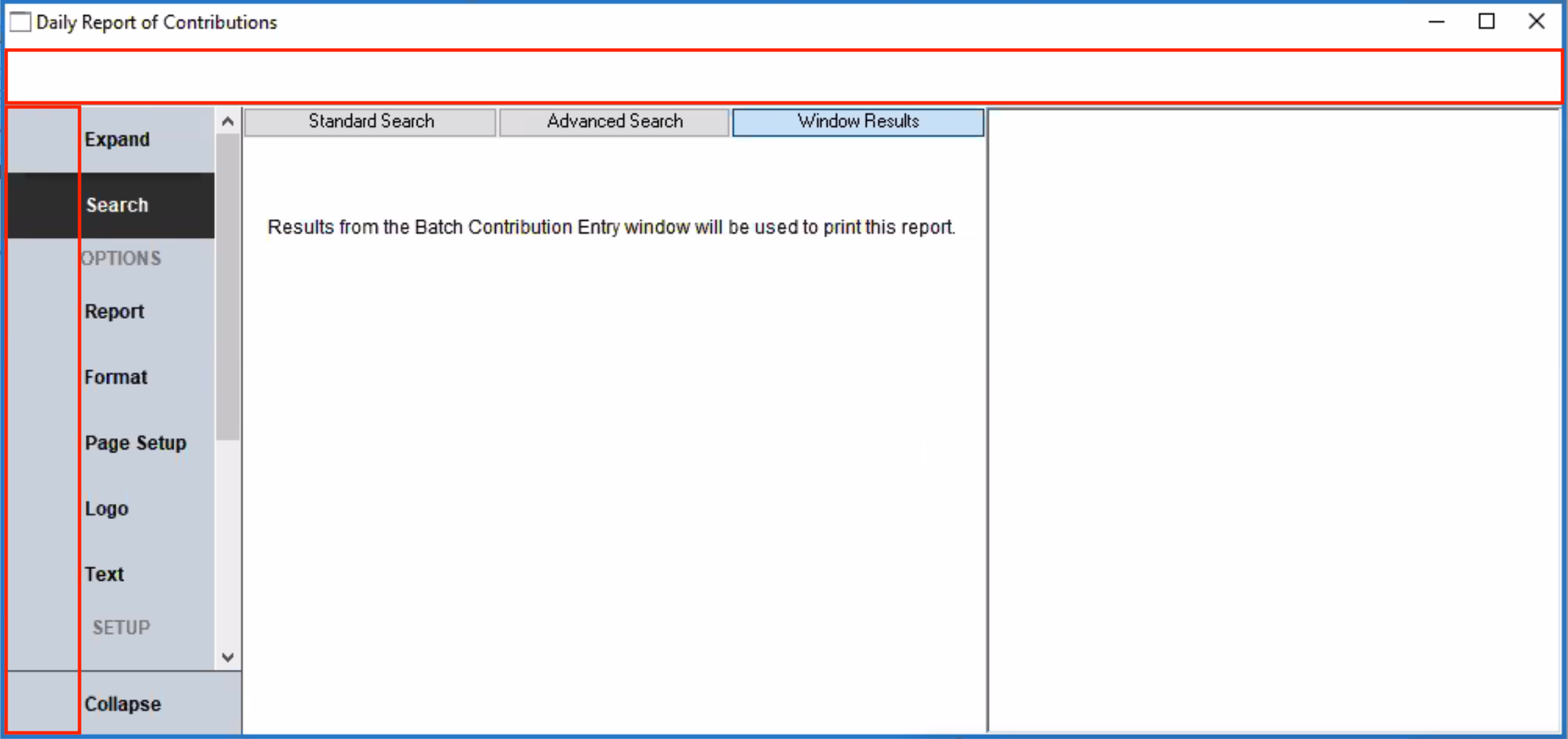
Solution
System Requirements
Ensure your computer meets the minimum system requirements for CDM+. If not, update your OS to a compatible version.
Windows Compatibility Mode
If you are running Windows, ensure your program is NOT running under a compatibility mode.
- Open the properties for CDM+.exe
- Switch to the Compatibility tab
- Ensure Compatibility mode is un-checked
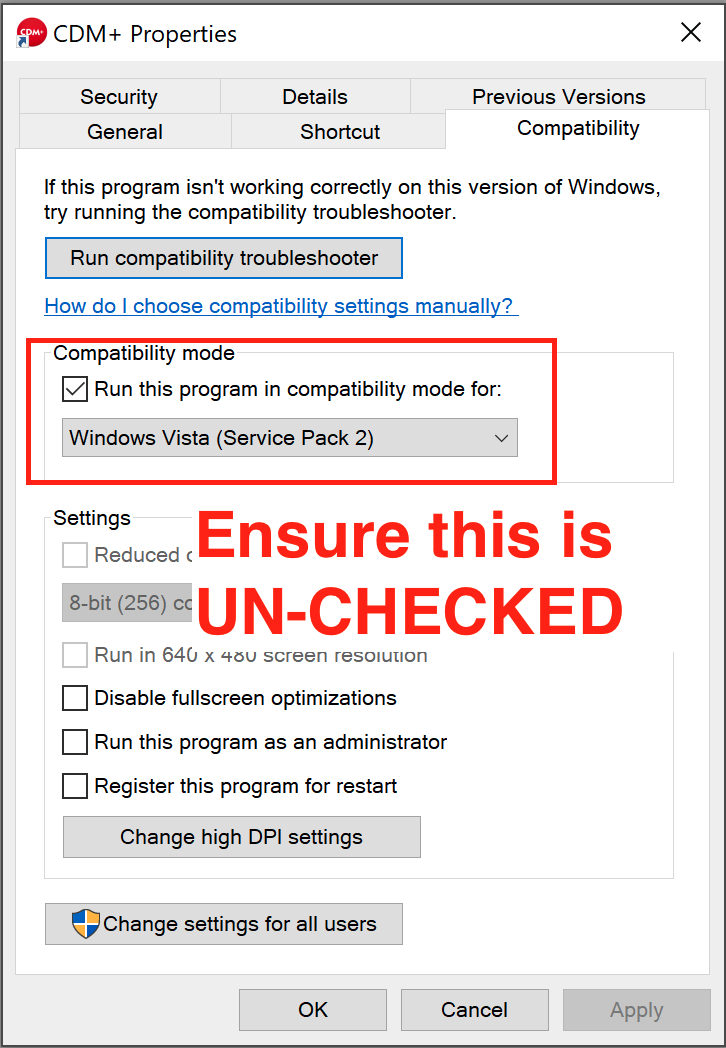
If Compatibility mode is checked, un-check it, save, and re-open CDM+.
Contact Support
If the above solutions do not work, gather the following diagnostics.
iconsetlog.txt
- Open the application data folder:
- macOS:
~/Library/Application Support/Suran/CDM+ - Windows:
%LOCALAPPDATA%\Suran\CDM+
- macOS:
- Open
logs - Open
iconsets(if there is noiconsetsfolder, create one, open CDM+, then close it) - Capture the
iconsetlog.txtfile
System Version
- Download system_version.lbs
- Open the application data folder:
- macOS:
~/Library/Application Support/Suran/CDM+ - Windows:
%LOCALAPPDATA%\Suran\CDM+
- macOS:
- Open
startup - Move
system_version.lbsintostartup - Open CDM+
- An OK message will appear that looks like the following screenshot:
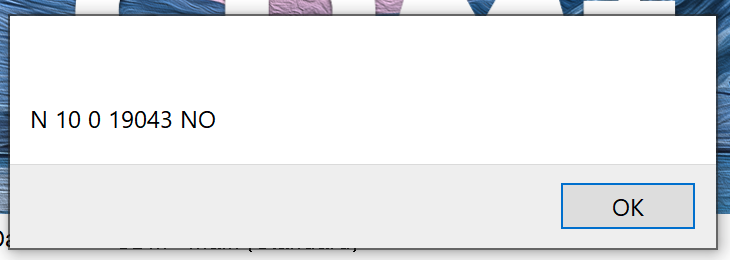
- Take a screenshot of this message
- Click OK
- Close CDM+
- Remove the
system_version.lbsfile
Contact Support
Email the following to support@cdmplus.com:
iconsetlog.txt- The system version screenshot
- A screenshot of the missing icons in CDM+
- A screenshot of your operating system version (About this Mac or About this PC)
- A screenshot of the About CDM+ → System Information window from CDM+
Support will investigate the program and work to provide a solution.
