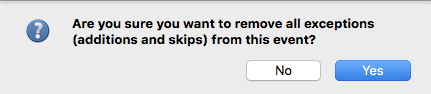Recur Event Tab
Click on the Recur Event tab to move to the next screen.
CDM+ Roommate allows you to set an event to recur on a particular basis, either ending on a specified date or recurring indefinitely
Basic
To set an event to recur, select a basis, e.g., Weekly, and either enter an Ending date or select Never. The Preview and Exceptions Calendar on the left will give you a preview of the dates on which this event will recur.
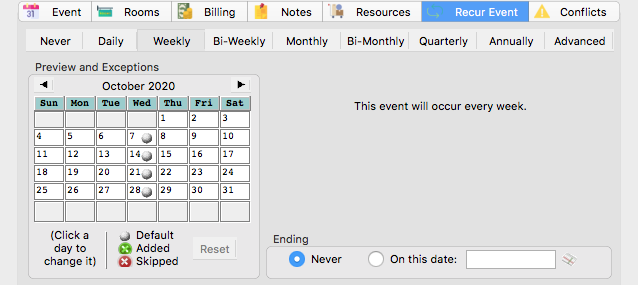
Advanced
If your event does not recur on a simple Daily, Weekly, Bi-Weekly, Monthly, Bi-Monthly, Quarterly, or Annual basis, select the Advanced option. Here you can create complex recurring event schedules. Check the days, weeks and months on which this event recurs. The preview calendar will update as you choose options to show you when the event will occur.
For example, the simple Monthly option will recur an event on a date basis, e.g., the 15th of the month. To recur monthly based on a day and week of the month, e.g., the second Saturday of the month, choose the Advanced option, enter a frequency of 1, check Sat, second, and all desired months (as shown in the illustration to the right).
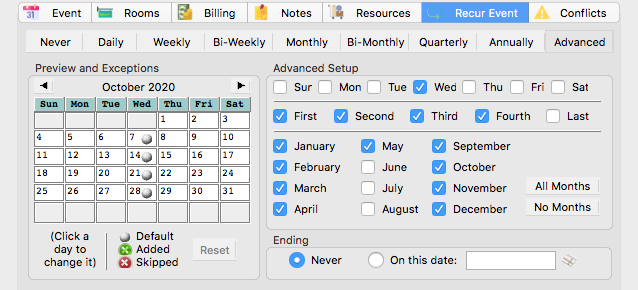
Exceptions
If you want to add an occurrence of this event that is outside the standard occurrences, simply click that day on the Preview and Exceptions calendar, and a green dot appears, indicating your addition. To remove the addition, click the green dot and it will disappear.
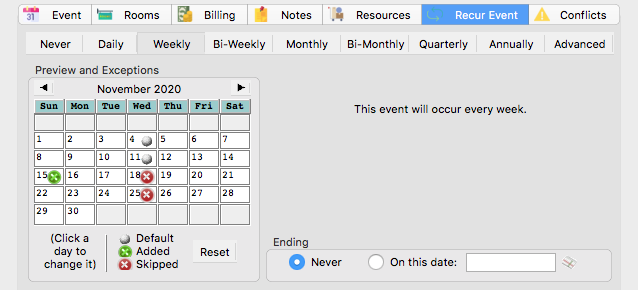
If you wish to skip a standard occurrence, click its gray dot, and a red dot will take its place, indicating a skip. To remove the skip and restore the standard occurrence, click the red dot. A gray dot will take its place to indicate the standard occurrence has returned.
When you delete a single instance of a recurring event, CDM+ Roommate accomplishes this by adding a skip. If you wish to “un-delete” that occurrence, simply open the event, access the Recur Event tab, and remove the skip by clicking its red dot.
In the example above, the event is Youth Community Service, which usually takes place on the second Saturday of each month during the school year. In February of 2006, however, we switched the event from the second to the third week of the month. To accomplish this, we added an occurrence on the 18th and skipped the occurrence on the 11th.
If you want to remove all skips and additions, returning the event to the standard recurrences, click the Reset button. You will get a pop-up warning to make sure you wish to do this.