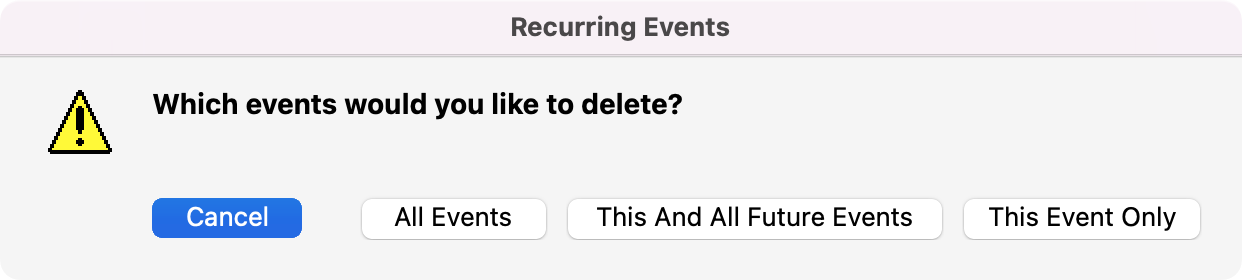Managing Recurring Events
CDM+ makes it easy to setup a recurring event. If you need to make a change or delete a recurring event, you have the following options.
Changing a Recurring Event
Double-click the recurring event in the Event Schedule that you need to change.
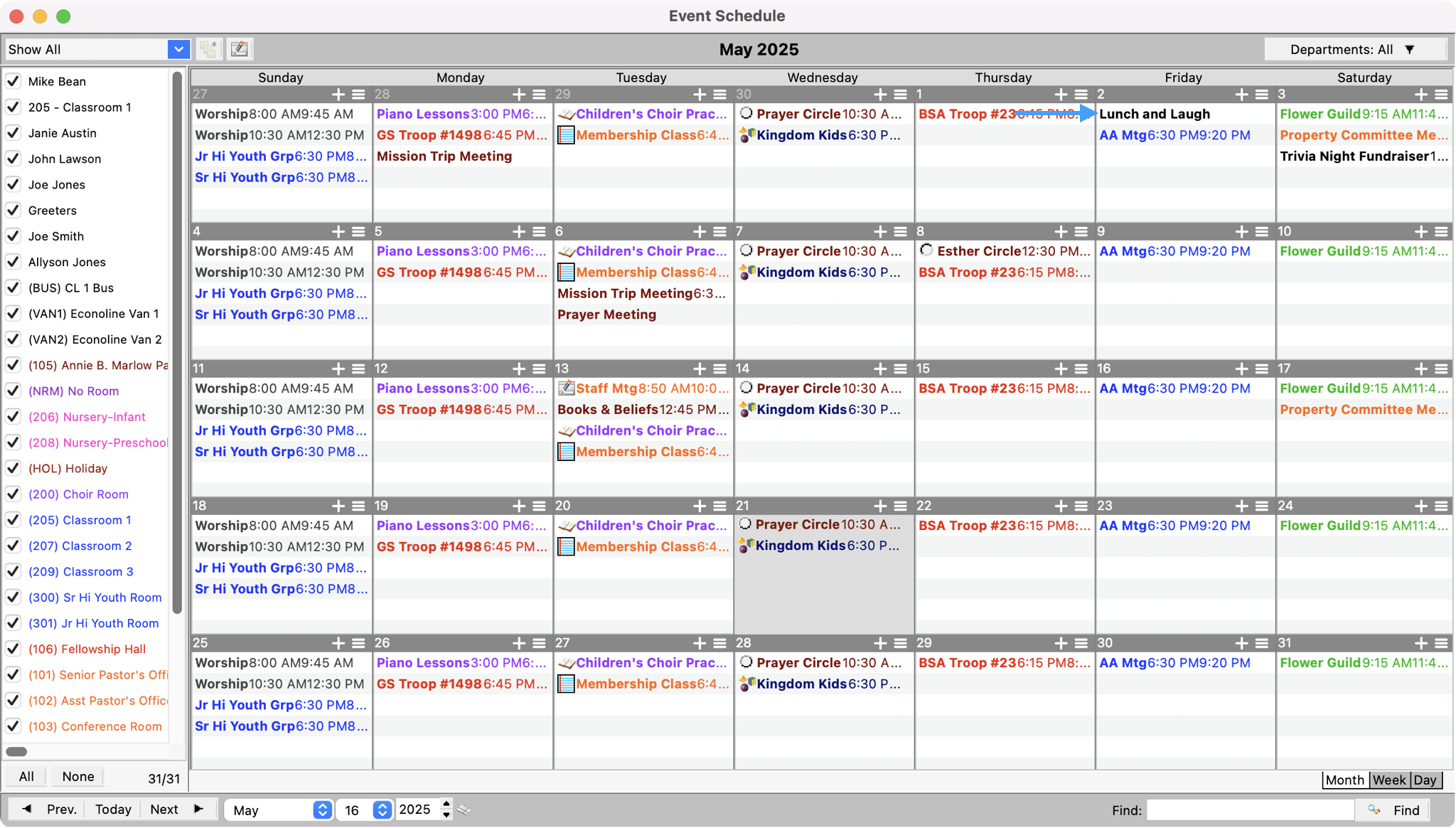
This will open the Event Information window for this event. Make the needed change and click Save.
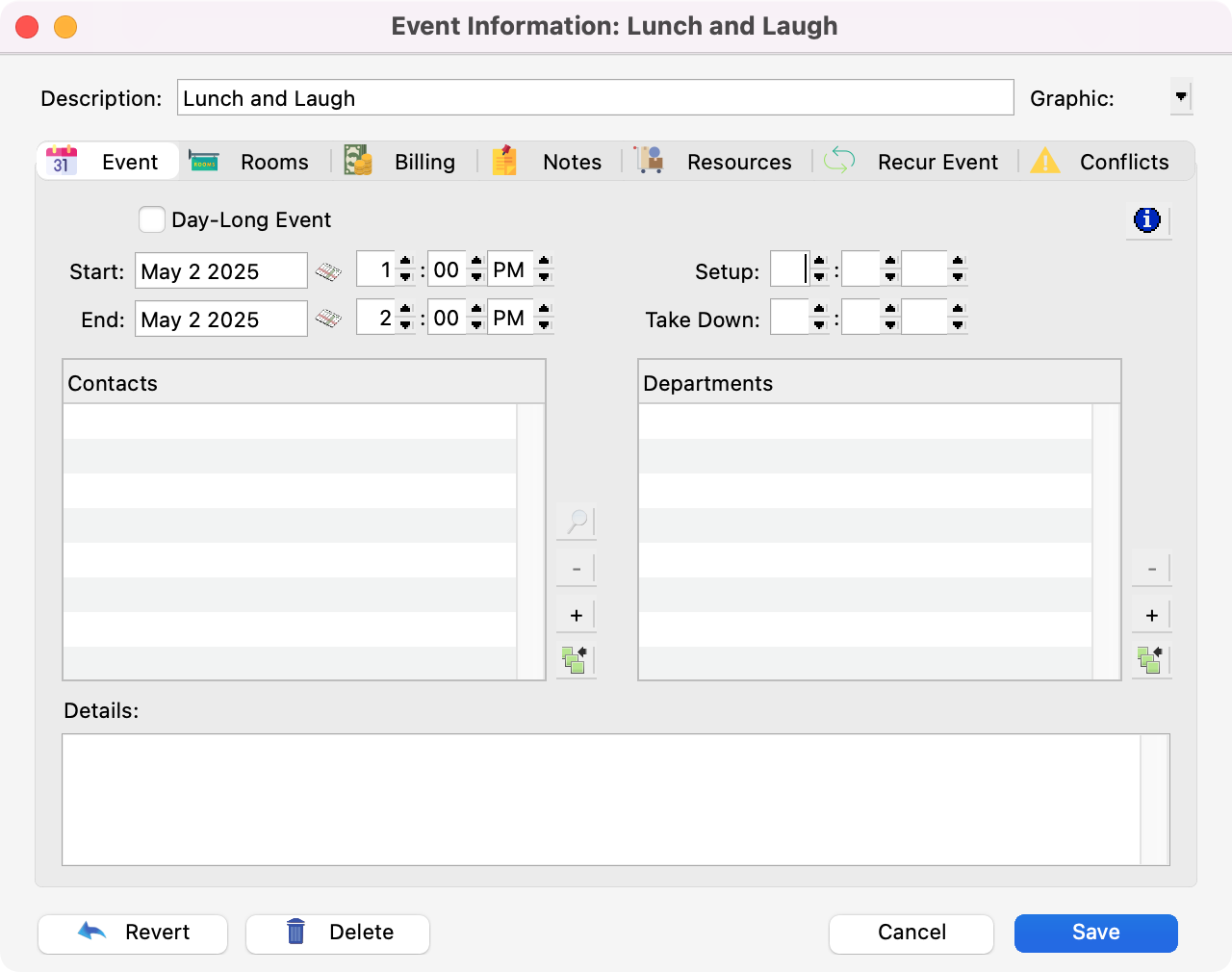
After clicking save, you will see a pop-up giving you three options: All Events, This and All Future Events, and This Event Only for your recurring event.
All Events- this will save this change to the original event and update the preview calendar. It will delete all existing occurrences of the event and create new occurrences within the defined range.
This and All Future Events- this will change the end date of the original event to the last occurrence prior to the date you selected and changed. Any occurrence of the event set for the date you changed and all occurrences after that date will be deleted. Roommate will then recalculate occurrences of the event for the date you changed and future dates based on the settings you saved.
This Event Only- this will create a new event for the specific day you selected and changed, and it will keep all other occurrences of the event with the original event settings.
Choose the option that applies or click Cancel to take you back to the Event Information window.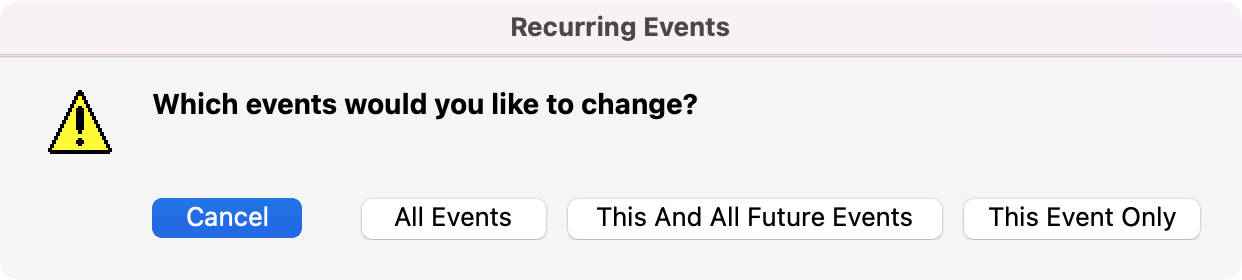
Deleting a Recurring Event
Double-click the recurring event in the Event Schedule that you need to delete.
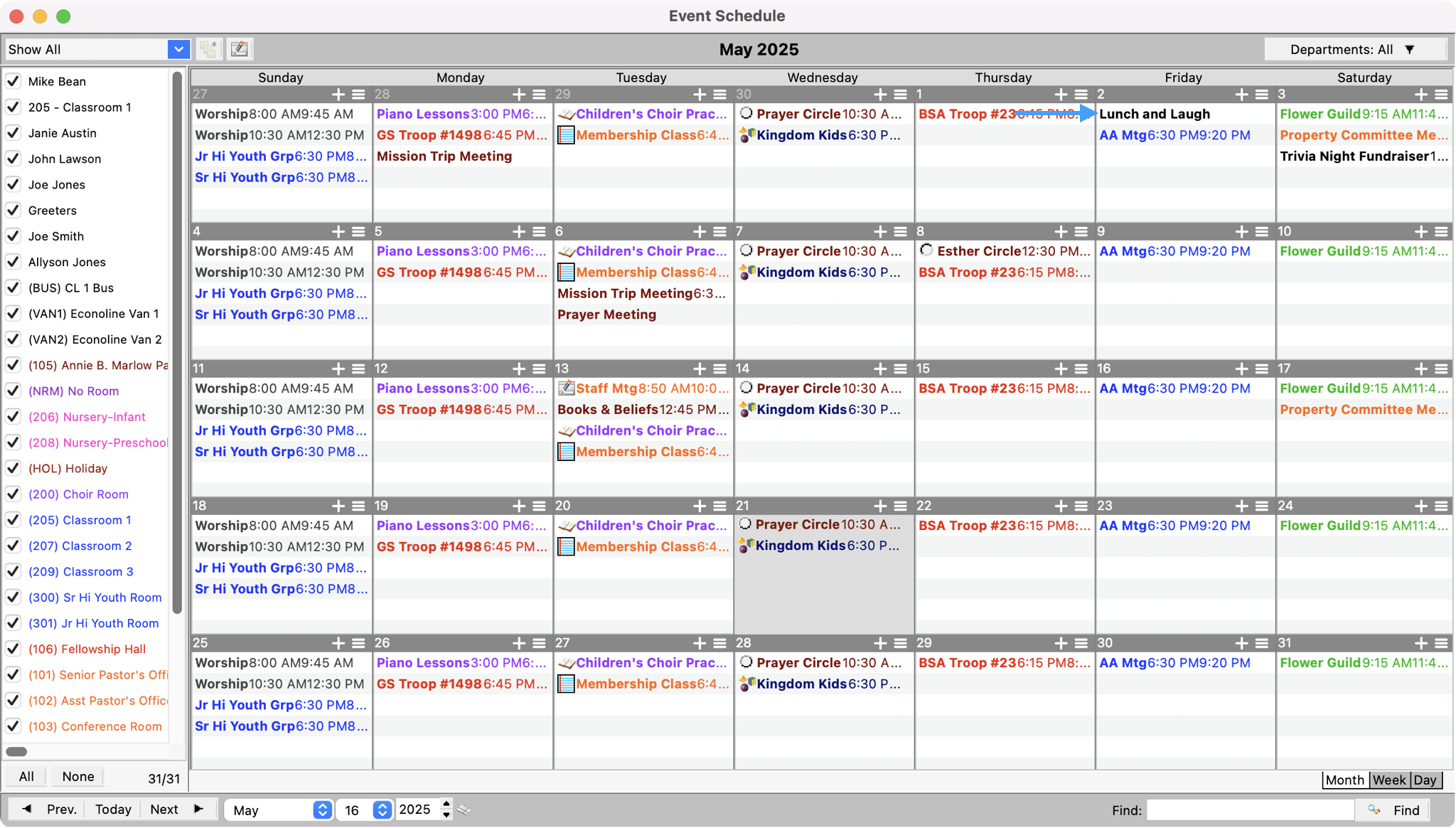
This will open the Event Information window for this event. Click Delete at the bottom of the window.
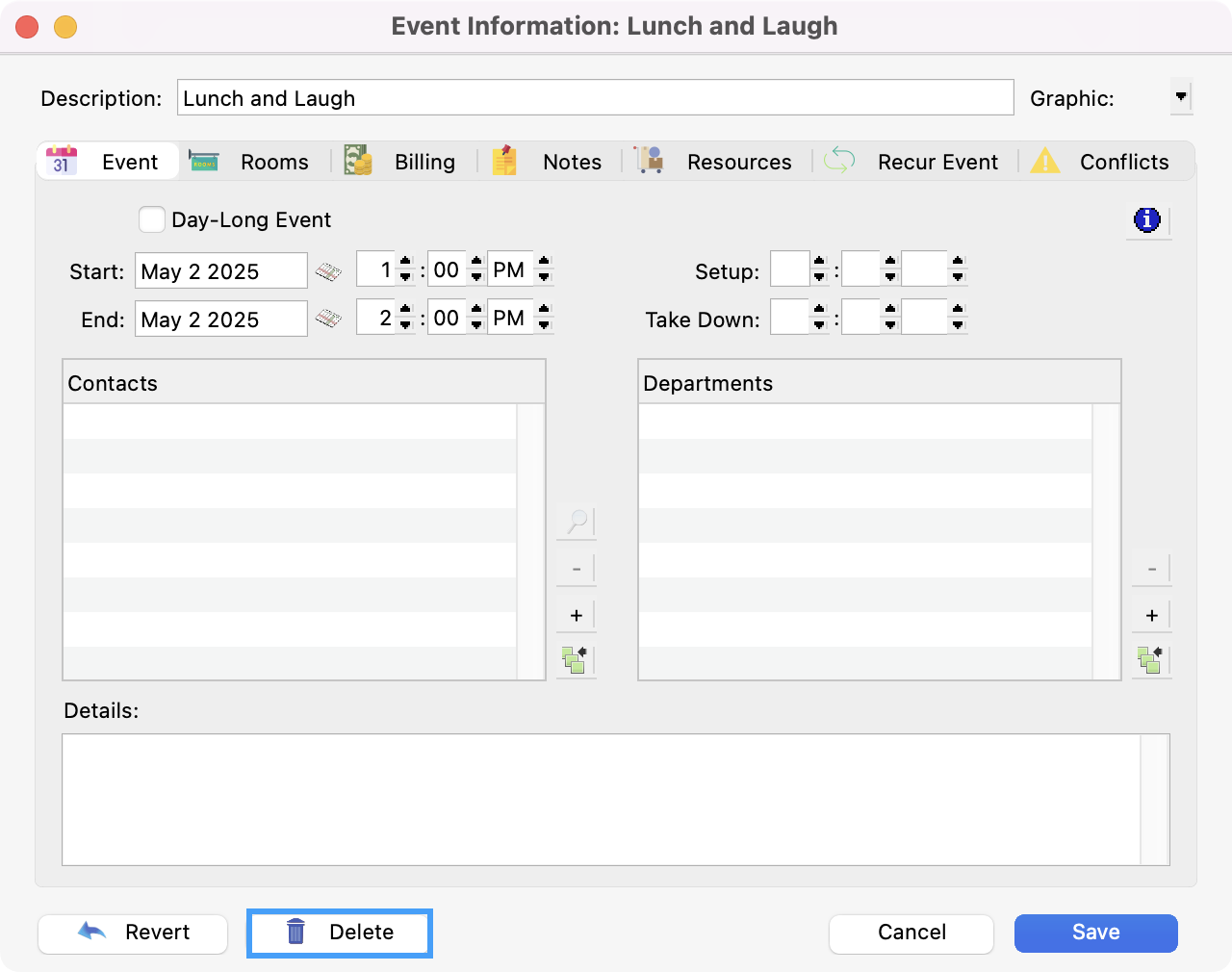
After clicking delete, you will see a pop-up giving you three options: All Events, This and All Future Events, and This Event Only for your recurring event.
All Events- deletes all existing occurrences of the event.
This and All Future Events- deletes the occurrence you opened and all occurrences after that date will be deleted. Previous occurrences will remain on the schedule.
This Event Only- deletes only that specific occurrence of the event you opened. All other occurrences of the event will remain on the schedule.
Choose the option that applies or click Cancel to take you back to the Event Information window.