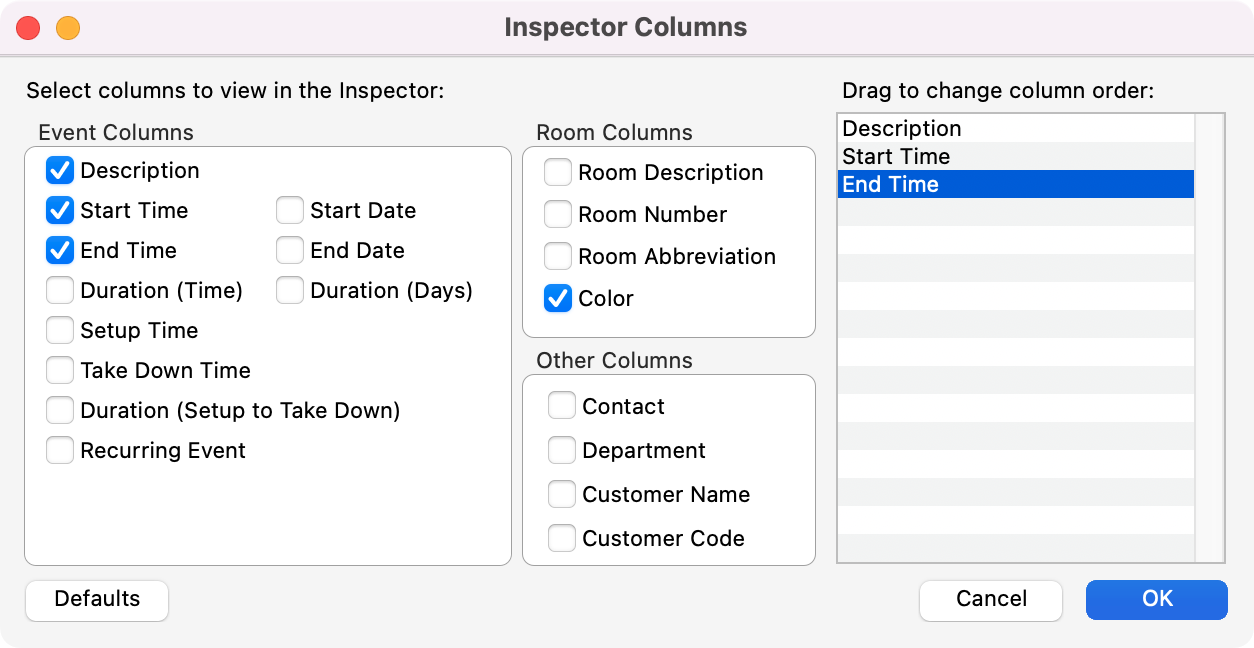Inspector
The Inspector allows you to see a summary of the events scheduled for the day selected.
Click the hamburger menu in the upper right of a day to open the Inspector window—a handy listing of that day’s events.
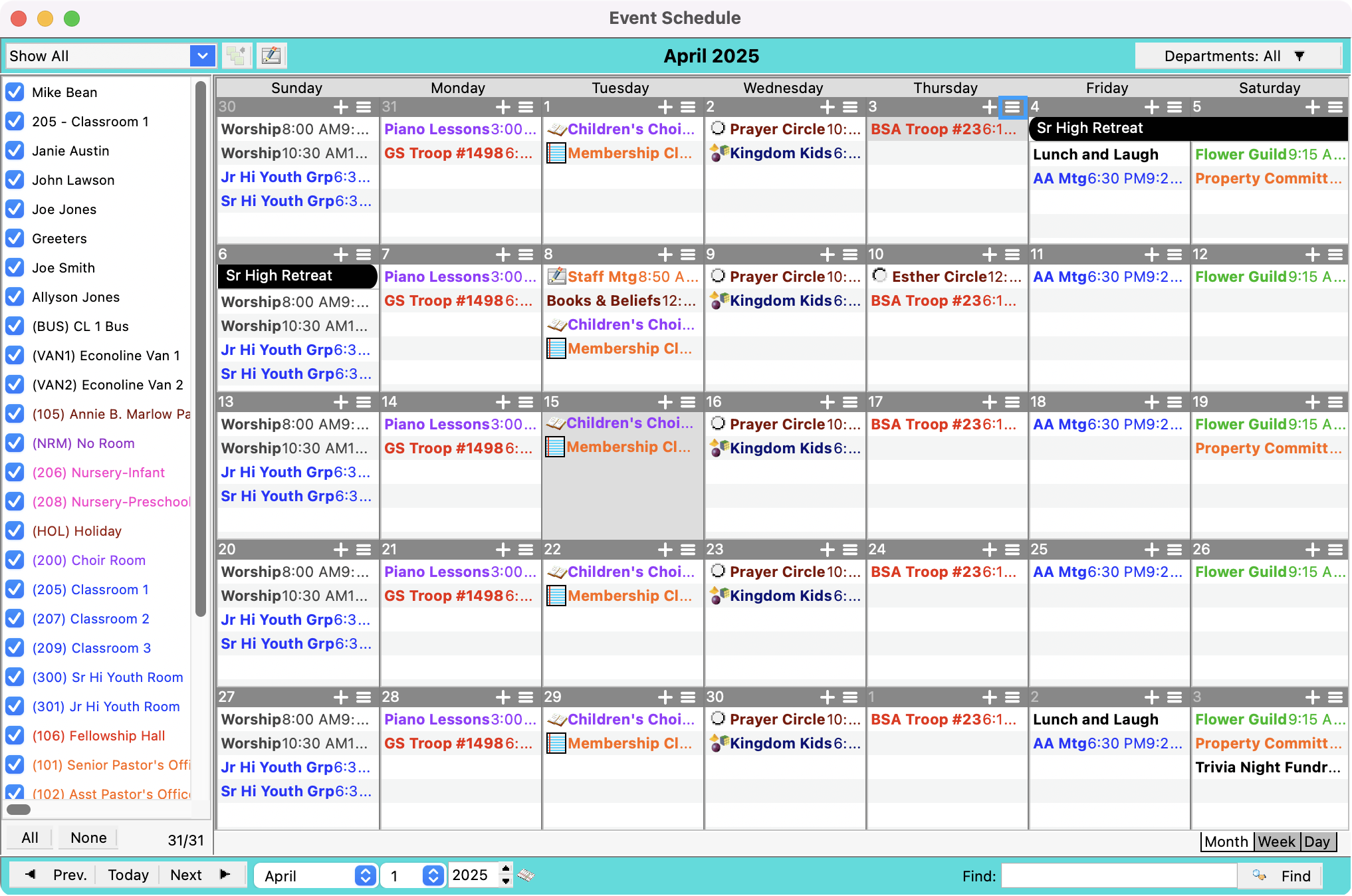
Double-click on an event in the list or highlight one and click Modify to open the Event Information window where you can add or change the details of the event.
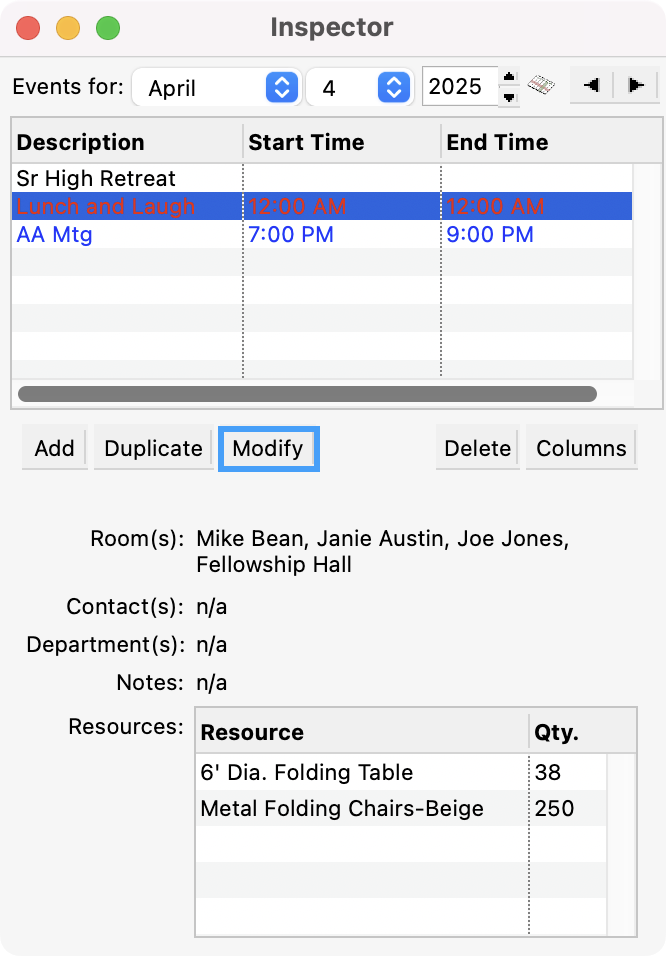
Highlight an event and click Duplicate to create a copy of the event and open a new Event Information window where you can rename, reassign or change other details of the event.
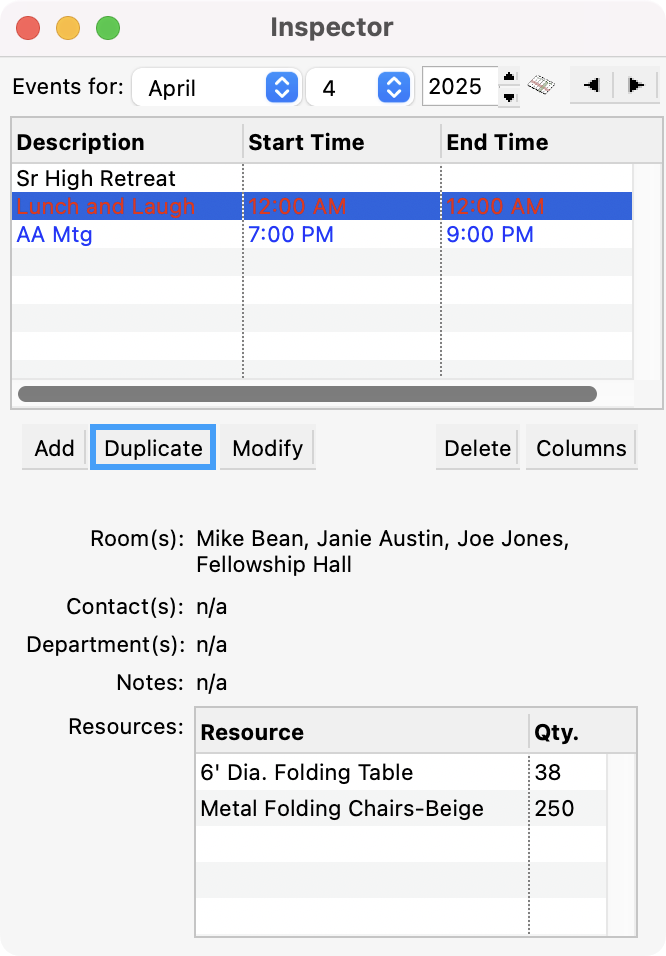
Highlight an event and click Delete to remove the event from the schedule.
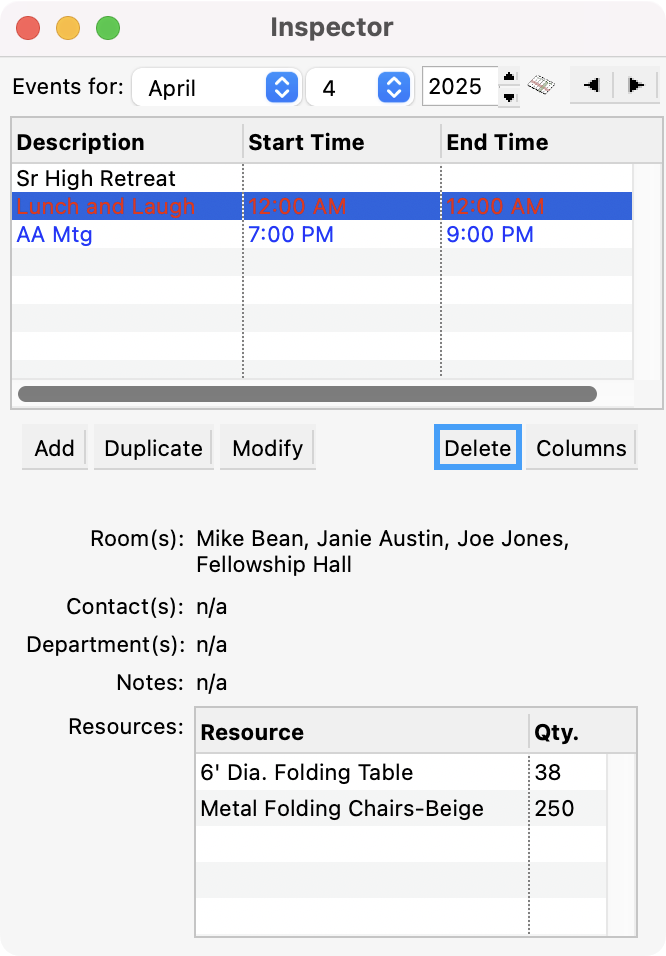
You may also add an event from the Inspector window. Click Add to open a new untitled Event Information window.

Clicking Columns opens a new window which allows you to specify the columns of information on view in the Inspector window.
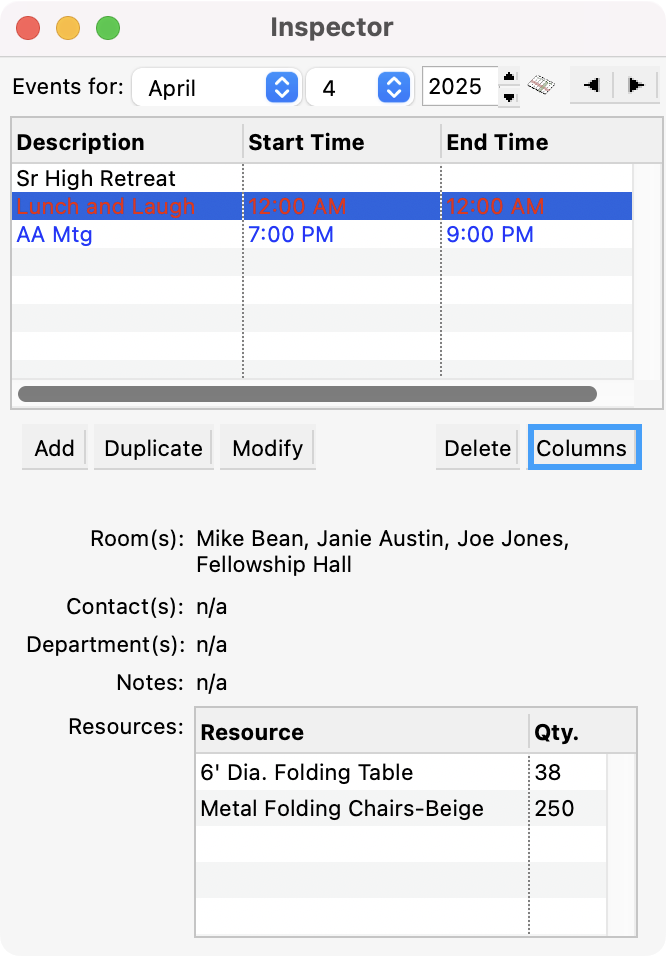
To change the order of the columns, drag the items in the list (top to bottom corresponds to left to right). You can resize the Inspector window to more easily see multiple columns.