State Tax Forms
CDM+ produces State Tax Forms based on the information in CDM+ Payroll, which is fed to the Aatrix Form Viewer application for proper placement on the tax form. Tax forms may be printed or e-filed (charges may apply for e-filing). A live Internet connection is required. Extensive documentation on how to use the Aatrix Form Viewer program can be found on the Help menu while in the program.
For troubleshooting issues with Aatrix, CDM+ allows you to shift-click the Show Form button to generate Aatrix data files and reveal them in the Finder or Windows Explorer instead of opening Aatrix. For platforms that encrypt these files, CDM+ adds a prompt to use the encrypted, or AEF format, or use the unencrypted, or AUF format.
From the Reports menu, go to Reports -->Payroll Reports → Payroll Tax Forms.
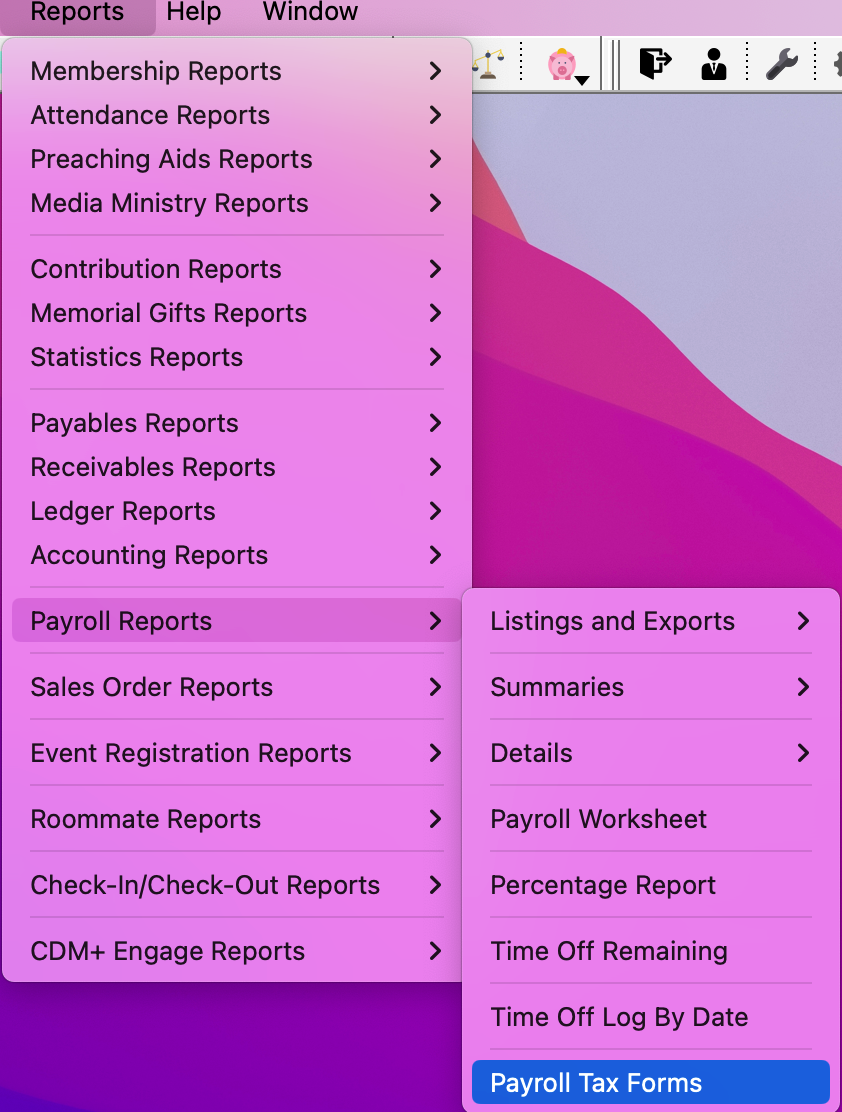
The Federal/State drop list on the Tax Forms window will allow you to choose the state(s) you selected in the Tax Forms Payer Info window. Then, select the form you need from the list on the left.
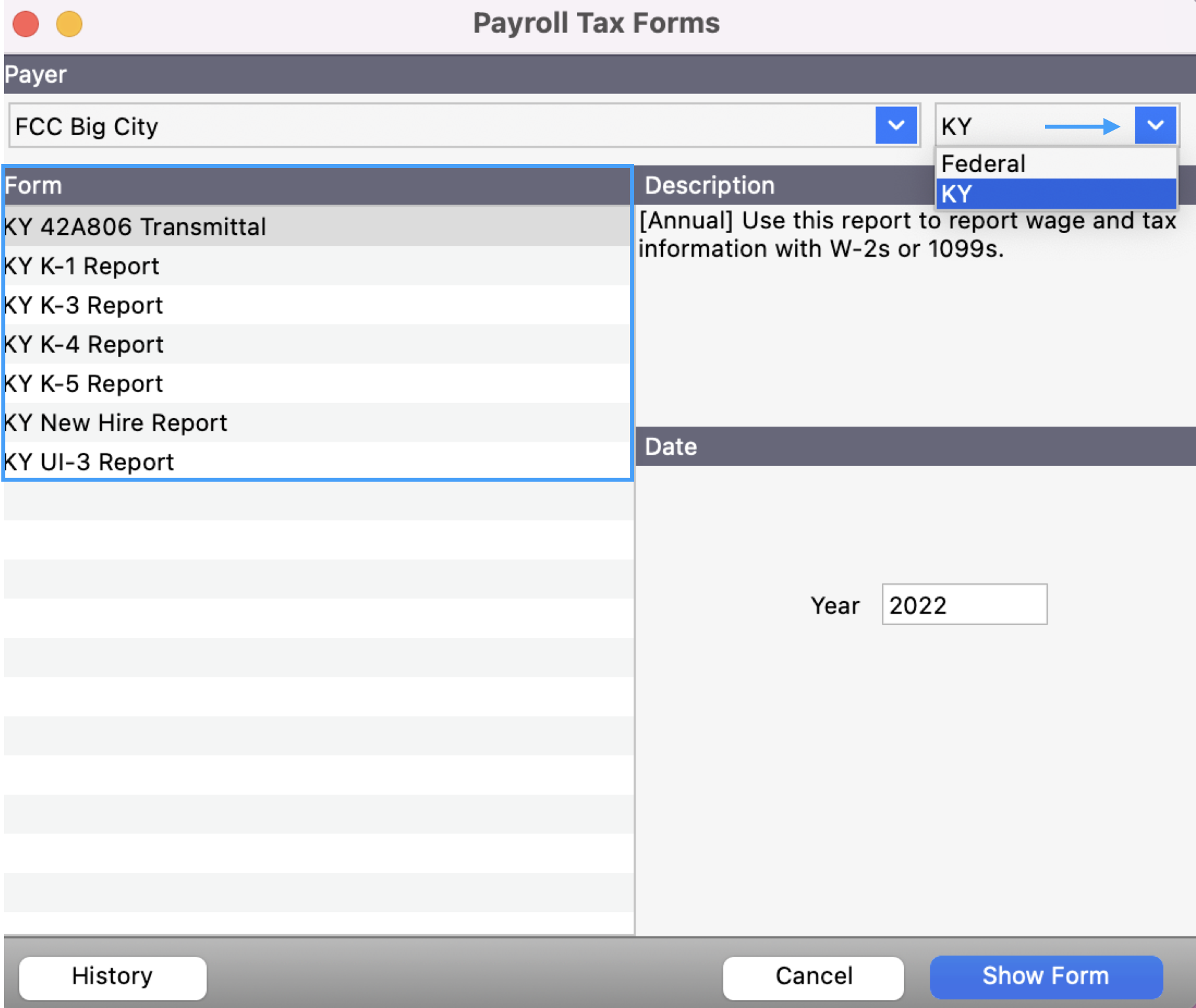
The Aatrix Form Viewer application will open. If this is the first time you have printed any tax form in CDM+, you will be prompted to set up your company information. Click here for information on that process.
If this is the first time in the day you have launched the Aatrix Form Viewer application, it will check for tax updates. It will only do this once per day.
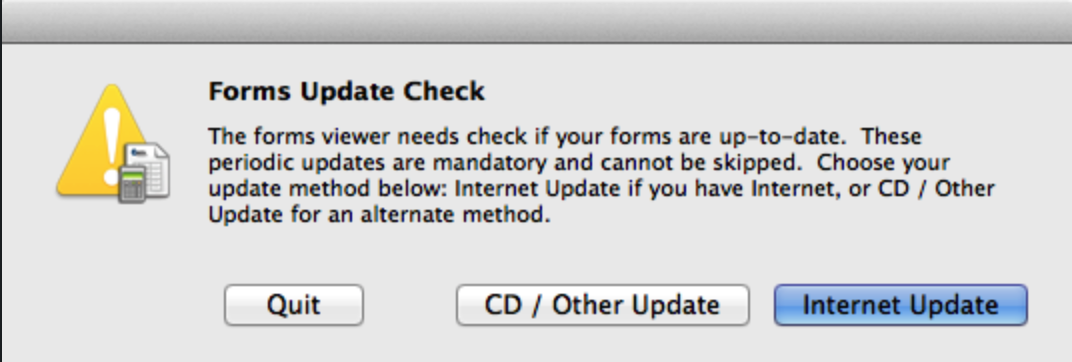
Click the Internet Update button. If there are updates available, the following window will open. Click the Update button.
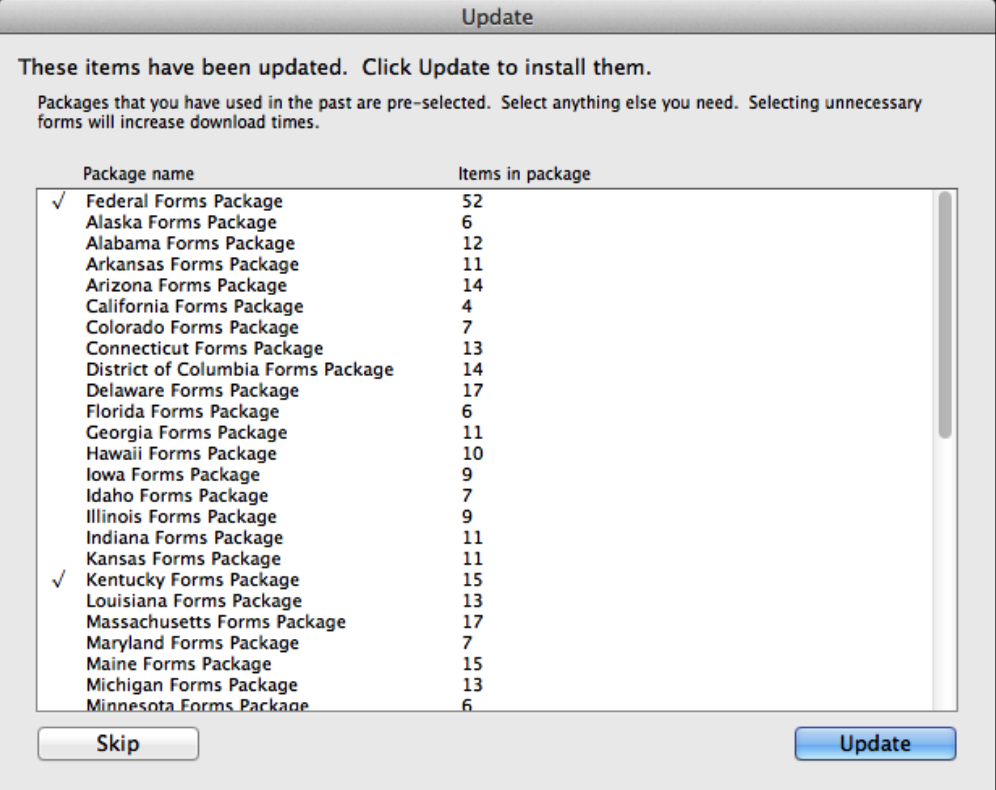
The state form’s window will open, along with a pop-up window that outlines the steps for Processing a Report in the Aatrix Form Viewer. Click OK to close the window.
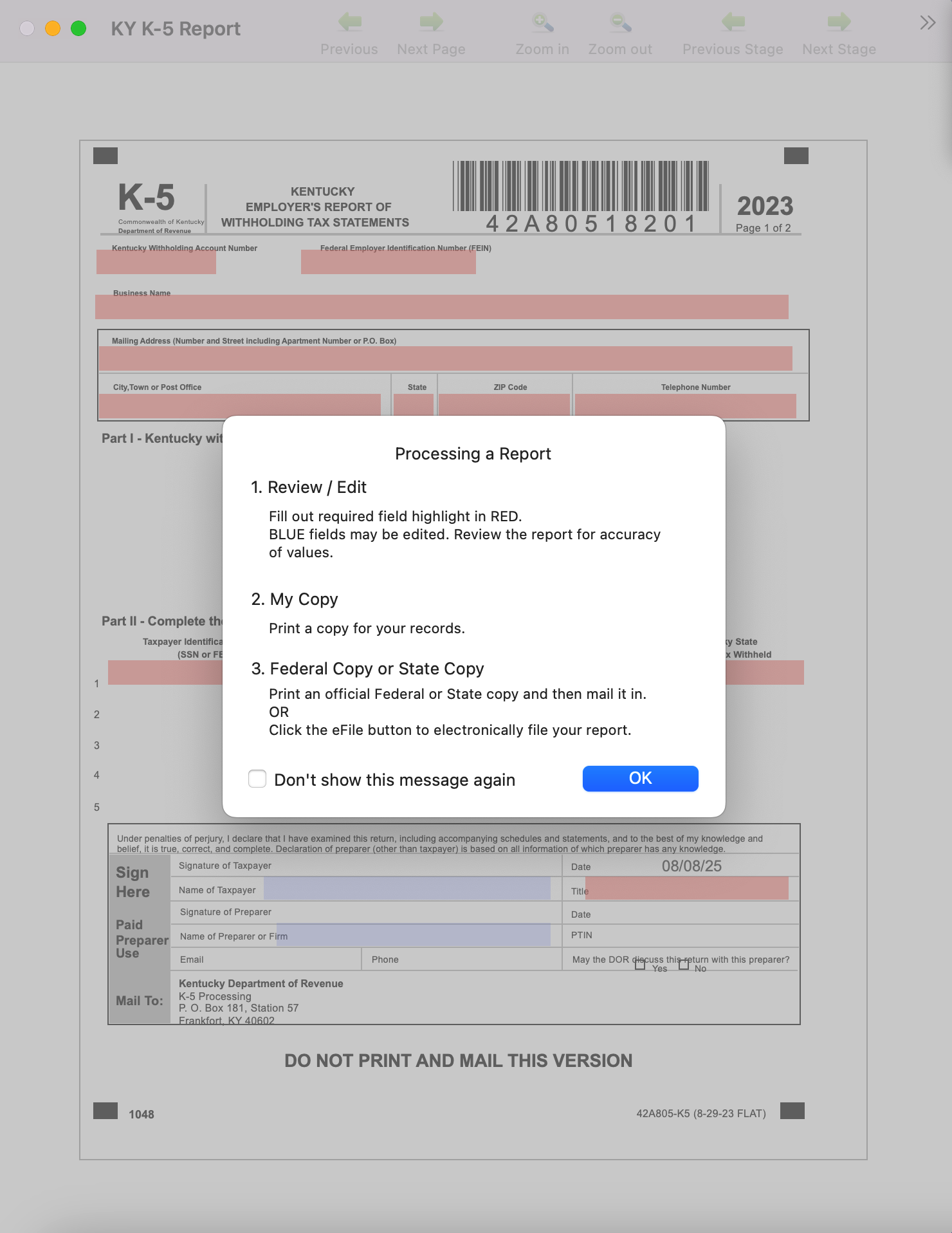
The fields on the form window will be pre-populated with information from CDM+ Payroll. Complete any fields marked in red before you click the arrow at the top of the window to move the next page of the form.
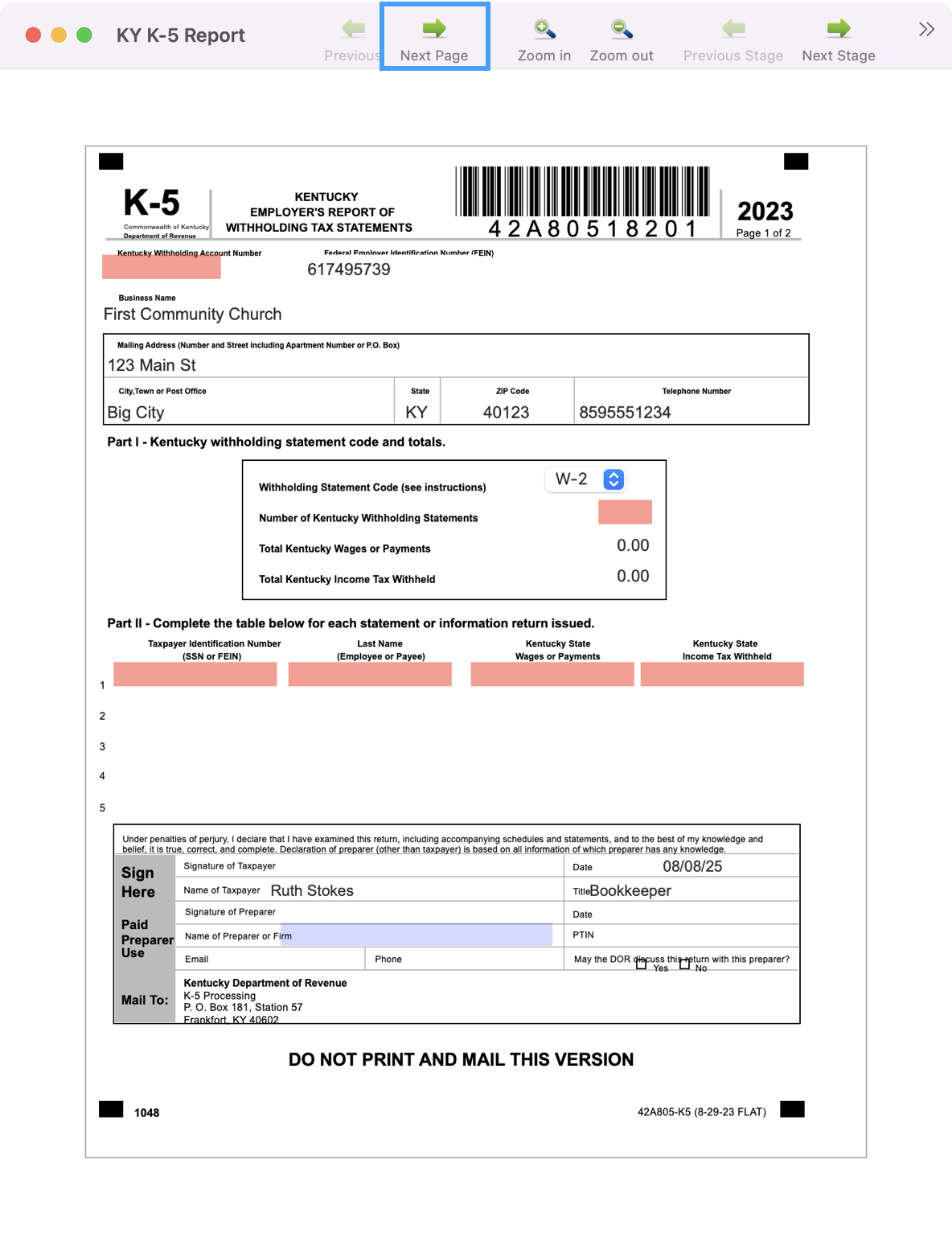
Each state form is unique, so continue to fill out the fields marked in red and click Next Page until no more pages remain.
Once you have completed each page, click Next Stage.
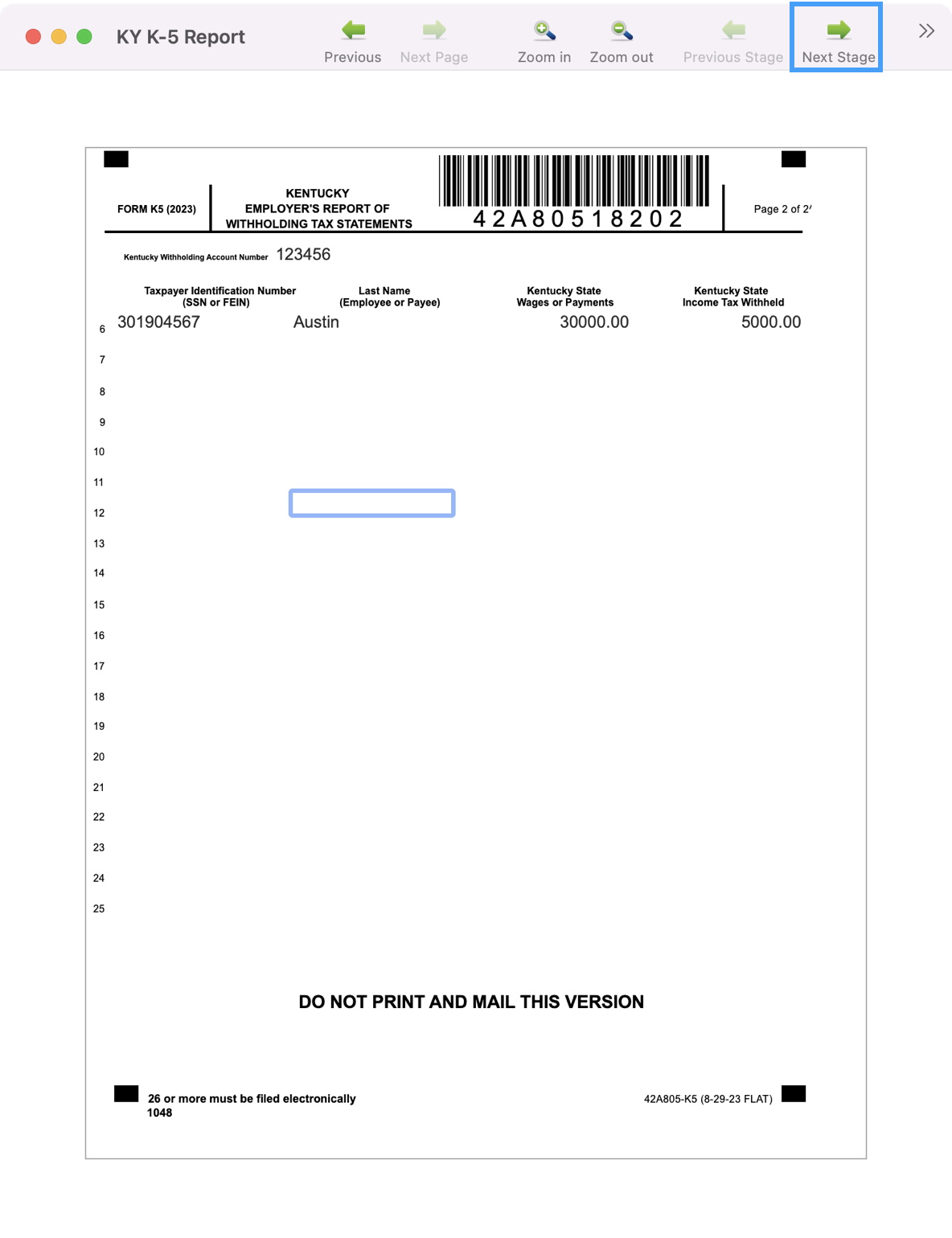
You’ll see a status bar giving you instructions to print your copy. Click the double arrows in the upper right-hand corner to see the option to print. Print and then click Next Stage.
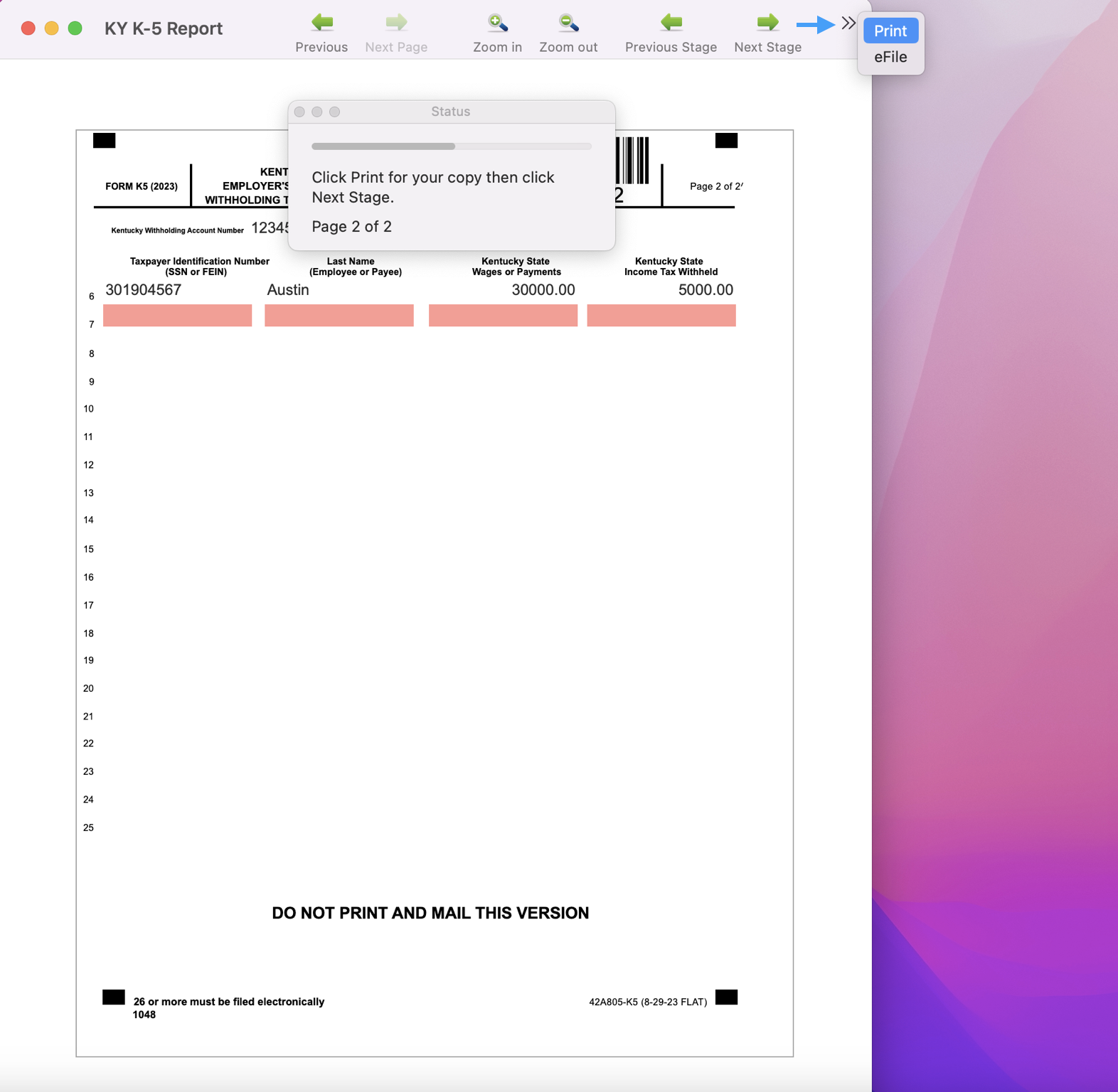
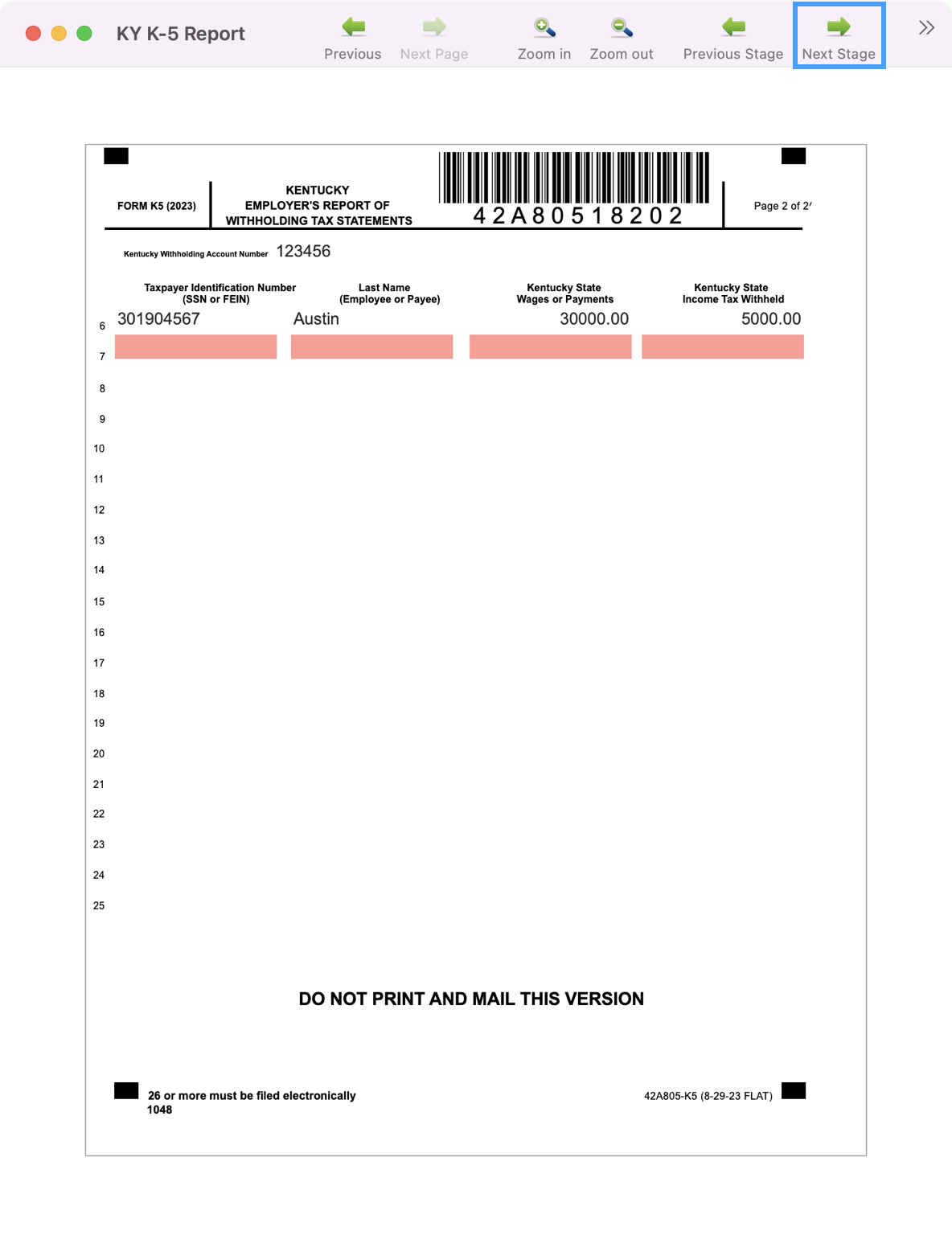
You’ll see a pop-up encouraging you to double-check your form. Once you are satisfied with your form, click Agree.
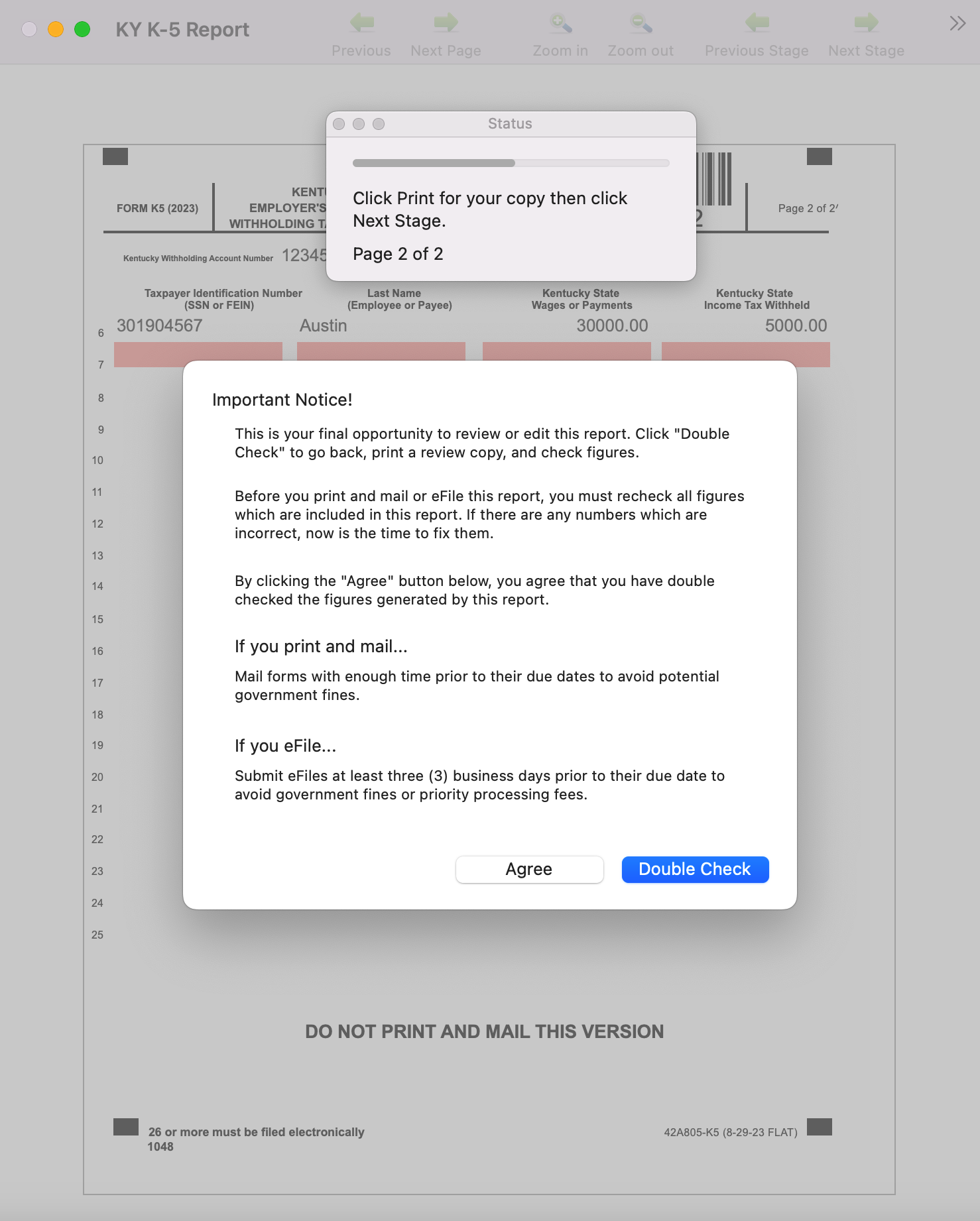
That status bar will then give you instructions to Print or eFile your form. Click the double arrows in the upper right-hand corner to see the option to print or eFile.
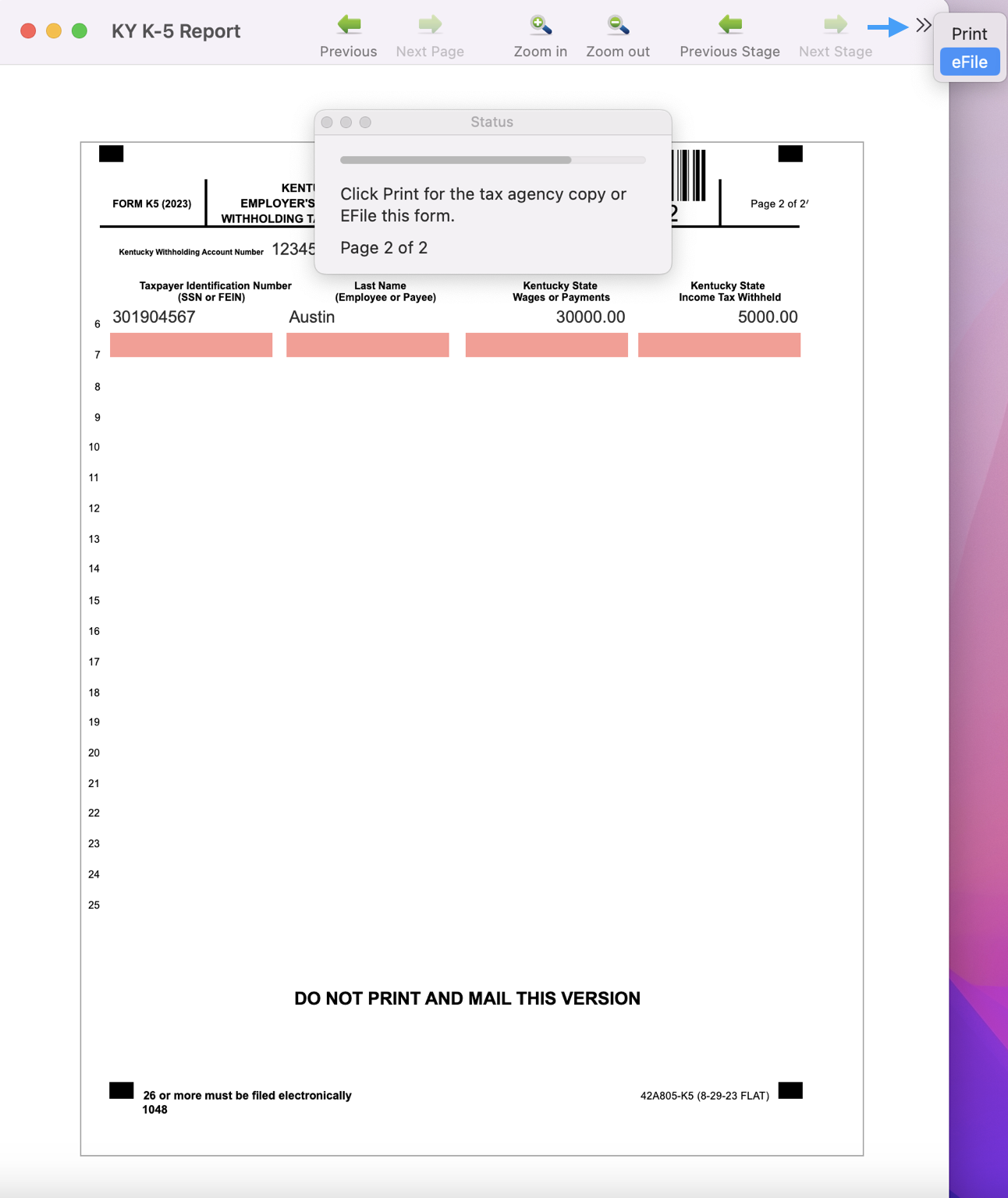
Quit or exit the Aatrix Form Viewer application when you are finished.
