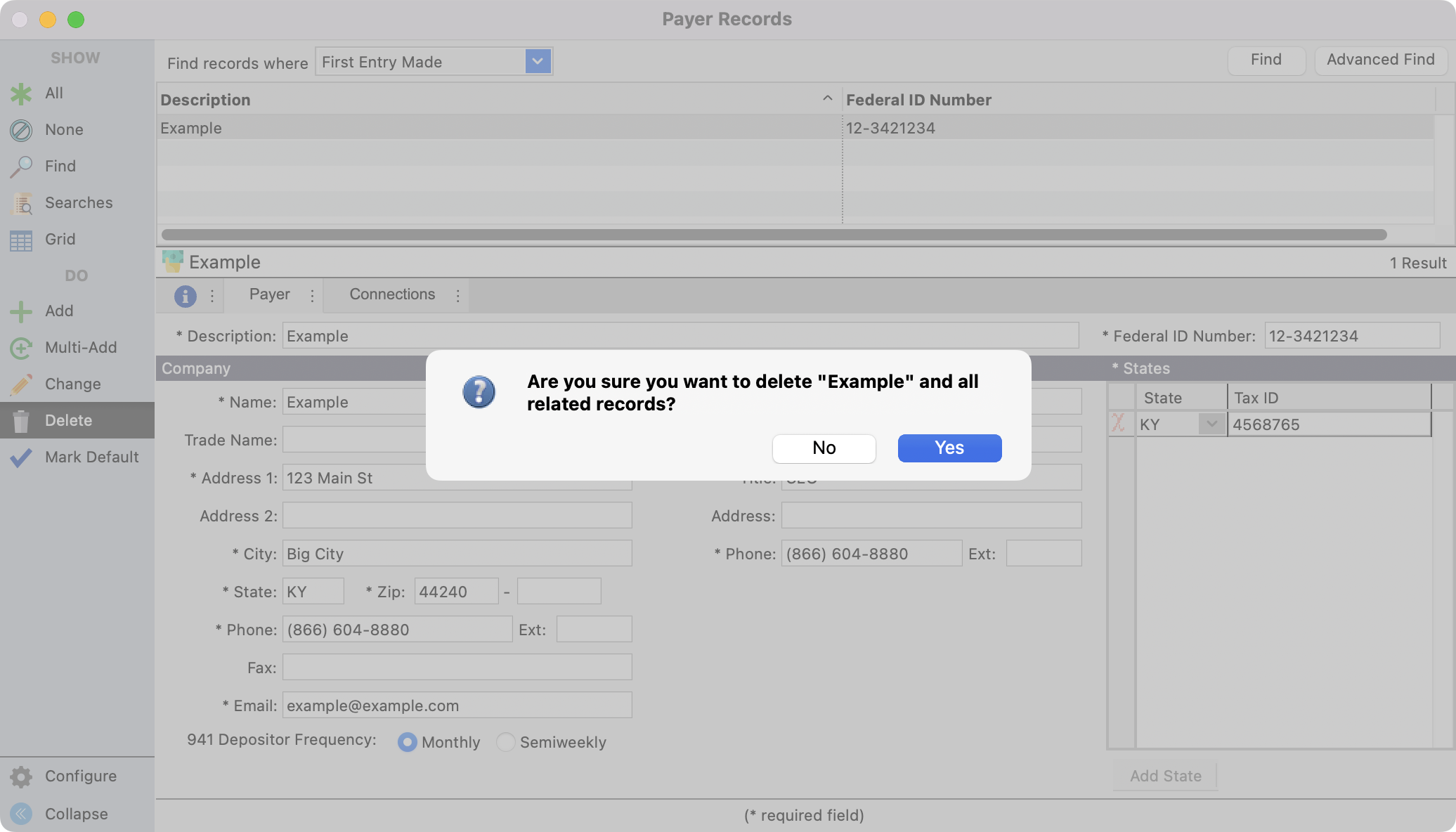Creating a Payroll Payer Record
The information on this window is used when generating tax forms through the Aatrix Form Viewer application. Making sure this information is complete and correct will save you some steps when completing tax forms.
Adding a Payer Record
To navigate to the Payer Record window, go to Program → Payroll → Payer Record.

To add a new Payer record, click on Add from the left side bar.
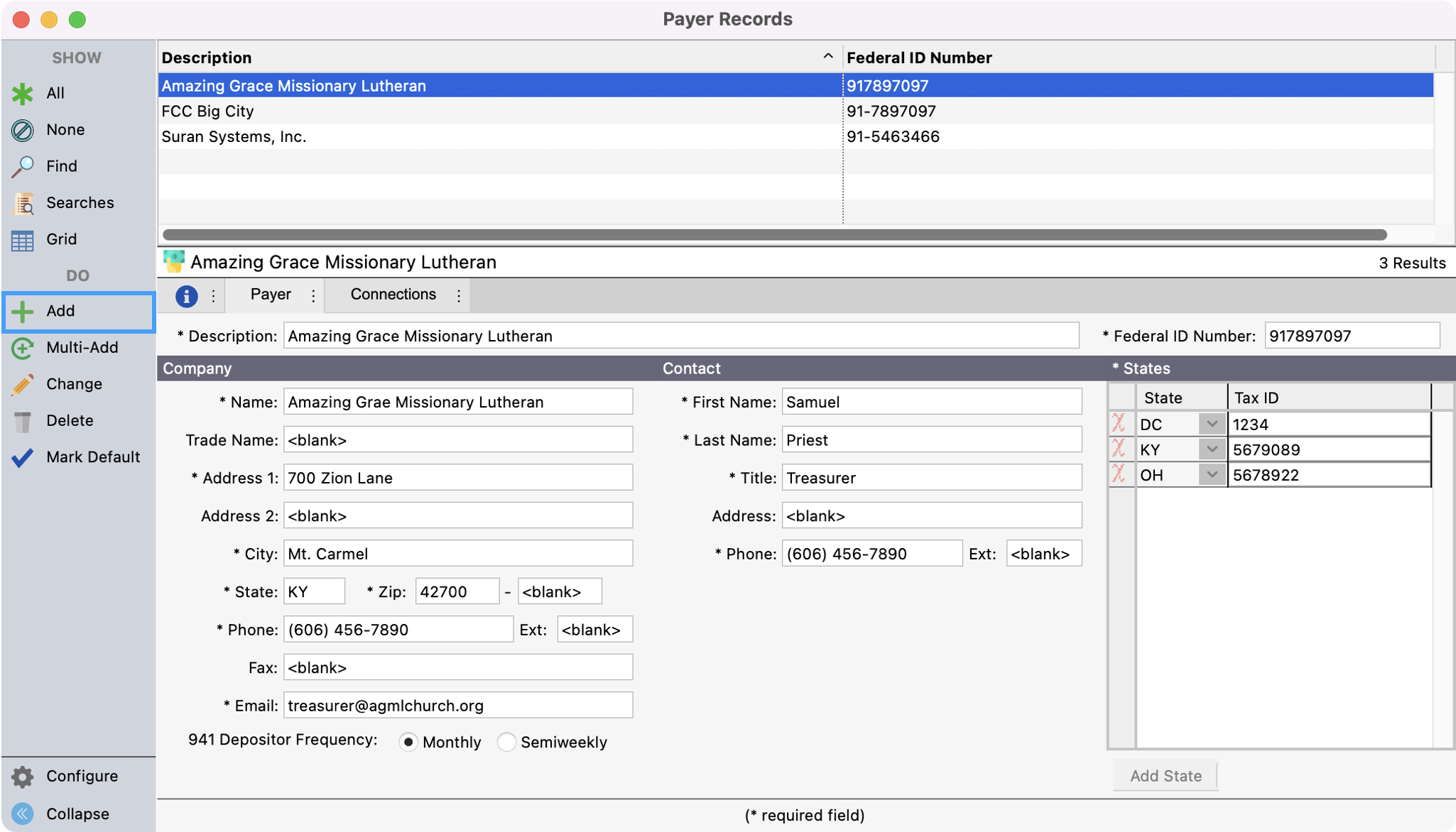
Enter in the Payer’s information. Also, be sure to select the appropriate radio button beside Depositor Frequency to mark whether you are a monthly or semi-weekly depositor.
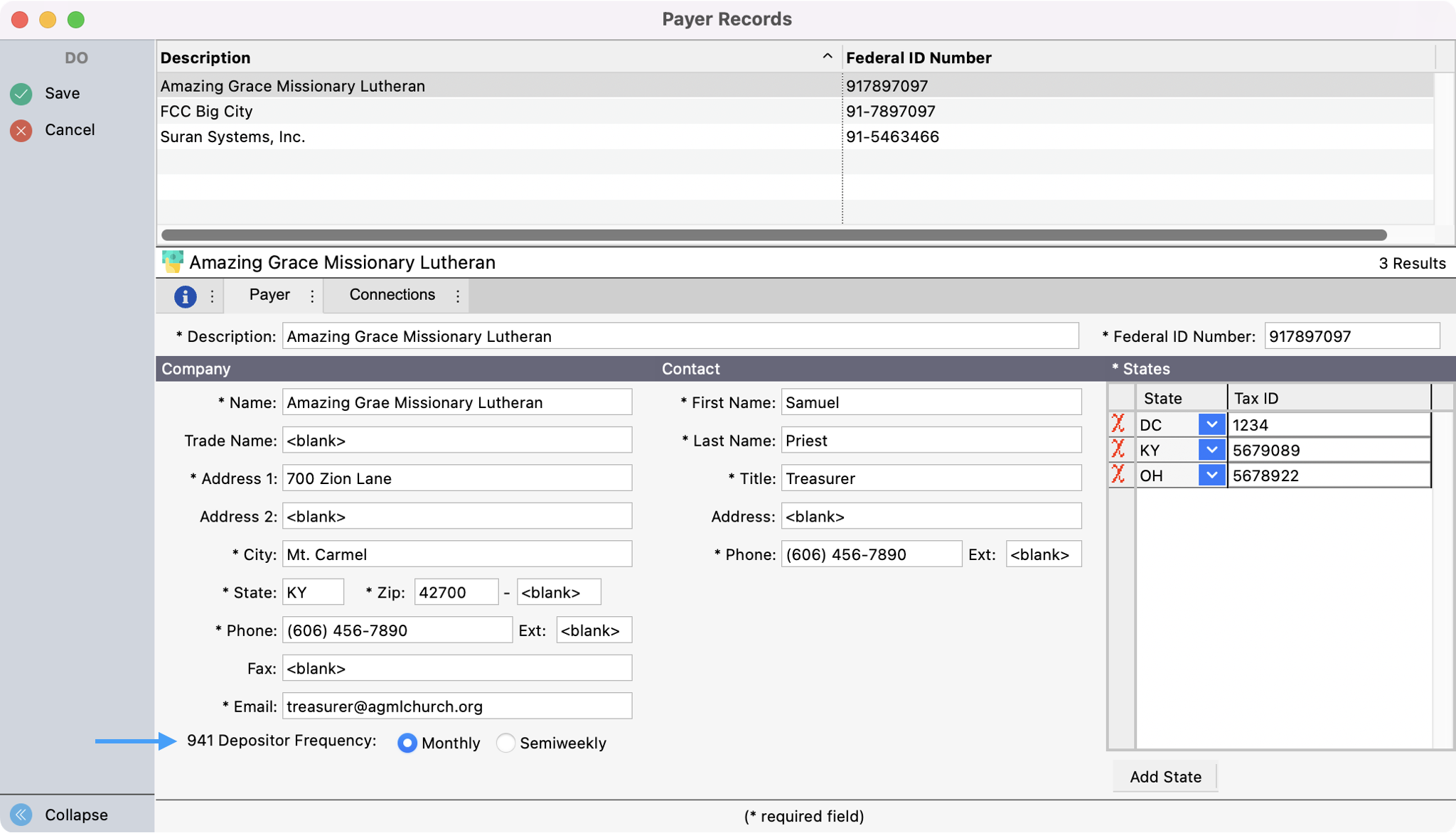
Click Save to save your changes.
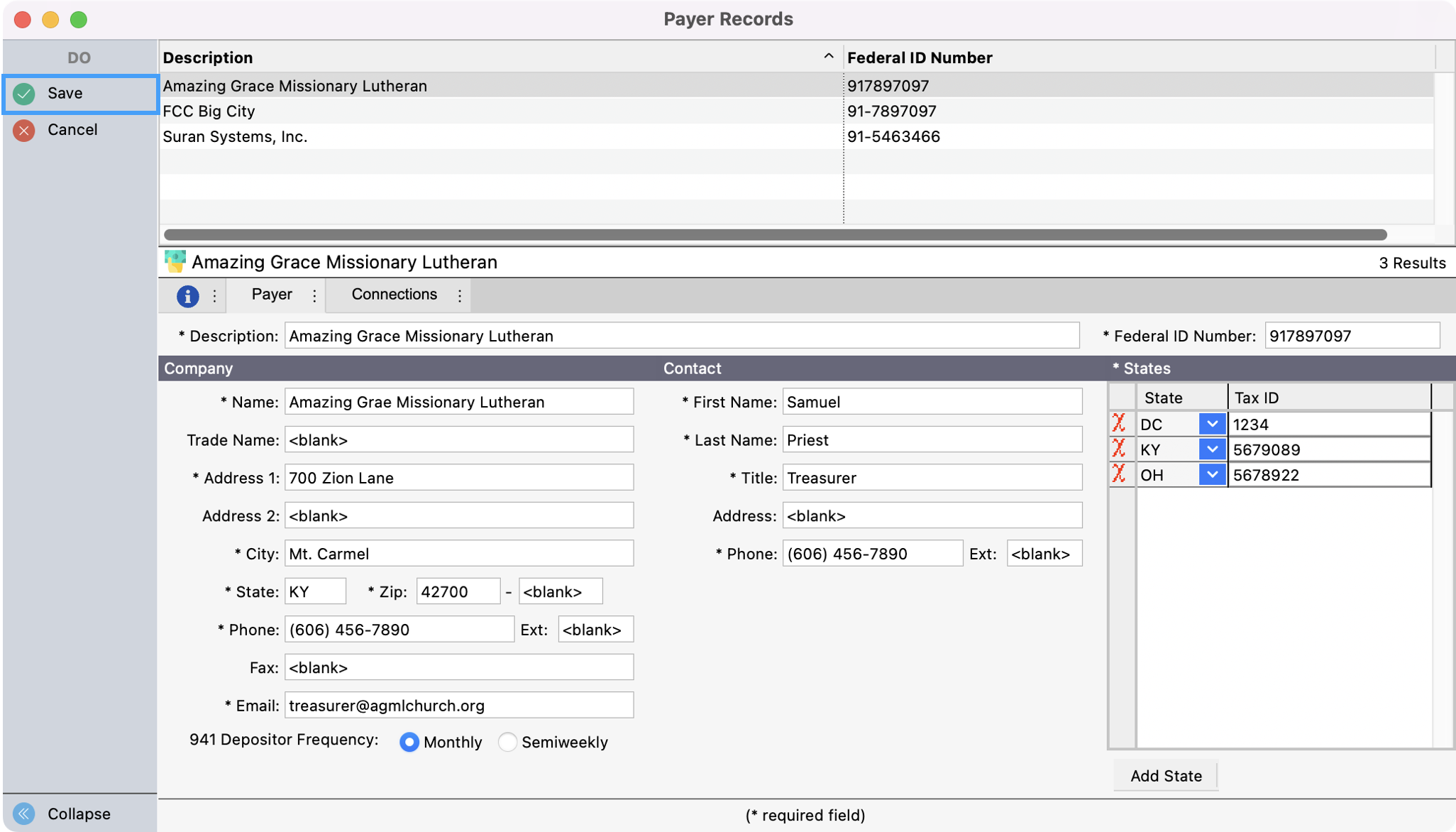
Please note that the *Name field is what will be pulled into Aatrix. It’s very important that this field reflects your Tax Payer information.
CDM+ allows for multiple EIN setups and multiple state forms.
Changing a Payer Record
In the Payer Record window, you can click on All to see all Payer records or setup find. Once you click to highlight the Payer record you need you can review the Payer’s information.
If you upgraded to CDM+ 9.2 from an earlier version, information from the last 941 form in your database was used to set up a default payer. Please review this pane of the Payroll Setup window and edit or complete any incorrect or missing information.
To make any changes, click Change from the left sidebar.

Click Save to save your changes.
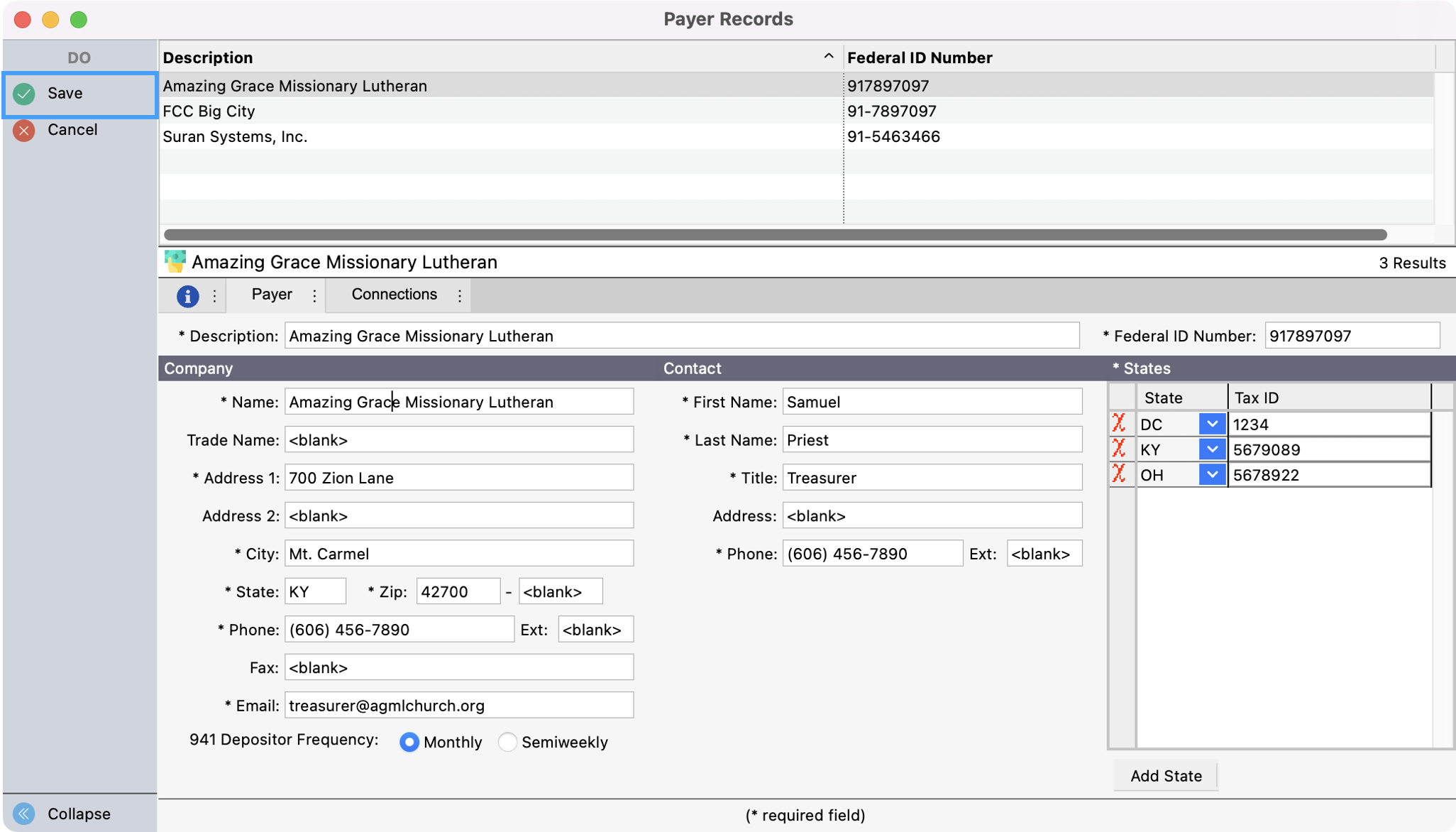
Deleting a Payer Record
To delete a Payer record, click to highlight the record you want to delete.
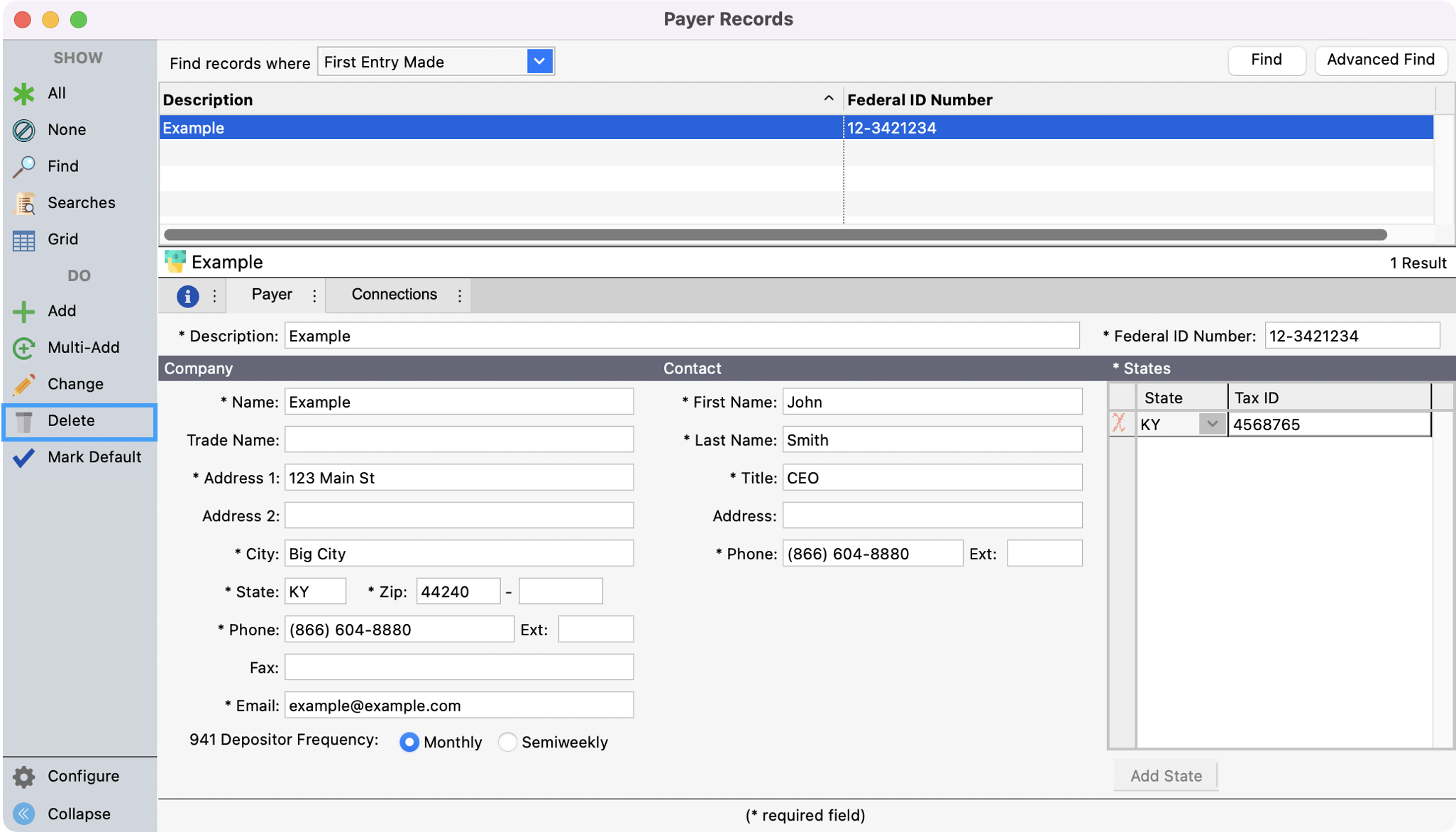
You’ll see a pop-up asking if you are sure you want to delete that Payer record. Click Yes to proceed.