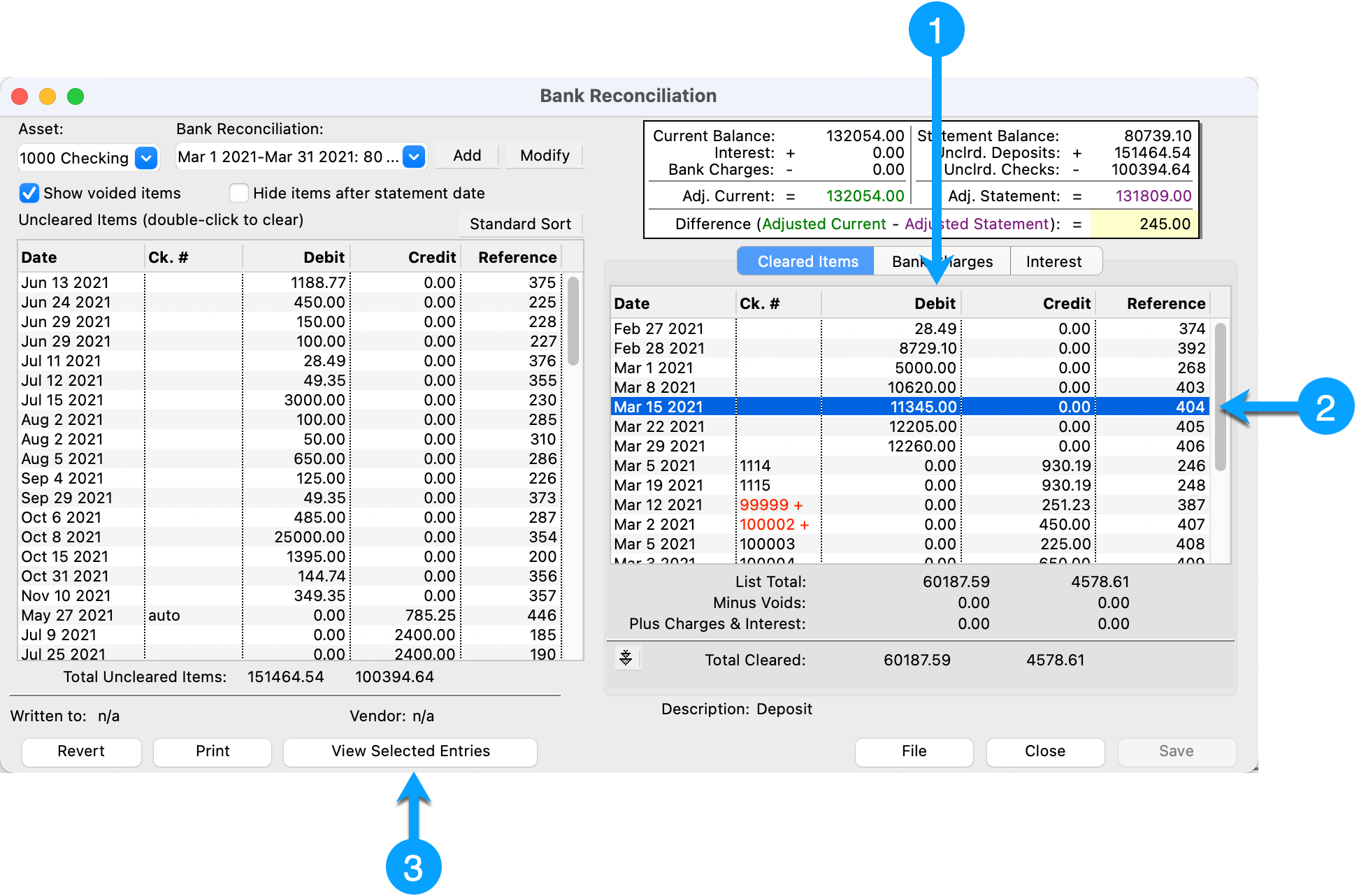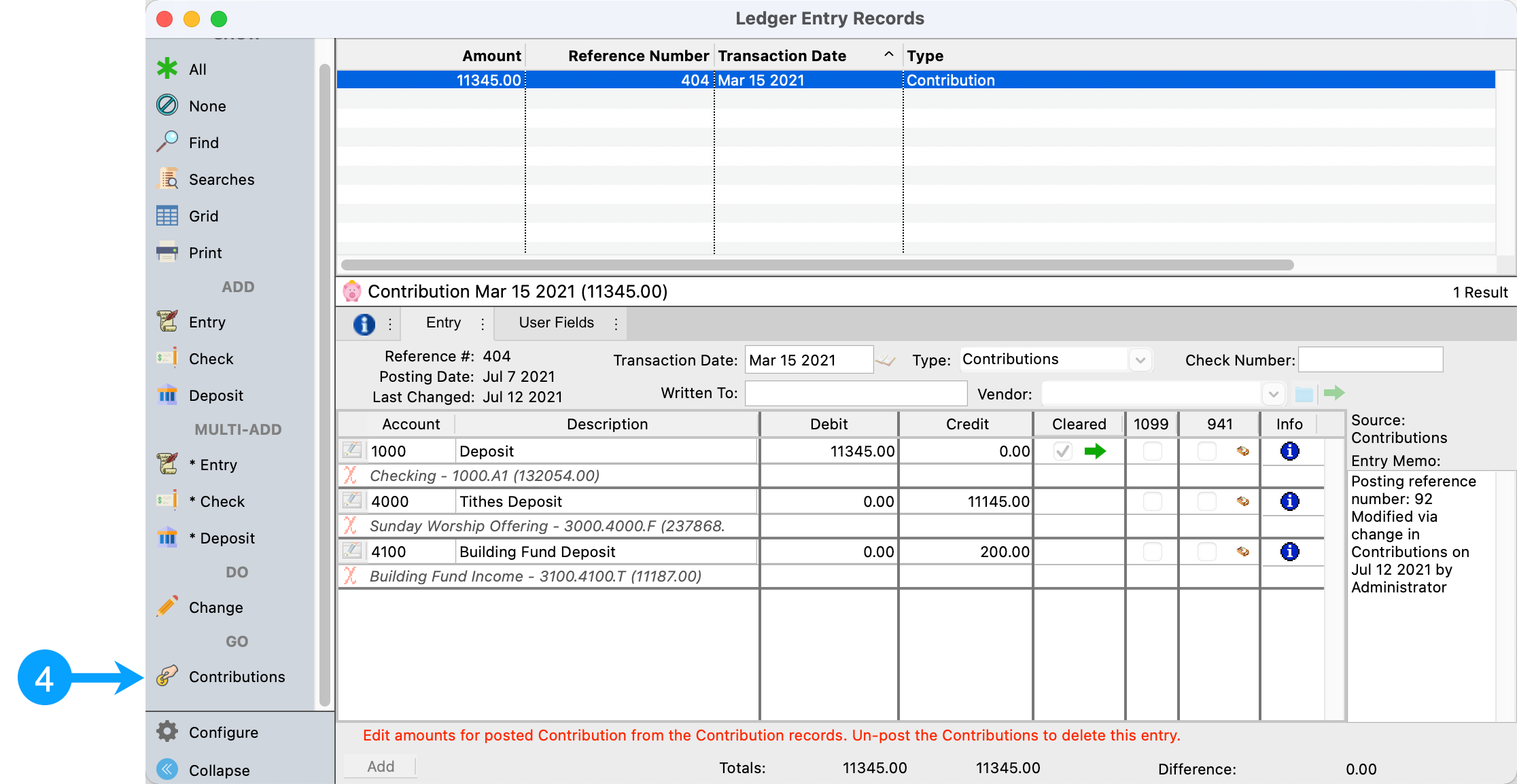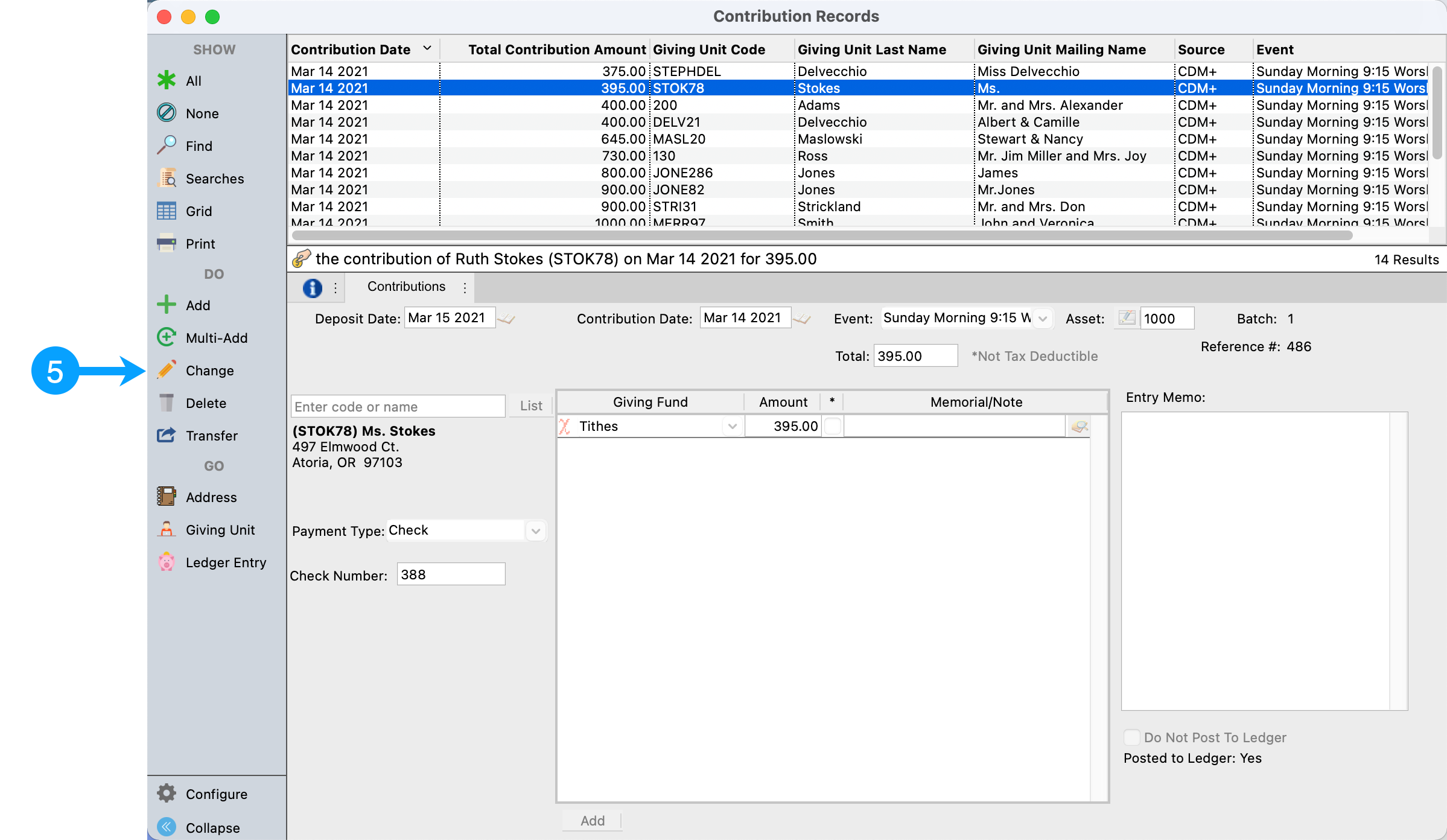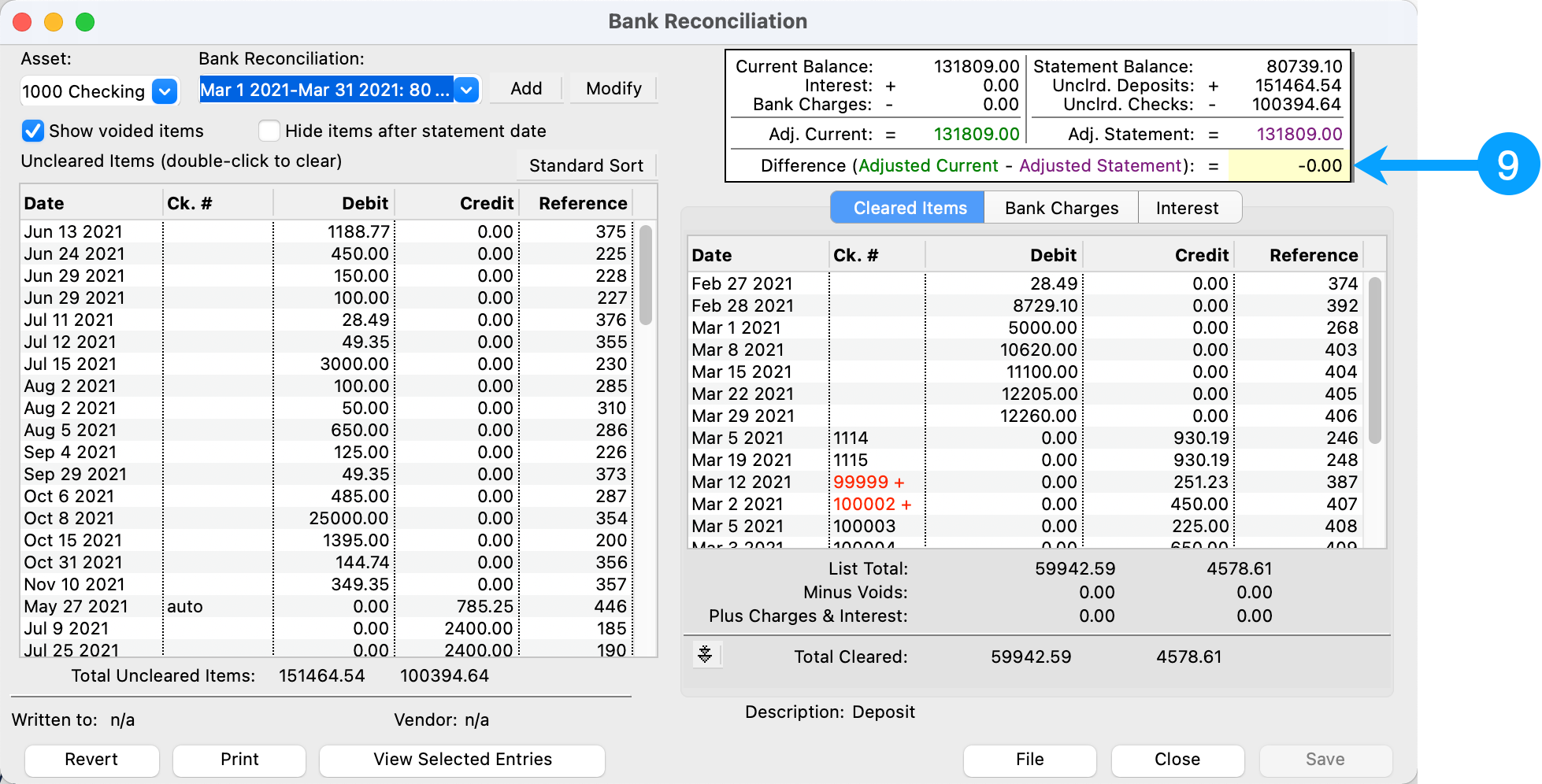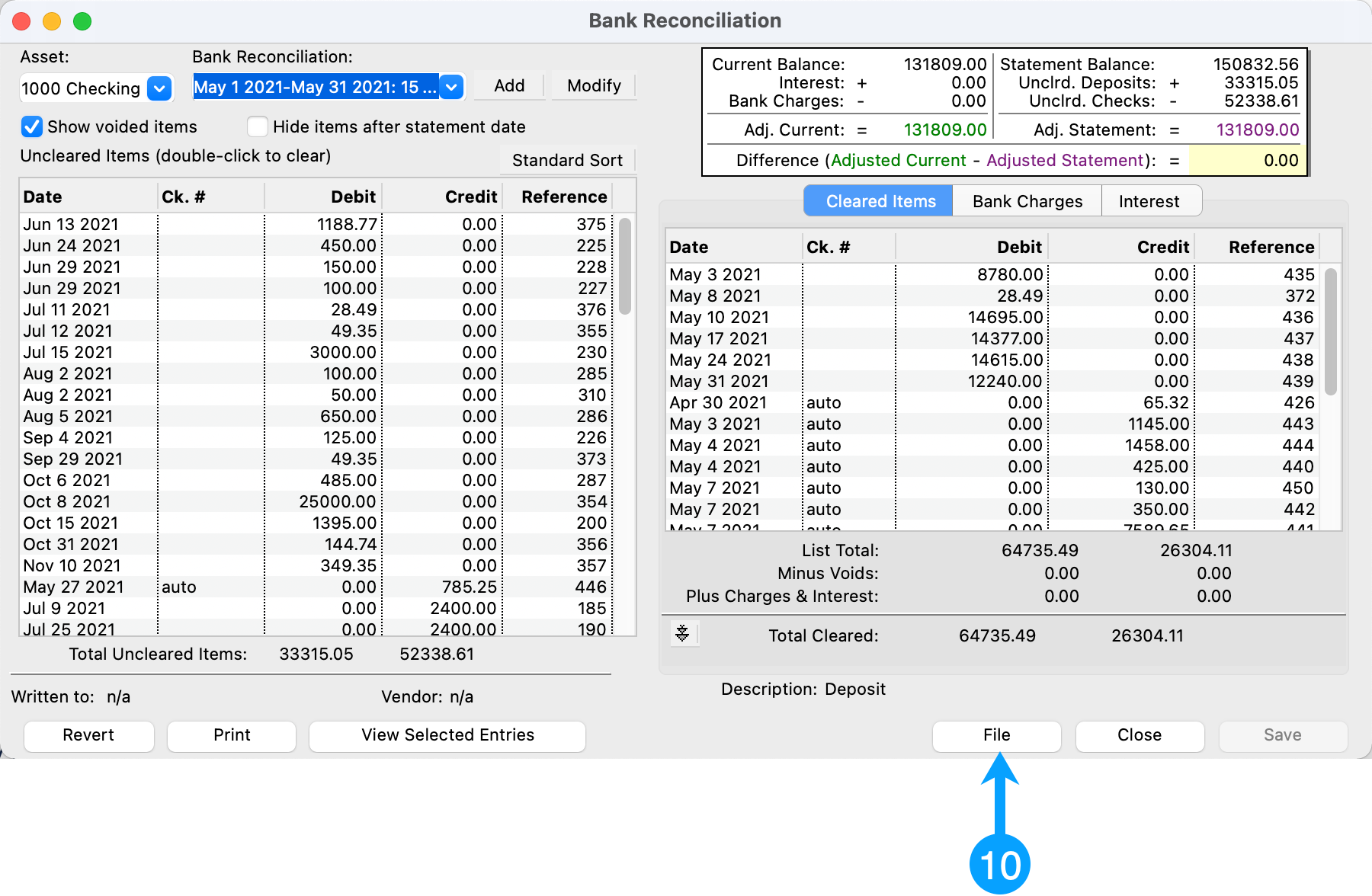How to Troubleshoot a Bank Reconciliation
You receive the monthly Bank Statement and you proceed to reconcile CDM+. After reconciling, there is a difference.
A number of things could cause this difference.
The Statement Balance is entered incorrectly
Deposits have not been cleared or entered into CDM+
Withdrawals have not been cleared or entered into CDM+
The purpose of this article is to outline how to troubleshoot a Bank Reconciliation when a difference remains after finishing the reconciliation procedure. This article will not describe how to perform a Bank Reconciliation. For this, see Bank Reconciliation in the Help Center.
Reconcile of Bank Statement
You reconcile the May bank statement and find that there is a $245.00 difference.
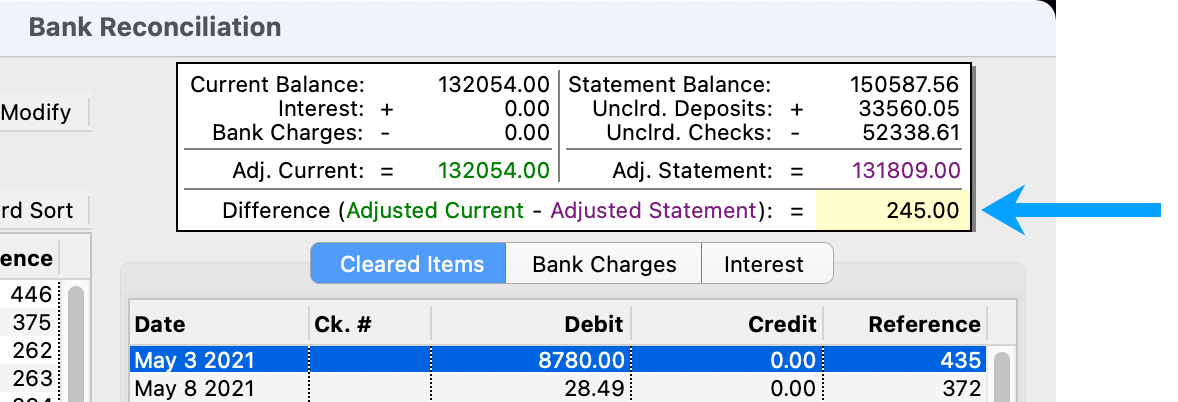
Why is there a difference? What do you do?
The first thing to do is to verify the following:
Is the Statement Balance equal to the Ending Balance on the Bank Statement?
Are the Total Cleared Debits equal to the total deposits on the Bank Statement?
Are the Total Cleared Credits equal to the total withdrawals on the Bank Statement?
.png?inst-v=f4a4a39b-2a6e-4e84-9121-7917fc5ac1d4)
If any of these items are different from the bank statement, then you will need to either enter the correct Statement Balance and/or identify why there is a difference in the total cleared debits/credits.
Since this difference was found in your May bank reconciliation, you will need to go back a month to April and verify its reconciliation.
Review of the Prior Month's Reconciliation
Click the Bank Reconciliation drop-down button.
Select April's reconciliation.
.png?inst-v=f4a4a39b-2a6e-4e84-9121-7917fc5ac1d4)
Un-file a Bank Reconciliaiton
When you select a previously reconciled month, you will need to check to see if it is Filed. If it is, then you will need to click Un-File in order to verify the reconciliation.
Please be aware that a filed bank reconciliation may show no difference, but upon un-filing, a difference is displayed. The filing of a bank reconciliation takes a snapshot of the reconciliation at the time of filing. Any changes made to that month or earlier will not show on the bank reconciliation window until its un-filed.

Continue Review of Prior Months
April is showing a difference, too.
The reconciliation did not have a difference when it was filed so there had to be a change in your Ledger Records. This requires us to verify the next previous month, March.
Following the same steps as above, we find that March also has a difference. So, we go to February
In February, we find that the difference is 0.00.
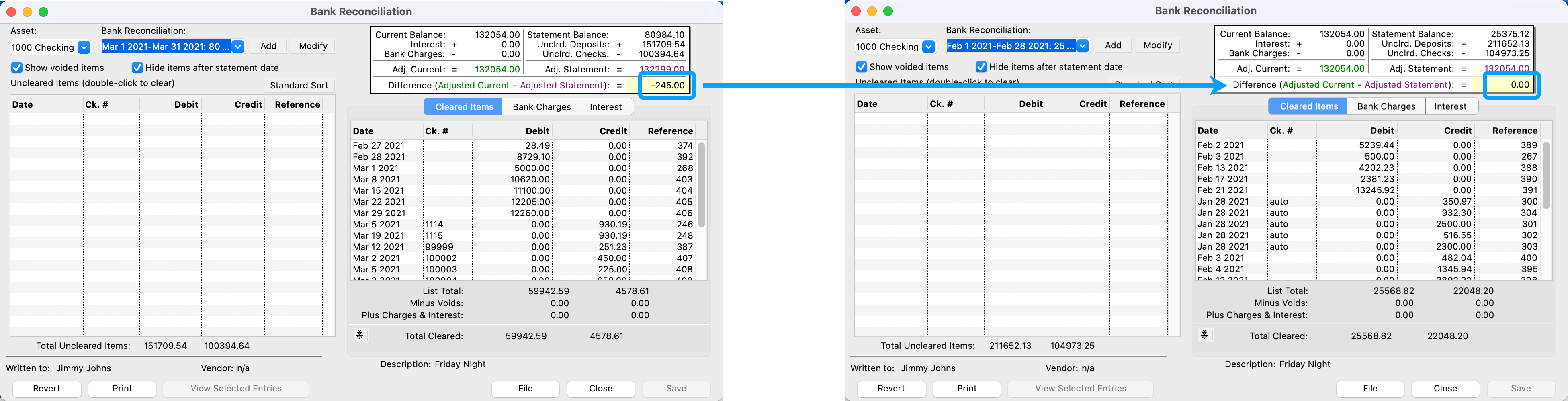
If you go through the process above and cannot find where a Bank Reconciliation has a 0.00 difference, then it could be due to a recent archive.
If you archive ledger entries that have not been properly cleared on bank reconciliation, this can cause it to have a difference. You will need to restore the archived ledger entries and review your Bank Reconciliations again. For information on restoring archived items, see here.
Now, we know that the problem is with the March reconciliation so we must go back and verify March's reconciliation as explained above.
Correcting the difference with a Bank Reconciliation
The verification identifies a discrepancy in the deposits. The Total Cleared Debits in CDM+ are 245.00 higher than what is on the bank statement.
We review the debit amounts using prior contribution batch postings and discover that the March 15th batch is higher than what we have on our contribution posting report by 245.00.
Highlight the March 15th entry
Click View Selected Records to bring up the Ledger Entry Records window.
Click Contributions in the sidebar
- Review all of the contribution records for this batch and identify the incorrect record(s). In our example, Ruth Stokes' contribution is 245.00 higher than what is on the contribution posting report (originally it was 150.00).Click Change
Change the total gift amount to 150.00
Change the 'Tithe' breakdown amount to 150.00
Save
Go to the March bank reconciliation. The difference is now 0.00.
Go to the May reconciliation. It also has a difference of 0.00. You can now file your May bank reconciliation by clicking File.
With these steps, you have successfully corrected a Bank Reconciliation that had a difference.