Setting Up Engage
Administering Engage is performed from two locations:
In CDM+
Within Engage itself
You will need to configure administrators in both locations—CDM+ and Engage.
Configure CDM+ Users
You can grant one or more CDM+ users rights to administrate Engage credentials. These CDM+ users can:
Create/Verify Individual Record
The first step is to link your CDM+ user to an individual record. This individual will be used to:
Access Engage when administering member giving
Log in to Engage to access administrative features
To verify or create an individual record:
Log in to CDM+
Go to Program → Membership → Individual Records
Ensure you can find an individual record for the CDM+ user
If no individual record exists, add one
Consider creating distinct codes for staff to separate them from members/visitors:
Mailing Code
Care Group
Membership Code
Membership Status
User-defined Group
Configure CDM+ User
Link your CDM+ user to your individual and grant appropriate permissions.
Go to File → Administration
Select the CDM+ user to configure
Check the following permissions in the Engage section:
User can administer Engage credentials
User can administer transactions
Allow user to administer Online Giving
Allow user to administer Online Billing
Allow user to administer Online People
Click Save
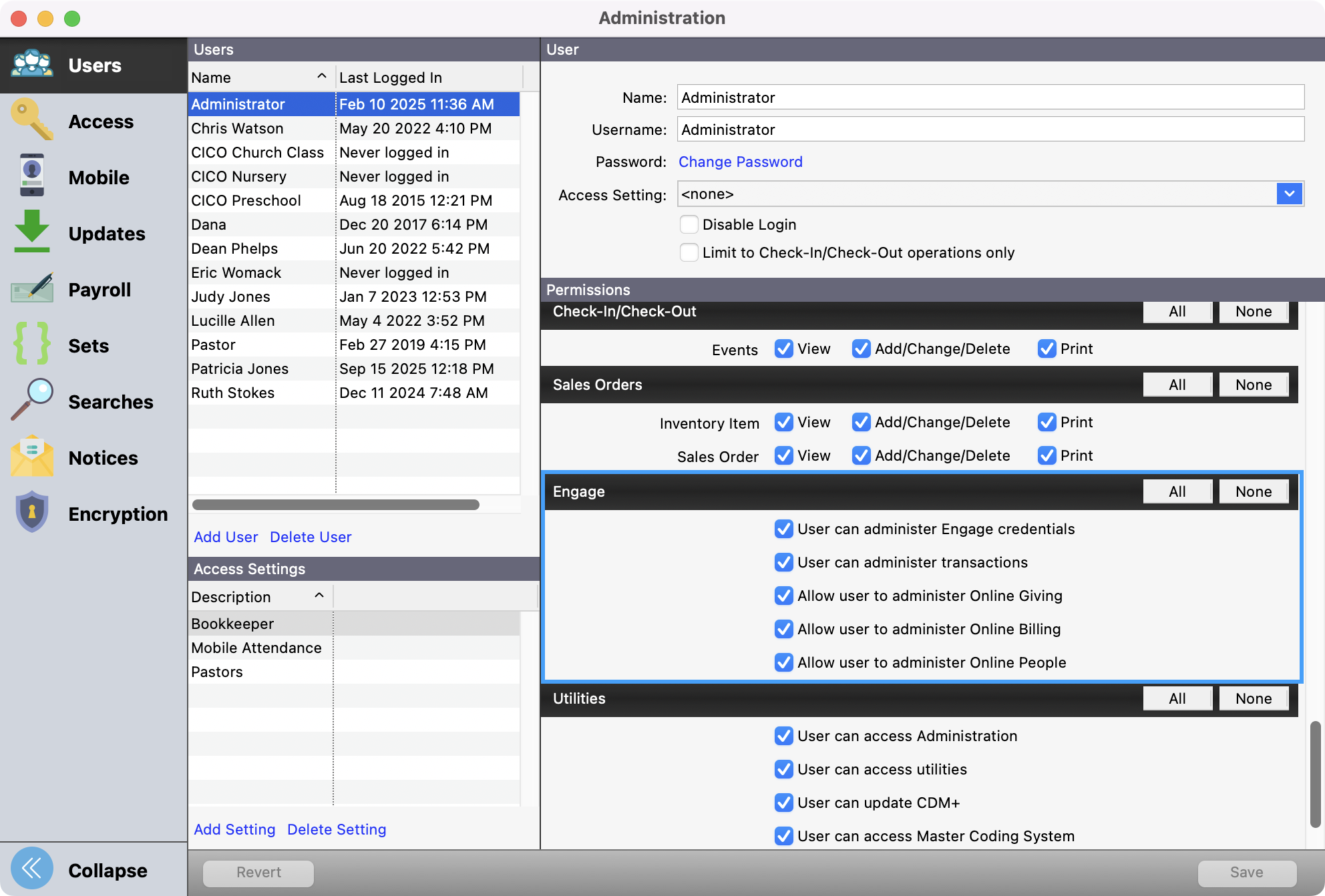
The option Allow user to administer member giving allows this CDM+ user to view, create, change, cancel gifts, and make other changes to a member's giving on their behalf.
Ensure only authorized personnel are granted this permission.
Create Engage Administrator(s)
Individuals in Engage can have different roles, one of which is the Administrator role. Engage administrators can access all parts of Engage, including electronic transaction functions.
You need at least one administrator to configure Engage. You can designate additional administrators for additional staff or to provide redundancy if your primary administrator is unavailable.
Log in to CDM+ as a user with permission to administer Engage/WMT credentials
Go to Program → Membership → Individual Records
Find or create an individual record for your administrator
Ensure you are in View mode (do not click Change)
If the option to Create Account appears under Online Credentials:
Click Create Account
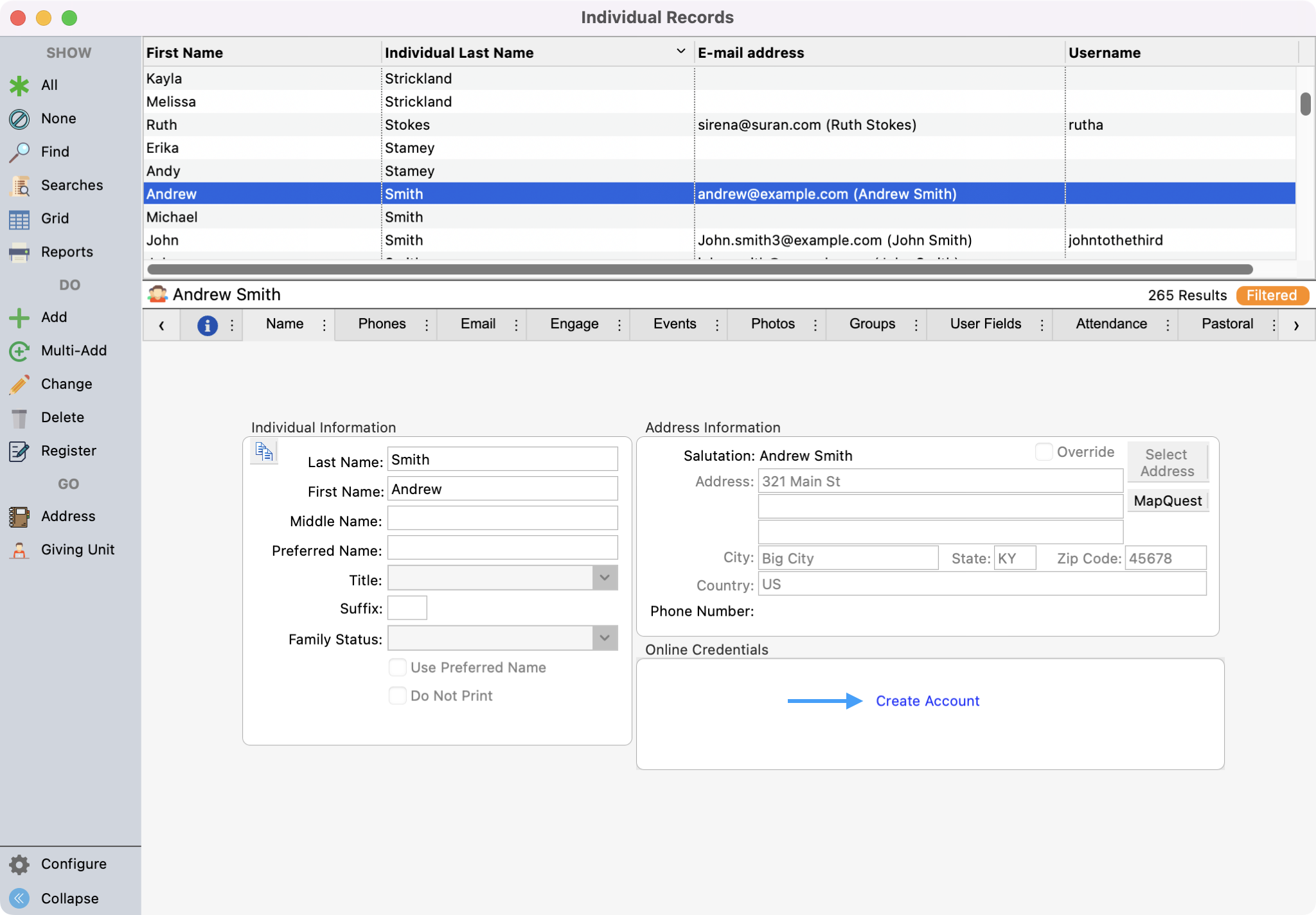
Enter a username and select an email address to receive a password reset email. Click Save.
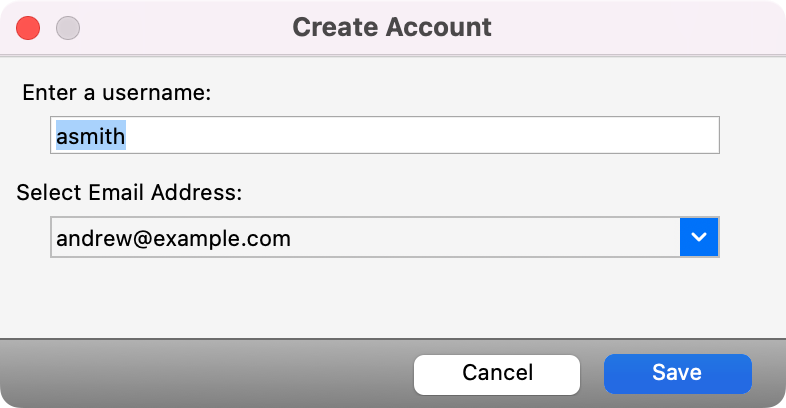
Click Change next to the credentials.
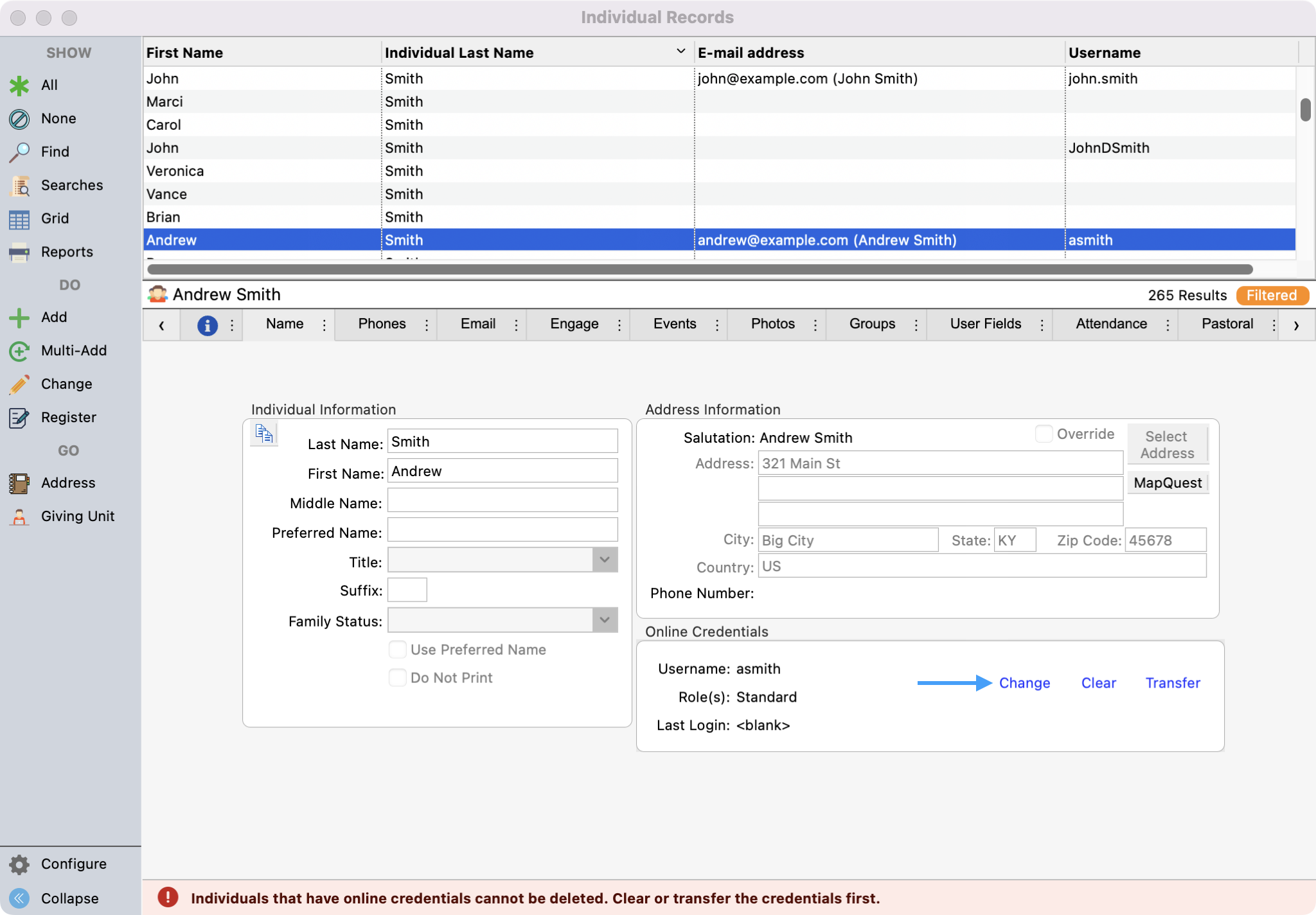
Select Administrator for the role and click OK.
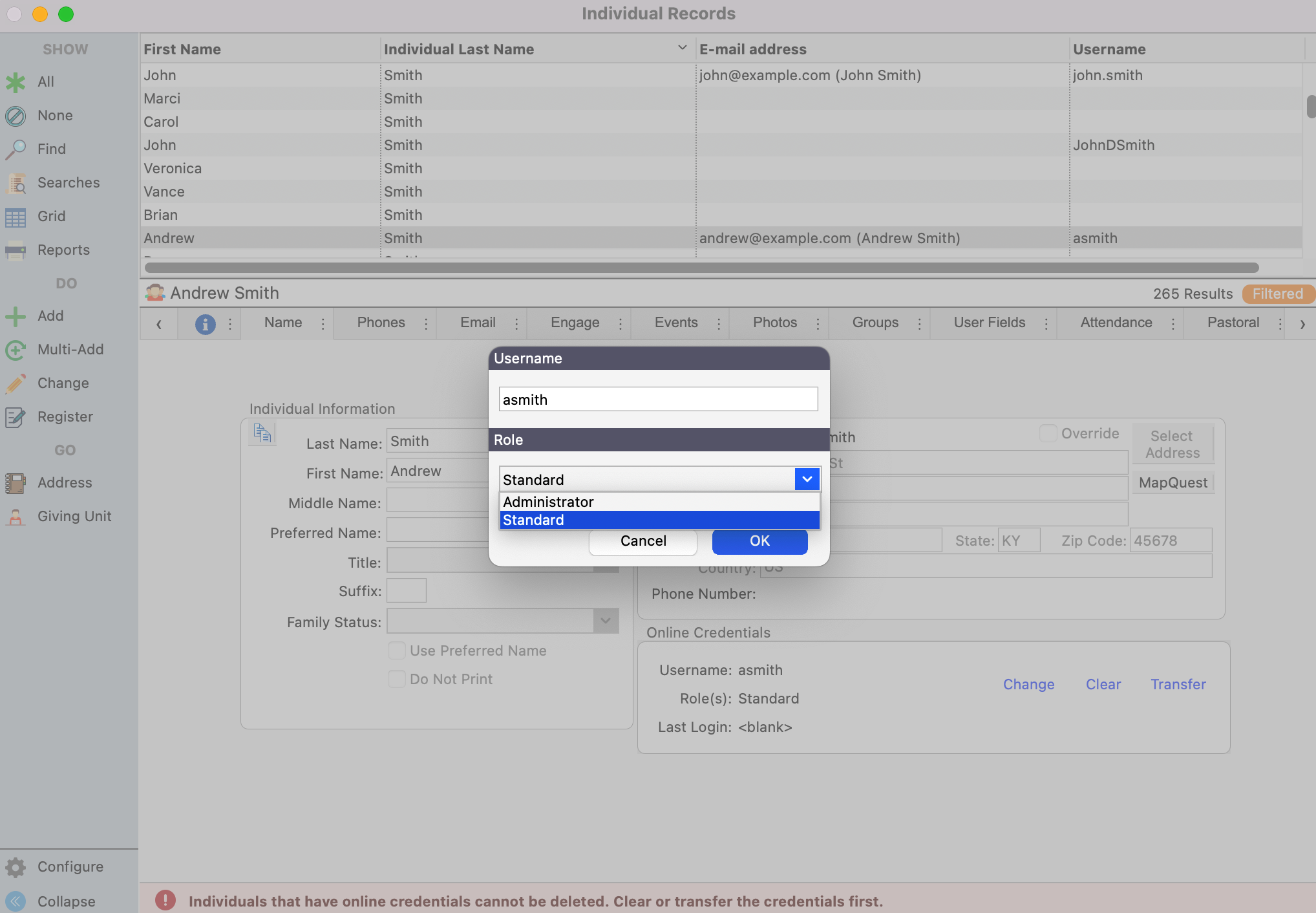
See Online Credentials for more information about working with Engage credentials and roles.
Administrators have full access to Engage setup, transaction administration, and more. Ensure only authorized individuals are granted administrator access.
