Prepping Your Database and Records to Email Statements
To be able to email statements, you first need to make sure that your account and records are setup correctly to use this feature.
First, in order to send emails from your database you have to have a SMTP account setup. You can follow the steps in this article to confirm that your database is ready to send emails.
Next, you’ll want to make sure that you are using the correct email address for your giver when emailing your statements. You can review this through the Giving Unit Email Maintenance window or under each Giving Unit Record.
Giving Unit Email Maintenance
The most efficient way to set up giving units to receive giving statements via email is by using the Giving Unit Email Maintenance window. This window allows you to set the required parameters for all of your giving units from within one window.
Go to Program → Contributions → Giving Unit Email Maintenance.

When the window opens, click Show All or perform a find to get a listing of your giving units.
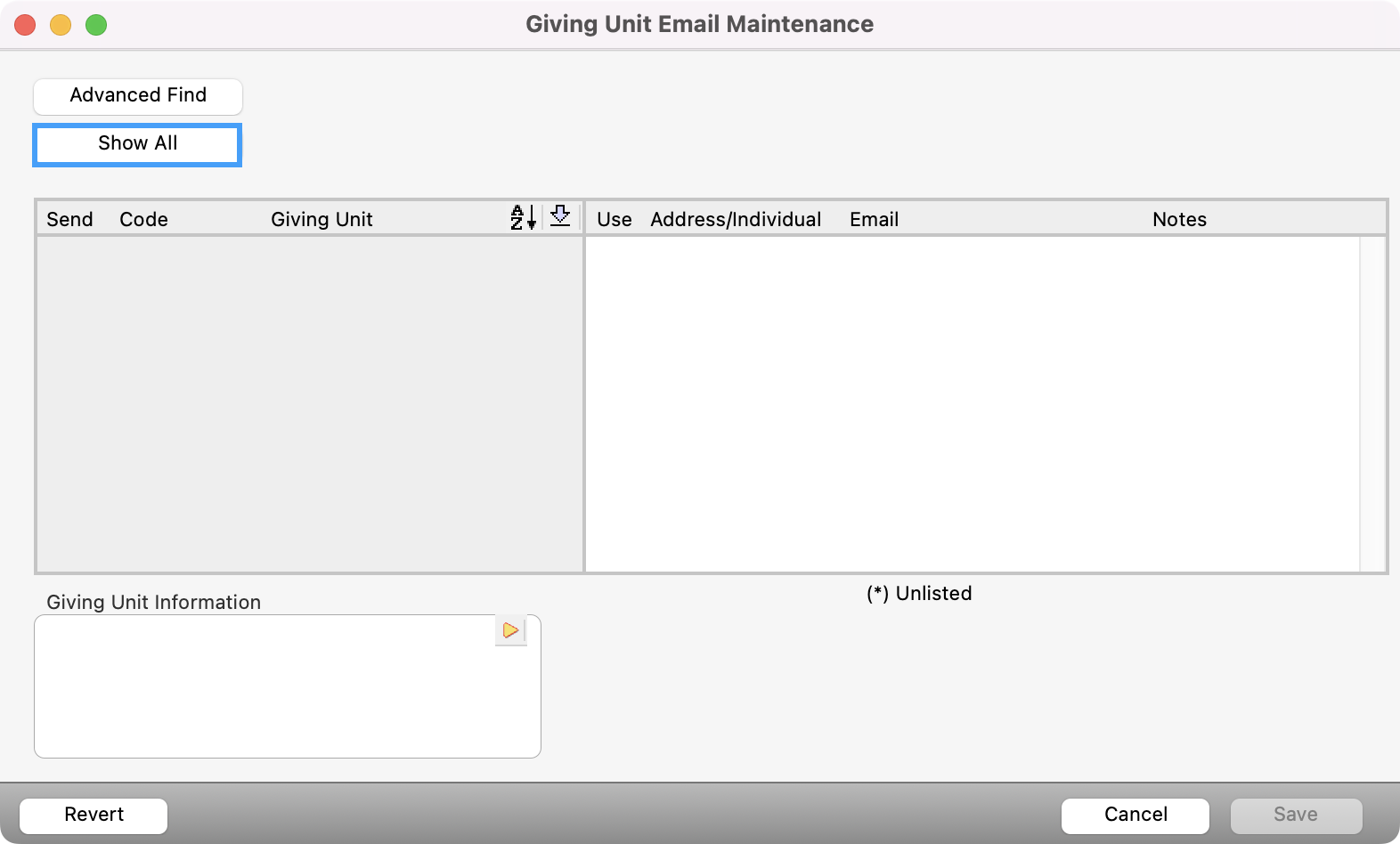
In this window, there are two columns with checkboxes. The column labeled Send marks the giving unit to receive statements via email.
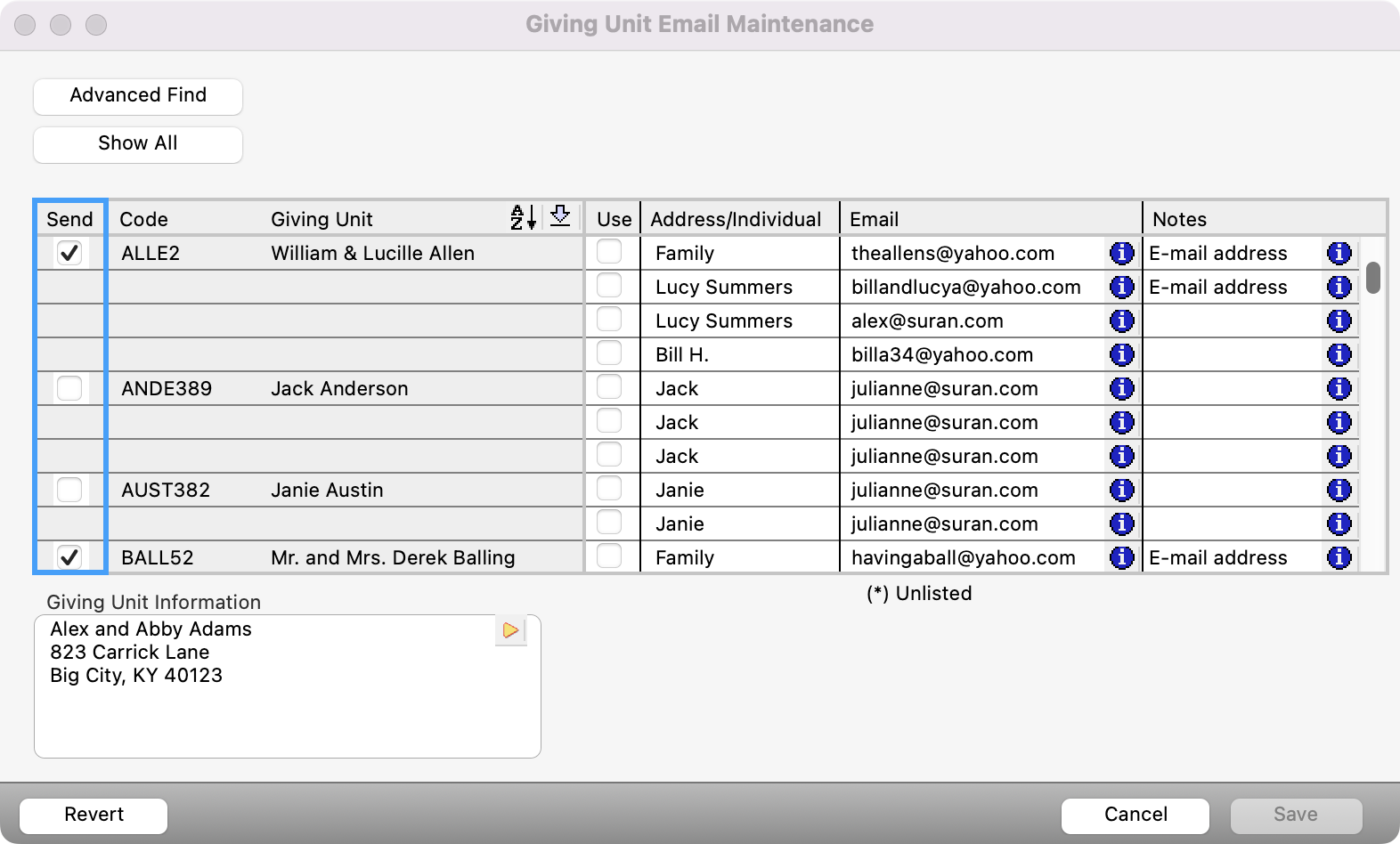
The column labeled Use allows you to select the email addresses for the giving units you have marked to send via email.
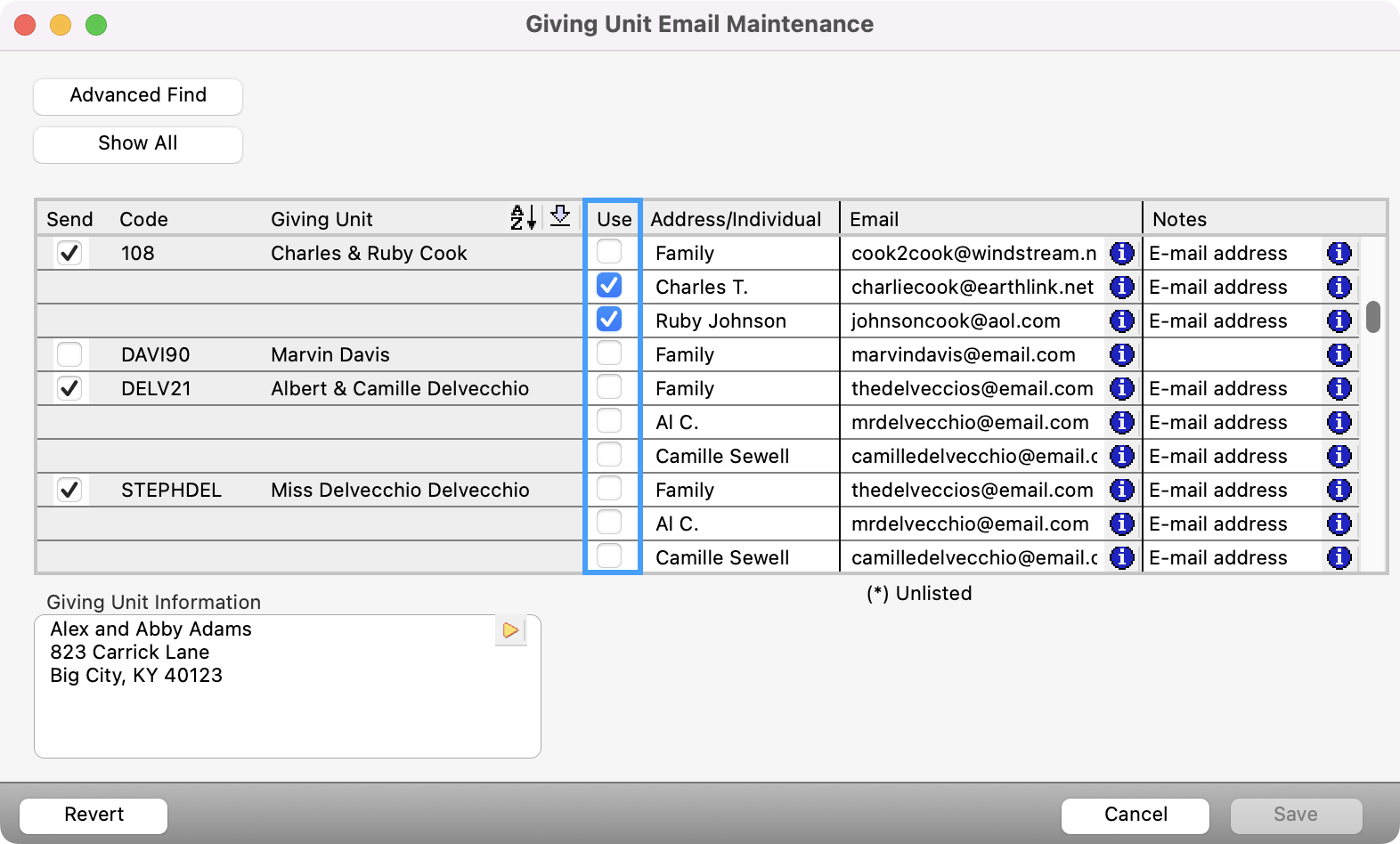
Find the giving unit you wish to mark to receive statements by email and put a check in the Send column. In our example, we are putting a check in the box for DORE106.
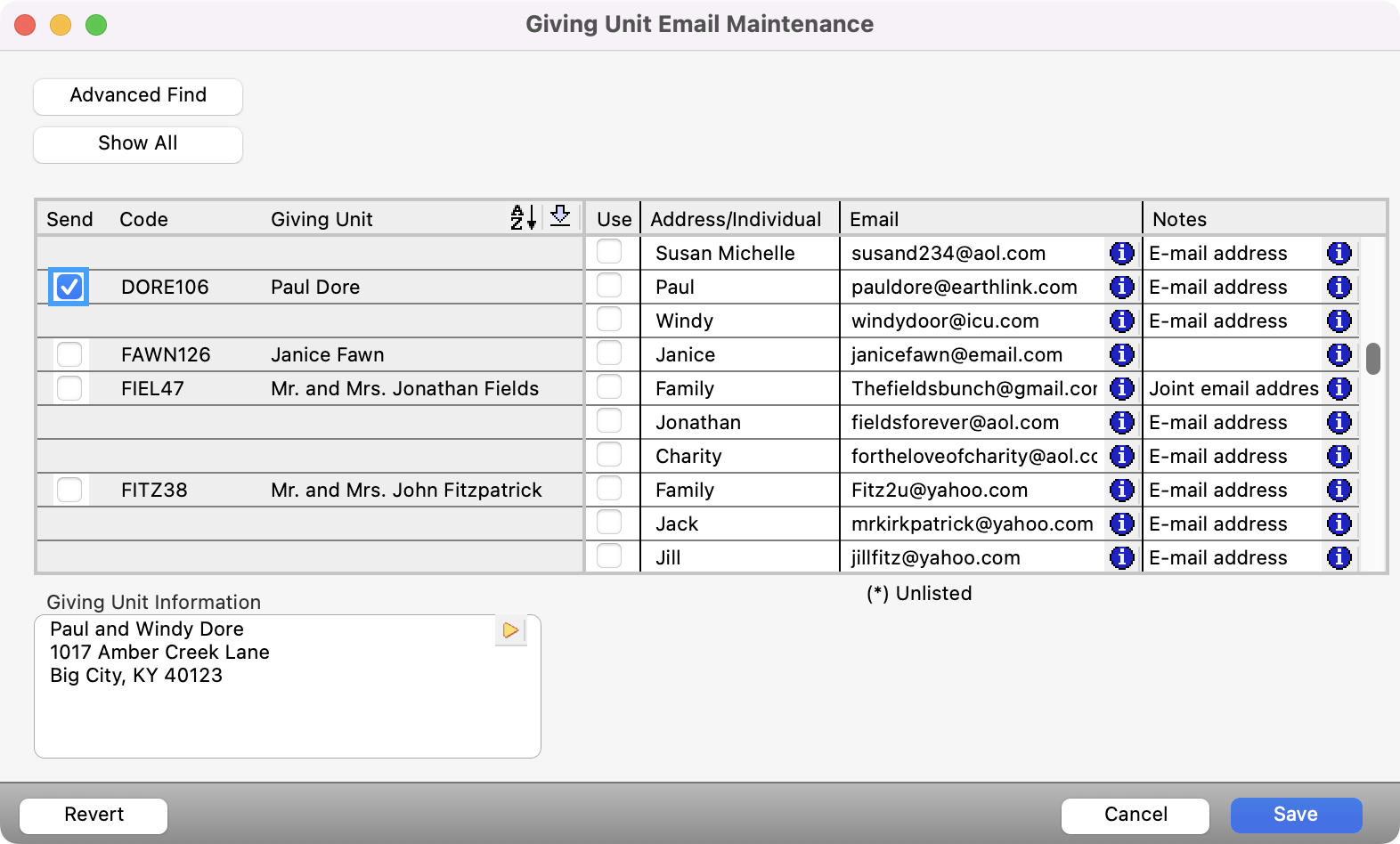
With the giving unit marked to receive statements by email, we need to select the email address to use. Emails are listed on the right side of the window. When you have found the email the giving unit wishes to use, put a check beside it in the Use column.
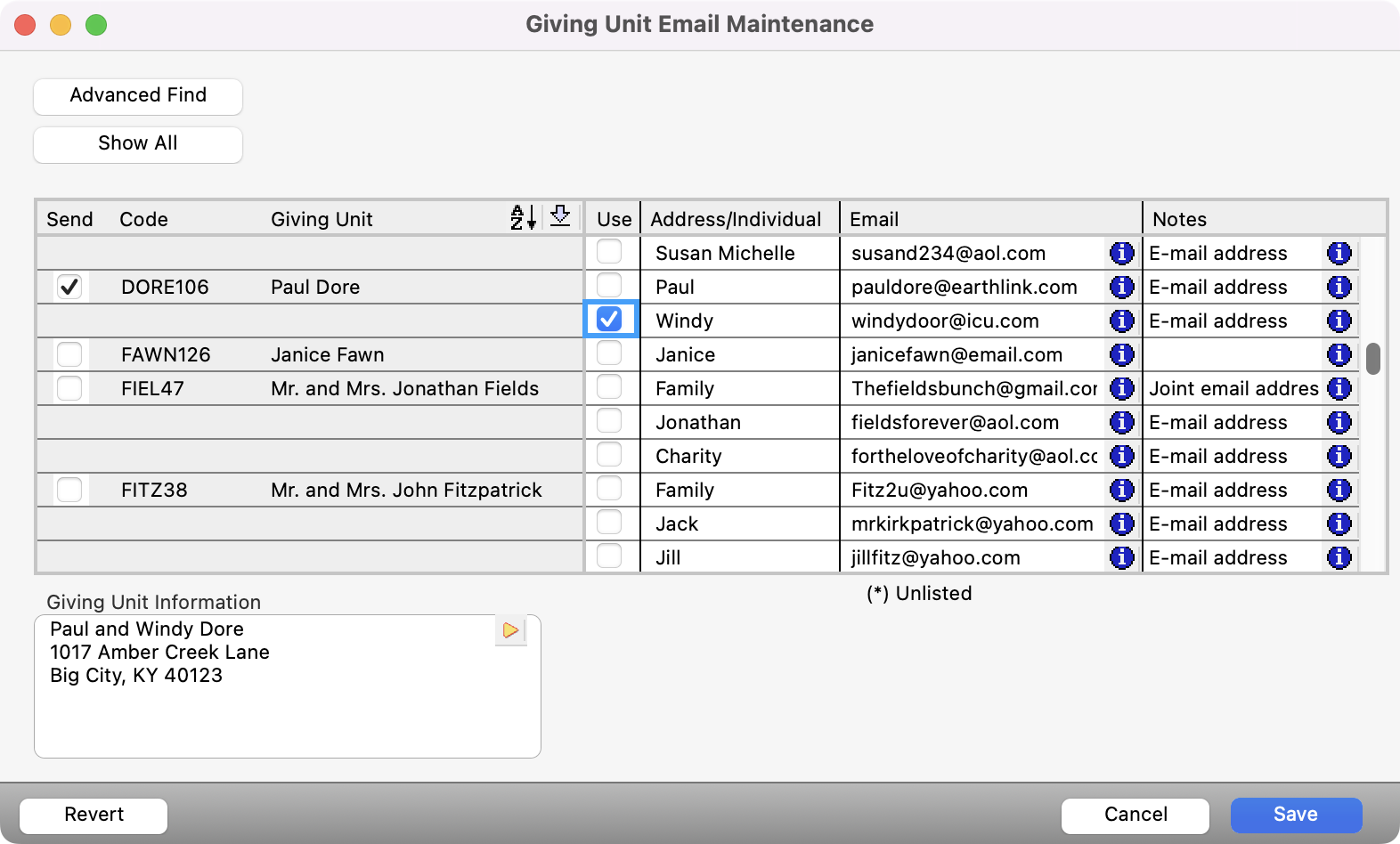
When finished, click Save.
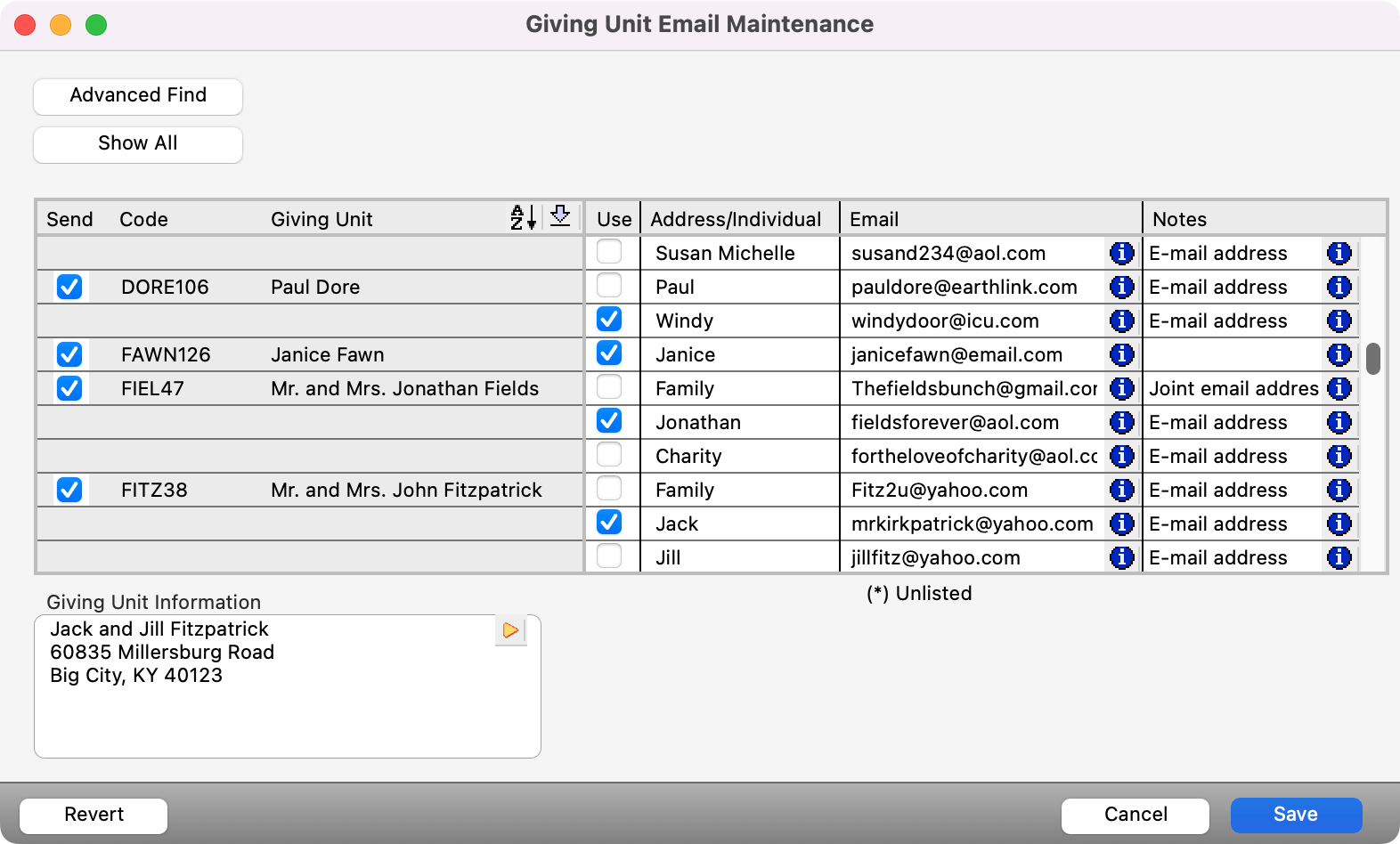
Configure via Giving Unit Record
You can also set up email statements through the Giving Unit Records window. This allows you to work on one Giving Unit at a time is more suitable when needing to set up only a few.
Go to Program → Contributions → Giving Unit Records
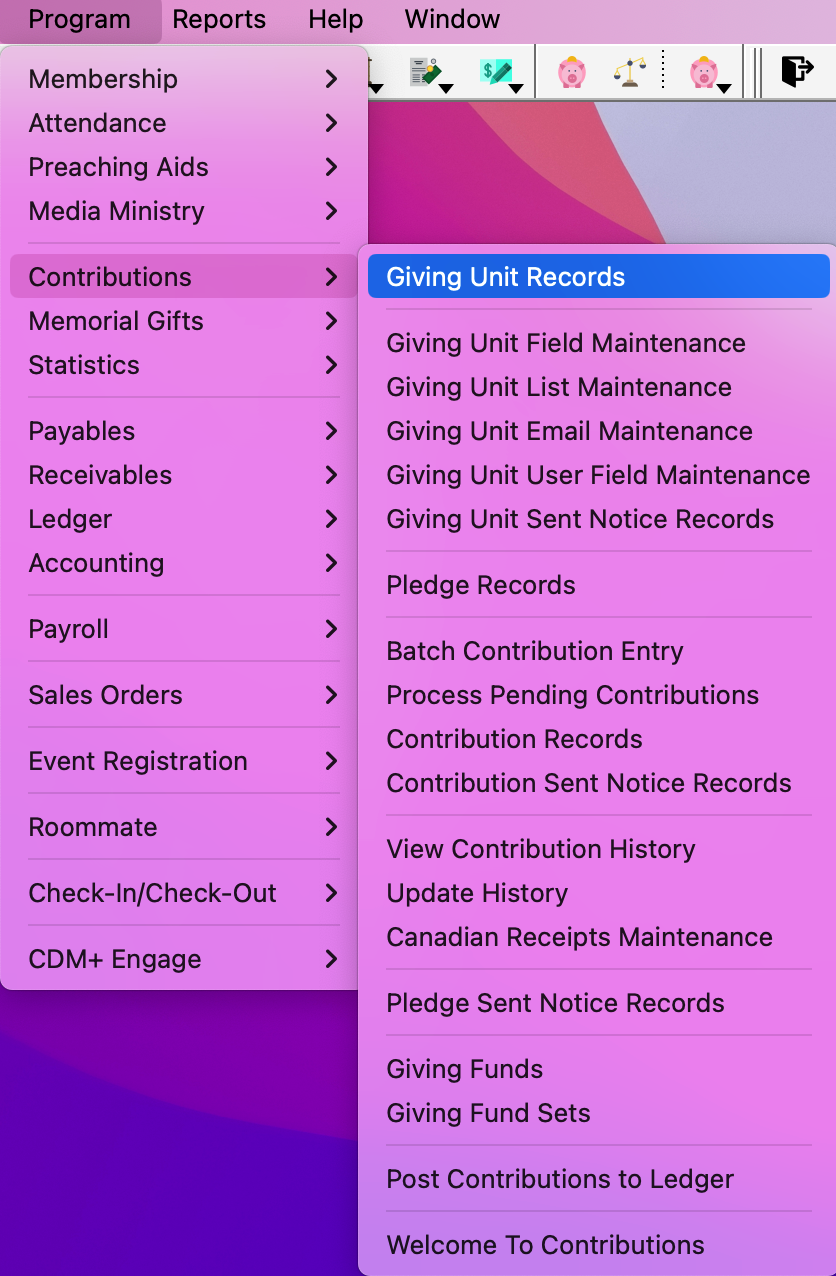
With the window open, find the giving unit you want to set up and then click the Change button in the left-hand sidebar.
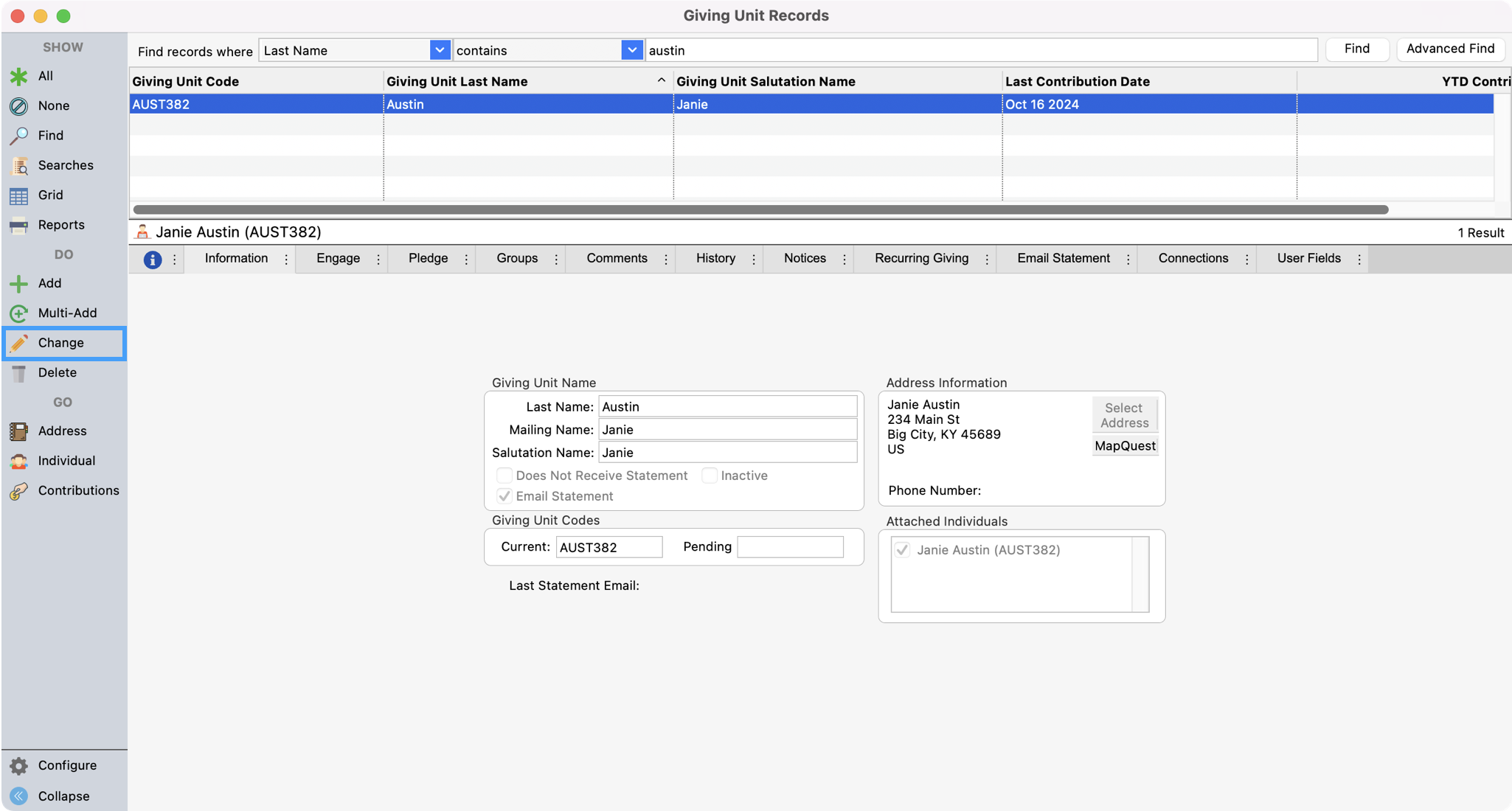
Under the Giving Unit Name section of the window, put a check in the Email Statement checkbox. This tells the program to include this giving unit when emailing giving statements.
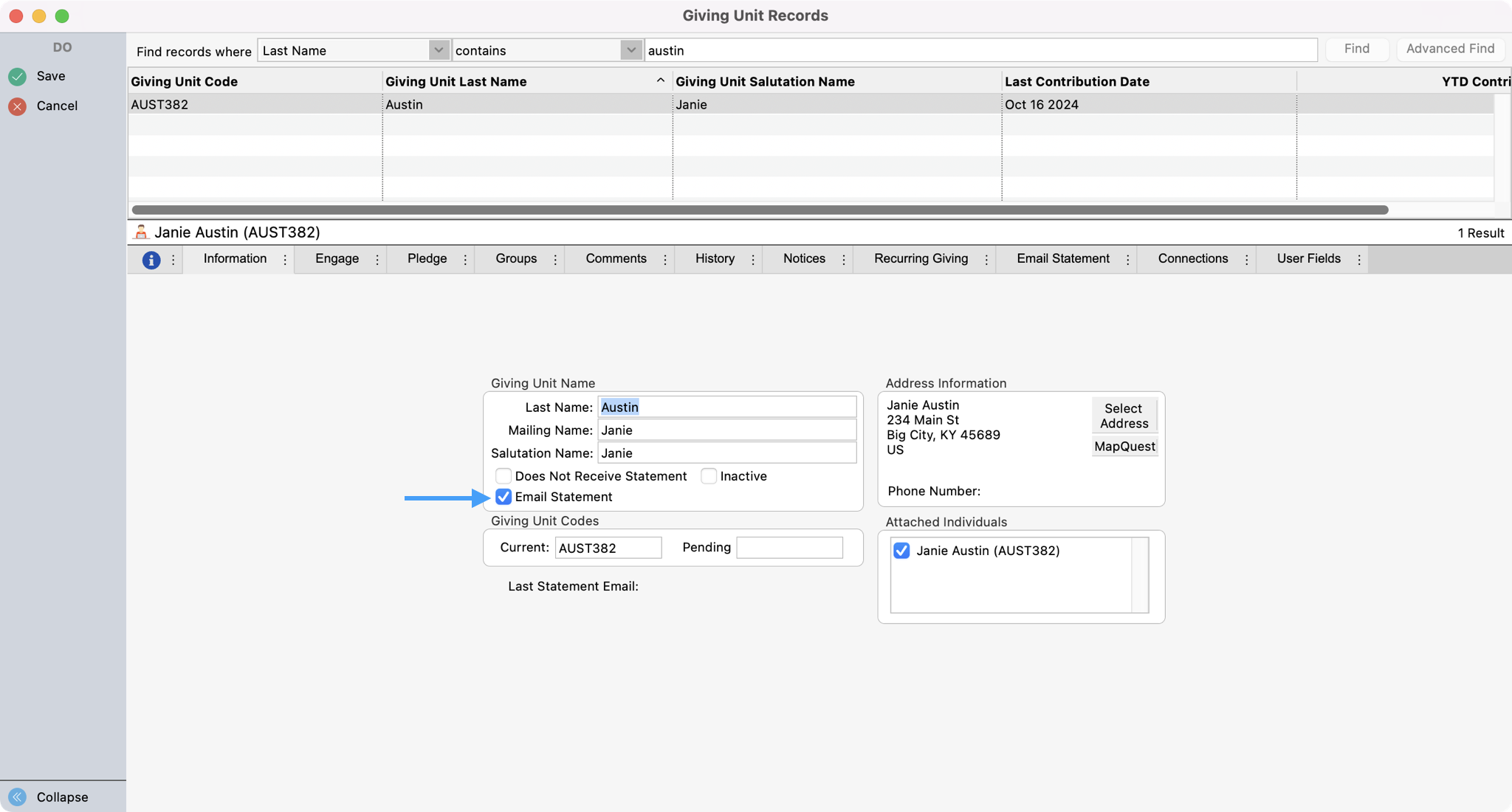
Switch to the Email Statement tab.
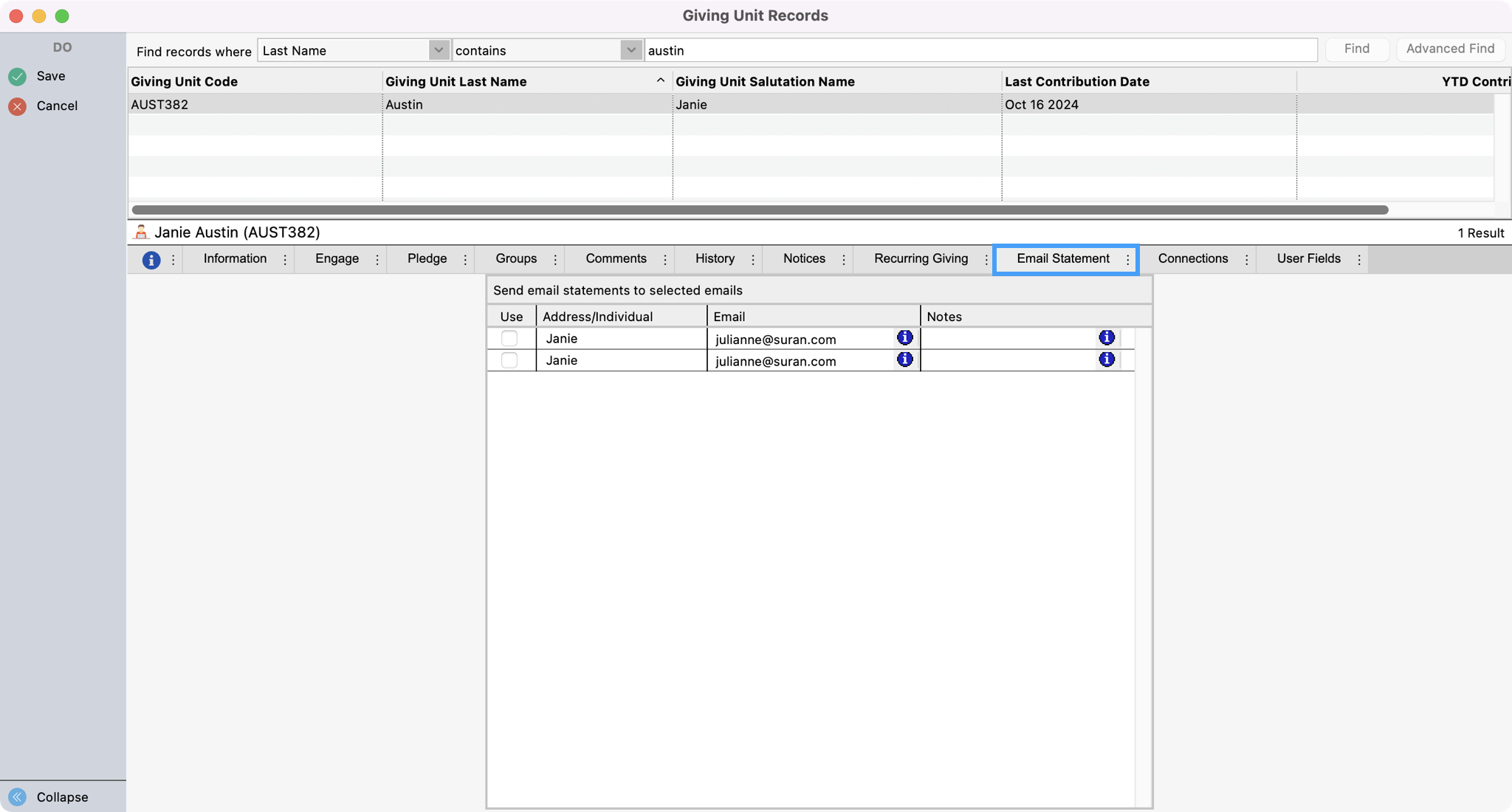
In this tab, select the email address(es) to use for sending the statement. Put a check in the Use checkbox.
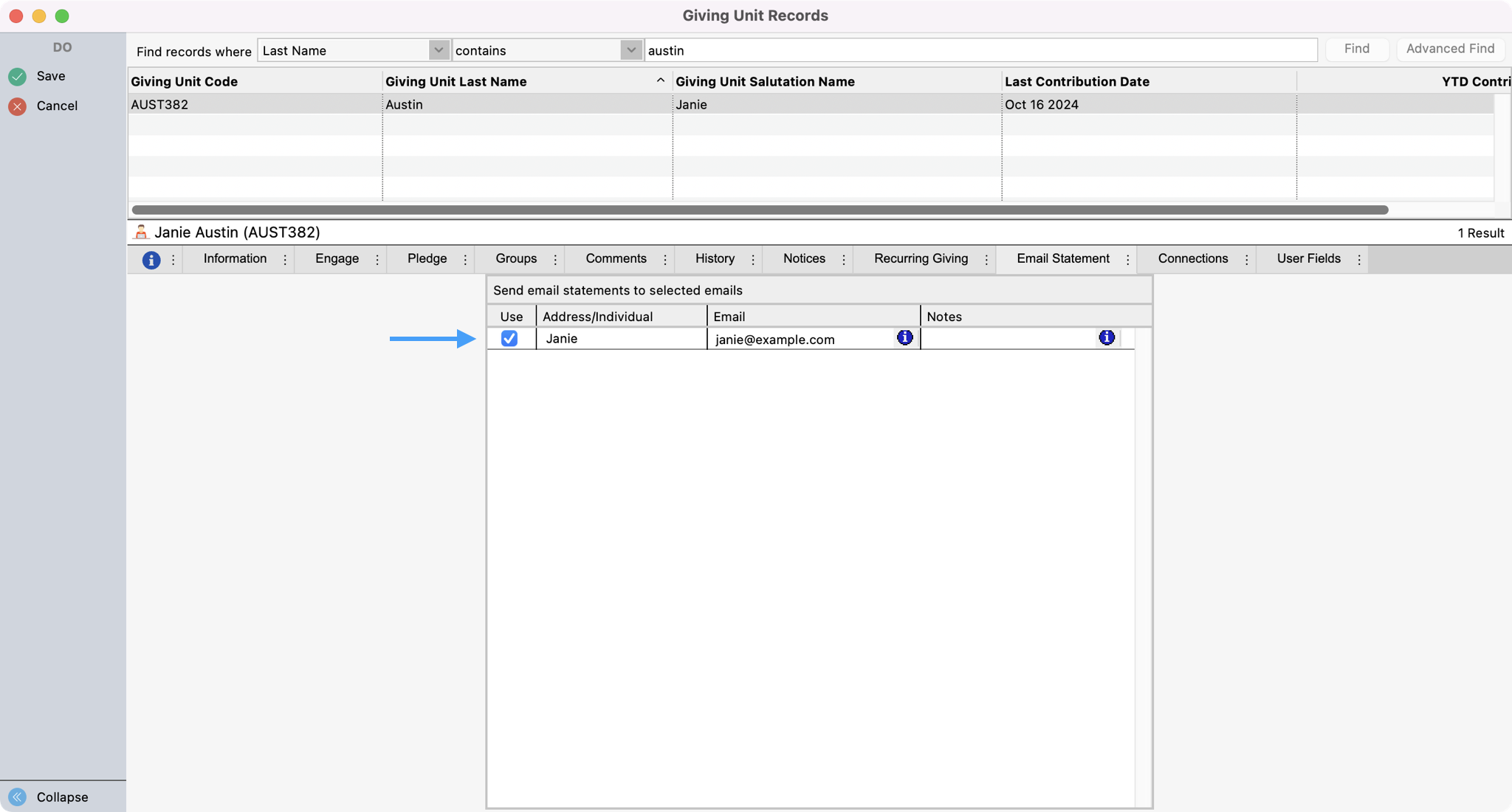
When finished, click Save.
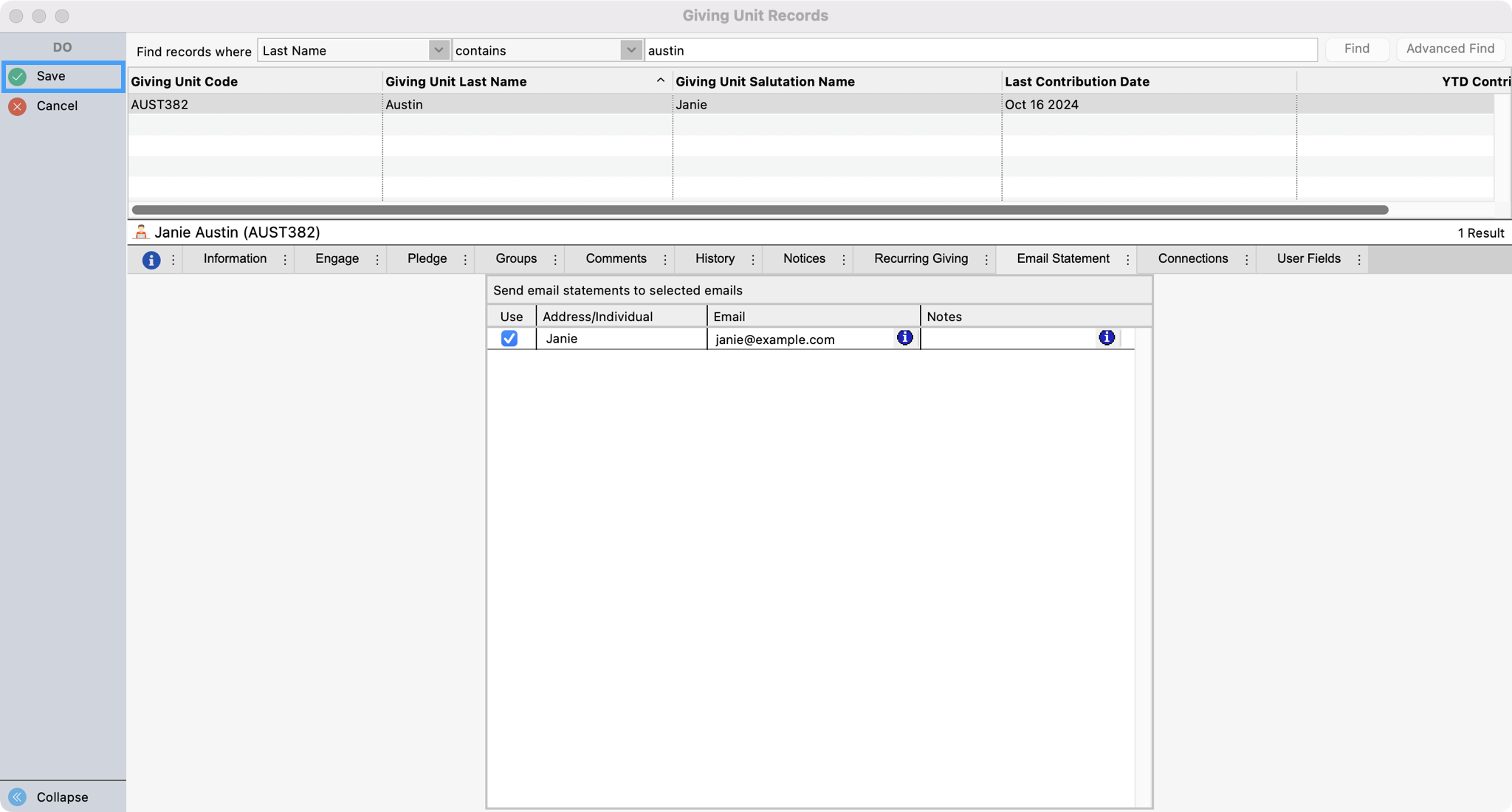
Once you finish one giving unit, you can move to the next giving unit and repeat steps 2-6 above.
With the giving units marked to receive email statements and the SMTP settings set up, you are ready to email statements!
