Create Recurring Transaction Invoices
Recurring Accounts Payable Transactions are for regularly scheduled payments, usually for the same dollar amount (e.g., quarterly insurance premiums or monthly lease/contract payments.)
To create an invoice for a recurring accounts payable transaction, you first need to setup a Recurring Transaction in the Vendor Record. Then, go to Program → Payables → Create Recurring Transactions.
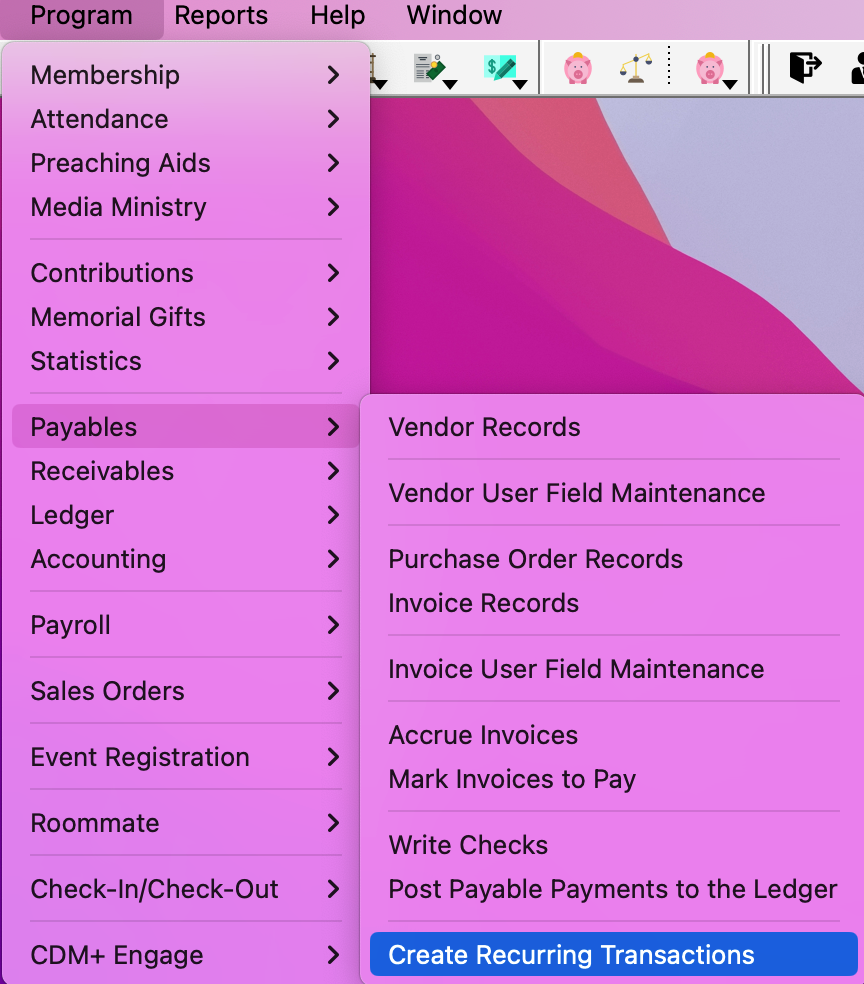
Select the Month and type the Year for current transactions.
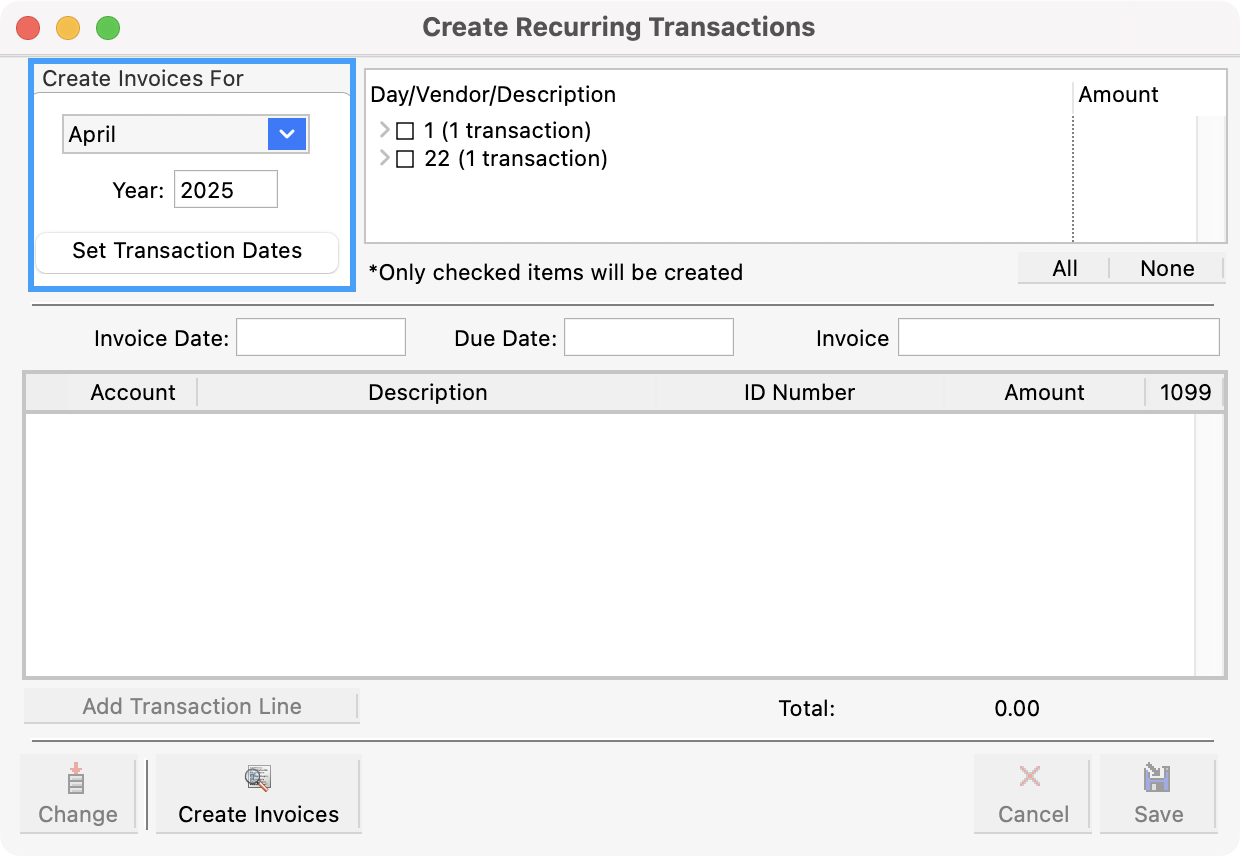
Select the transactions by Day and Vendor to be created by putting a check next to the date. Use the tree list arrows (Mac)/plus and minus symbols (Windows) on the left can be used to expand or collapse detail line items.
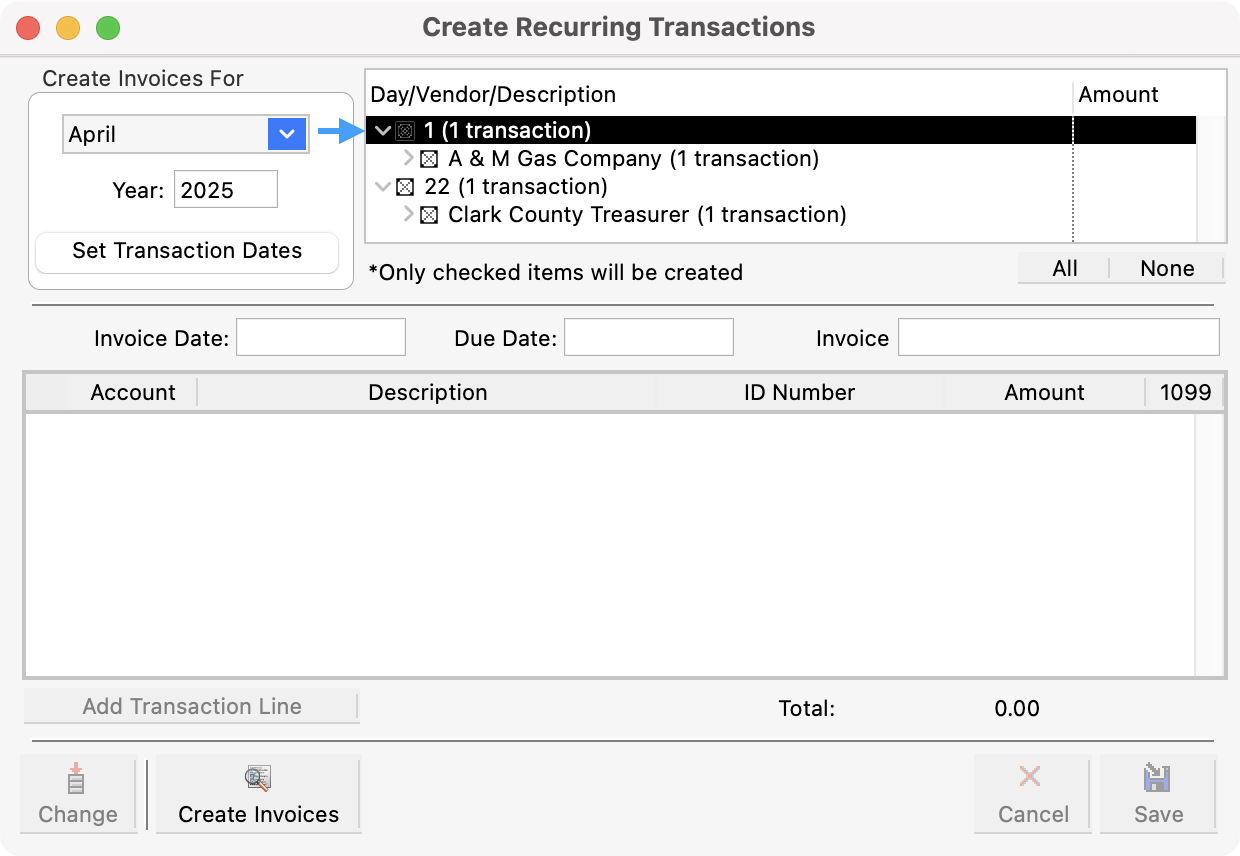
Next, click Create Invoices.
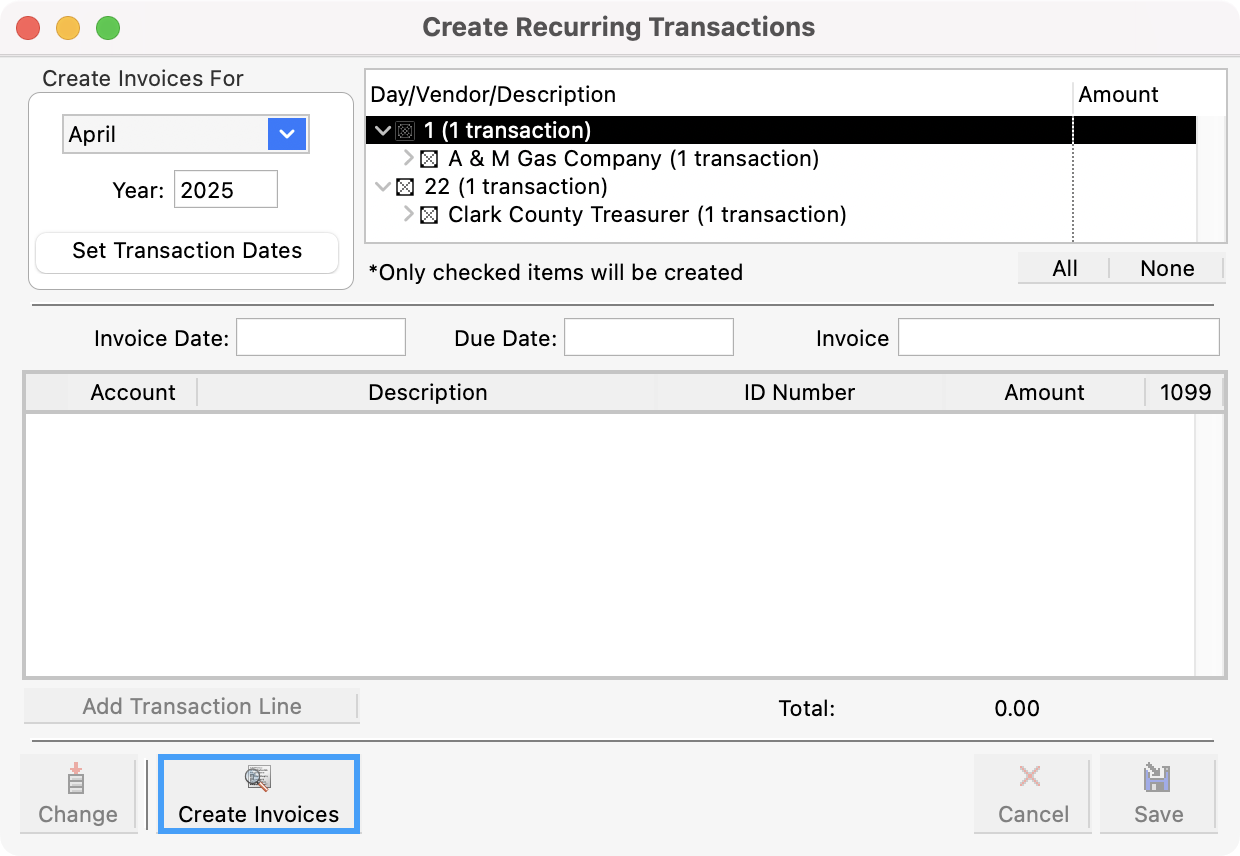
You’ll see a prompt asking if you are sure you want to create these invoices. Click, Yes.
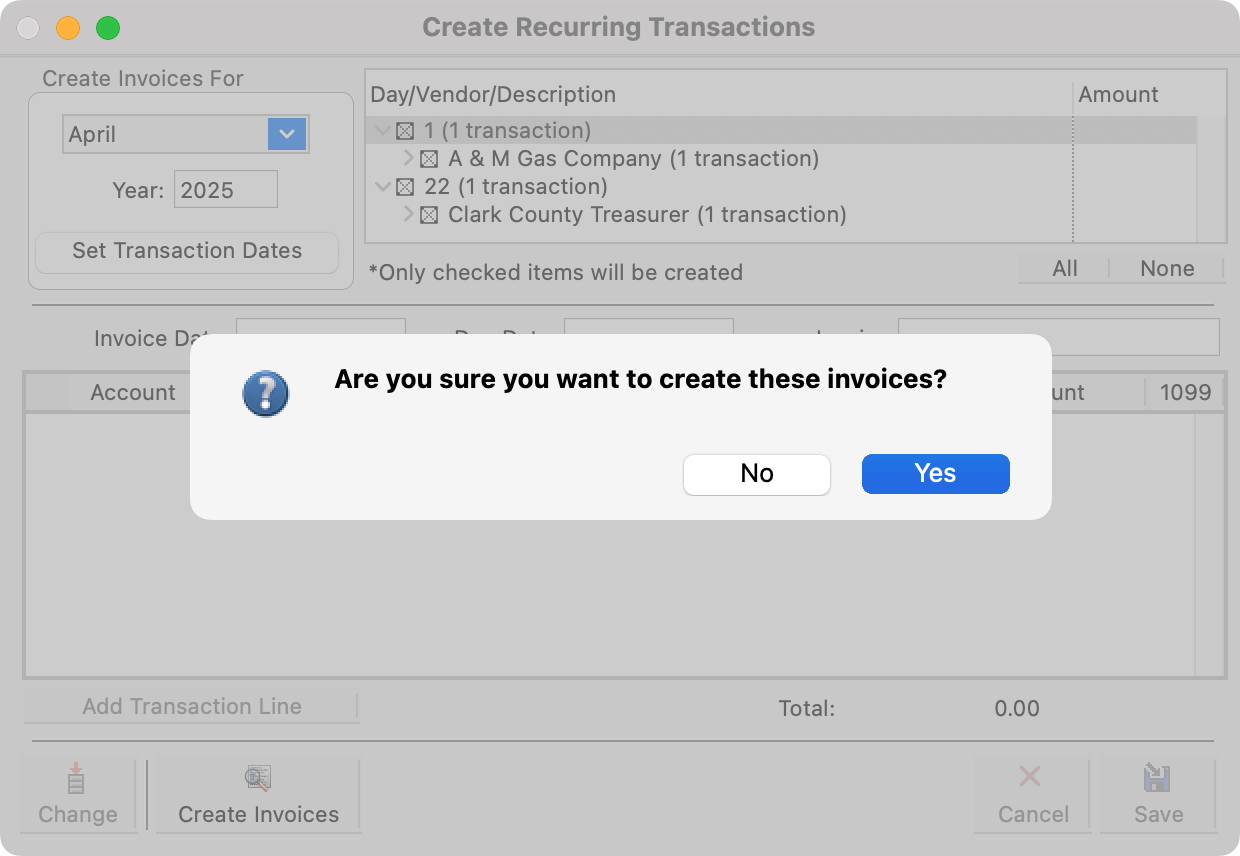
You’ll then see a prompt letting you know that the process is complete and will ask if you want to view the invoices. Click, Yes.
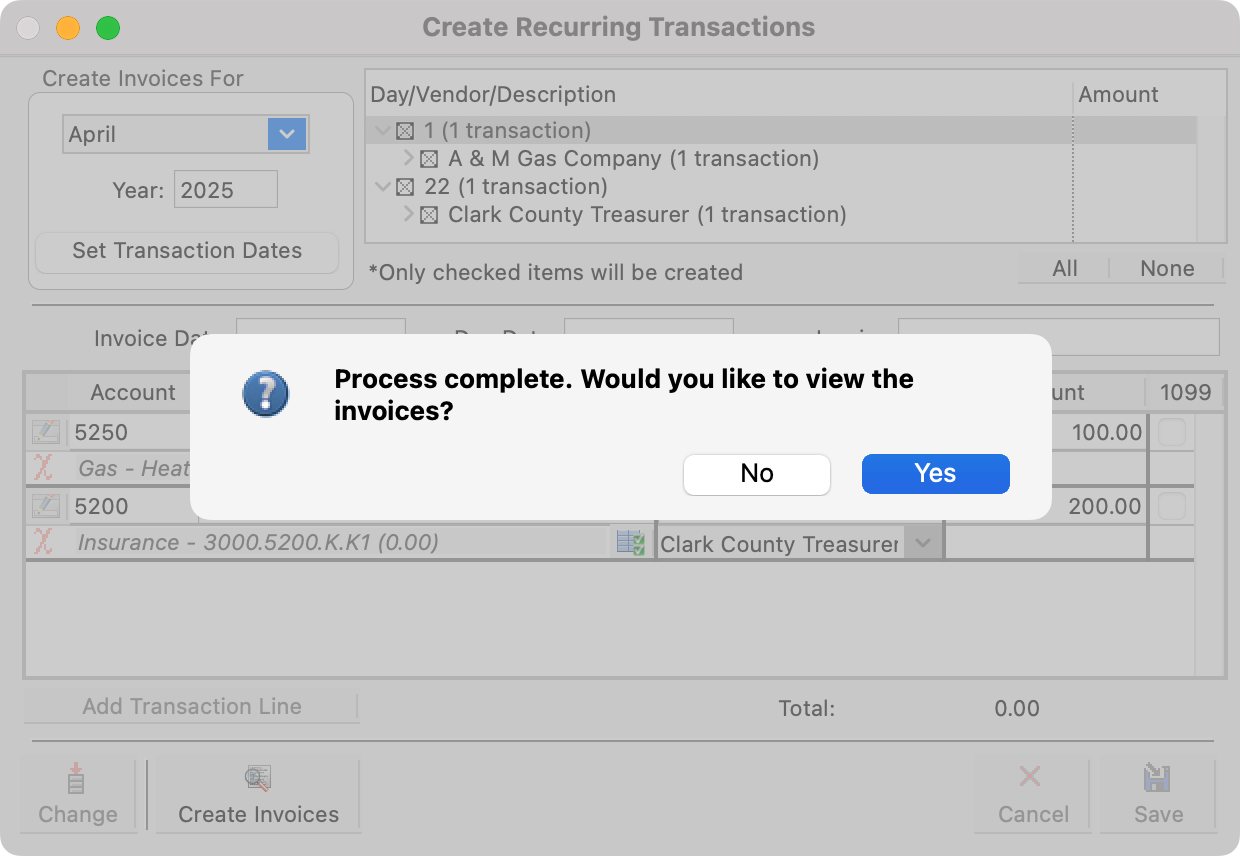
You will then see the Accounts Payable Invoice Record window open. From here you can click to highlight an invoice and click Mark from the left sidebar. You can also click Change if you need to make any changes to the invoice.
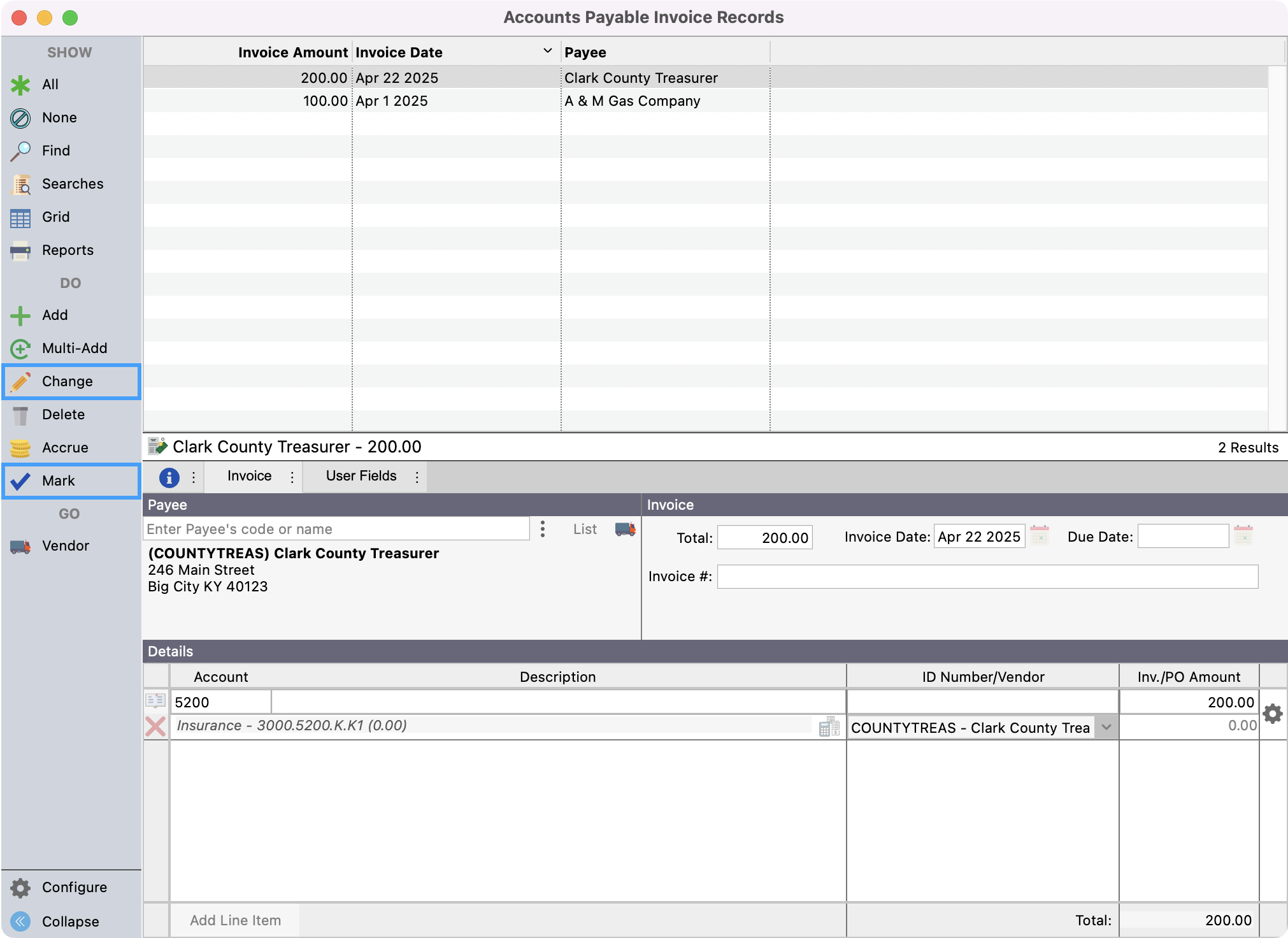
If you choose to Mark the invoice, select the payment type and asset and click, OK.
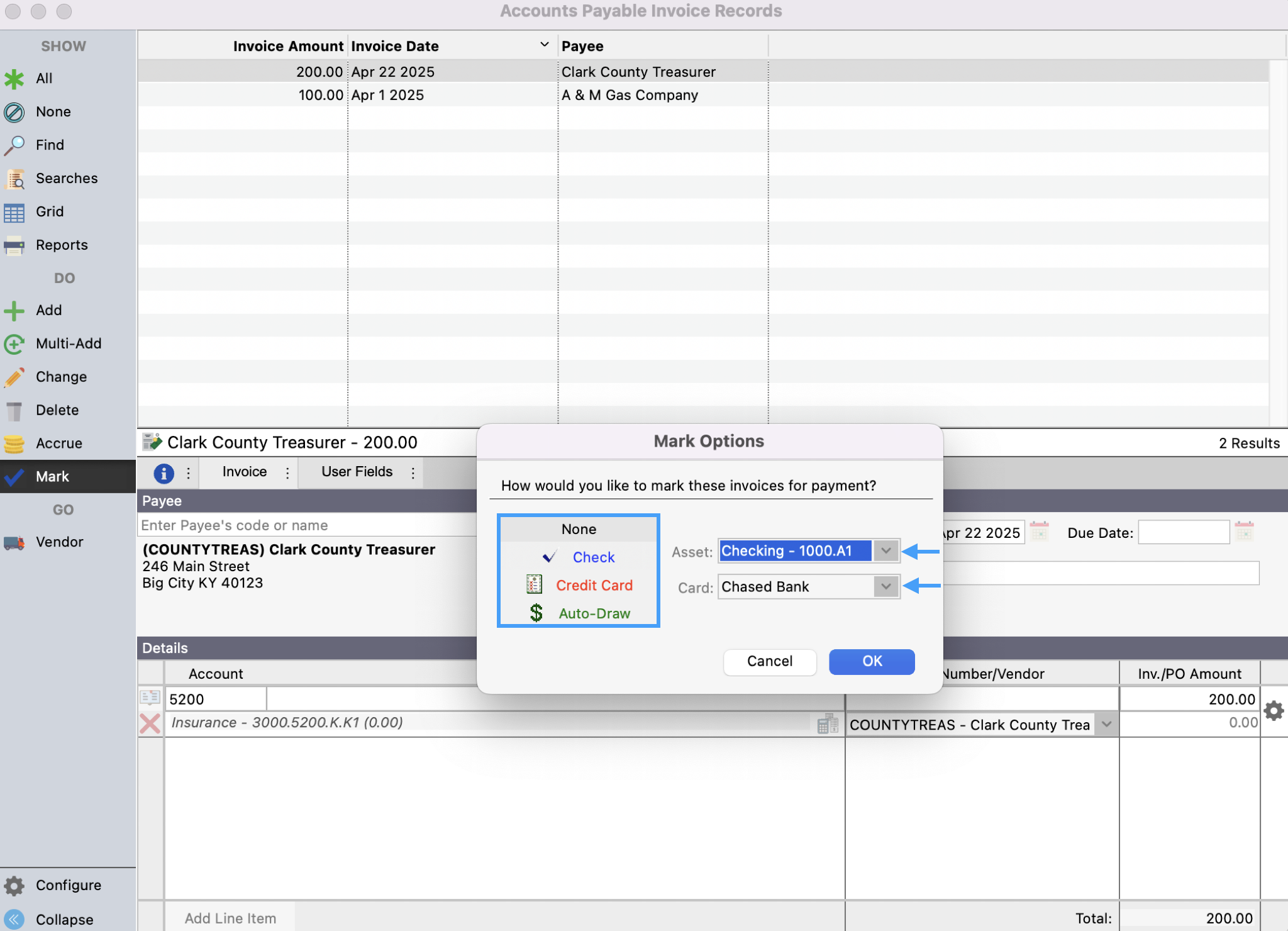
From here you can close this window and continue with the Printing Checks and Posting process.
