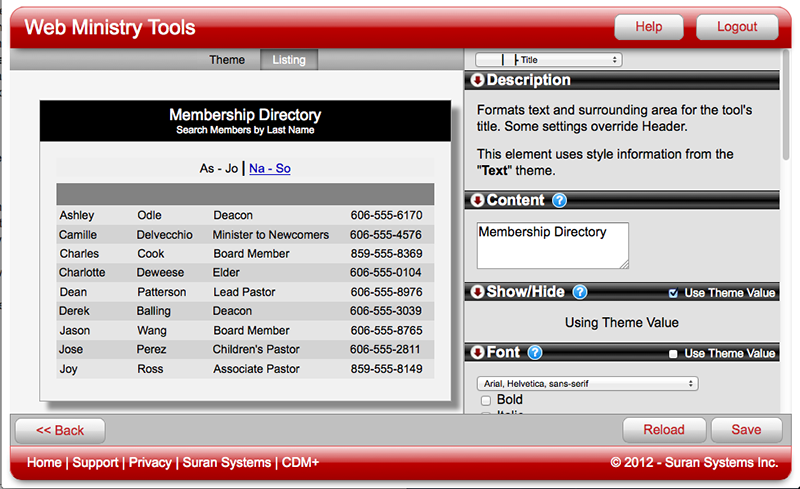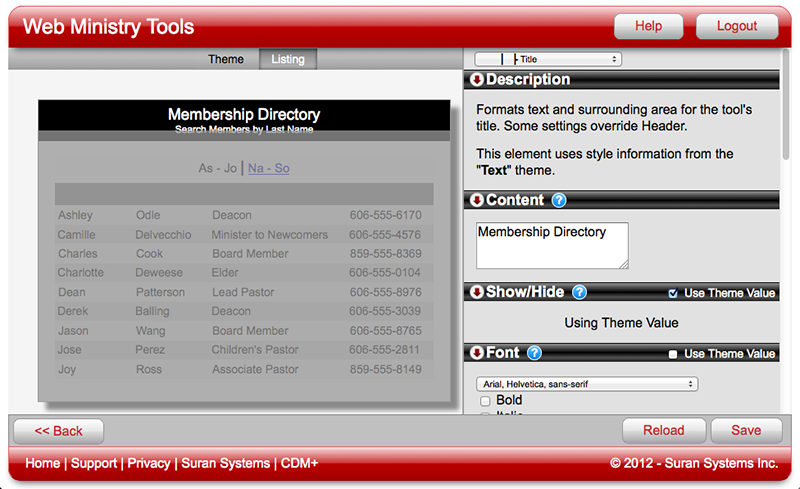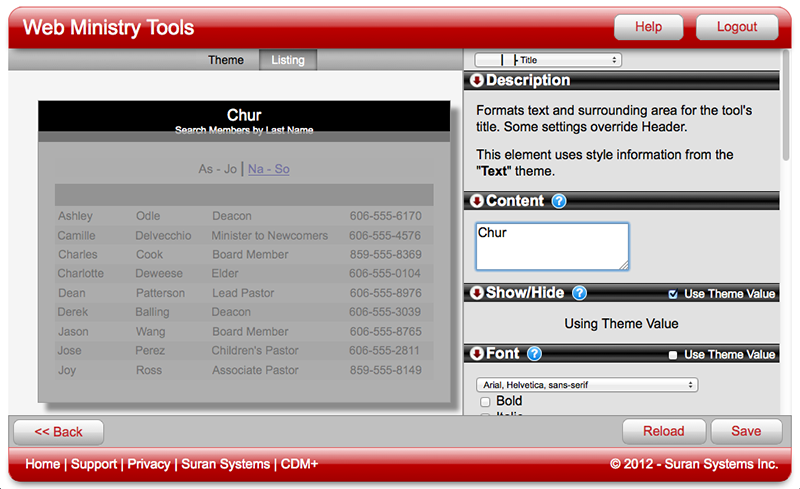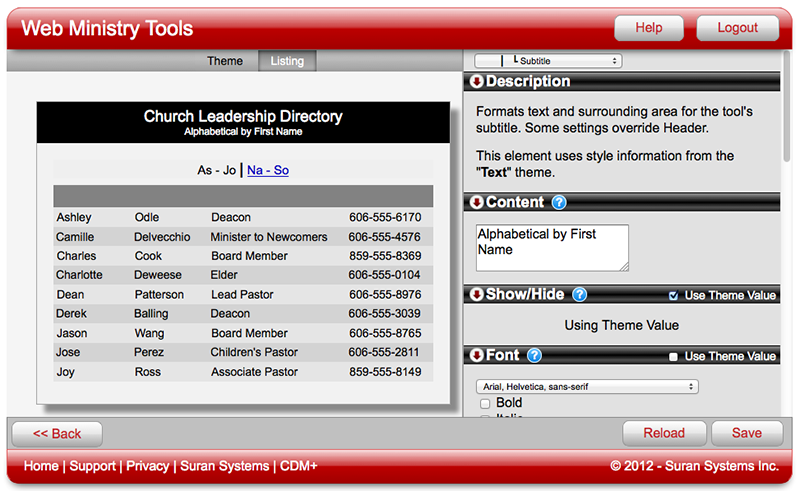Content
The content of many text elements comes directly from your CDM+ database once your new tool is published, but some text fields have content you should choose during the design process. Title and Subtitle on the Directory Tool are examples of elements with text you may want to change in the Designer. The default Title for Directory Tool is Membership Directory and the default Subtitle is Search Members by Last Name. That's fine if you are really creating a directory of members and you did pick Last Name as the navigation field, but what if your directory is of the church leadership and you're navigating and sorting on First Name? You would want to change the Title to something like Church Leadership Directory and the Subtitle to read Search by First Name or perhaps Search Staff Member by First Name.
An element with text that can be changed will have Content in the Properties Pane immediately below the element Description.
To change Content, first select an element with the Content property. In our example, we chose Title on the Directory tool. Scroll through the old text in the text input field and type in your desired text. The changes appear immmediately in the tool preview.
The following examples shows how to change the Content for the Title element on a Directory Tool.