Find and Replace Function
CDM+ Notices includes a full-featured find and replace function.
Find
Place your cursor at the point in your Notice that you wish to begin searching, (usually at the very beginning.) Click the Find button on the sidebar of the notice.

If you are just searching for text in your notice, choose the Find tab on this window. Type the text you are seeking in the field. If you wish to find all instances of a word or phrase, regardless of capitalization, check the Ignore Case box. You can also limit your search by checking the Complete Word box.
Replace
Click the Replace tab on the Find window to add a second section to the Find. To replace text, type the word or phrase you wish to change in the top field. Press the tab key to move your cursor to the “Replace with” field and type the word or phrase you wish to use.
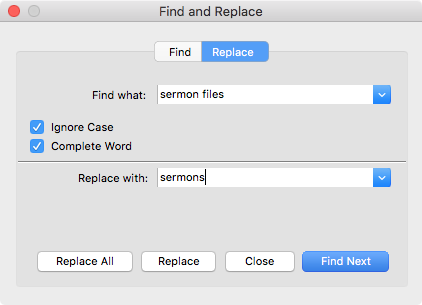
Click the Find Next button to highlight the next occurrence of the text in the “Find what” field in your notice. If you want to replace it, click Replace. Or you can click the Replace All button to replace all occurrences of the text.
