Exporting Email Addresses
When exporting data from Individual Records or Address Records (and for Regional users, Church Records), the Email Addresses field allows you to use parameters to refine and format the output. When you move the Email Addresses field to Fields in Set, the right-hand panel offers options for formatting the exported data.
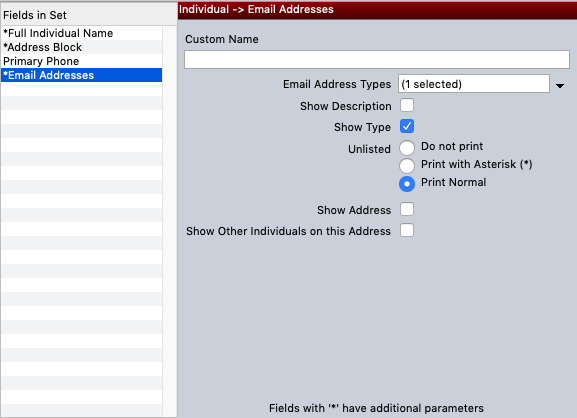
Set a name in the heading for the exported field by specifying a name in Custom Name.
Click the down arrow next to Email Address Types to specify all email types or select a particular email type or types to export.
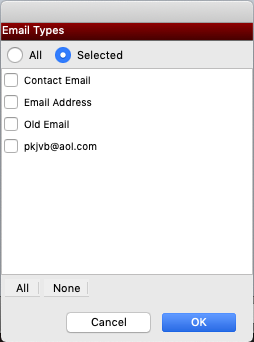
Show Description, when checked, will include the Notes information from the Email tab in parentheses following the address in the exported data.
Show Type, when checked, will include "Email" and the email address type with the address in the export.
Unlisted indicates how email addresses marked as Unlisted on the Email tab should be handled in the export. Do Not Print will cause the export to skip the email address. Print with Asterisk will cause an asterisk to appear following the address. Print Normally will treat the email address as though Unlisted is unchecked.
If you are exporting email addresses from Individual Records, you will have the option to include any email addresses connected to the related Address Record in the exported field by checking Show Address. This option will not appear if you are exporting email addresses from Address Records.
If you are exporting email addresses from Individual Records, you will have the option to include email addresses for other individuals in the household by checking Show Other Individuals on this Address. If you are exporting email addresses from Address Records, checking Show Individuals on this Address will include email addresses from all individuals within the household to be exported.
Export Multiple Email Address Types
You can export different Email types to different columns in the exported data by selecting the *Email Addresses field multiple times in the export set.
For example, if you have email types for Personal Email and Work Email and you want to export each type in its own column, follow these steps.
- Add the *Email Addresses field to Fields in Set.
- Enter Personal Email as the Custom Name.
- Drop the Email Address Types list, and choose Personal Email from the Selected list.
- Format the output of the column as desired.
- Add a second *Email Addresses field to Fields in Set.
- Enter Work Email as the Custom Name.
- Drop the Email Address Types list, and choose Work Email from the Selected list.
- Format the output of the column as desired.
When exported, your data will contain two columns with the headings Personal Email and Work Email. Each column will contain data for the selected Email type.
Exporting for Use with Email Marketing
You can export email addresses from your CDM+ database to import into an email marketing service. For the best results, use an Individual Export. Choose one email type to export, leave Show Type and Show Description unchecked, choose Do Not Print or Print Normally for Unlisted, and leave Show Address and Show Other Individuals on this Address unchecked.
