Document
Margins can be set on the Format Page Size window. It also allows you to set the size of the paper and orientation. The default is US Letter (8-1/2” x 11”) Portrait. You may choose another standard paper size from the drop list or select Custom from the list and enter the Width and Length of the paper.
Email notices default to fit the window since there is no paper involved.
To access these settings, you can either click Format Page in under Margins in the Document section, or you can go to the Format menu and click Page Size....
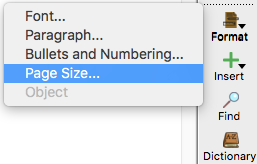
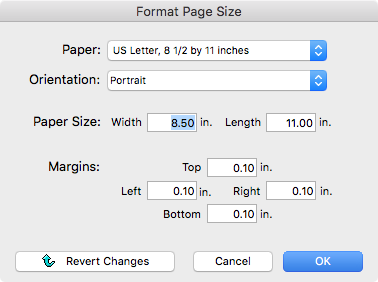
The View sub-section of the Formatting Palette controls how the page is displayed.
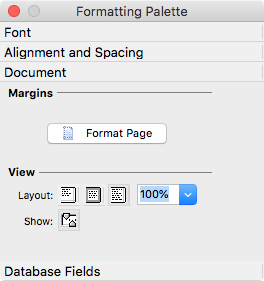
Clicking on of the three Layout icons will change how the letter is shown in the window. For example, clicking the center icon shows the letter in Page Layout format. You may change the magnification of the page by choosing a percentage from the drop list or typing a percentage in the box.
Click the icon next to Show to display rulers at the top and side of the letter notice setup window. You may use the top ruler to set indents and tabs.
Click the tab icon to change the type of tab (left-justified, right-justified, centered, decimal). Tabs and indents may be set using the sliders on the top ruler:

