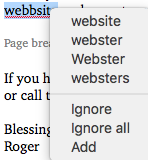Dictionary and Spell Check
Notices includes an automatic spell check feature that works while you type so you’ll never forget to use it. The spell check system also includes a custom Dictionary to which you can add words. The spell check feature “learns” the added words so they won’t be marked in all notices. If you change your mind, it’s just as simple to erase them from the Dictionary’s memory.
Custom Dictionary
Click the Dictionary button at the side of the notices window to open a window that shows all the words you have added to it. It does not show the words that the dictionary knows by default — only the ones you’ve added to it.
To add a word, click the Add button and type the new word into the blank space.
To delete a word, click the red X beside the word.
Before closing this window, remember to click Save to save changes you’ve made.
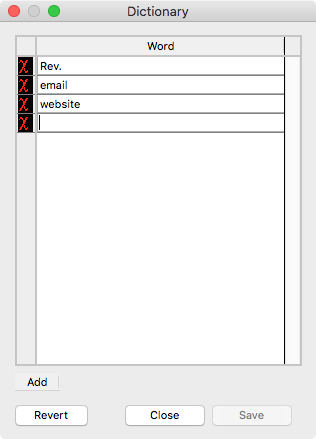
Marked Words
Words that are not in the spell check dictionary are marked with a red squiggle underline. To view a list of optional replacements, right click on the marked word. Right clicking the word also gives you the option to Ignore, Ignore All or Add. Ignore will unmark the word you clicked on. Ignore All will unmark all instances of that word in the document. Add allows you to add the word to your dictionary, which will remember the word and will not mark it as misspelled in any documents.