Codes
Click on the Codes in the Function column to access the pre-defined code types in CDM+. Codes types are broken down by CDM+ program or area in the Program column. Click on an item in the Program column to display the related Code Types. Click on a Code Type and you will see all the codes assigned to that type listed to the right. You may specify more Details about a code, if it is applicable: Leaders, Location, Area, and Event Time.
The Usage section will display the number of times a code has been assigned in CDM+.
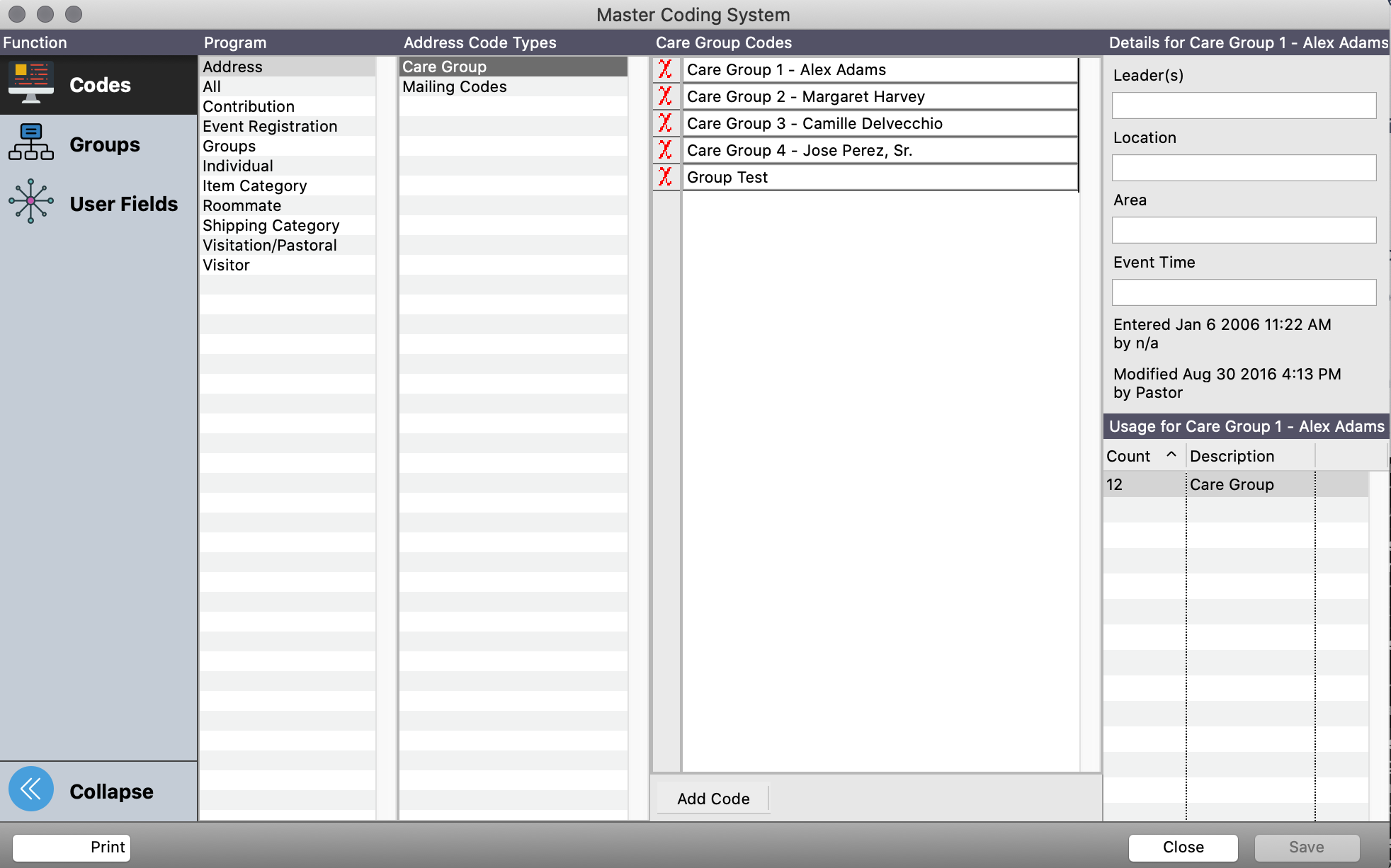
Although you may not add or delete the Code Types for these built-in codes, you may change the name of some types on the System Preferences window.
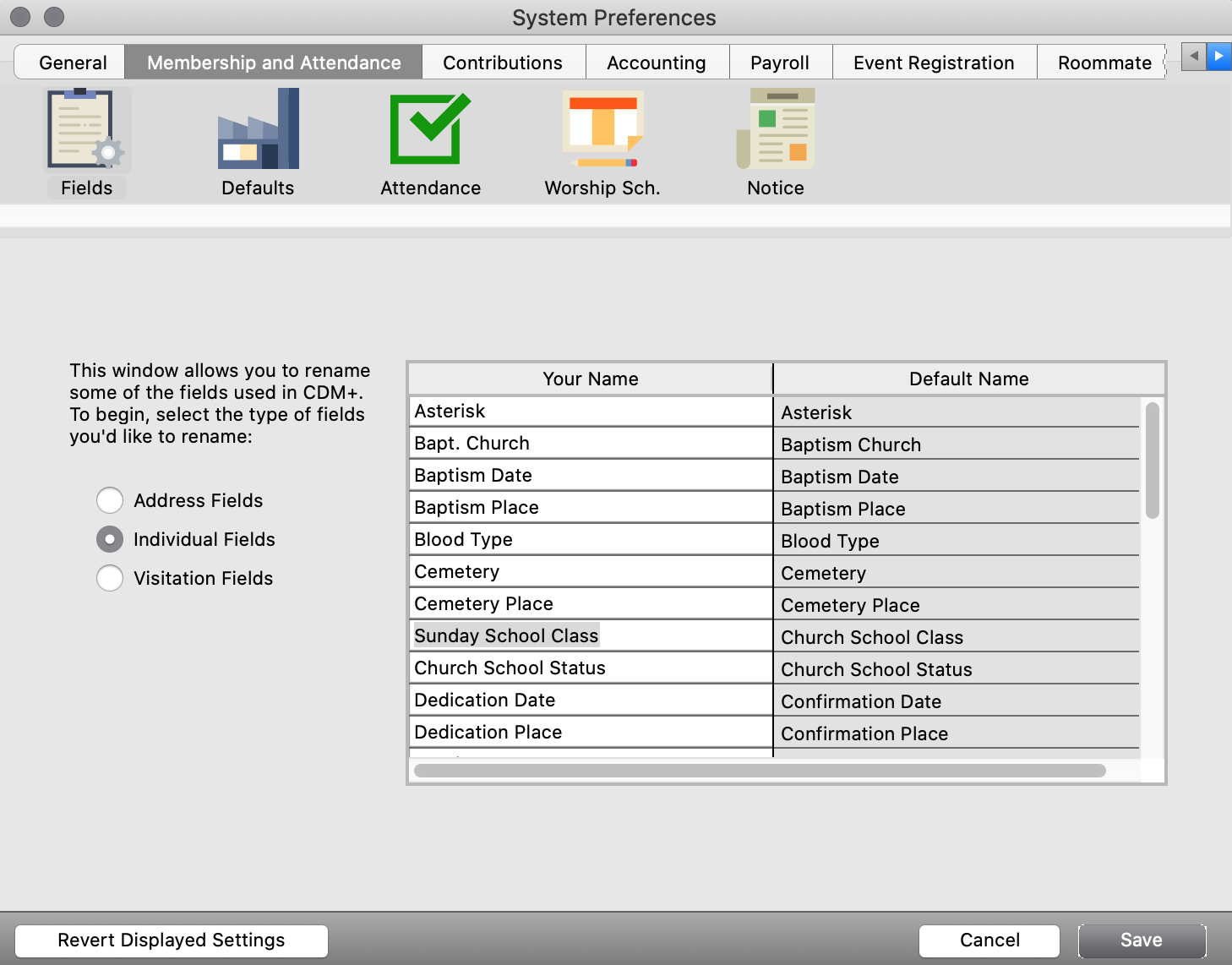
For example, as shown above, the default Church School Class code type can be changed to Sunday School Class on the Fields pane (Individual Fields) of the Membership and Attendance tab of the System Preferences window. This will change it on the Master Coding System window and anywhere else the field title is displayed in CDM+. CLick here for more information.
Individual code types include the option to Track Attendance. To enable this feature, highlight the code type, for instance Sunday School Class, and click to check the box next to Track Attendance.
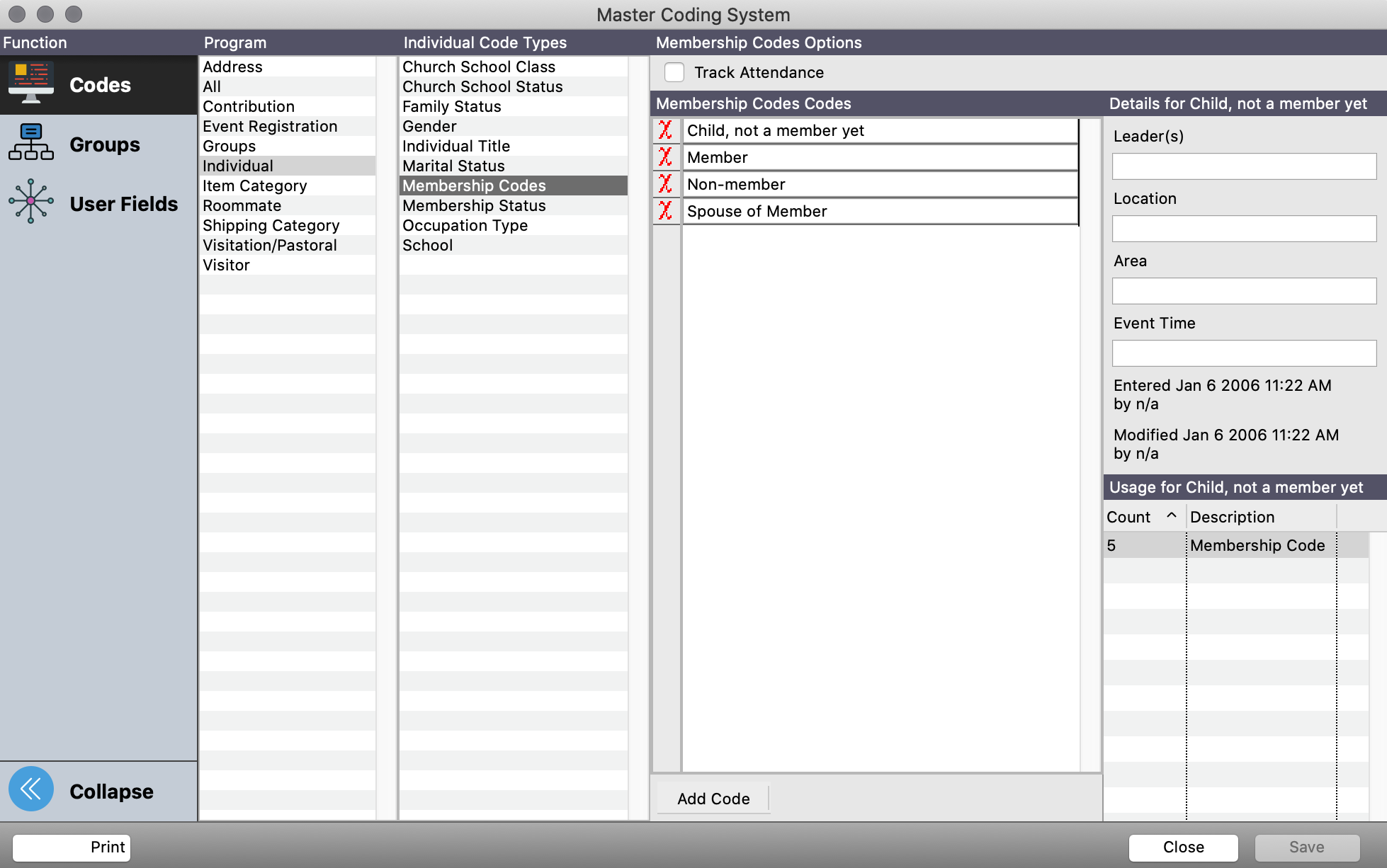
Changing, Adding or Deleting Codes
To change a code, simply highlight the description and type.
Codes can be added "on the fly" on record windows or to add a code here on the Master Coding System window, click on the appropriate code type, then click on the small Add Code button at the bottom of the code list and enter the new code. To add multiple codes in one session, you may press Tab and type the next code description. The fields in the Details section to the right of the code list are optional.
To delete a code, click on the red X next to the code. A pop-up window will ask you to confirm that you wish to delete this code. Click Yes to delete it or No to cancel the deletion. Before deleting a code, check its usage in the Usage section. CDM+ will ask for confirmation if you attempt to delete a code that is in use.
If the code is in use, you can go to its related record window and perform a search for records where the code type is equal to the code you wish to delete. This will give you an opportunity to review the usage before deleting.
Click on Save when you are finished. Saved changes will be reflected in CDM+ immediately.
