Application logs
Summary
Suran Systems, Inc.'s desktop software writes various log messages when it's running. These message contain information useful for troubleshooting anything from performance to errors updating databases.
What is logged
The application logs will contain messages such as:
- Details about logging on and logging off of databases
- Running command line programs to backup the database or detect screen resolutions
- Reorganizing a database during an update
- SQL errors that occur when communicating with the database
- Detected disconnections from the database and attempts to reconnect
- Generic debugging information
- SQL commands sent to the database and how long they take to run
Logging levels
The application logs have five available levels. The default level is Notice.
| Level | Detail |
|---|---|
| Error | Error messages, including SQL errors |
| Warning | Potentially problematic conditions |
| Notice (Default) | General information that does not represent a problem |
| Debug | Debugging messages for development |
| SQL | Prints all SQL commands sent to the database and their execution time in milliseconds |
Users can customize the logging level by logging into the application, going to File -> Utilities and running the Set Logging Level special function. This window will appear:
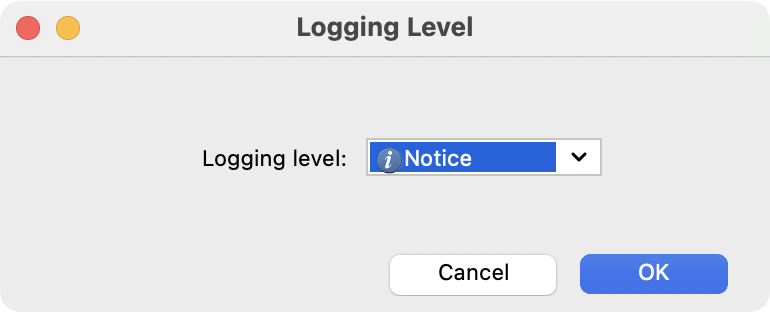
Select a logging level and click OK. Message at that level and higher will be output from that point forward. For example, setting the level to Warning will output Warning and Error messages, but not Notice, Debug, or SQL. Setting the logging level to SQL will output all messages.
The logging level will remain set until it is changed via the Set Logging Level special function or the application is restarted.
A user much have permissions to access Utilities to change the logging level.
Viewing logs within the application
Go to File -> Utilities. If the current user does not have permissions to access Utilities, access the log files directly on disk.
Click Show Application Log to open the log file for the current CDM+ session.
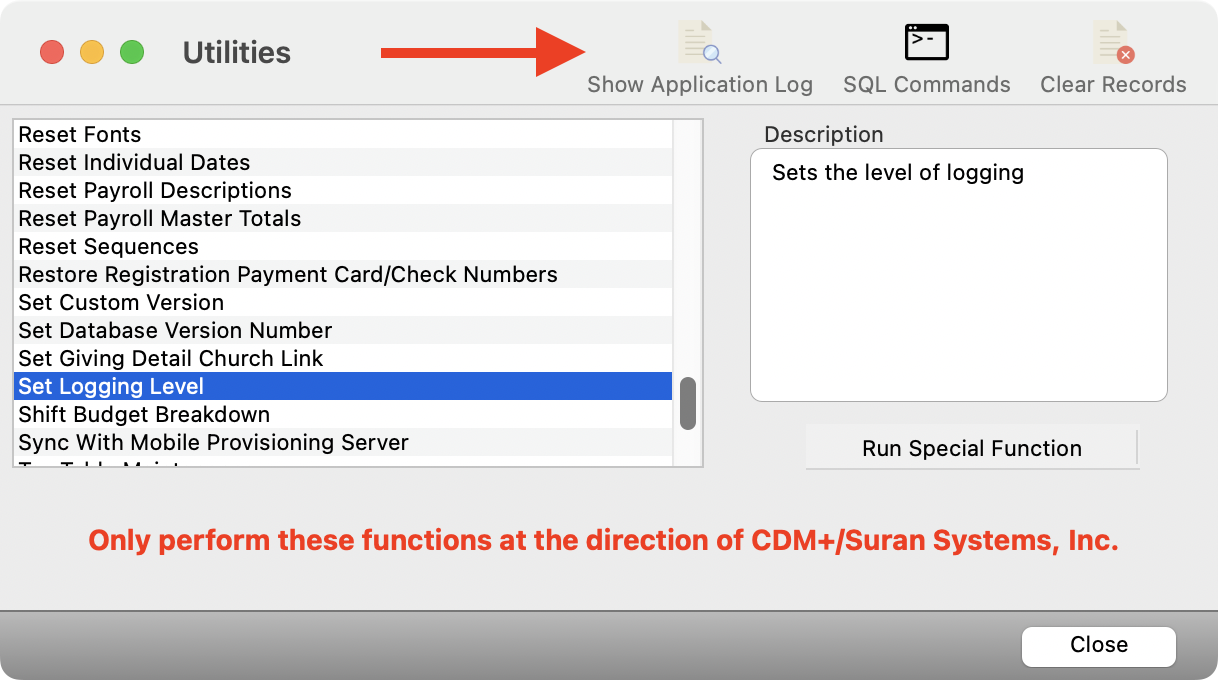
Finding logs on disk
This is the preferred way to send log data to support/development.
If you need to find log messages that occurred during a previous application instance, or need to send the log files to Suran Systems, Inc. you can find log files for the application within the operating system's home folder of the user.
| OS | Path |
|---|---|
| macOS | ~/Library/Logs/Suran |
| Windows XP/Server 2003 | %APPDATA%\Suran\Logs |
| All other versions of Windows | %LOCALAPPDATA%\Suran\Logs |
Inside this directory will be one log per day per application as indicated by the file name. The logs for CDM+ on March 14th, 2023, for example would be cdm+_20230314.log. For DBPayroll on January 5th, 2022, the log would be dbpayroll_202250105.log. Logs are written with newline characters. On macOS, this makes viewing logs with the Console program or other tools very easy. However, Windows users may want to use a 3rd party program such as NotePad++ that understands newlines to view logs.
