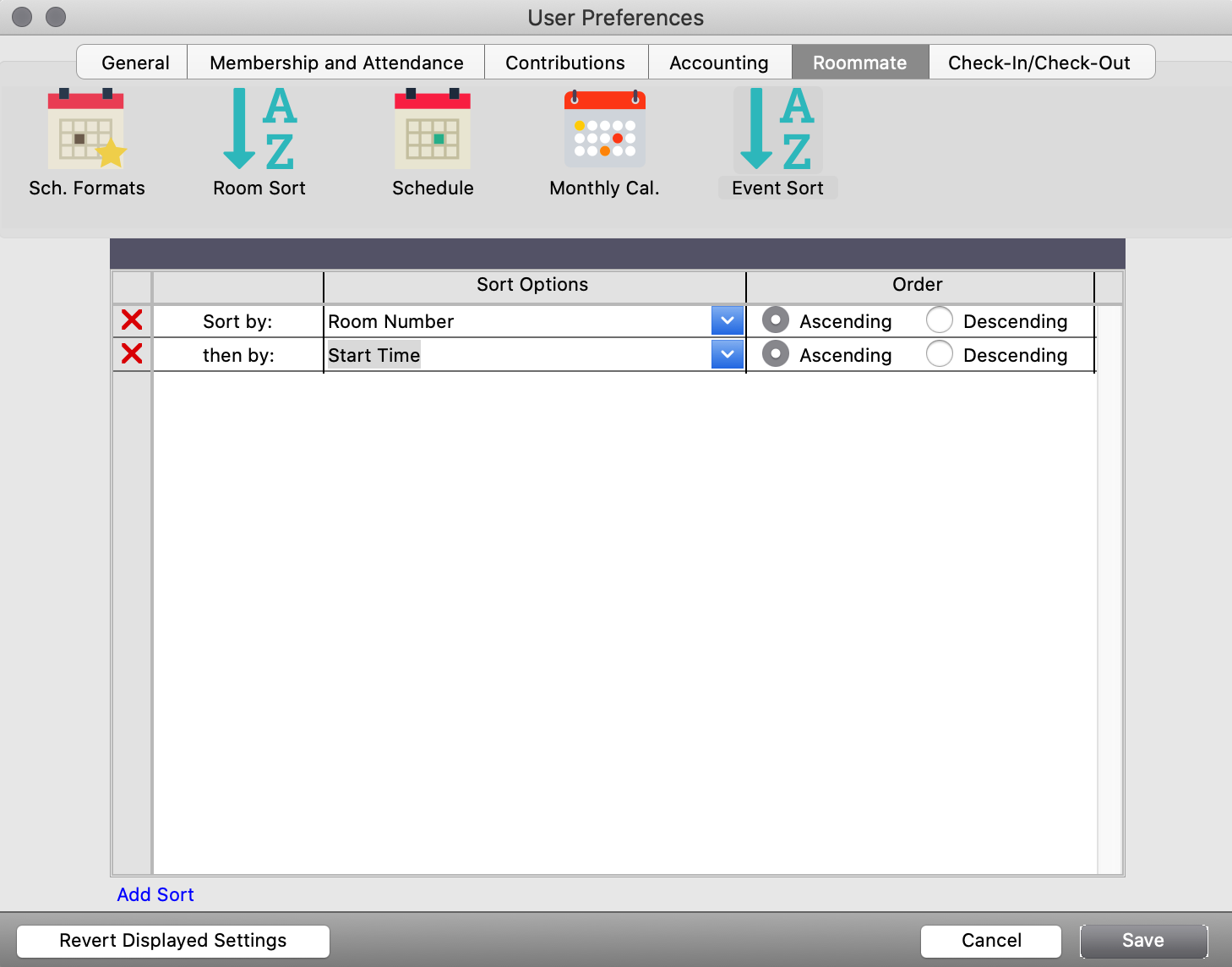Schedule Preferences
To further customize the Event Schedule, go to CDM+ → Preferences → CDM+ User, and select the Roommate tab.
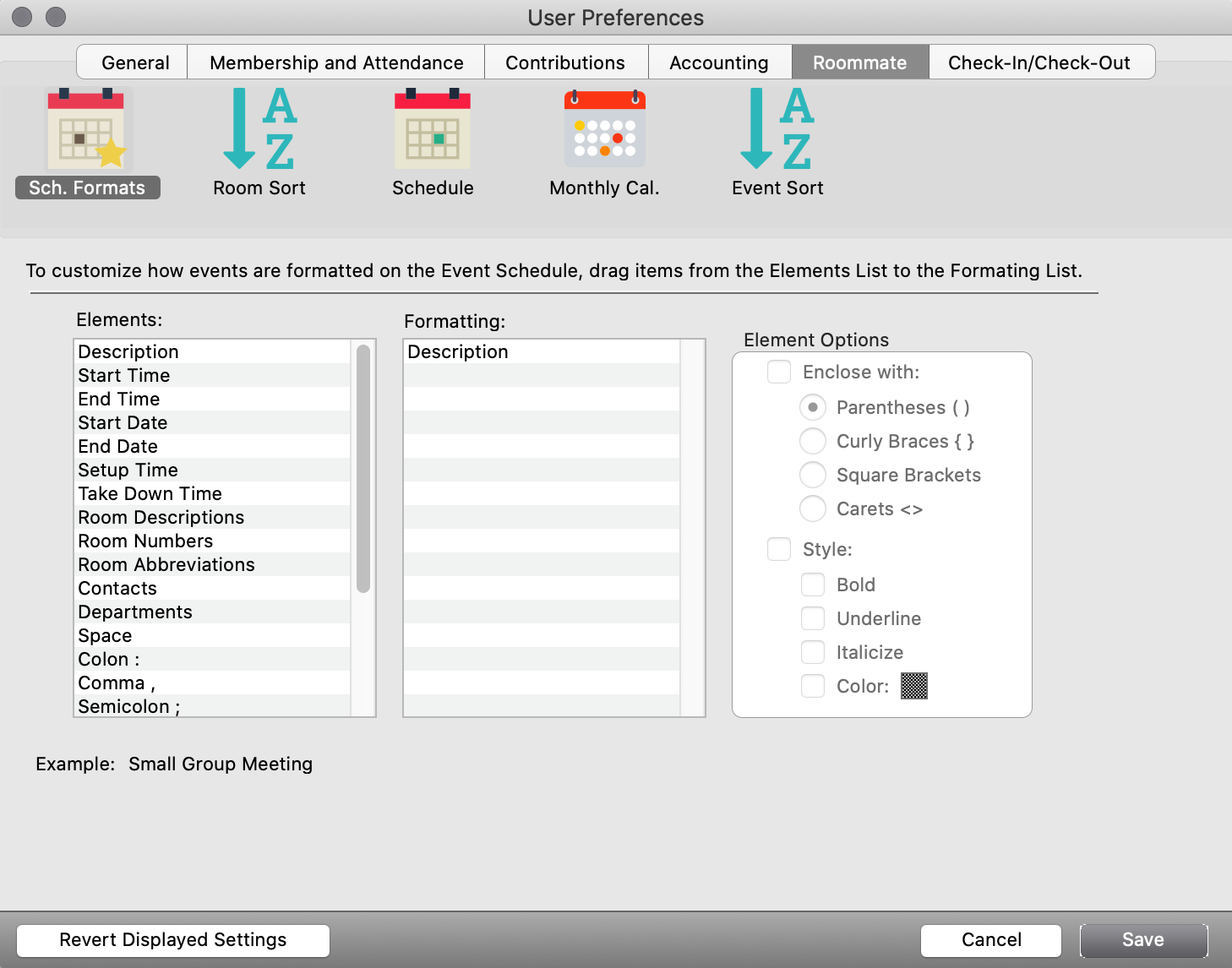
User Preference settings only apply to your user. Changing these settings will not affect other CDM+ users.
Sch. Formats
This option allows you to format how specific events are shown. You can enclose the text, and change the style, such as making it bold, or italicized, or even colored.
To do this, drag and drop Elements to Formatting. Highlight that element, and select the desired items under Element Options. Click Save to finish.
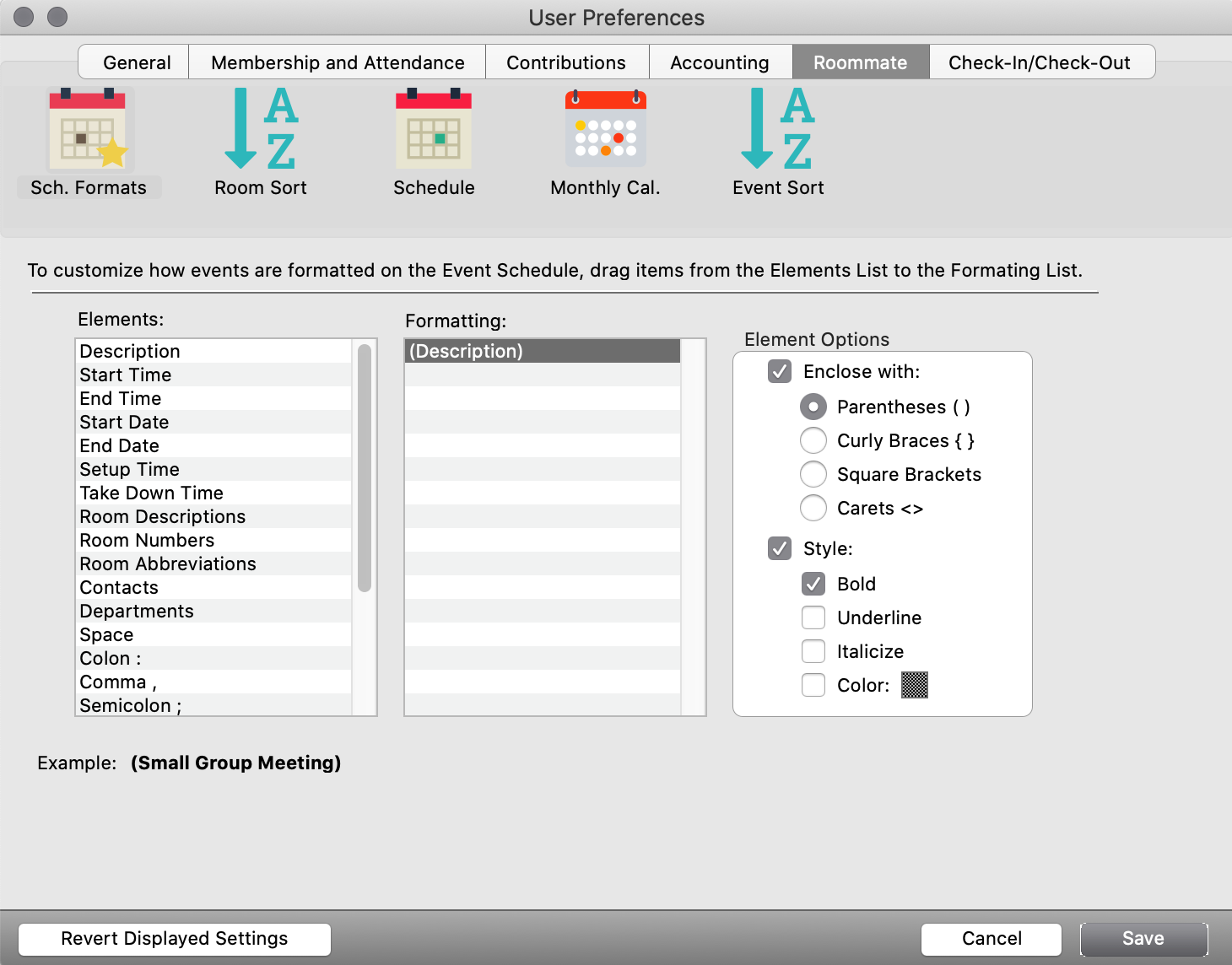
Room Sort
Room Sort allows you to sort room lists by Room Number, Description, and Color. Select one in the first column, and then the second, to sort all three.
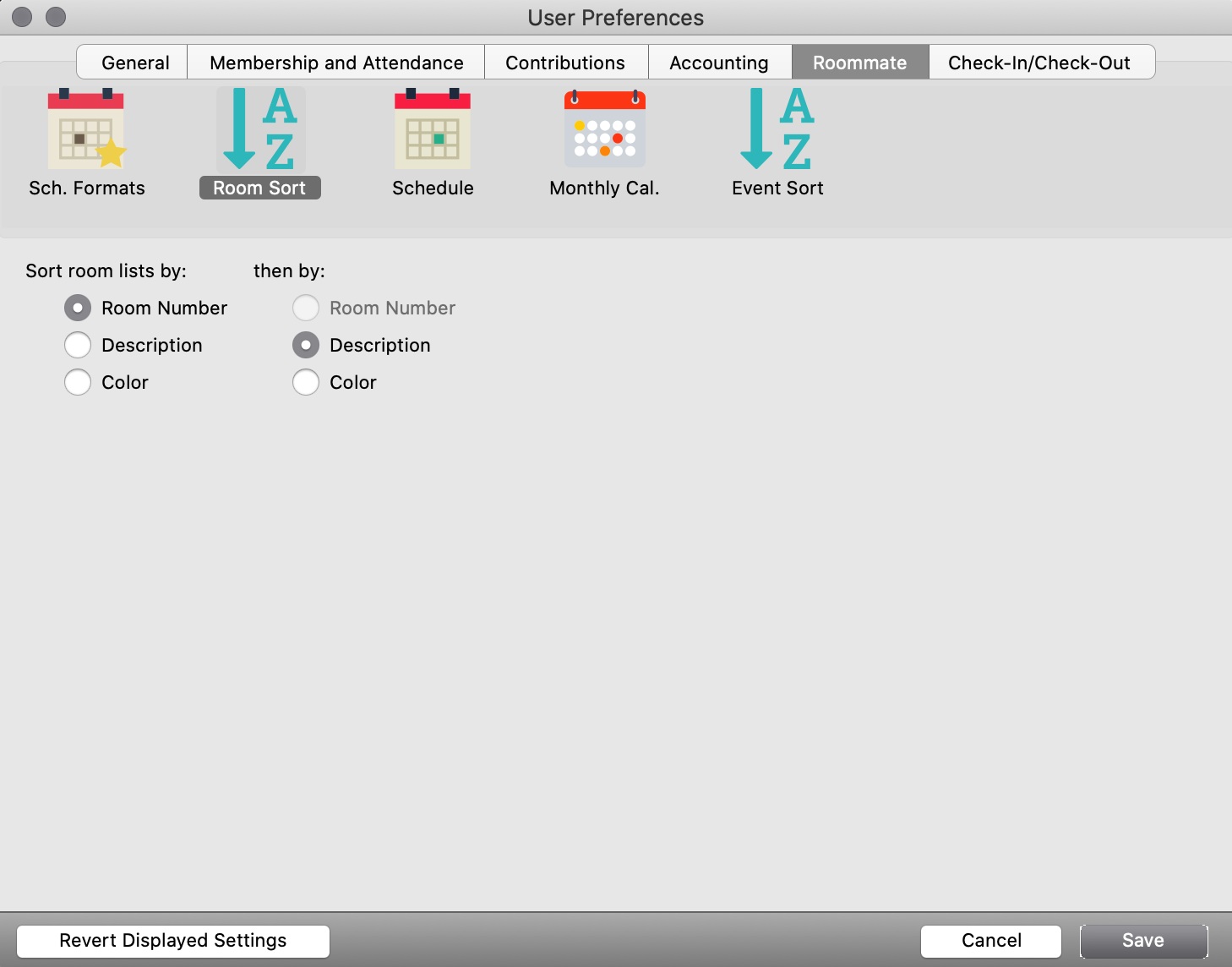
Schedule
Schedule preferences allow you to set the border color at the top and bottom of the Event Schedule and the color for text in the borders. You can choose to color the background for today with a different color (set this to white to turn off this feature).
In addition, you can choose to have the Event Schedule always load the current day when you open it. Otherwise, it will recall the last day you visited. Lastly, for the Month and Week schedules, you can choose to center the text in banners, if you prefer that look.
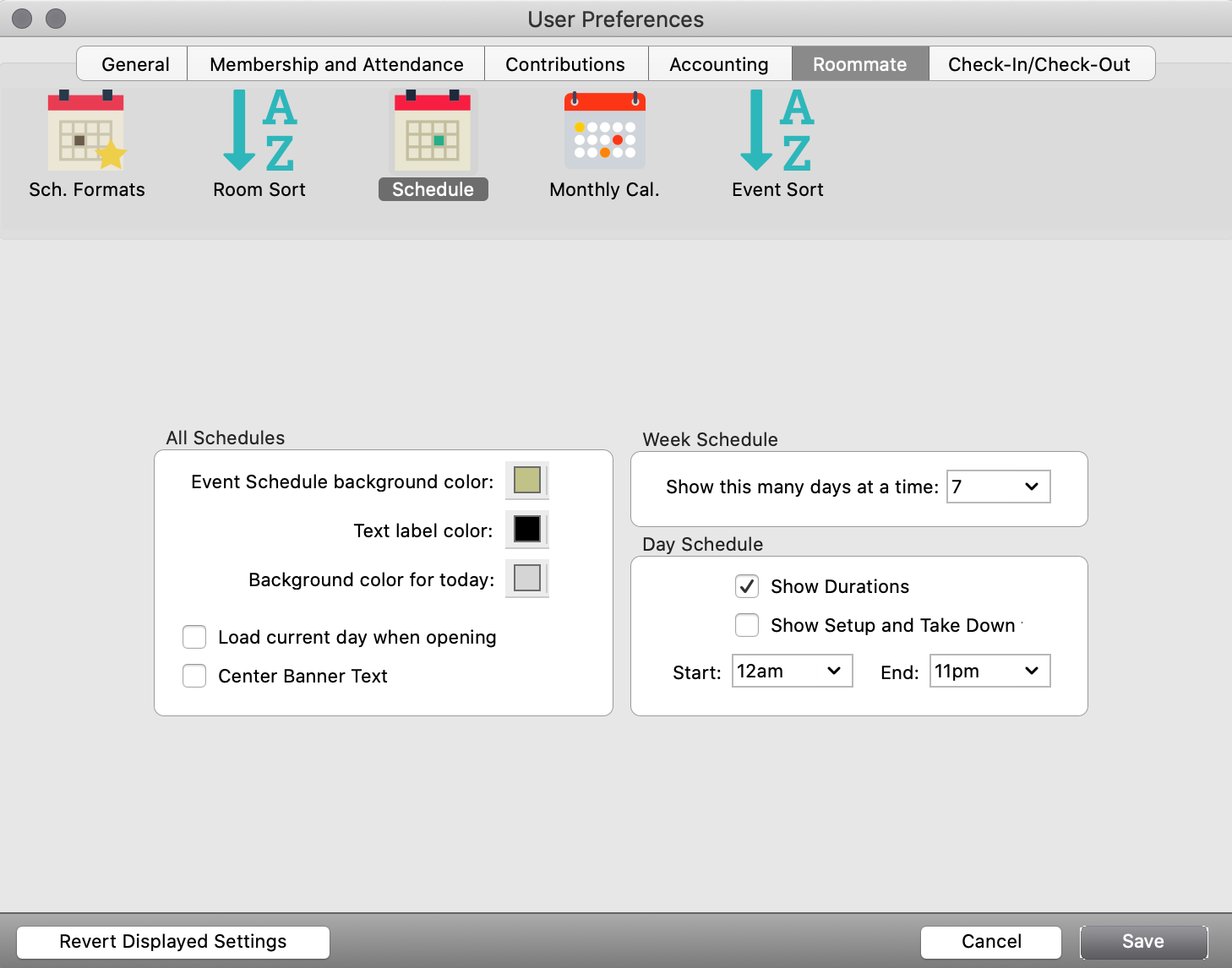
Monthly Calendar
This option allows you to format how events are shown in the monthly calendar. You can enclose the text, and change the style, such as making it bold, or italicized, or even colored.
To do this, drag and drop Elements to Formatting. Highlight that element, and select the desired items under Element Options. Click Save to finish.
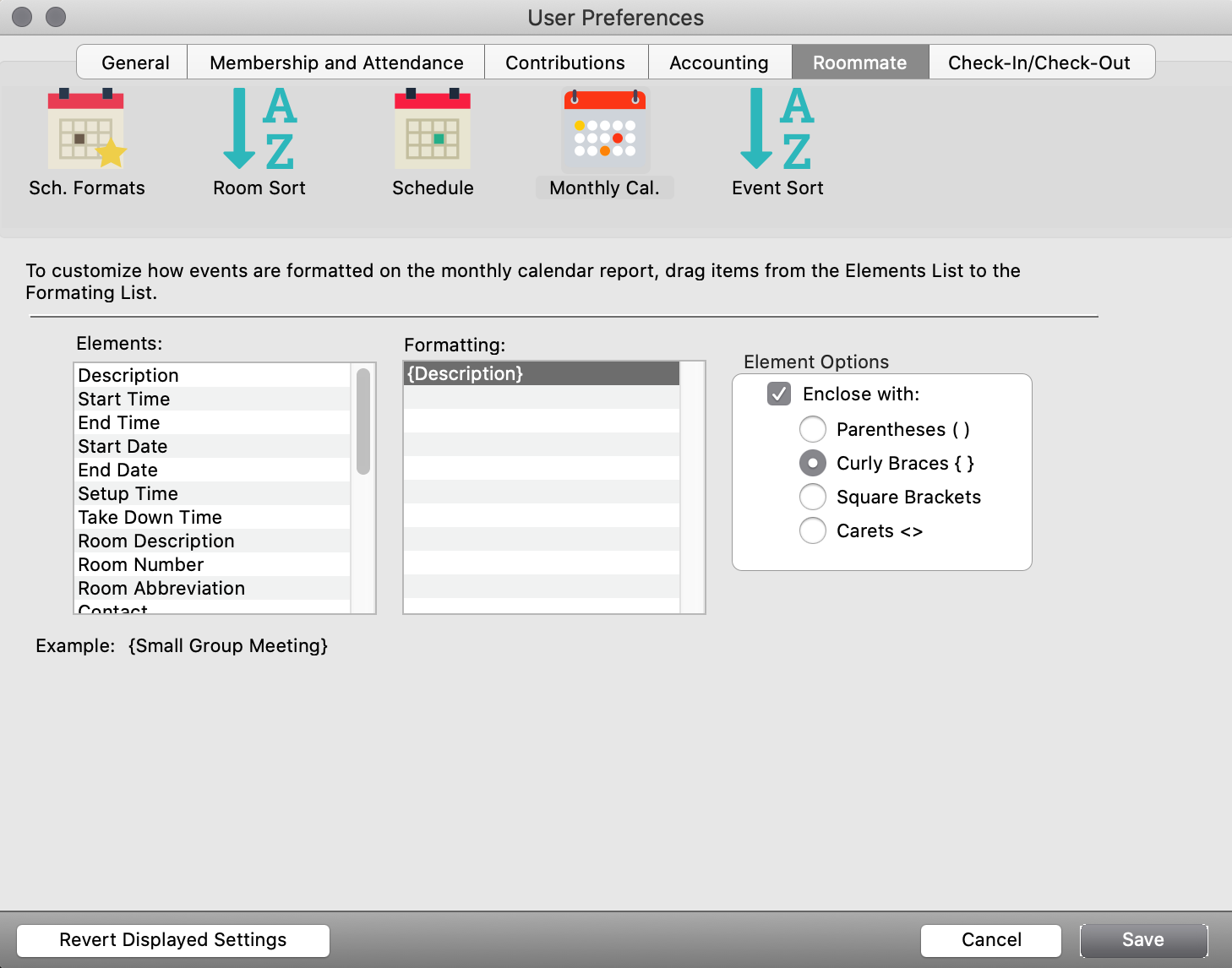
Event Sort
You can set how you want the events to be ordered. This works for monthly, weekly and day views of the Schedule.
Under the Roommate tab, click Event Sort.
Near the bottom of the window, click Add Sort.
Select the option from the dropdown menu.
Select Ascending or Descending.
Continue to add sorts as needed, and click Save to finish.