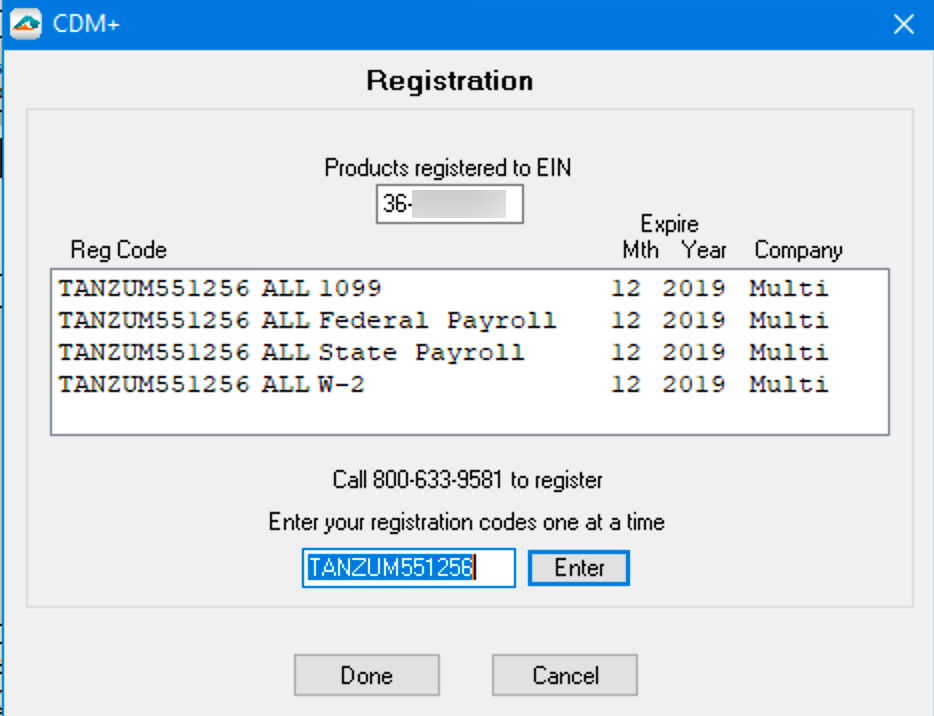Tax Forms print with watermark
Problem
The user goes through the process of printing their tax form, but the resulting form has a large Demo watermark.
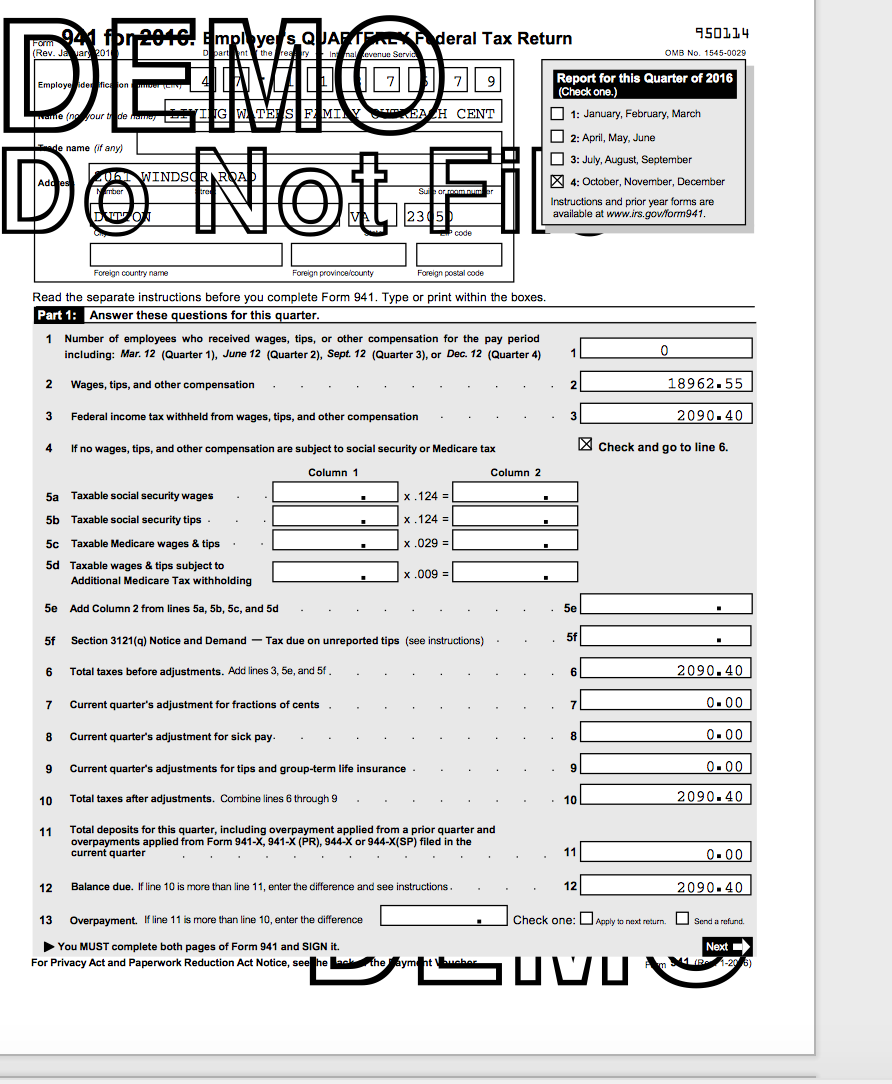
The user may also be attempting to eFile and gets a message "The efile command is unavailable in evaluation mode."
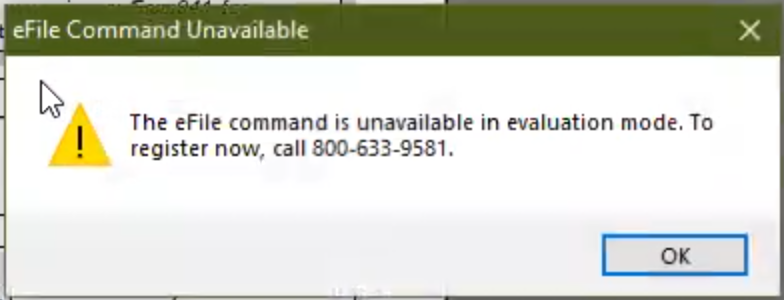
This issue is due to the Registration Code within the Aatrix Forms Viewer. It can manifest itself in two ways.
The first being that there will not be any codes listed in the Registration Code window. (Solution A)
The second way that this error may occur is that the codes listed in the window will have an expired date. (Solution B)
Solution
A. How to address the first issue: The Registration Code window does not show any codes.
This is likely caused by a bad registration code.
Open Aatrix Forms Viewer and go to Company > Enter/Edit Registration Codes
Macintosh Screenshot:
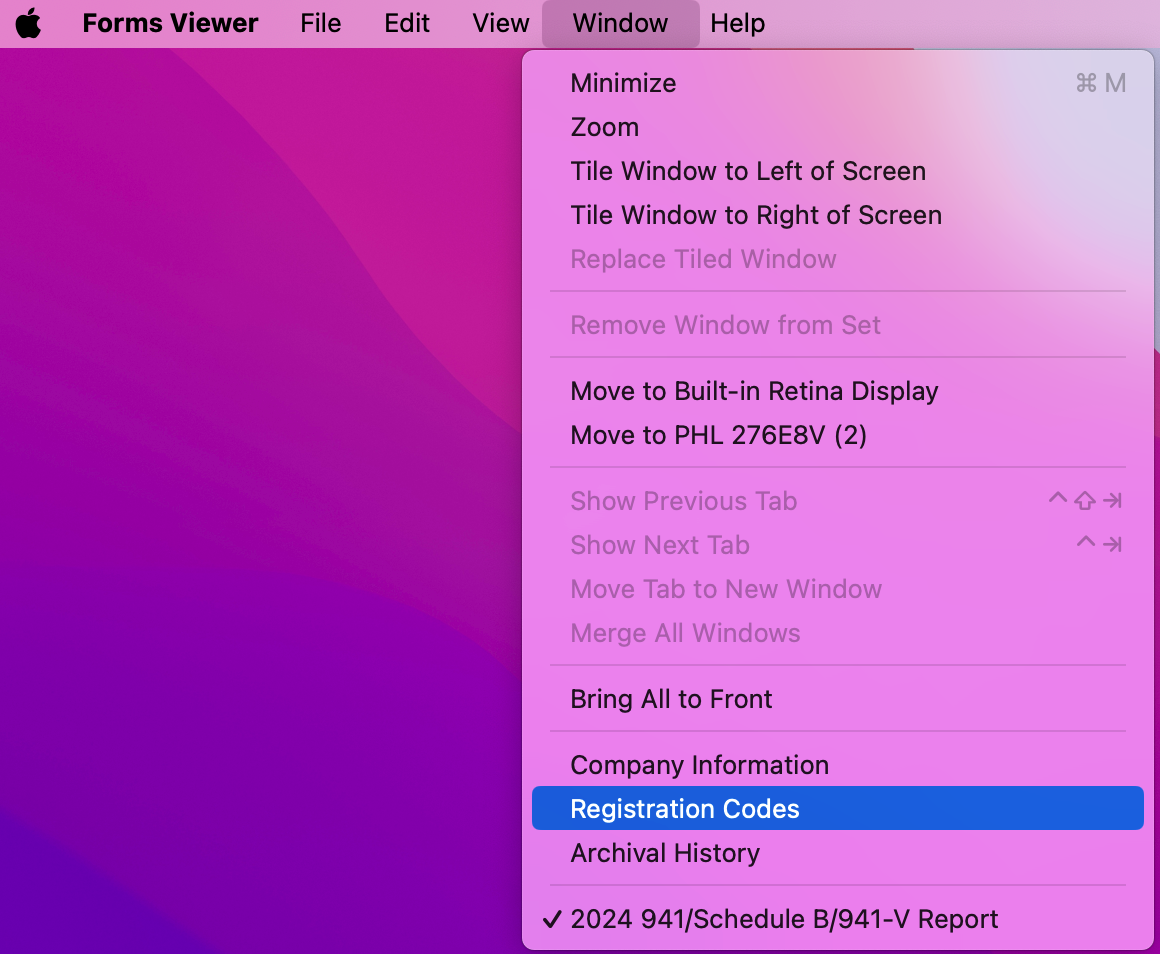
Windows Screenshot:
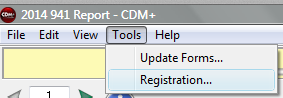
In the opened Registration window, verify that there are no codes.
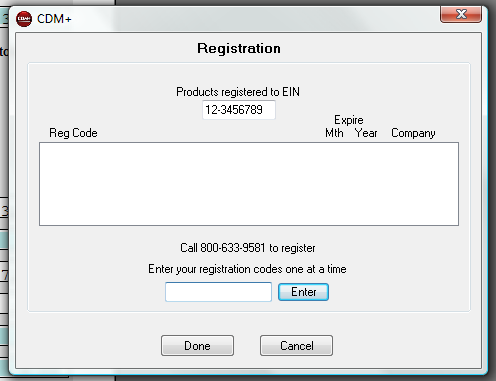
If there are no codes listed in the window, do the following:
Close the Aatrix Forms Viewer
Backup the CDM+ database
In CDM+, go to File → Utilities
Click Clear Records
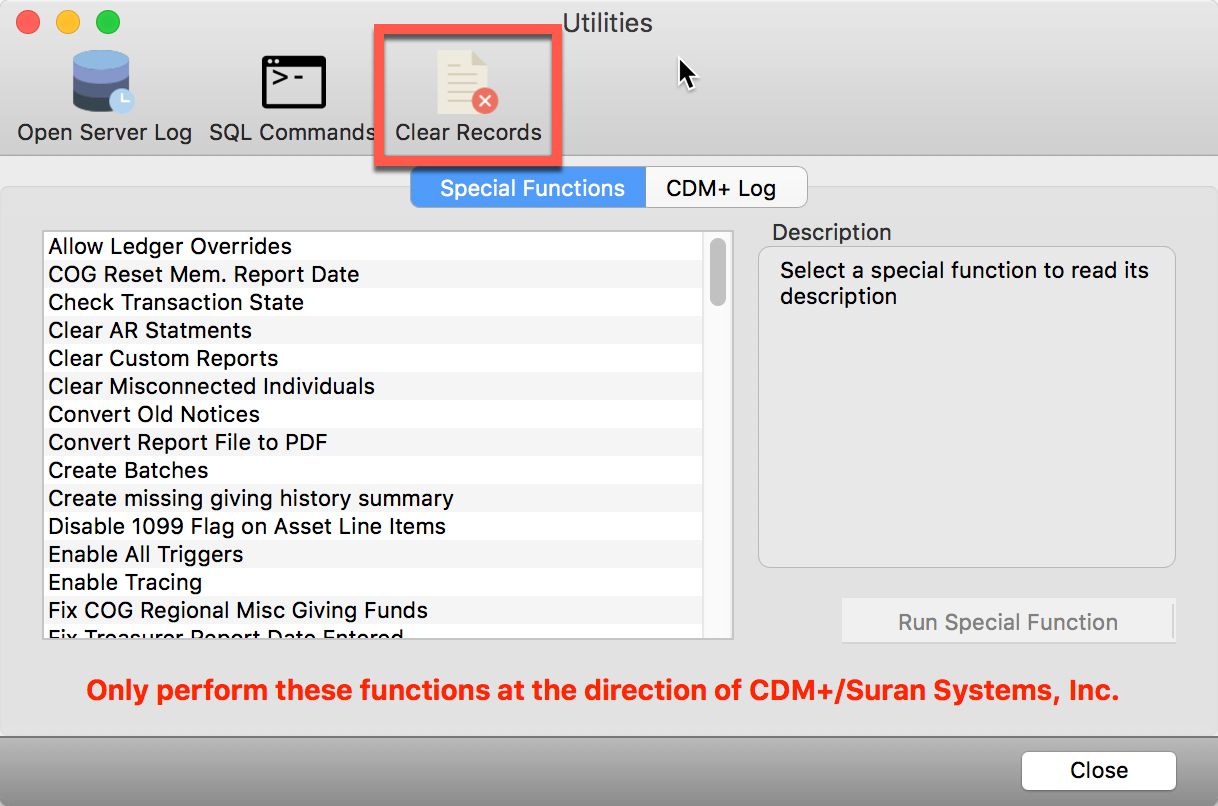
Check fypayerregistrationcode
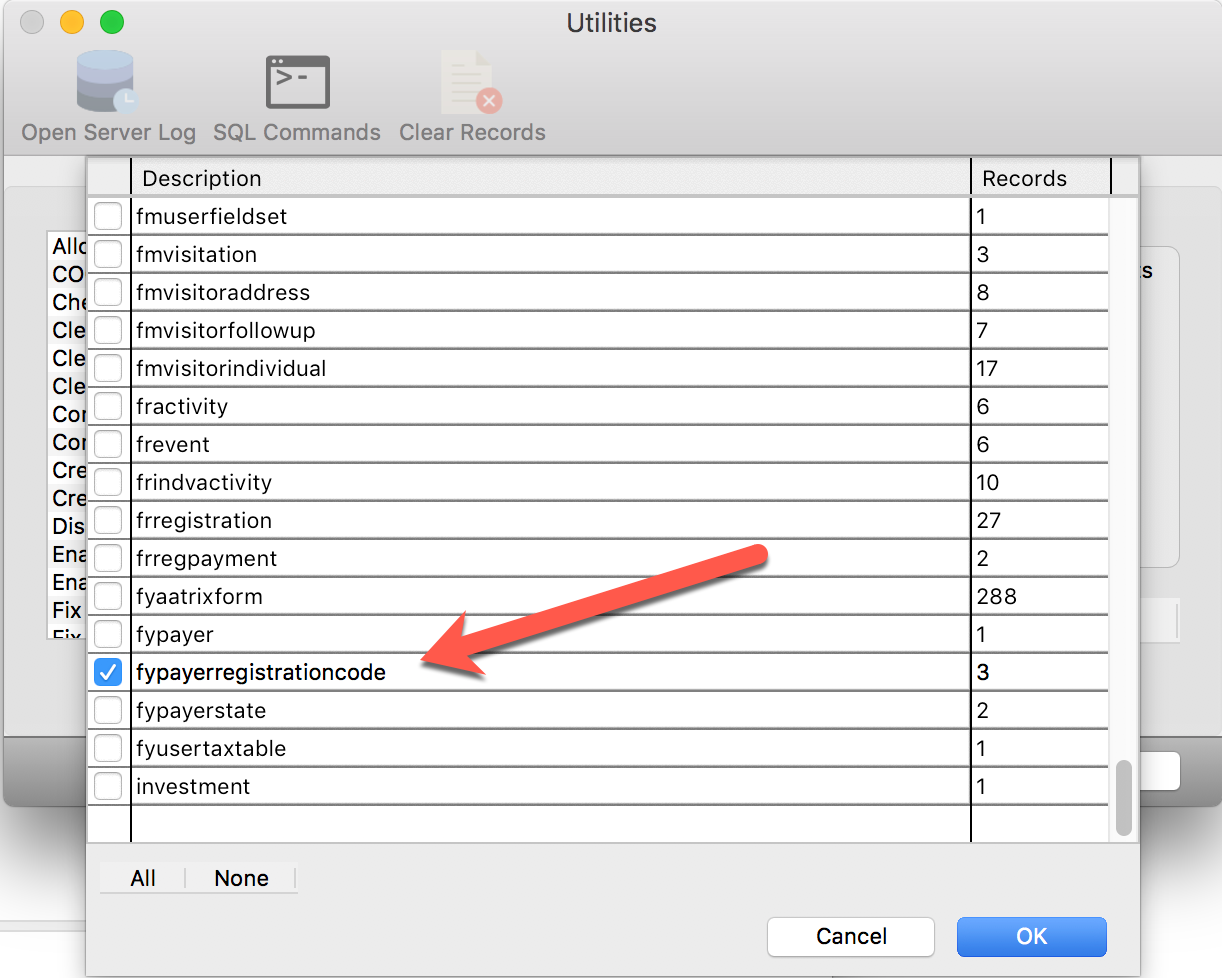
Click OK and confirm the delete by ensuring that 0 records show in the window.
Re-open the Aatrix Forms Viewer and verify the problem is resolved
B. How to address the second issue: The registration codes are expired.
If the opened Registration Code window contains codes, but they are expired. This is manifesting when a user has more than one database with different EIN's in each database.
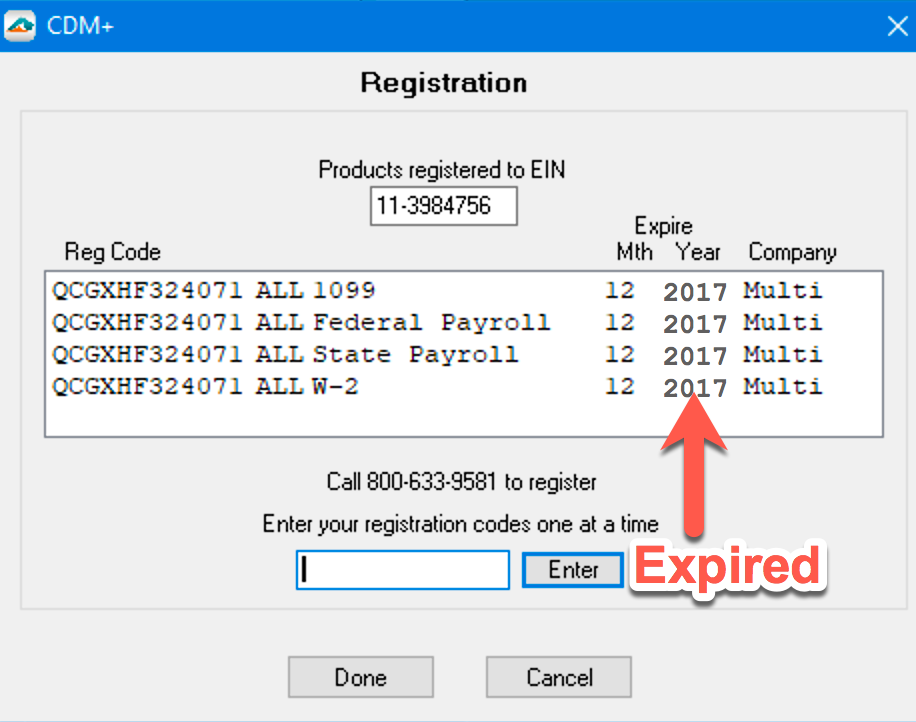
The EIN number showing in the Registration Code window must be the same as the one showing on the displayed tax form.
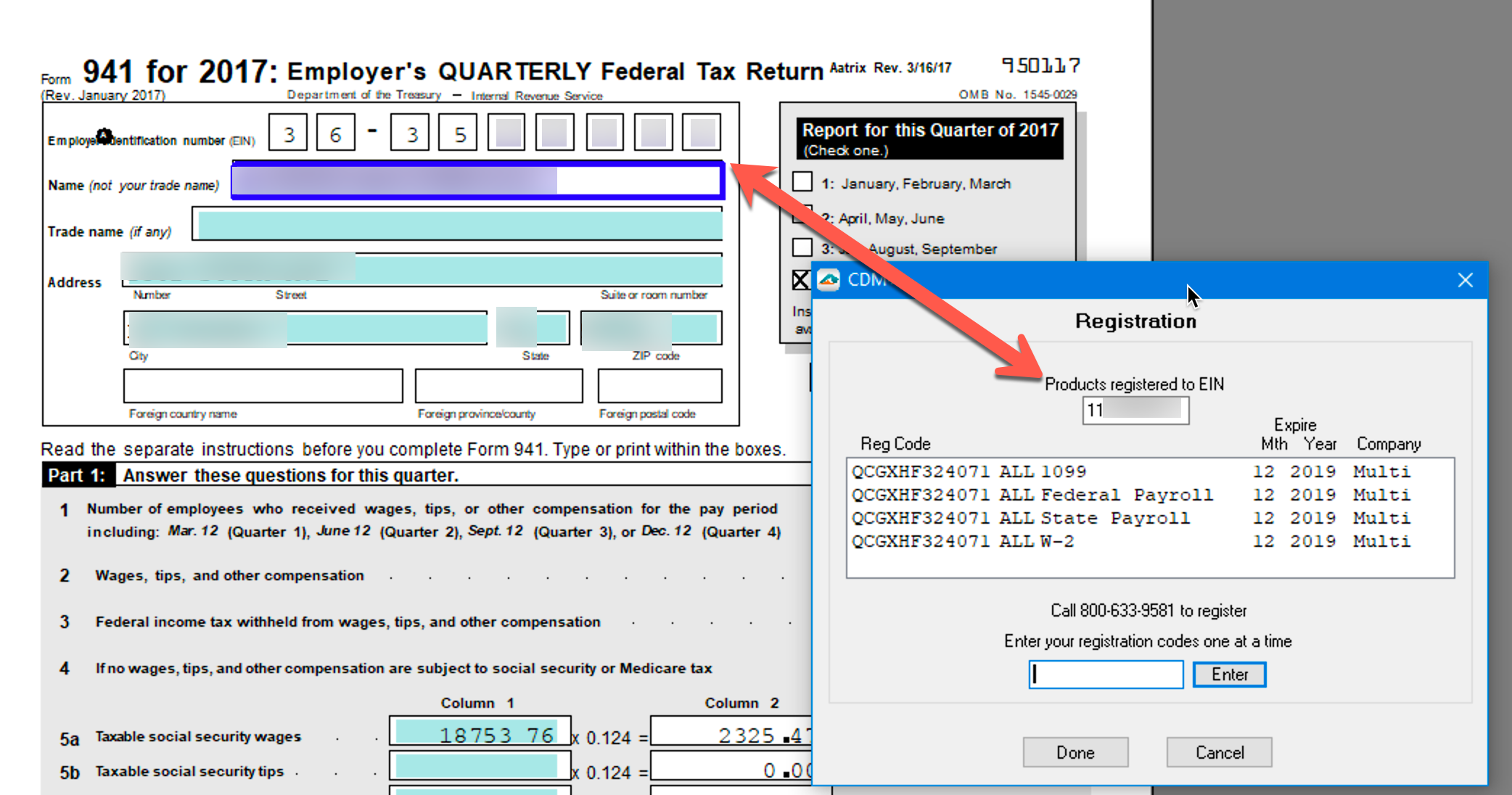
If it isn't, then click into the field in the Registration Code window and enter the correct EIN. In our case, it probably will NOT be the same.
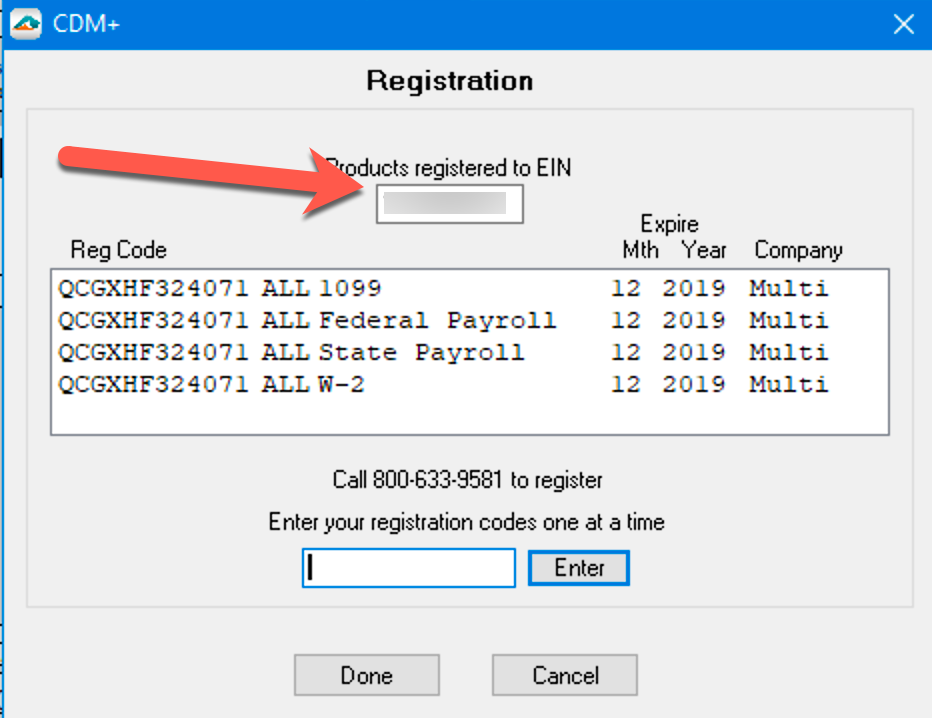
Locate and open the config file by following the steps below:
Open the Tax Forms window
Hold the Shift key on the keyboard while clicking ‘Show Form’.
You will be asked ‘Use AEF format?’ Answer ‘No’.
.png?inst-v=09ba9845-bd38-405b-b978-9c983be2d3d3)
The finder window now opens with the AatrixConfig.ini file.
Double-click the AatrixConfig.ini file.
.png?inst-v=09ba9845-bd38-405b-b978-9c983be2d3d3)
Copy the code in the config file and then go back to the Registration Code window in Aatrix Forms Viewer and paste it into field and then click 'Enter'.
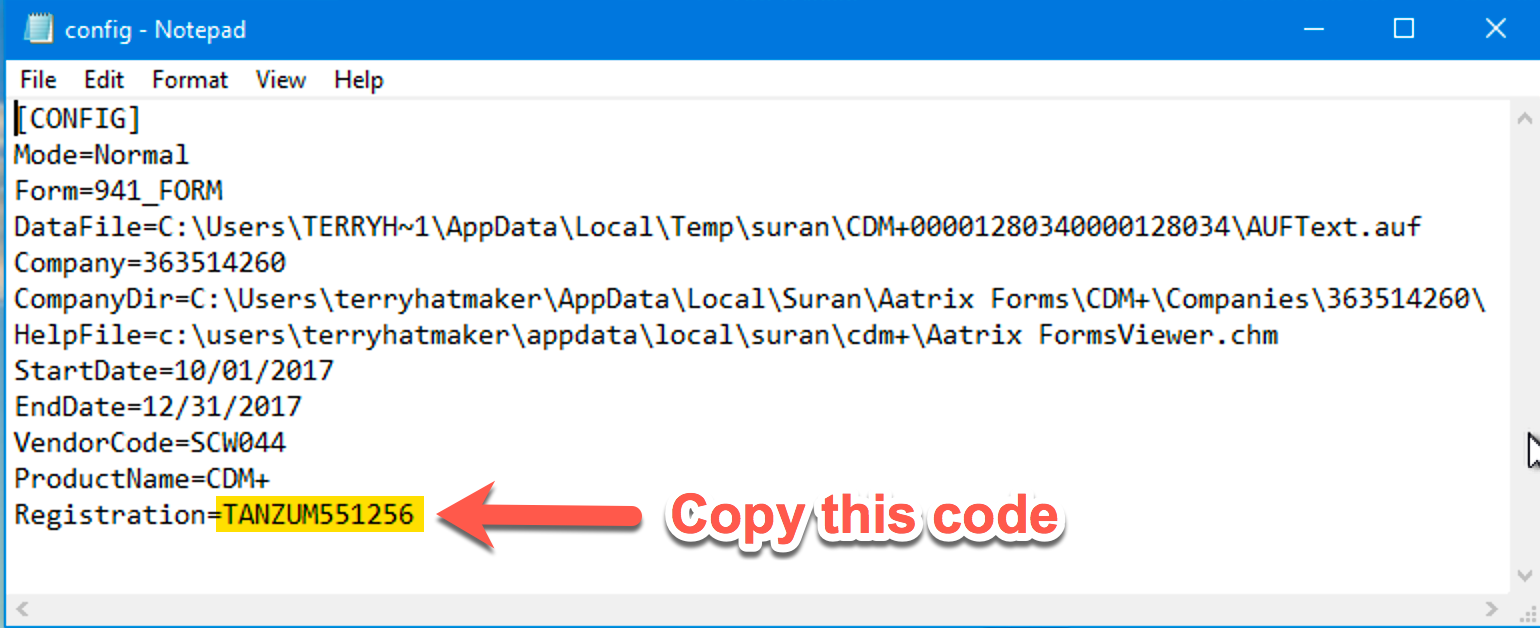
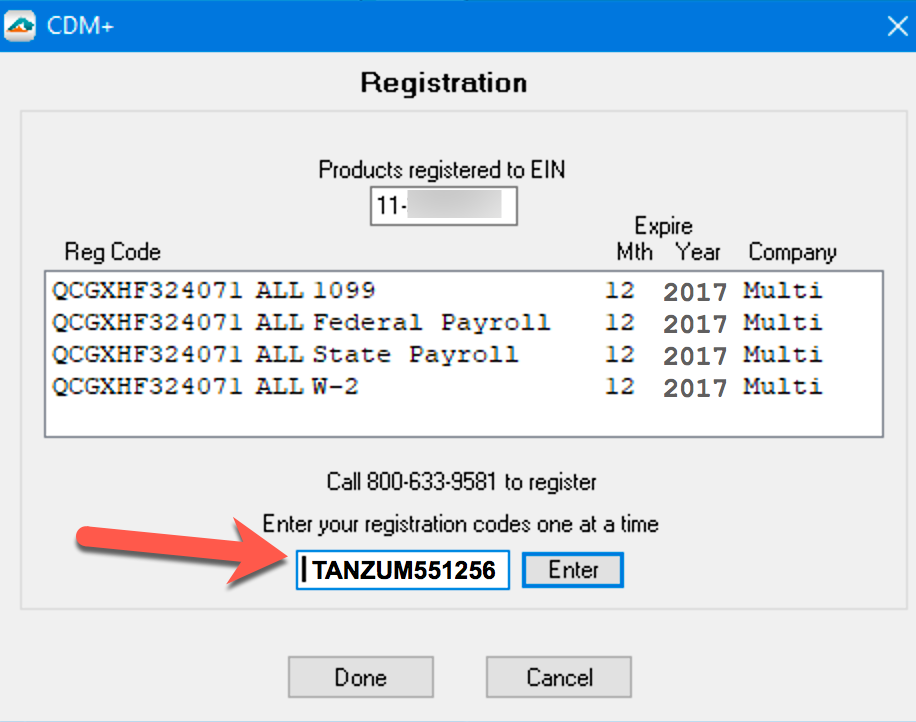
This will update the registration codes.