Filling In The Individual Window
The Name tab of an Individual Record shows the basic information you entered for this individual through the Address Records window.
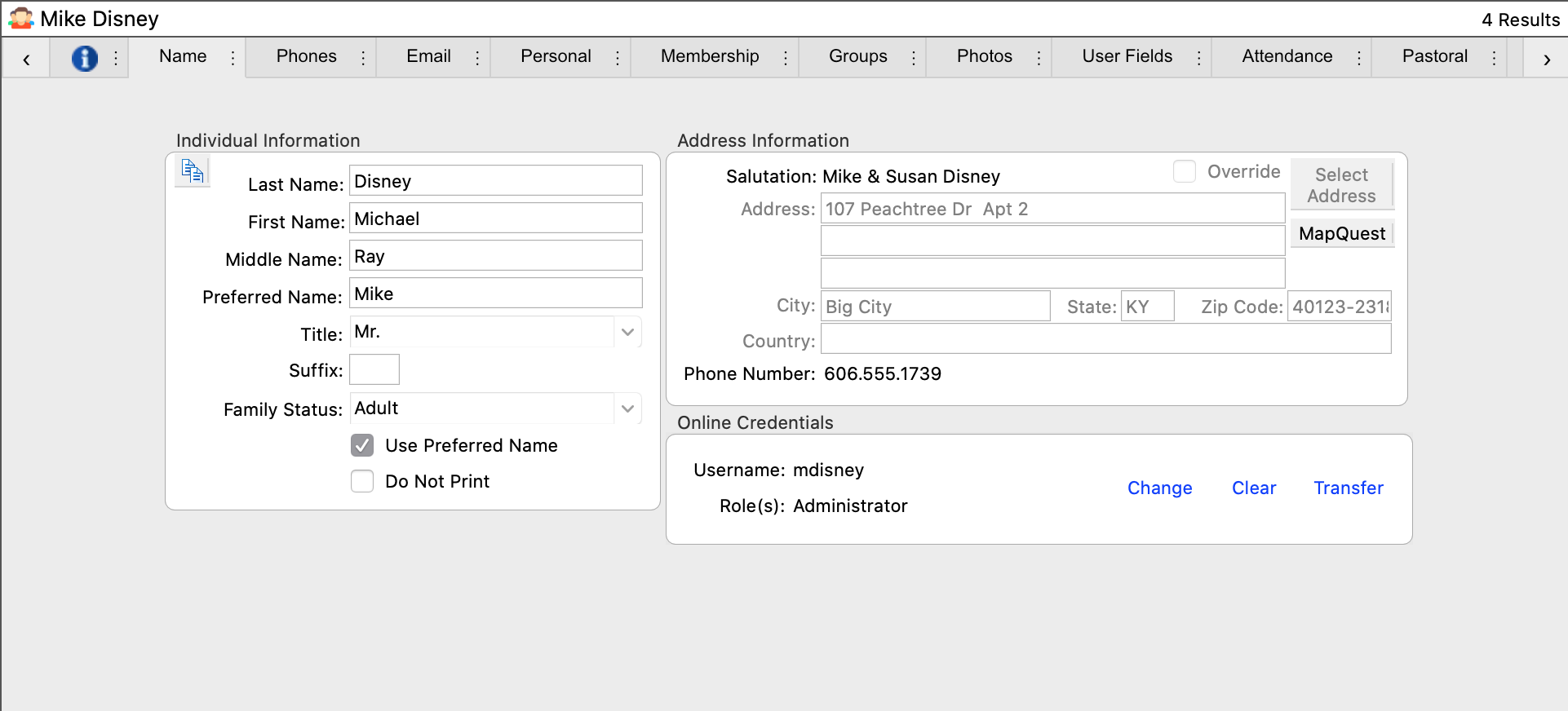
Click on the Change button on the left sidebar to add extra information to the Individual, such as a Suffix or Preferred Name. The Preferred Name is used for nicknames, such as a man named Robert who prefers to be called Bob. There is no need to add a name here if Robert only likes to be called Robert. The Use Preferred Name checkbox will default to being checked if you have entered a name in the Preferred field.
Clicking the Do Not Print checkbox allows you to either omit this individual or flag them as being marked Do Not Print on some reports.
Address Information
The Address Information section shows the address and phone number for the Address Record to which this individual is linked.
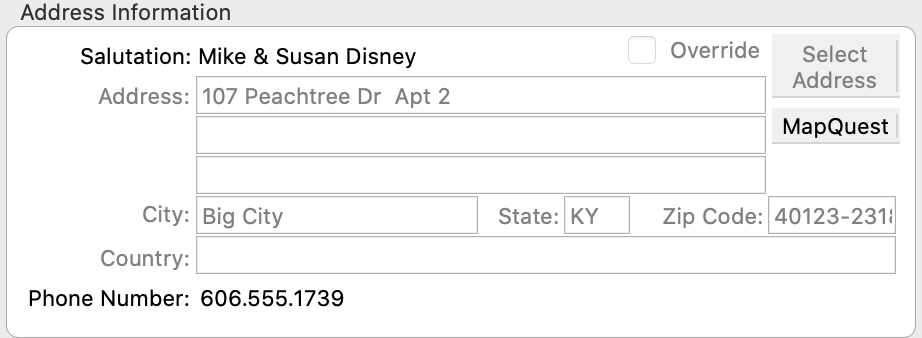
Check the Override box if this Individual should still be connected to the Address Record but individual letters, envelopes, and labels should use a different address. For example, a student away at college may receive individual mailings at their campus address, but mailings to the household or family unit would still go use the information from the Address Record.
To select a different Address Record for the Individual, click Select Address. A new window will open. Enter the search criteria and click Find in the search bar to locate the desired address. If the search bar is not visible, click Find in the sidebar.
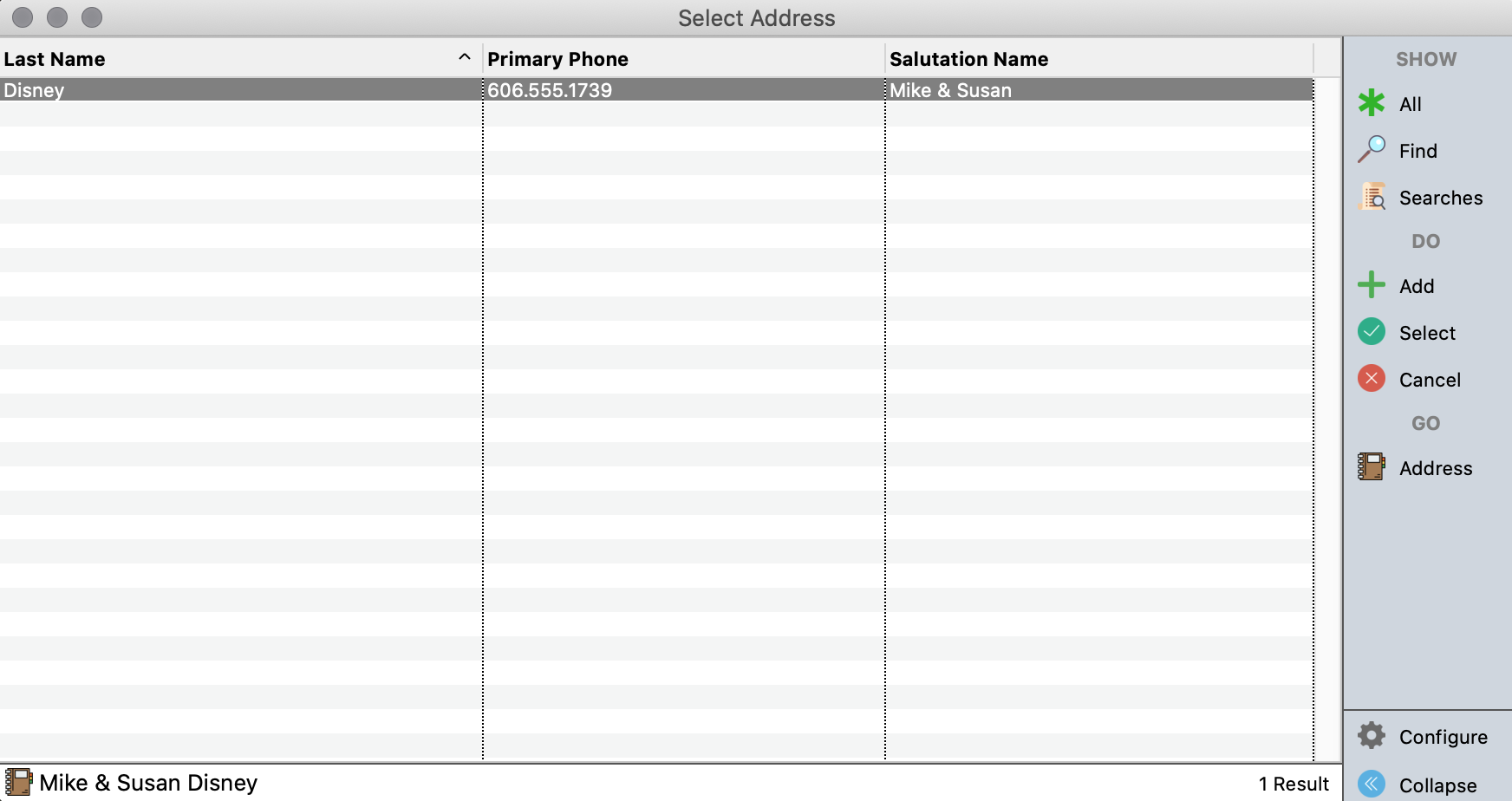
Double-click on a line or highlight the address on the Select Address window and click OK.
To create a new Address Record for the Individual,click Select Address. A new window will open. Click on the Add button on the right sidebar. The Address Records window will open with a blank slate, ready for you to add information. Enter the information and click Save.
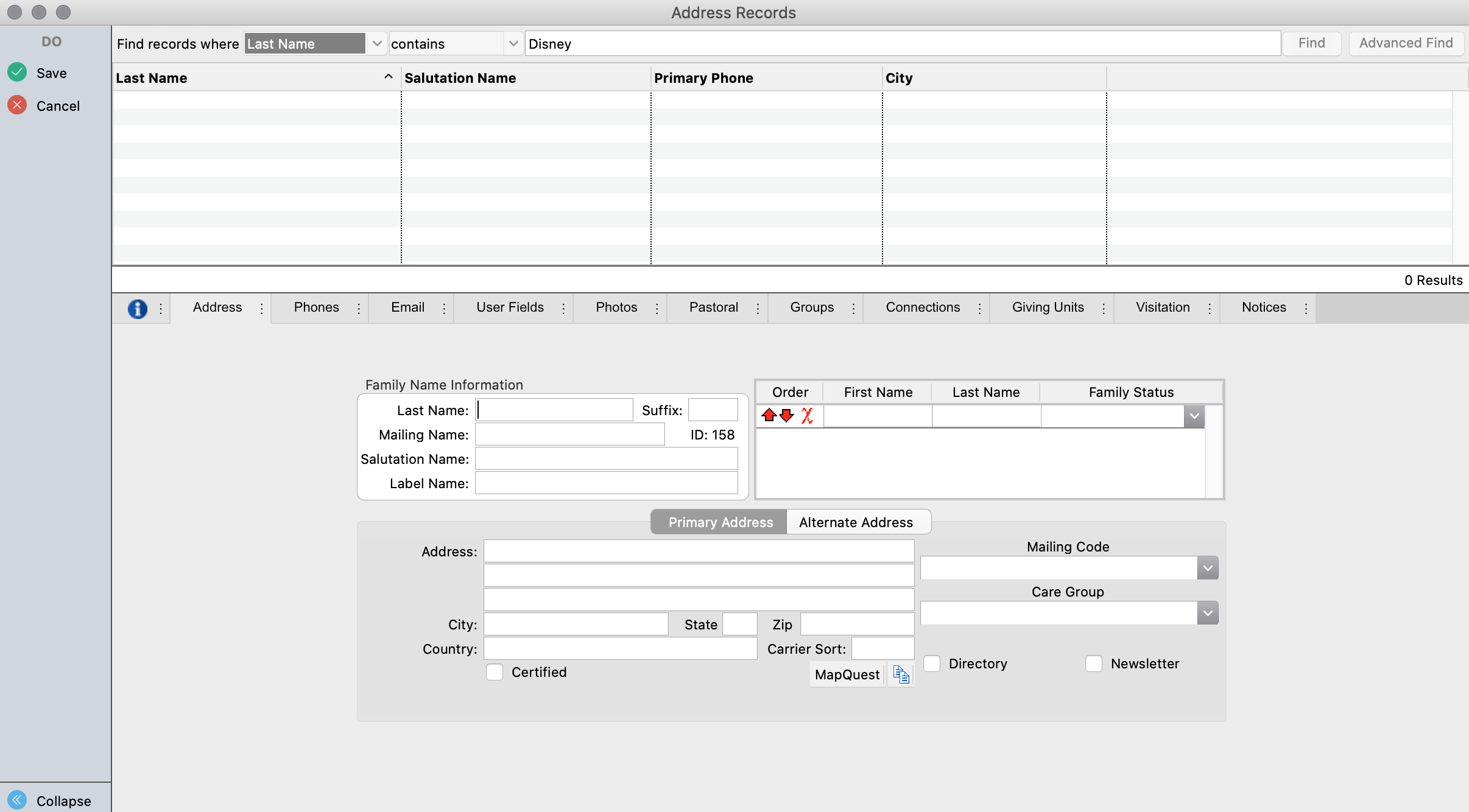
Online Credentials
This section has to do with Engage. Please see this page for more information.

