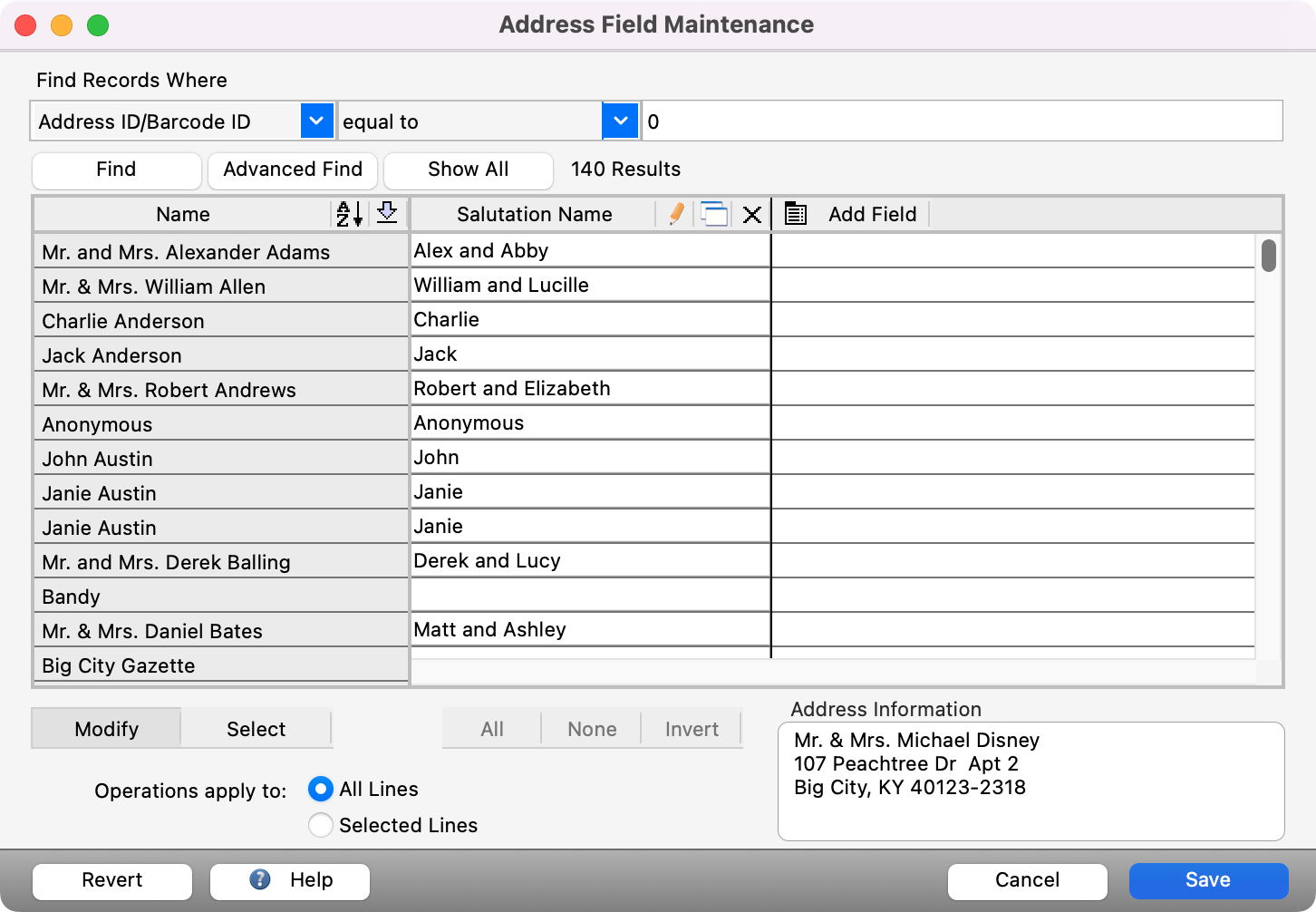Address/Individual Field Maintenance Feature
Go to Program → Membership → Address Field Maintenance or Individual Field Maintenance.
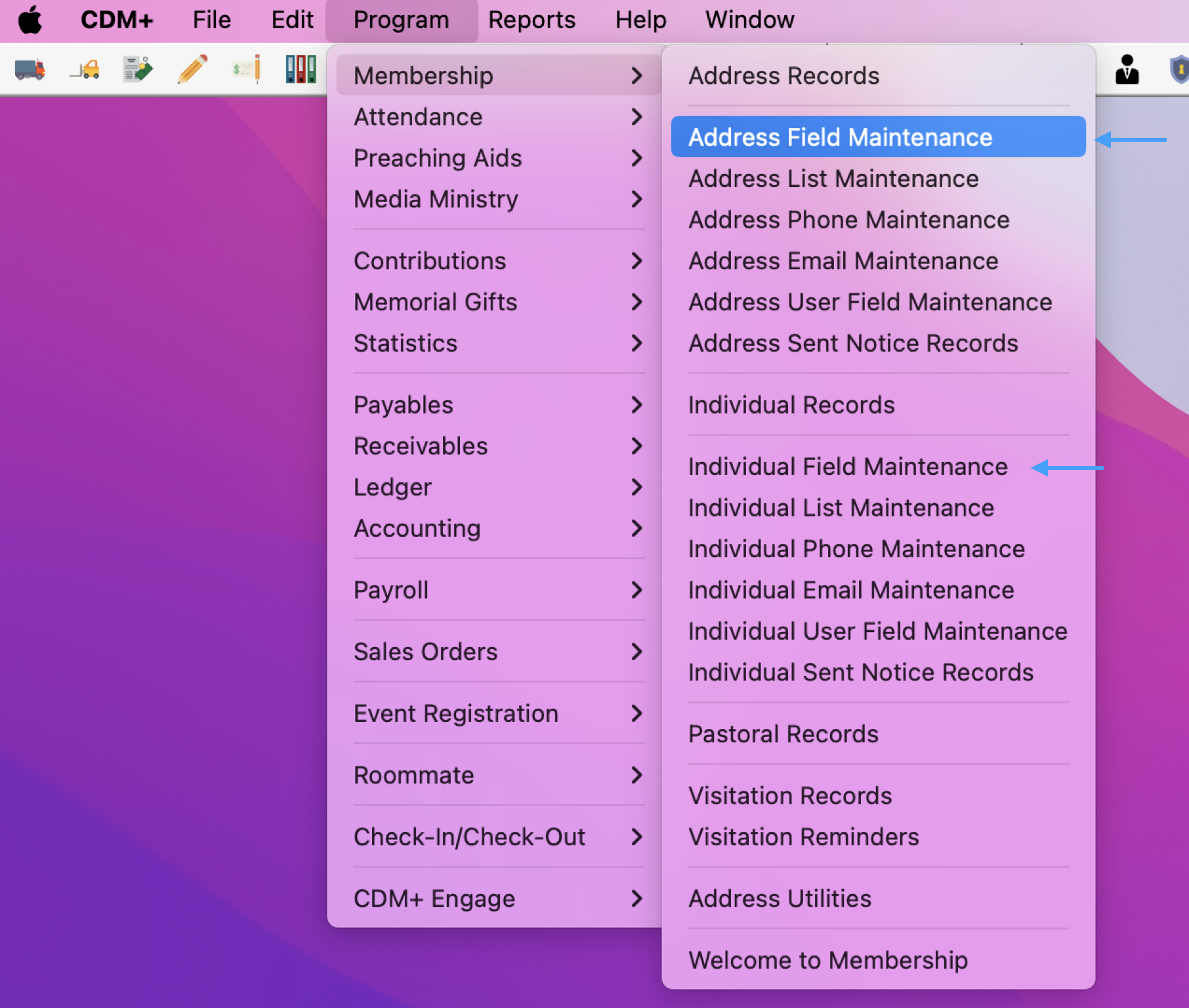
In the Address Field Maintenance or Individual Field Maintenance window, click Add Field.

When you see the list of fields, click the field that you want to update for selected records.

Next, do a Find, Advanced Find, or click Show All to show the records you want to update.
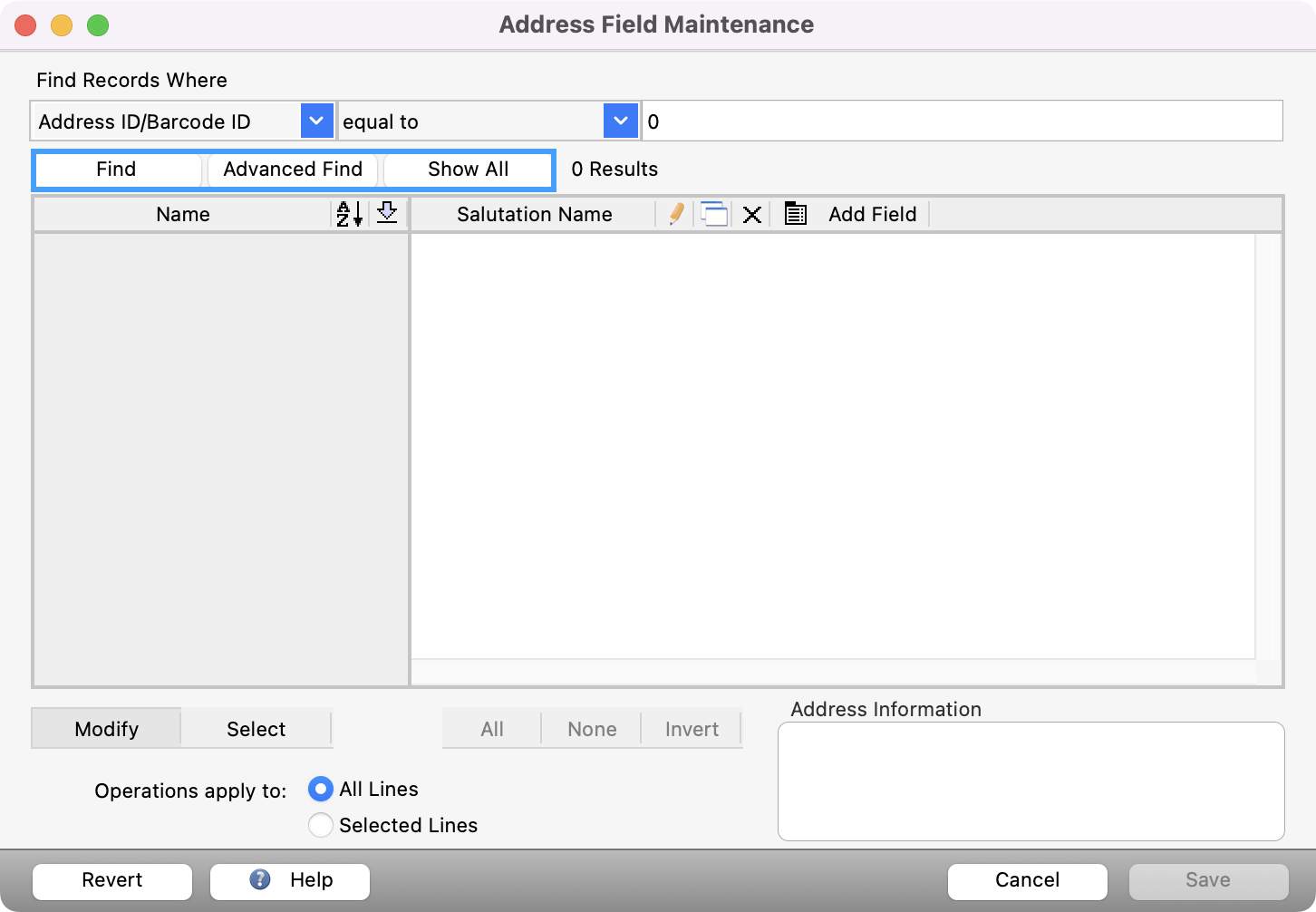
To make changes, you can put your cursor in the field that you need and make your change.
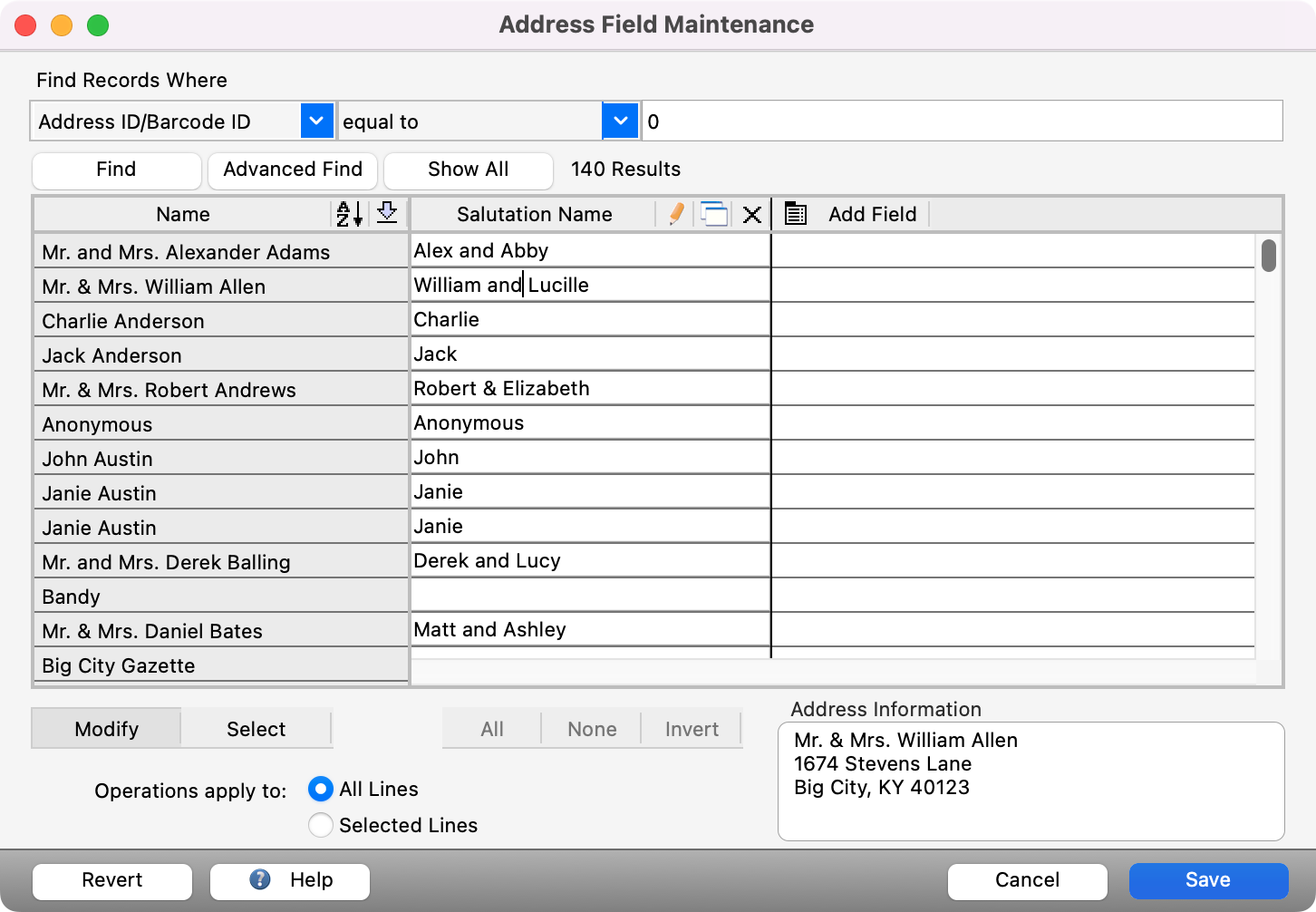
You can also click the pencil icon and use the Find/Replace Columns tool.
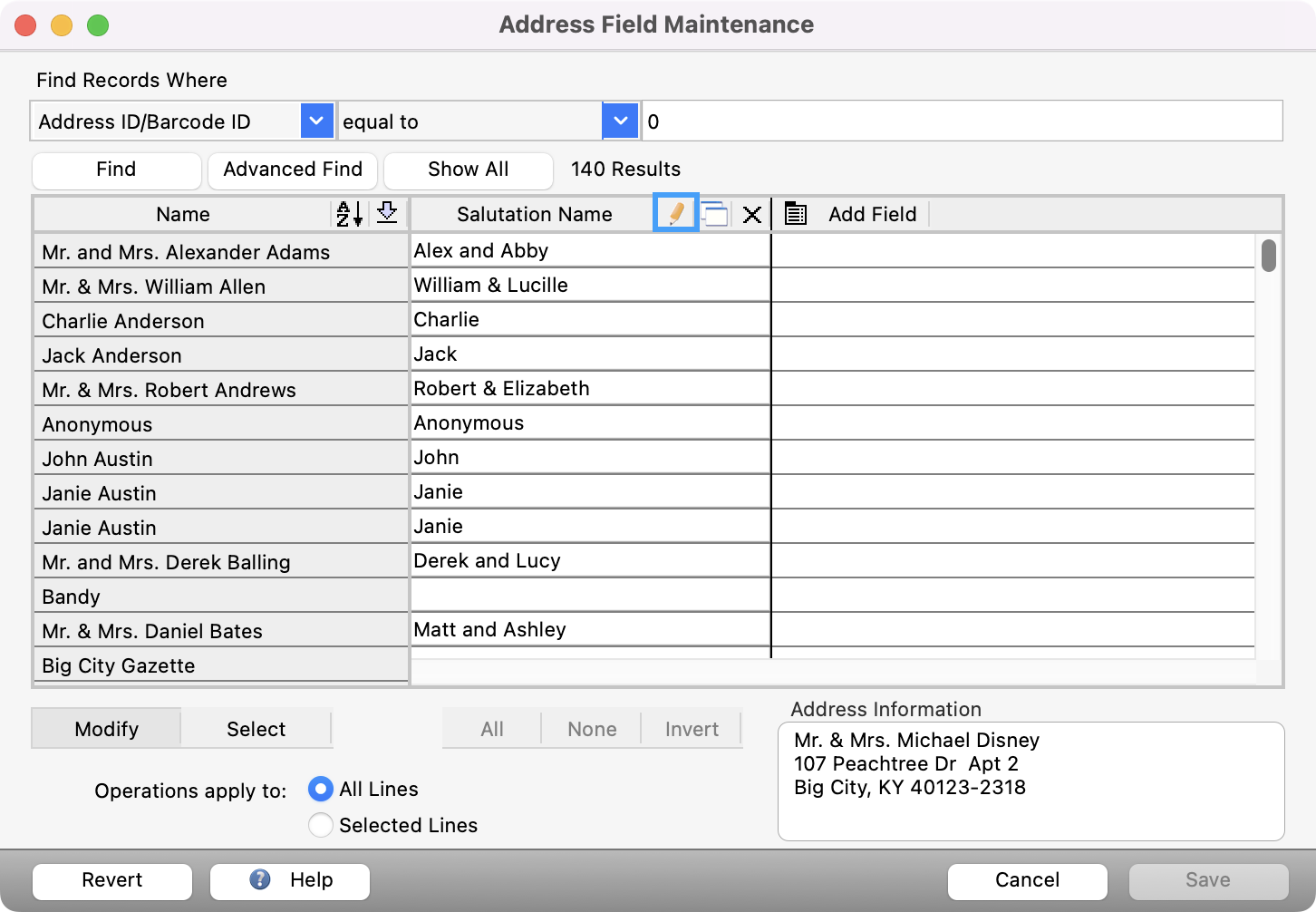
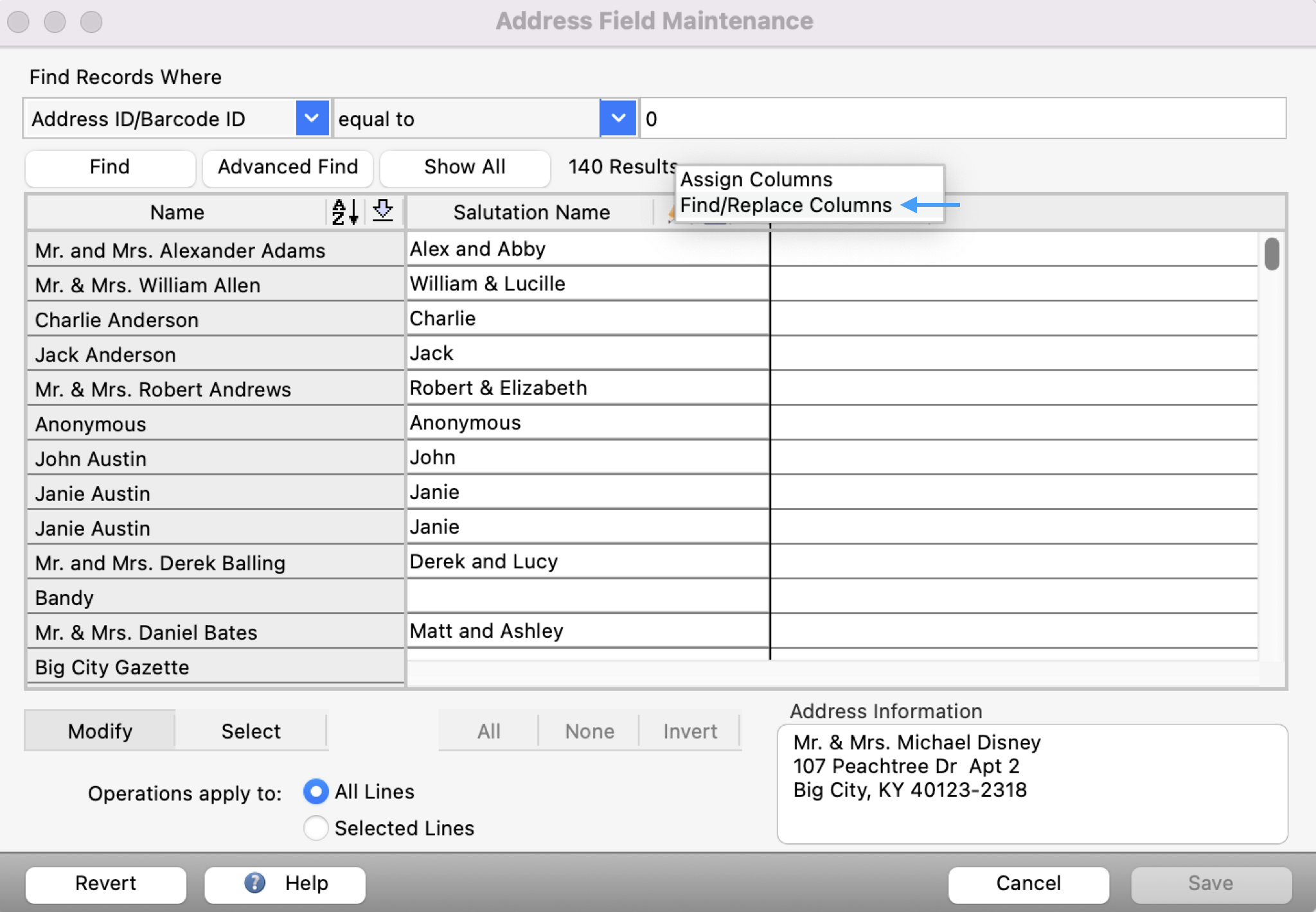
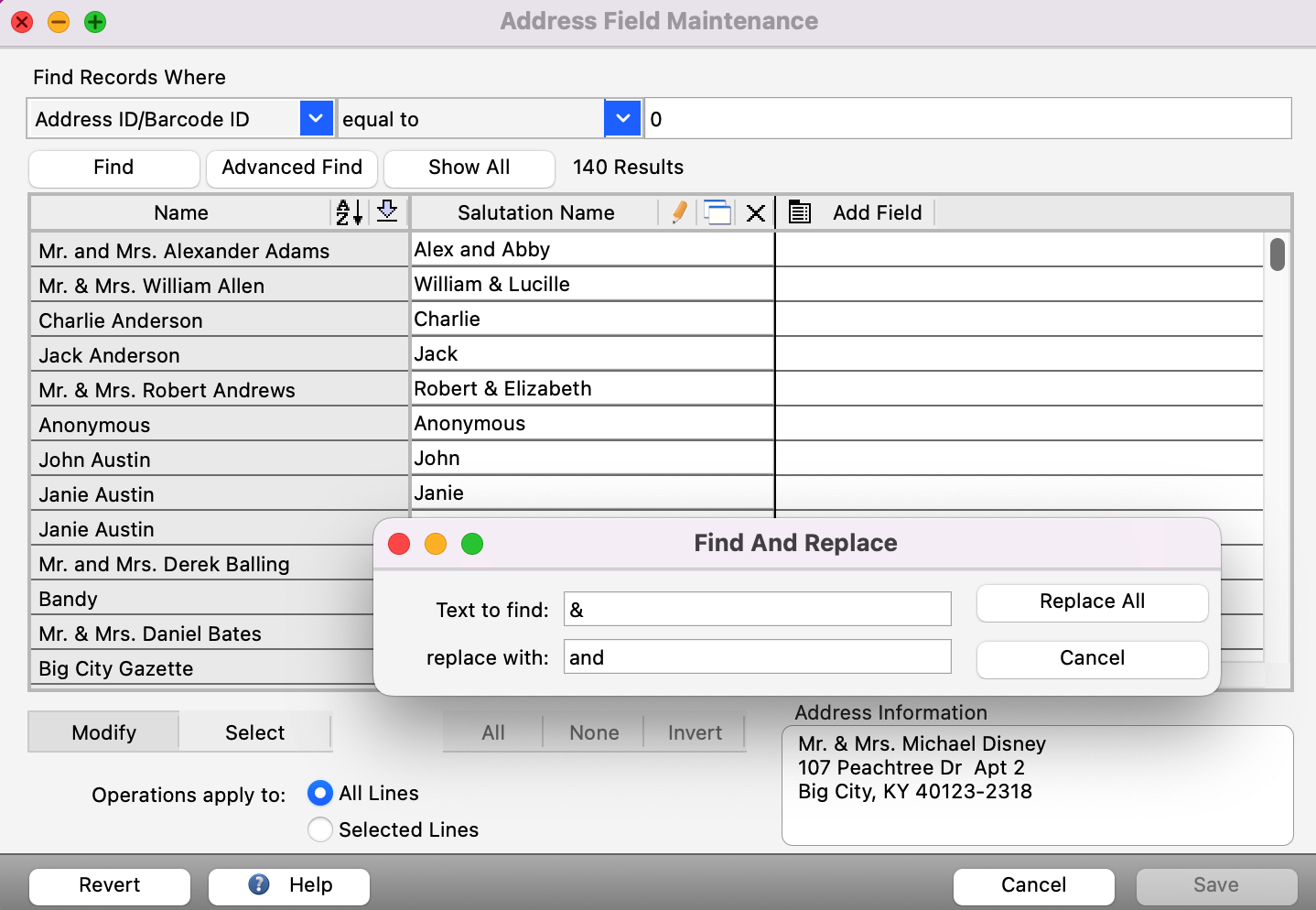
Once all your changes have been made, click Save in the bottom right corner.