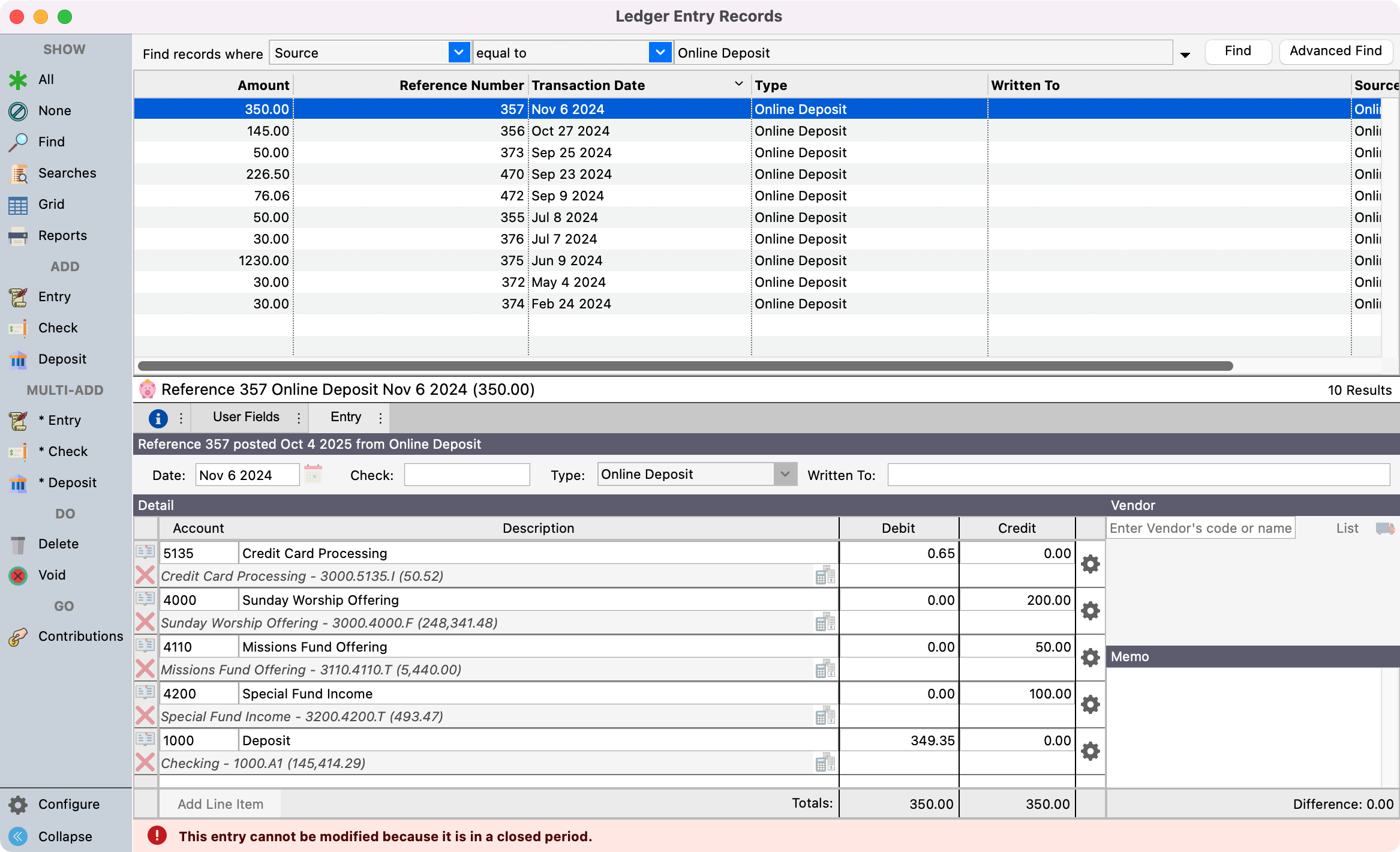Using Deposit Processing
To get to Deposit Processing go to Program → Ledger → Deposit Processing.
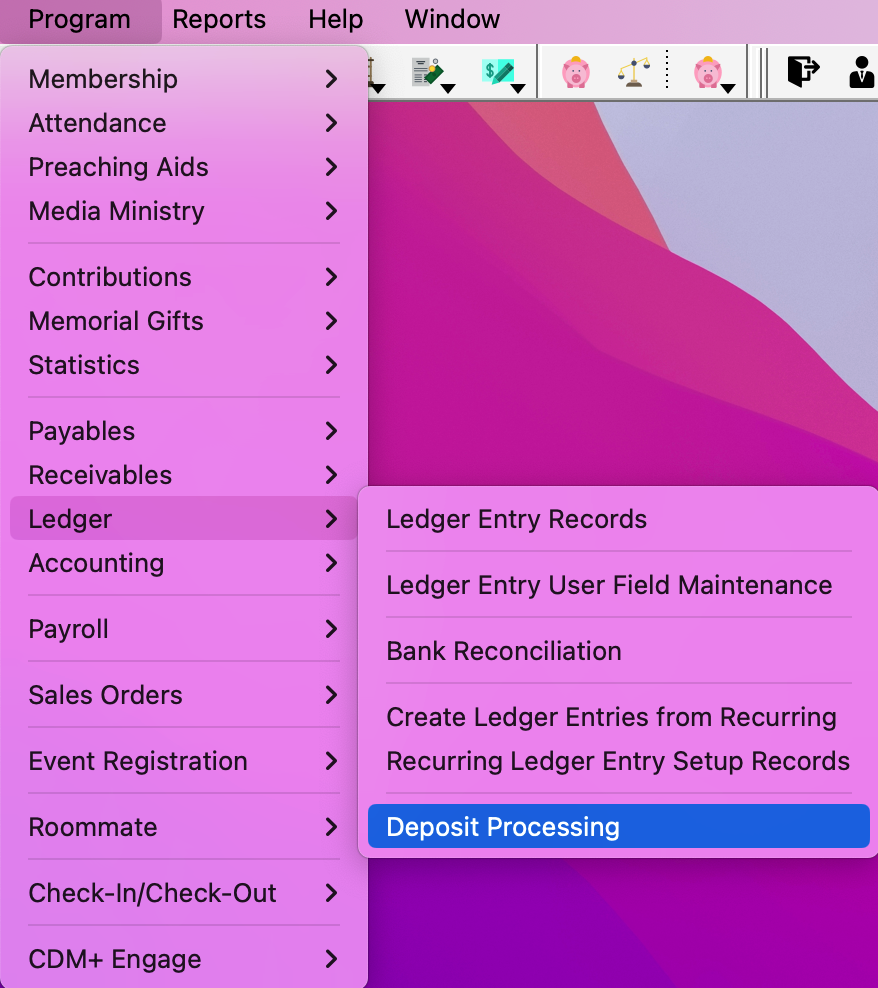
All deposits made to your bank account are listed on the left side of the window. When you select a deposit, under Breakdown by Transaction,the top list on the right, will display the actual online transactions that make up that deposit. These may be from different days and be a mix of contributions, online registrations or manual merchant transactions. Under Breakdown by Accounts, the lower list on the right, will display the account number breakdown including fees.
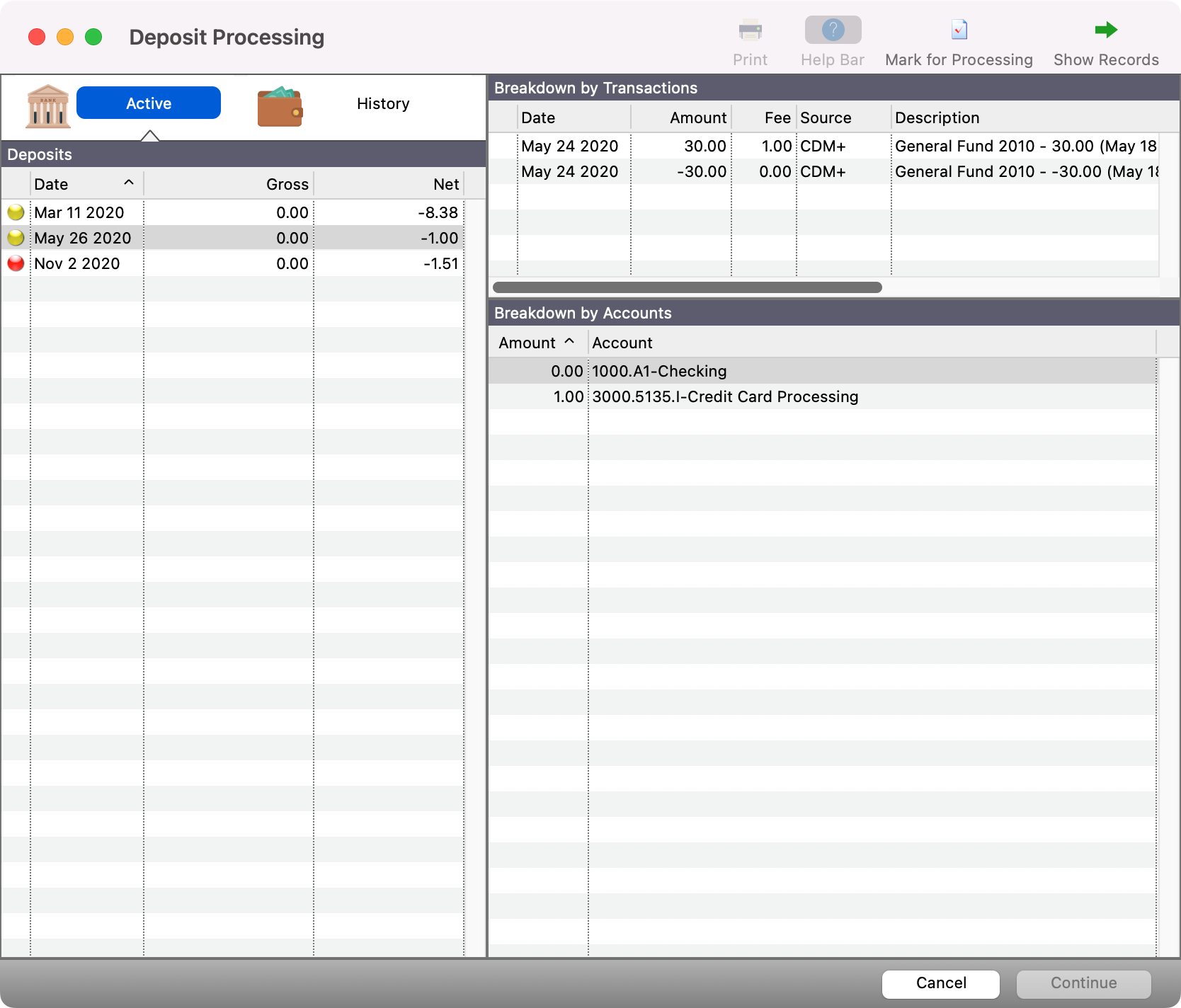
A deposit marked with a yellow dot simply needs to be reviewed and then marked for processing by pressing cmd-k (Mac) ctrl-K (Windows) or by clicking the Mark for Processing button.
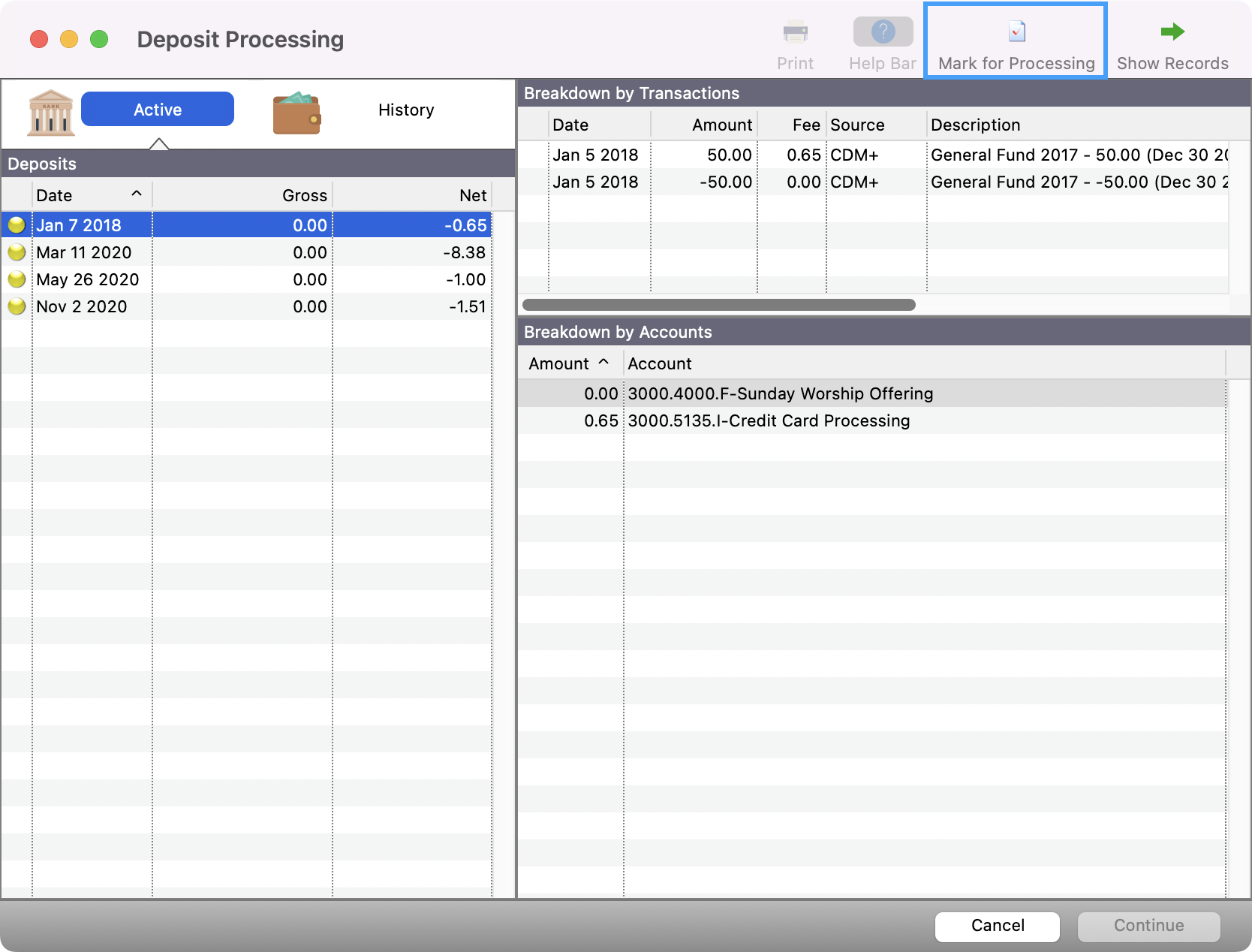
Deposits in red indicate missing account numbers. Missing account numbers can be from the income or fee side of the setup.
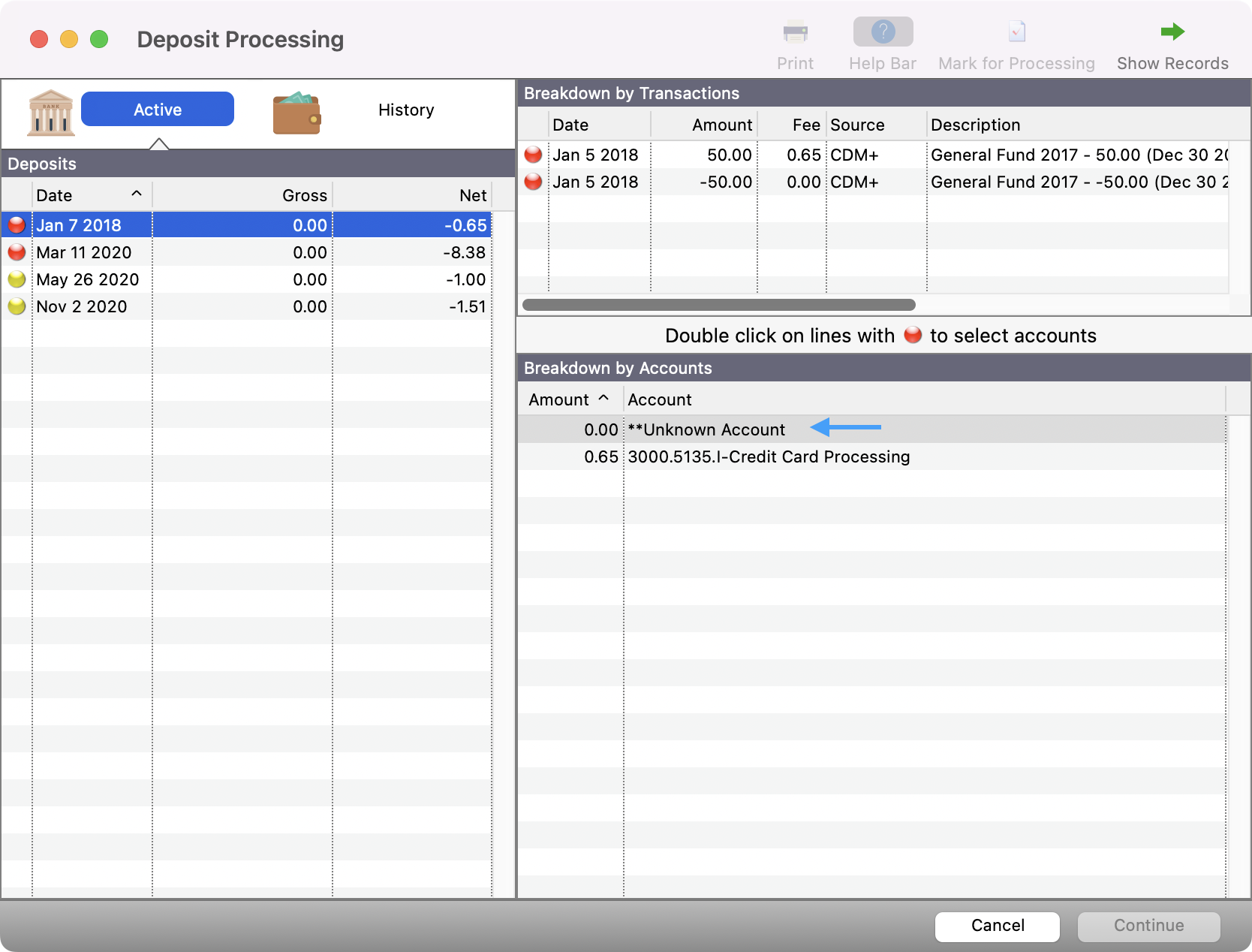
Missing account numbers can be corrected on this window.
Click a line with a red dot from the list on the left. Transactions with missing account numbers will show on the right side with a red dot.
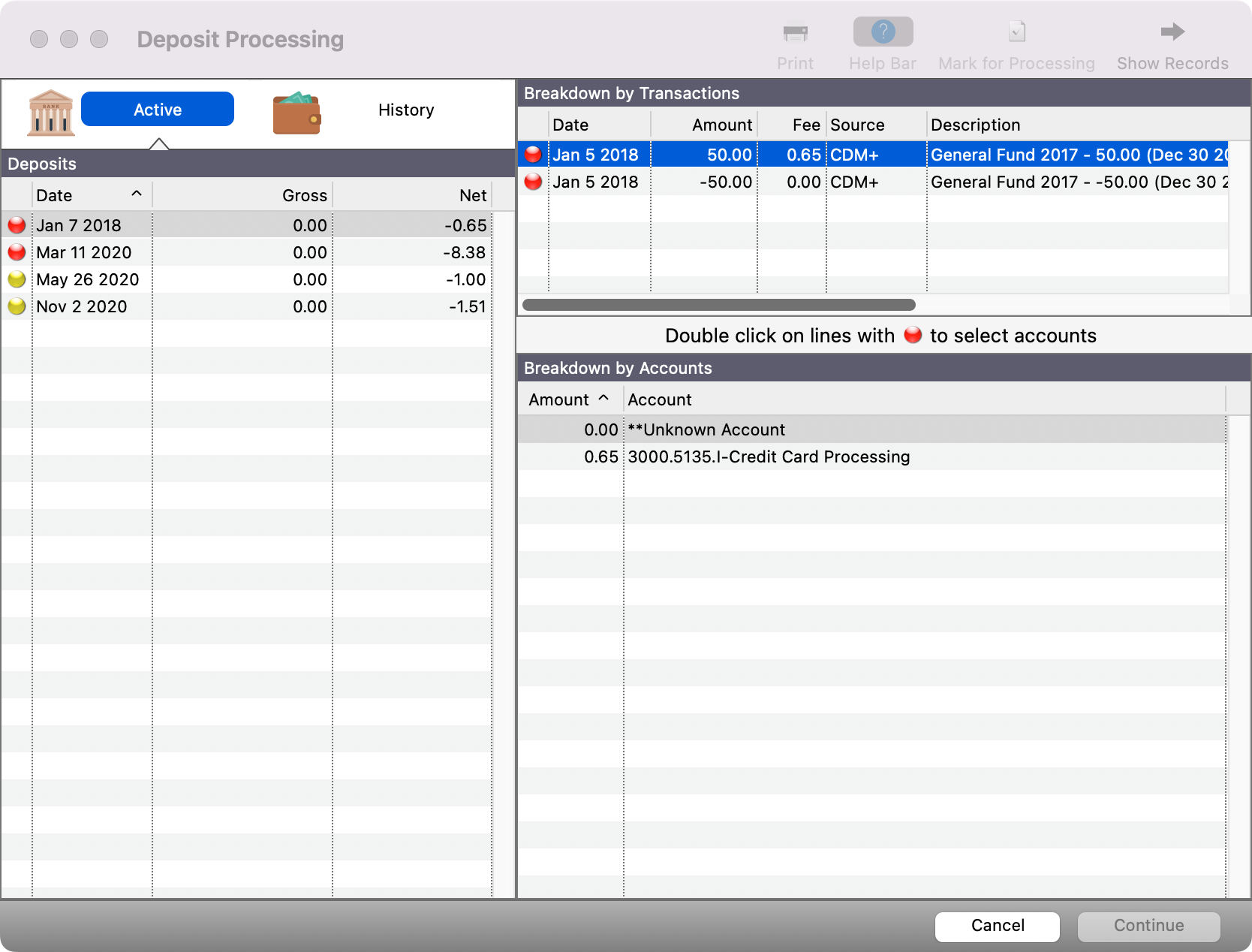
By double-clicking on the red dot marked lines you can supply the appropriate account numbers. CDM+ will also then correct the setup windows related to these transactions and any others that make up this deposit.
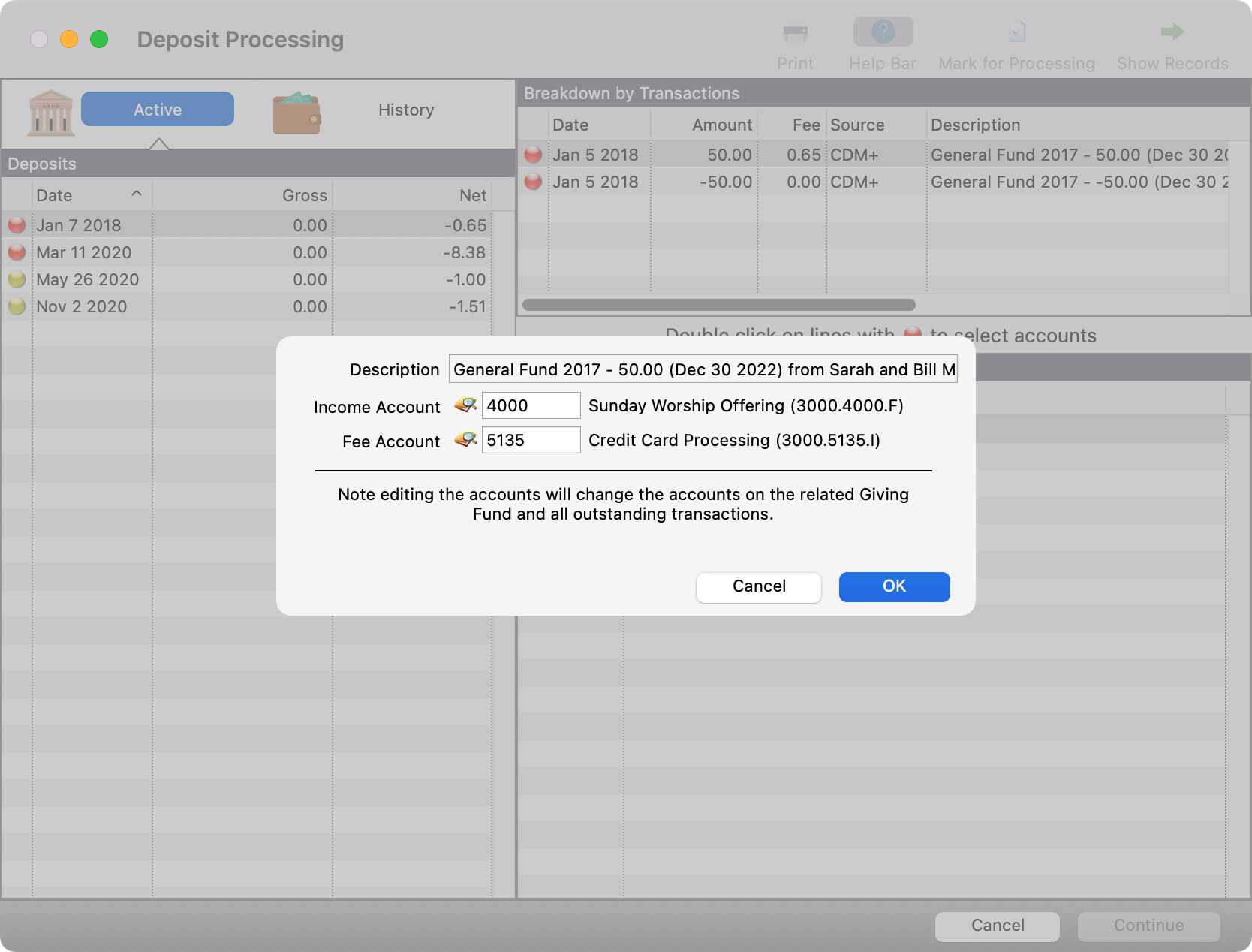
When all deposits have been Marked for Processing, click the Continue button to post these transactions to your Ledger.
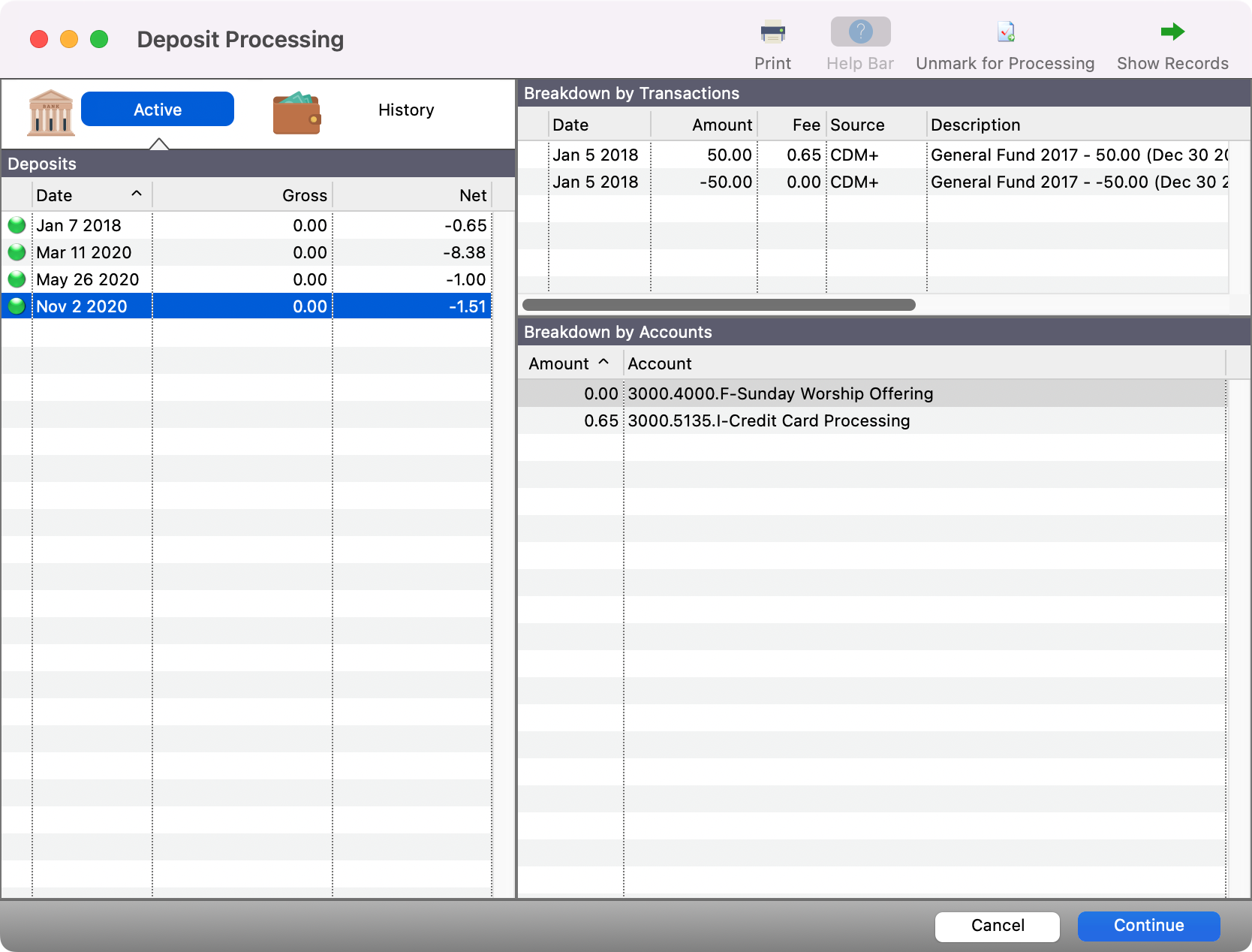
A preliminary posting report will be generated to the screen with a Post button active. Click the Post button to continue.
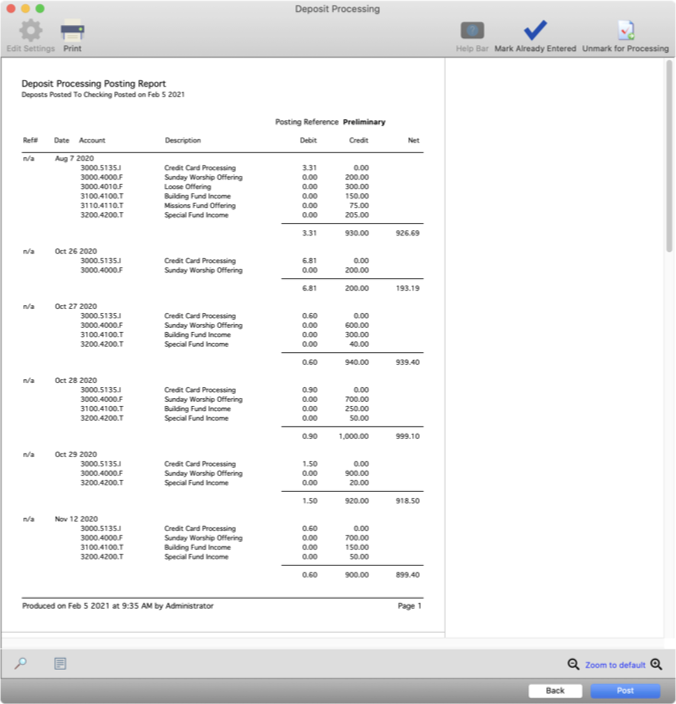
When processing is complete, there are options to finish and close the window, go to Ledger Entry Records, or return to Deposit Processing.
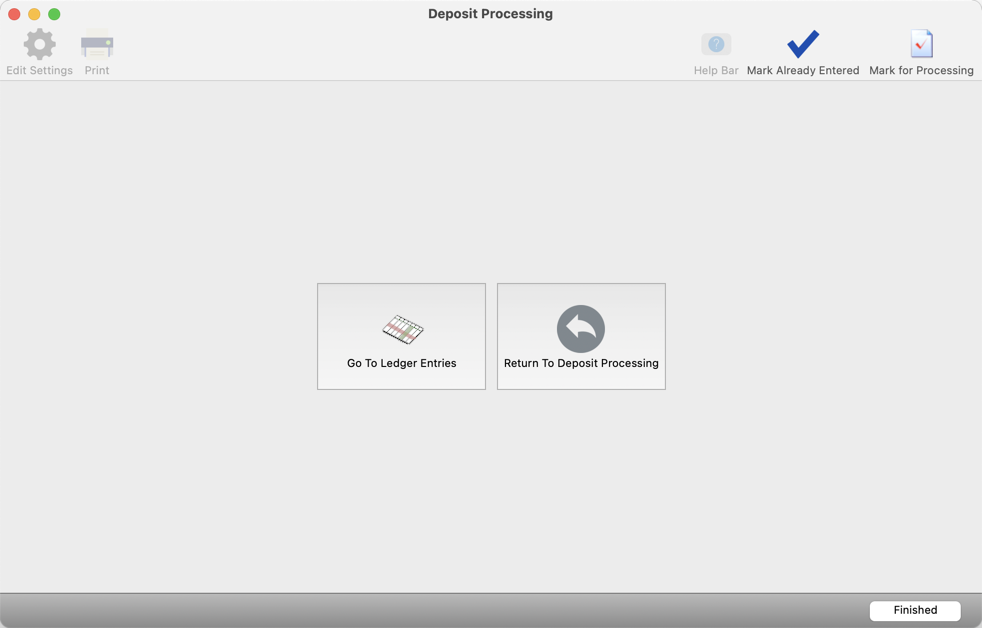
To view deposits processed, go to the Ledger Entry Window. The source of all deposit processing will be listed as Online Deposit.