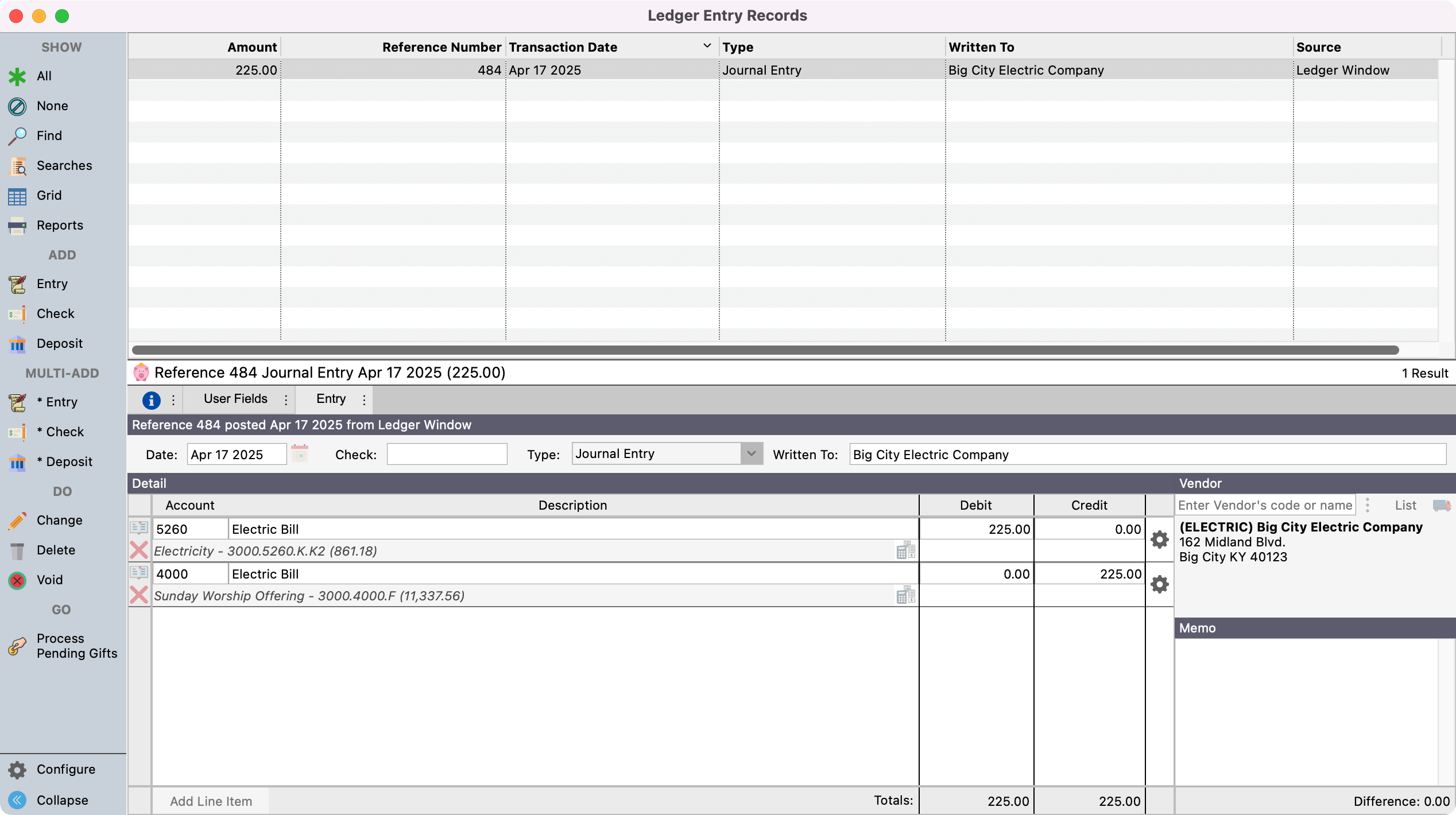Recurring Ledger Entries
Recurring Ledger Entries are for regularly scheduled transactions that would manually be entered into the ledger. These may include fund-to-fund transfers or auto payments that are drafted from your checking account. The day of the month allows for certain items to be created at different times. It does not have to refer to the actual day of the auto payment.
Two steps are required for to create recurring transactions.
Set up the Recurring Transaction
Go to Program → Ledger → Recurring Ledger Entry Setup Records.
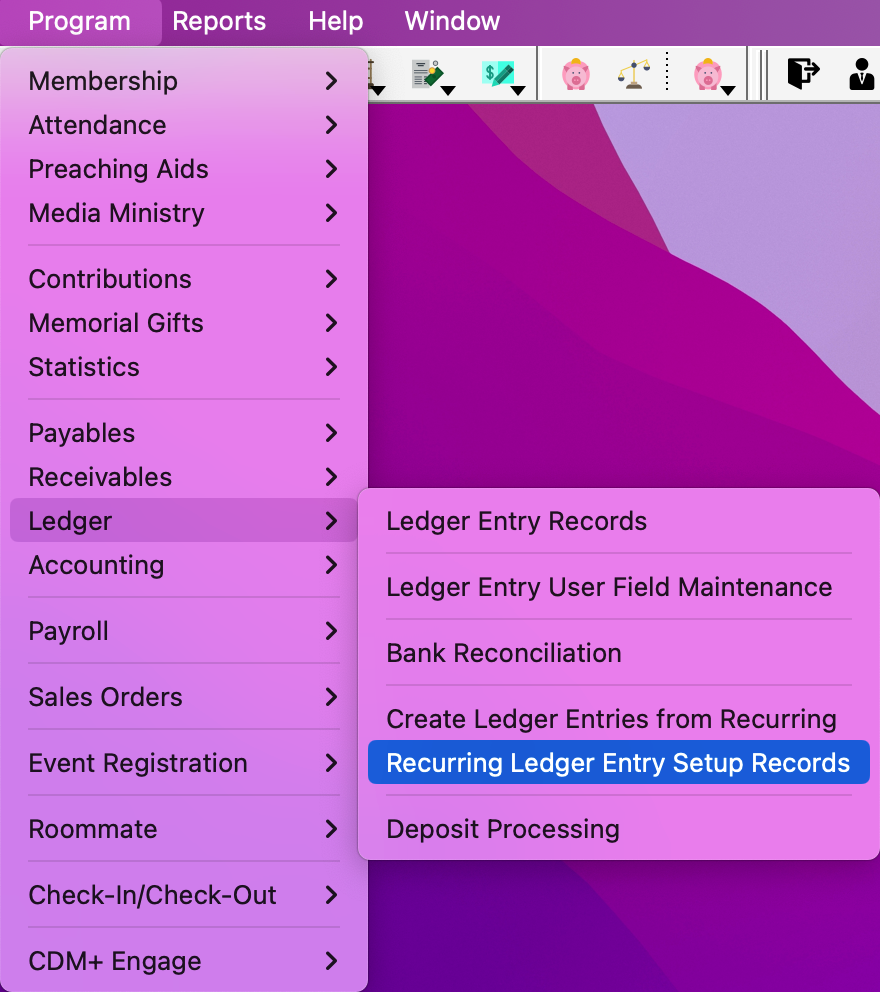
Create the entry or entries you want to have created, setting the day of the month you want the transaction date to be.
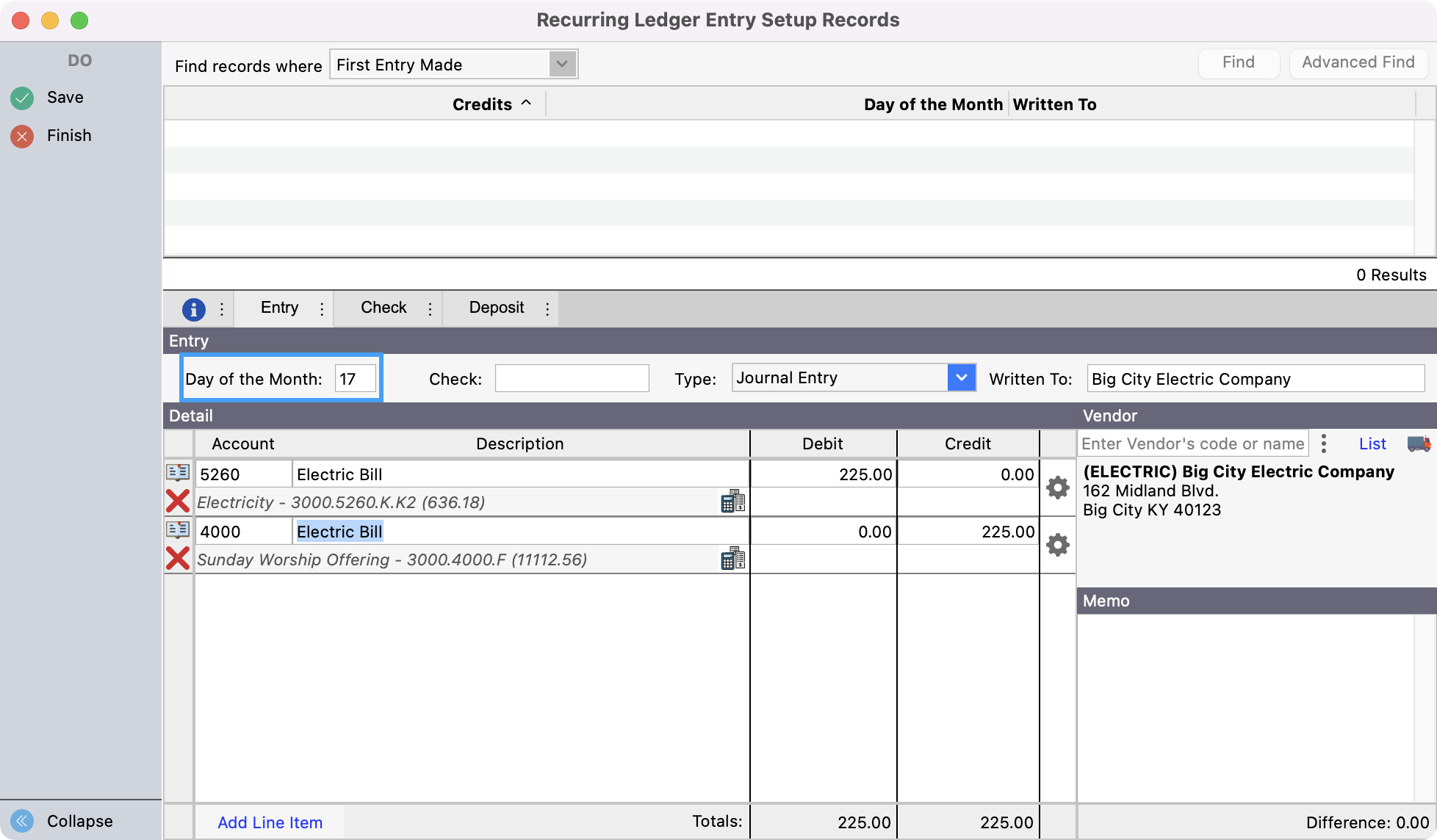
Save and Close the Recurring Ledger Entry Setup Records window.
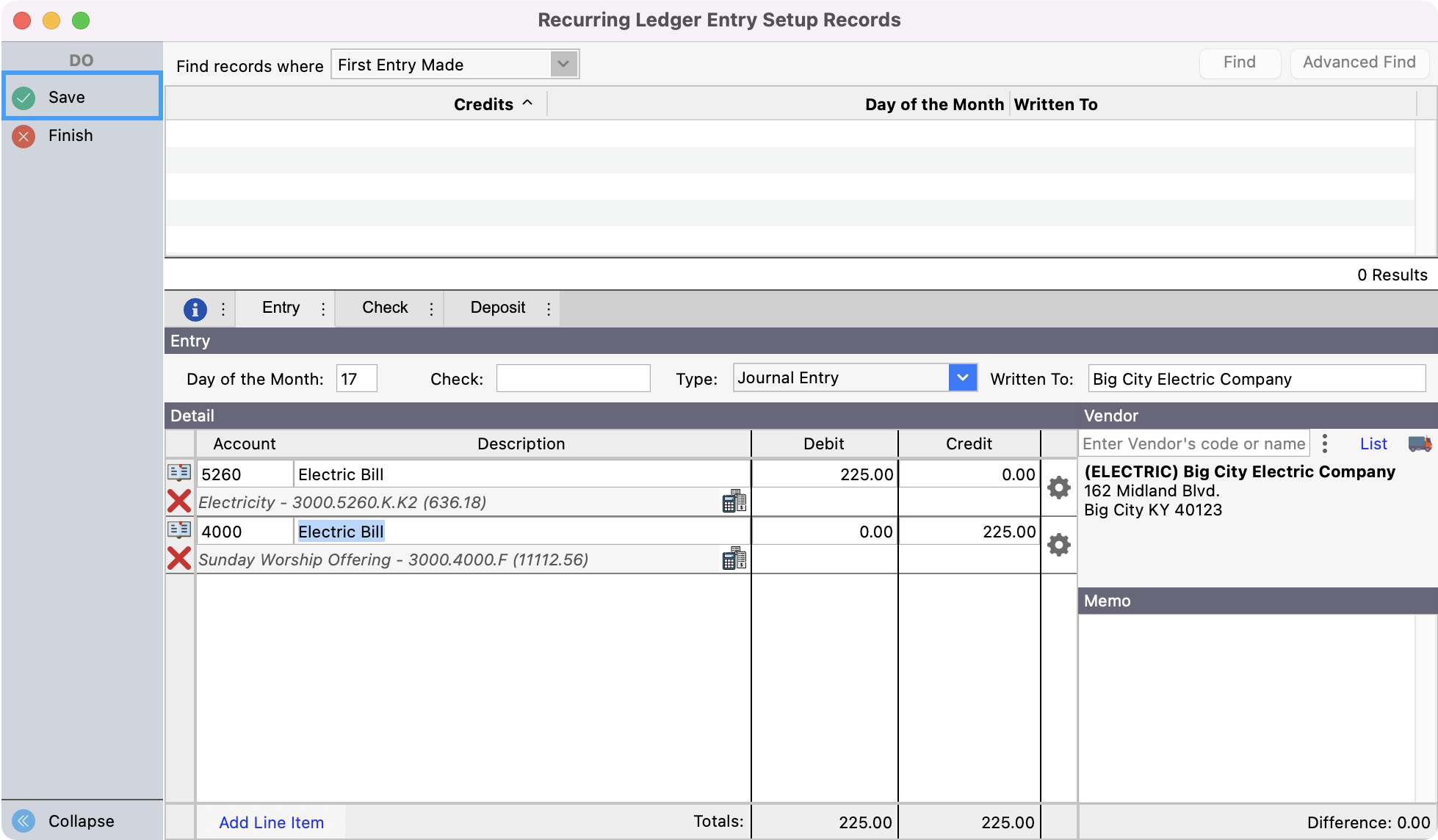
Create Ledger Entry
When you are ready to create the entry, go to Program → Ledger → Create Ledger Entries from Recurring.
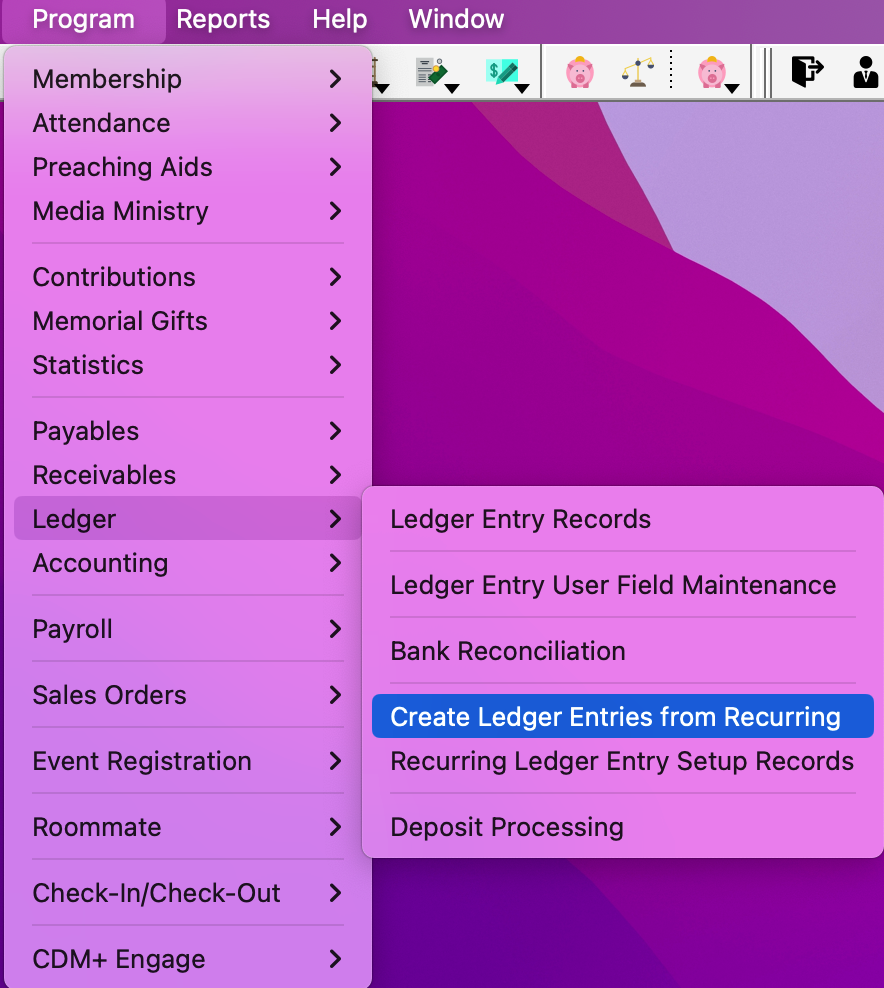
Set the month and year you want the transactions to be for (it will default to the current month you are in).
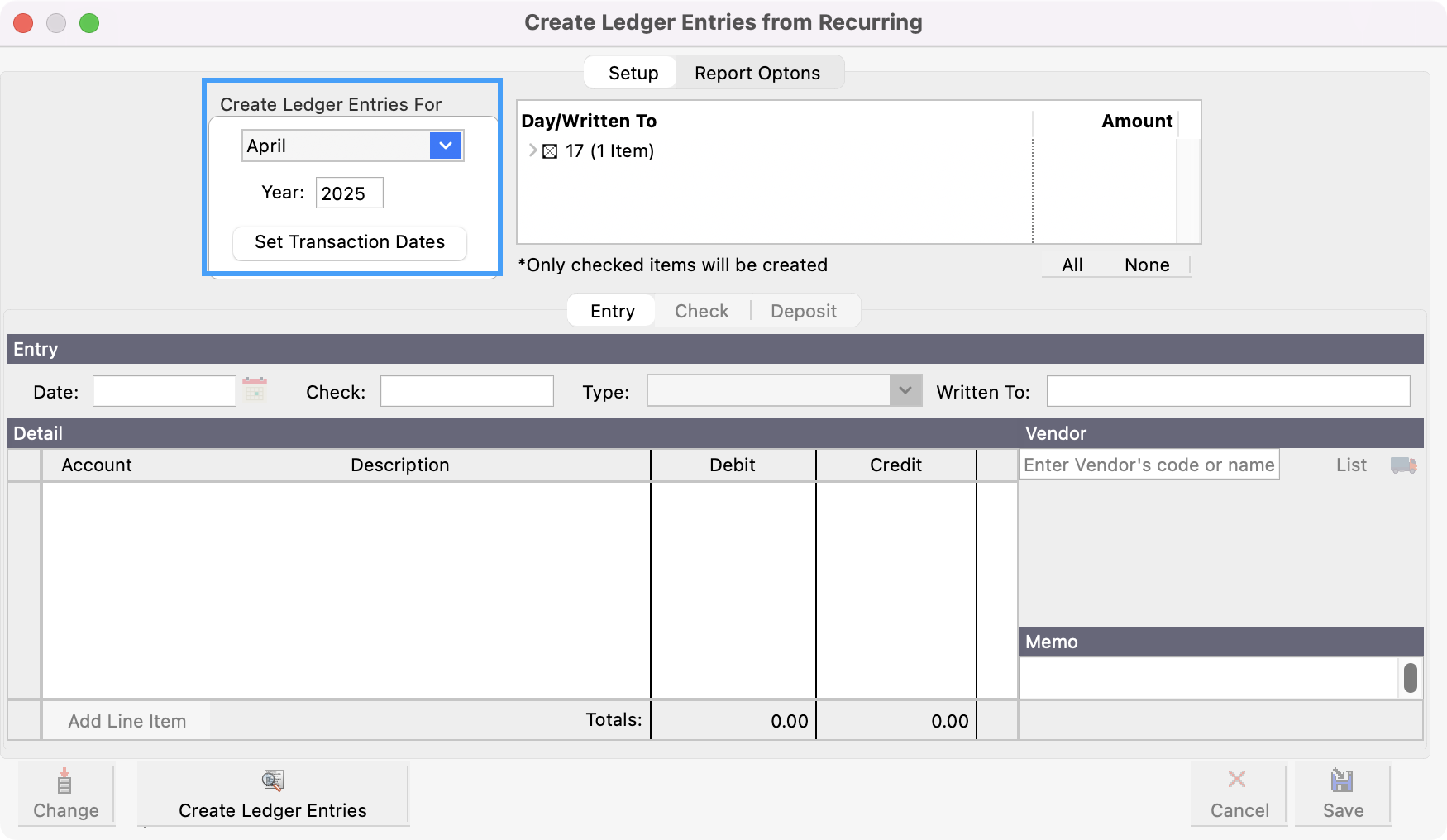
On the right-hand side of the window, you will see the list of days you have recurring ledger entries set up for. Put an X in the box next to the ones you want to create (by default they are all checked).
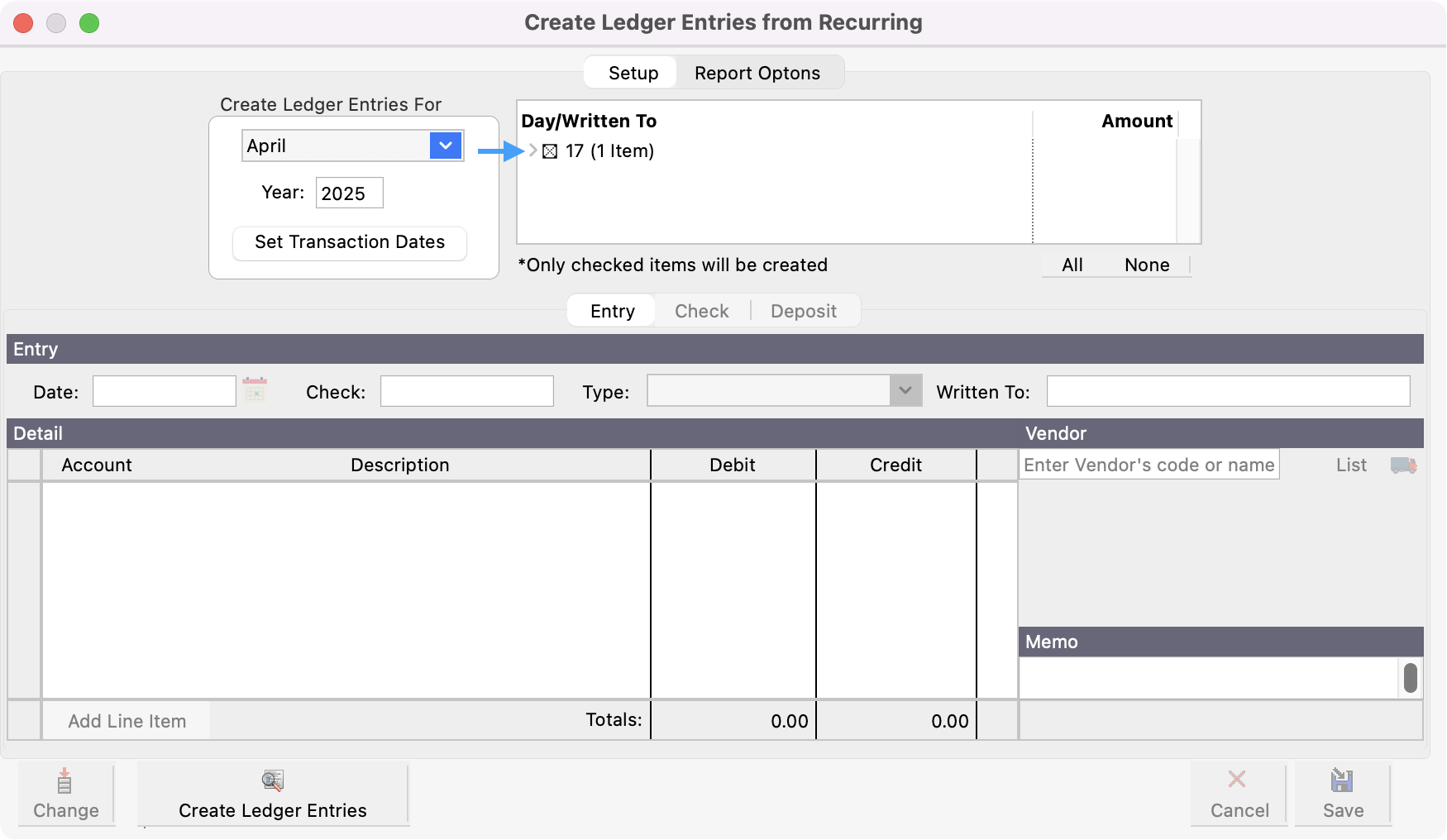
If you need to edit any of the entries for that one month, click the expand arrow for that date and select the entry you need to edit.
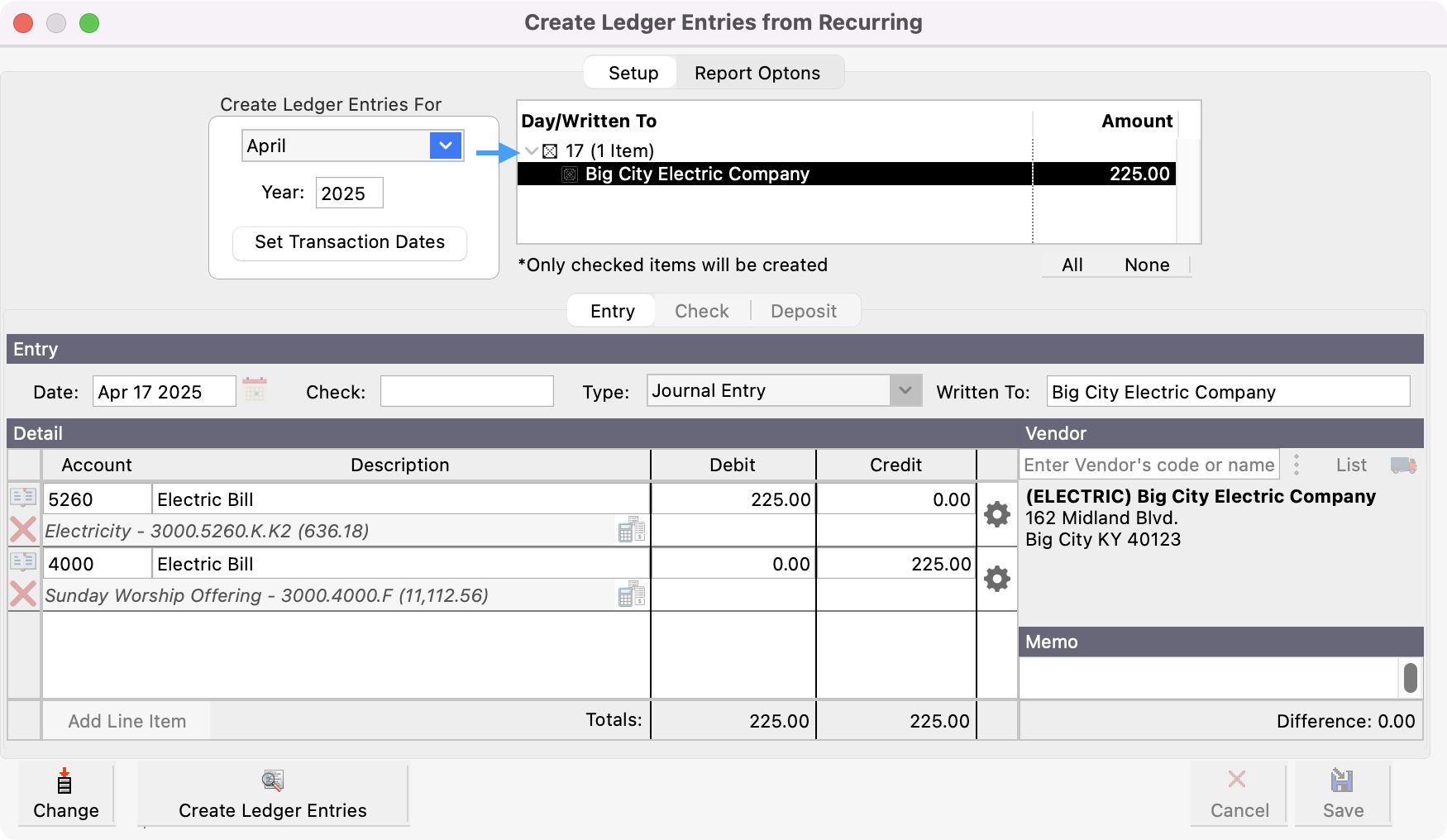
Then, click Change at the bottom left-hand corner and edit the entry.
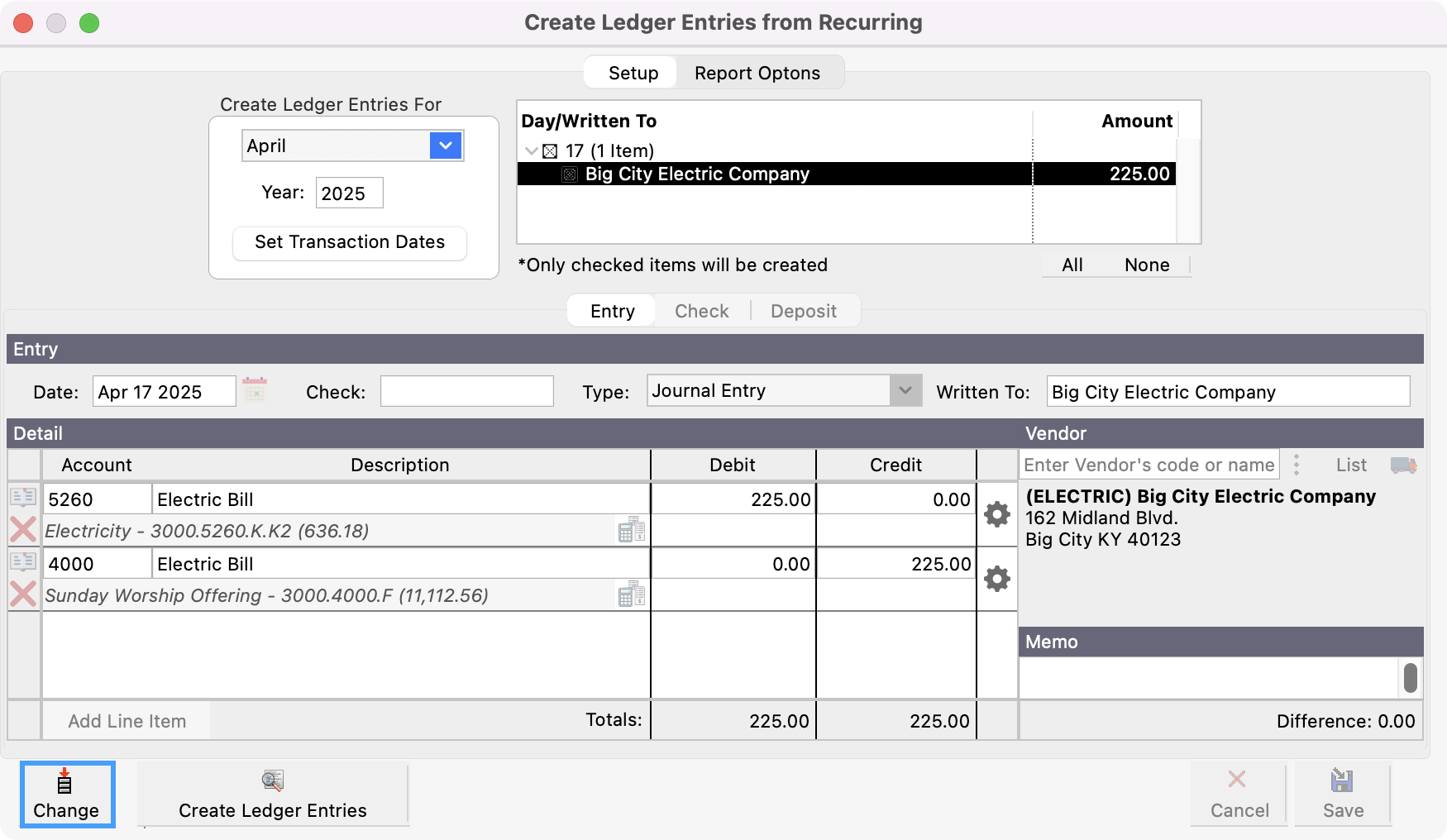
Click save when finished.
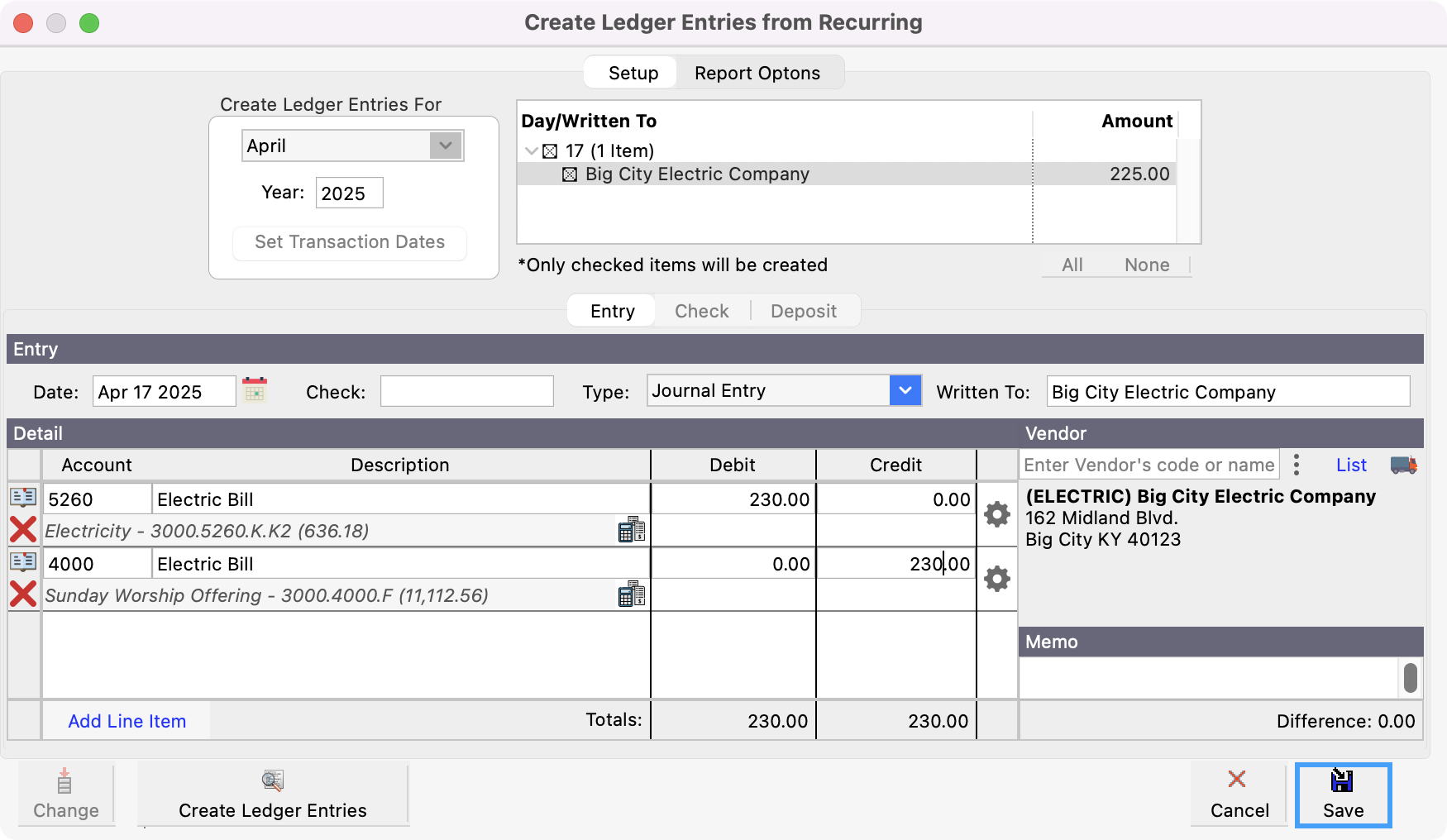
This change will only be saved for that month. It will not edit the entry that was done in the Recurring Ledger Entry Setup Records window. However, you will be prompted later and asked if want this change to be applied to all future recurring entries.
Once you have them all marked and ready to post, click the Create Ledger Entries button at the bottom of the window.
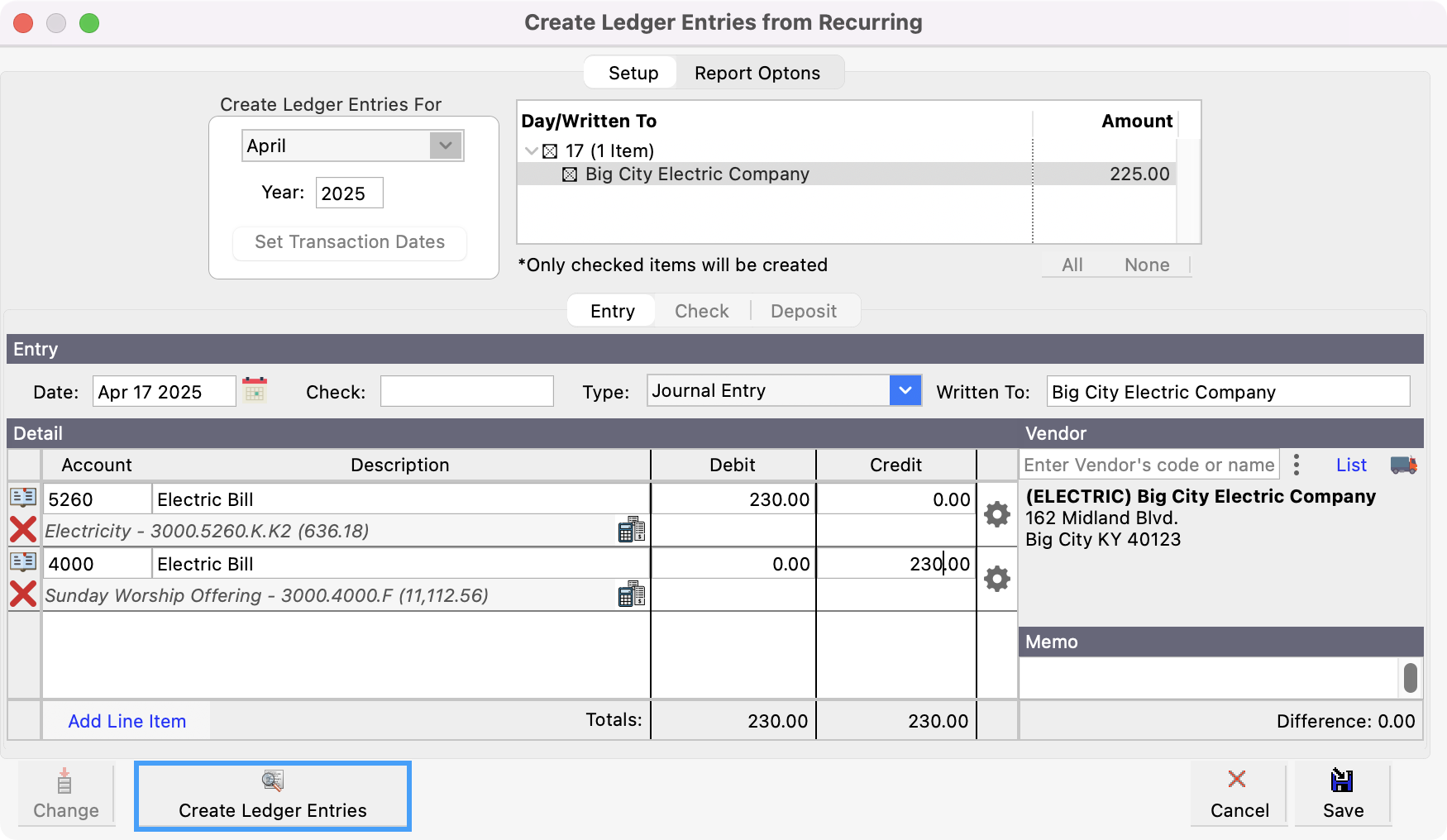
You’ll see a pop-up asking if you want to create these Ledger Entries. Click Yes.
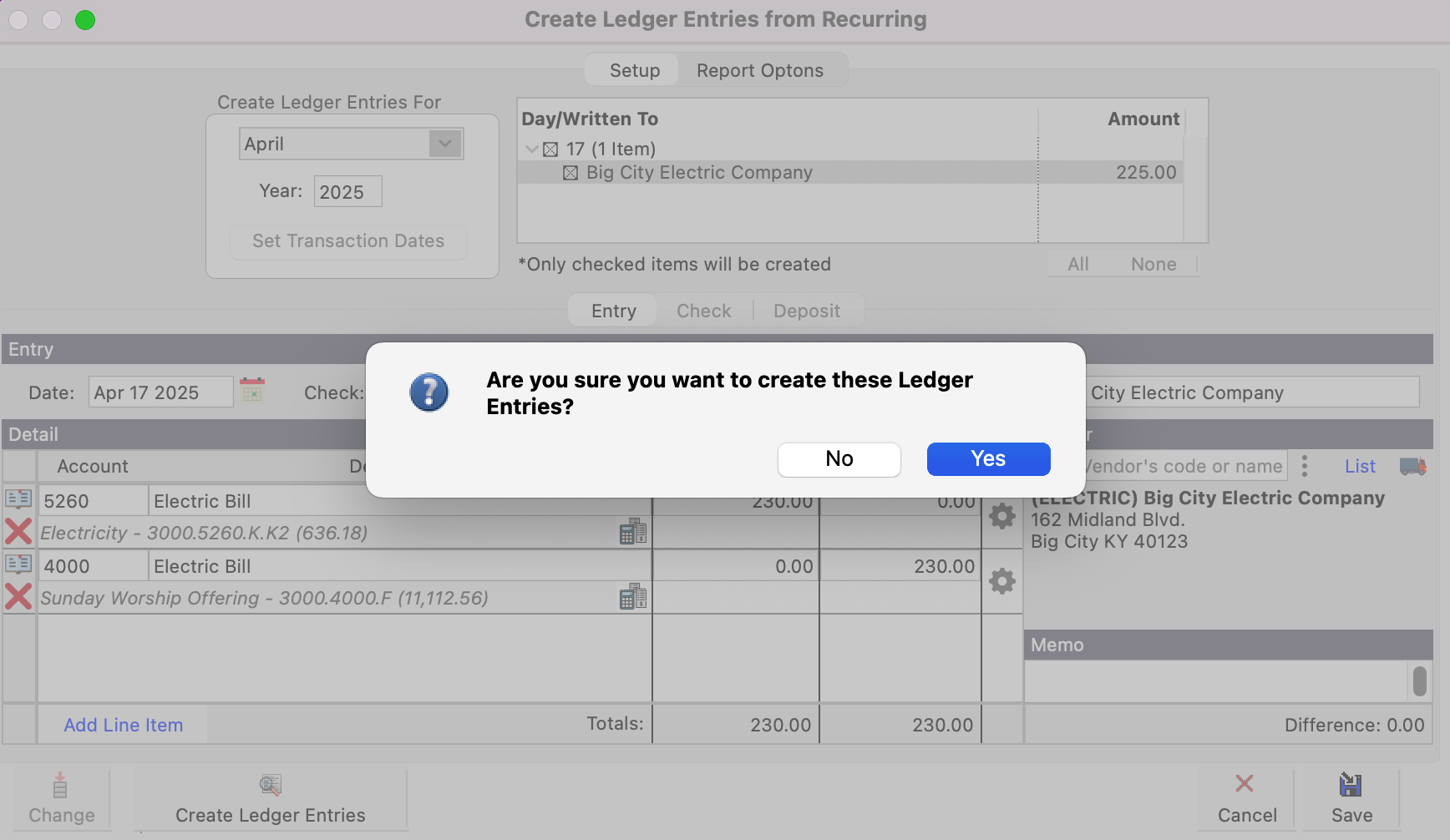
When recurring ledger entries are created, a posting report will be generated. You can select a destination to view your report and click OK.
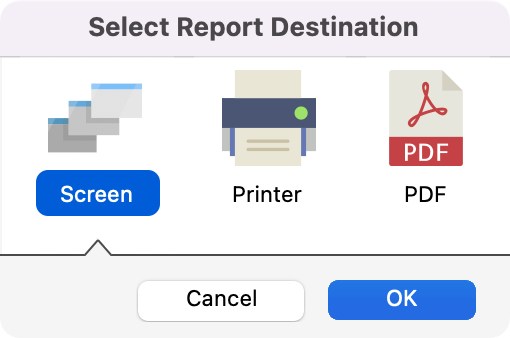
Then, it will prompt you to view the ledger entries created in the General Ledger window so you can easily modify the entries if need be. For example, you may need to change an amount or the transaction date. If no changes need to be made you can simply click No. If you want to view the entries, click Yes.
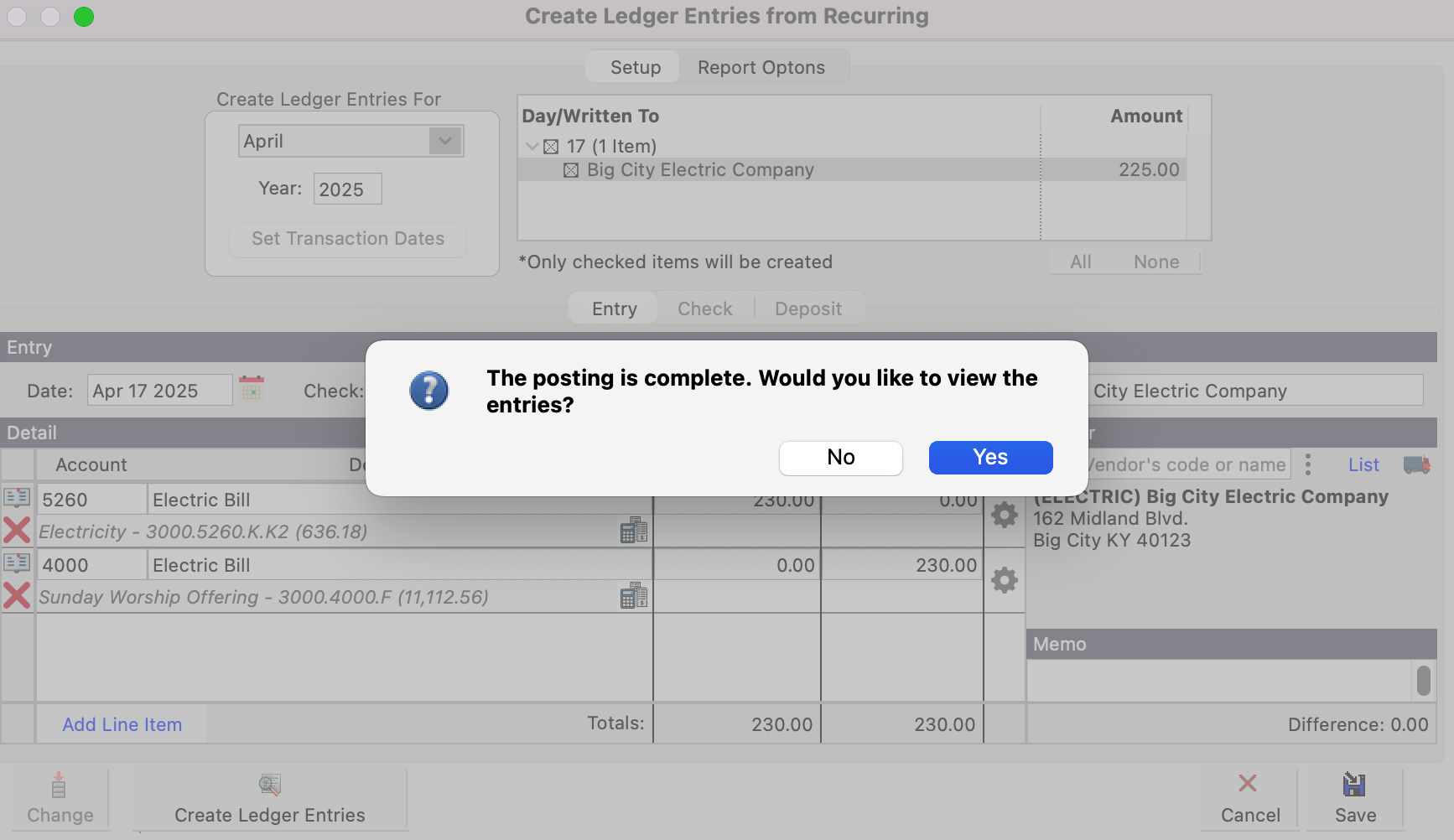
If you made changes to your recurring entry, you will be asked if you want to save those changes for the Recurring Transactions. Select the appropriate answer. If you click Yes, you will see the Recurring Ledger Entry Setup Records and the updated change. If you click no, you will see the Ledger Entry Records window.
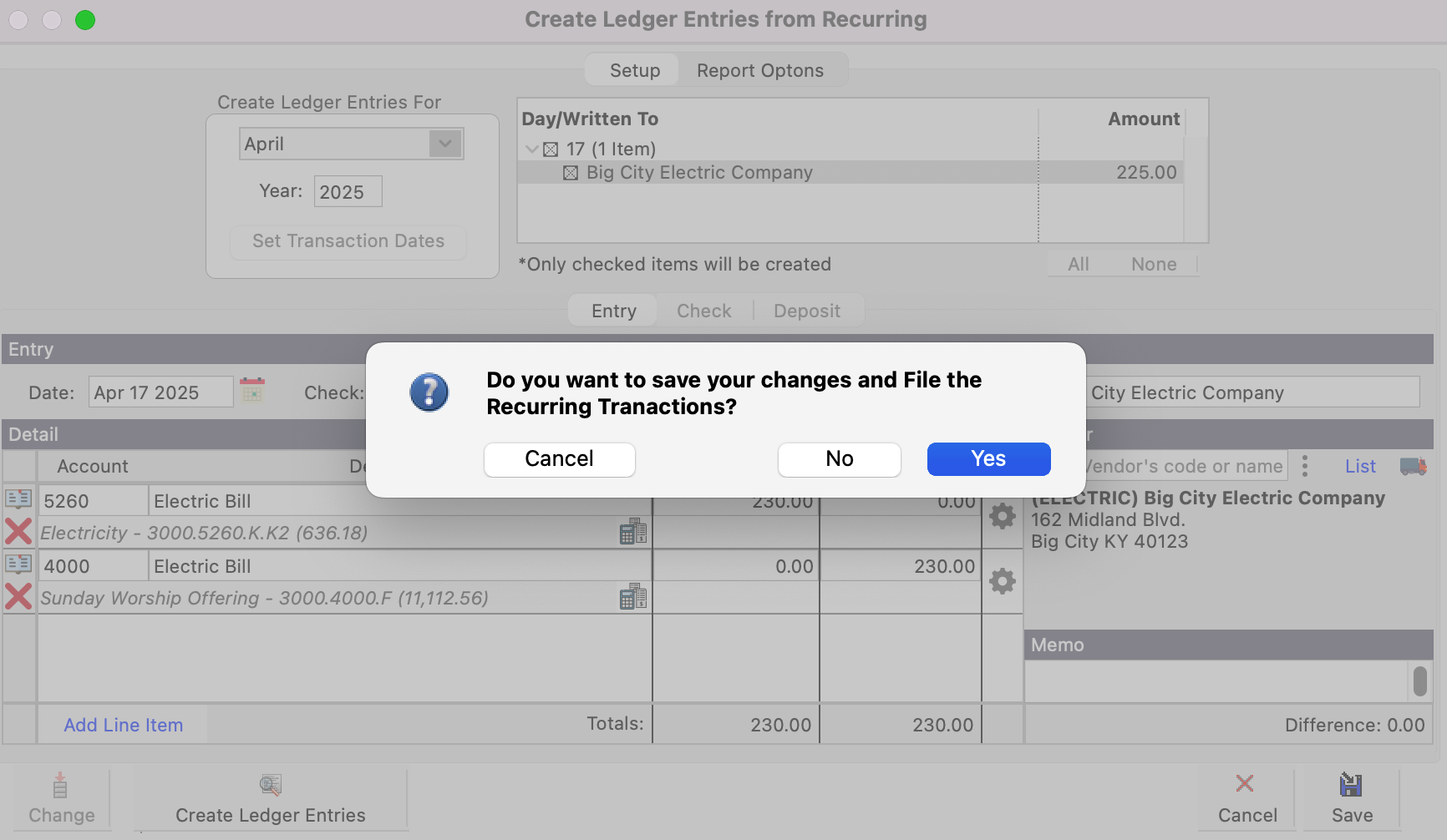
Make changes to the Ledger Entries or close the window when finished.