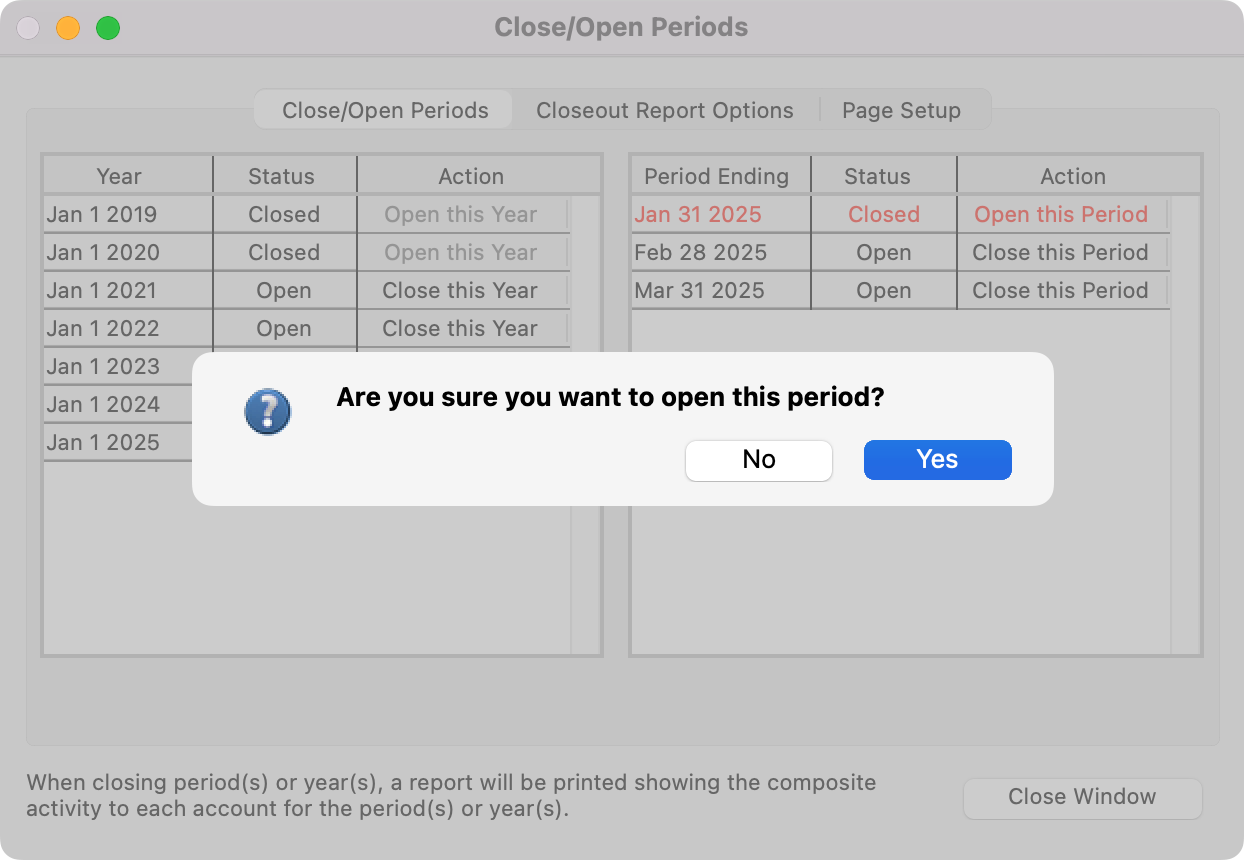Close/Open Periods
Opening or Closing a month may be done one month at a time or multiple months at a time.
Closing a Month
Closing a Month in CDM+ prevents any changes to transactions in that month (except for changing the bank reconciliation Cleared status) and stores the Month End Balance for all account numbers. After a month is closed, a Balance Sheet for that month can be generated at any time. It is a good idea to close each month. By closing a month, if a mistake is found, it is easier to locate the mistake. In addition, closing a month prevents entries from being entered into the wrong period.
Before Closing a Month
Make any Month-End Journal Entries.
Run a Trial Balance (Reports → Ledger Reports → Balance → Trial Balance) using Composite by Date or Composite by Account to verify that all journal entries for the month are in balance.
Perform the Bank Reconciliation.
Run all of your Month-End Reports and review them.
Closing a month is date specific to the transaction date. You can continue to enter transactions into CDM+ without closing a month.
To Close a Month
You can close out several periods at once by selecting the last date to which you want to close.
Go to Program → Accounting → Close/Open Periods
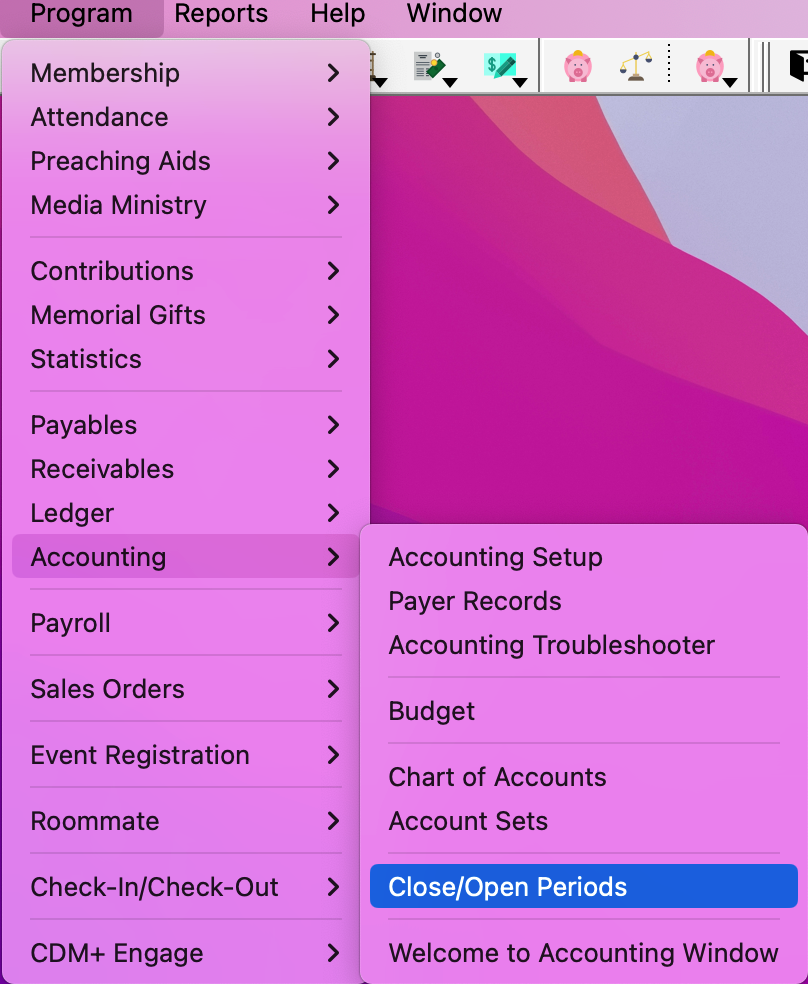
A listing of months available for opening/closing will appear.
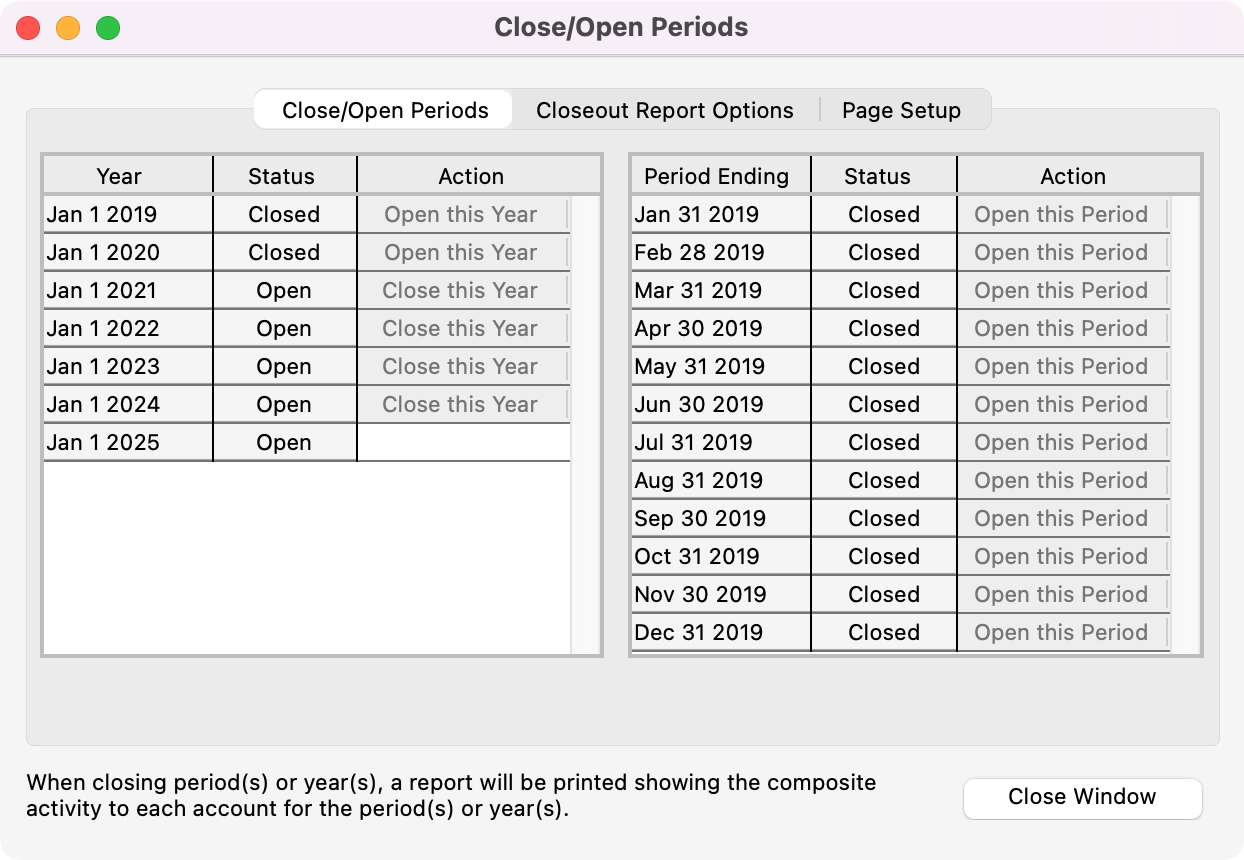
Select the Year that you want to close a month in. You can see in the Status column whether a month is Open or Closed.
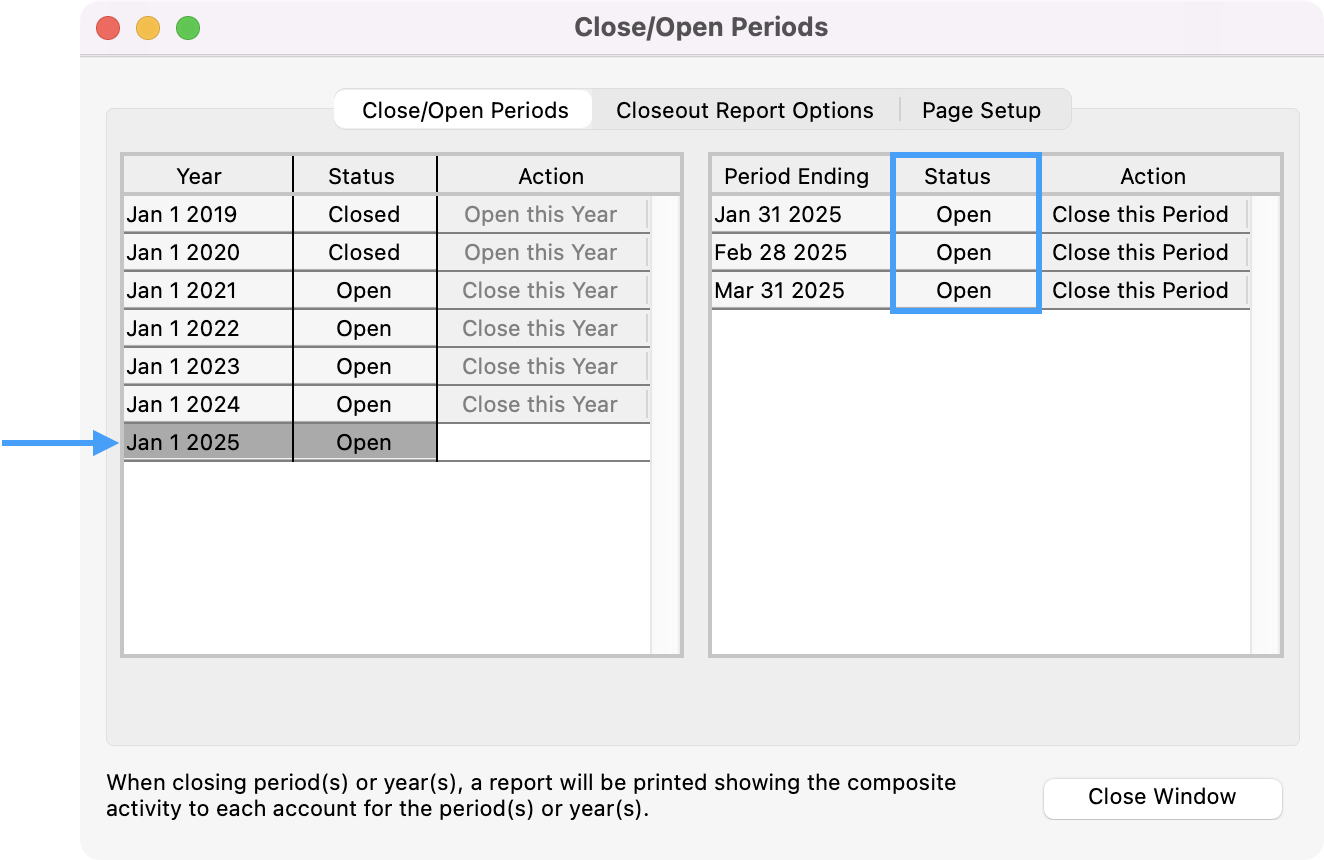
After closing a period, a Close-Out report is printed. You may format this report by making selections on the Closeout Report Options tab of the Open/Close Period window.
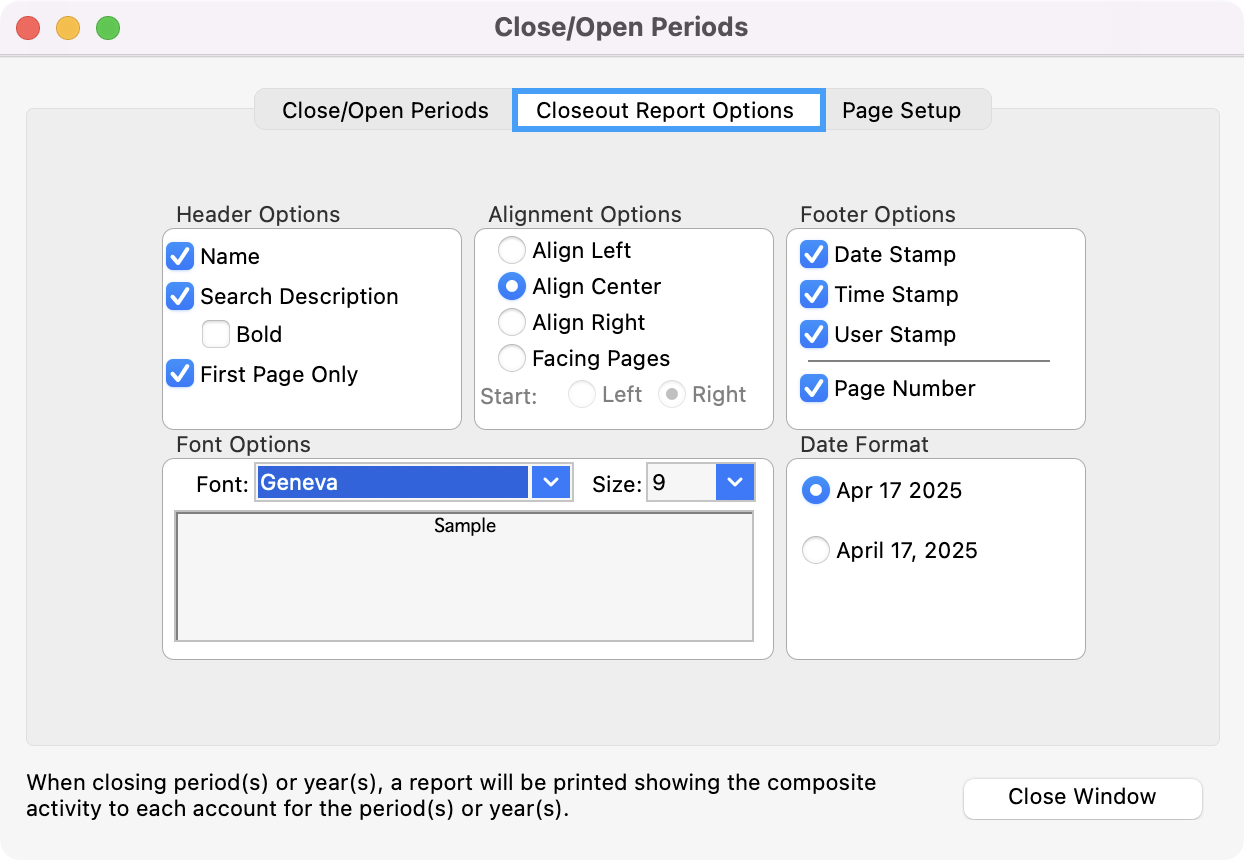
Click, Close this Period of the month you wish to close.
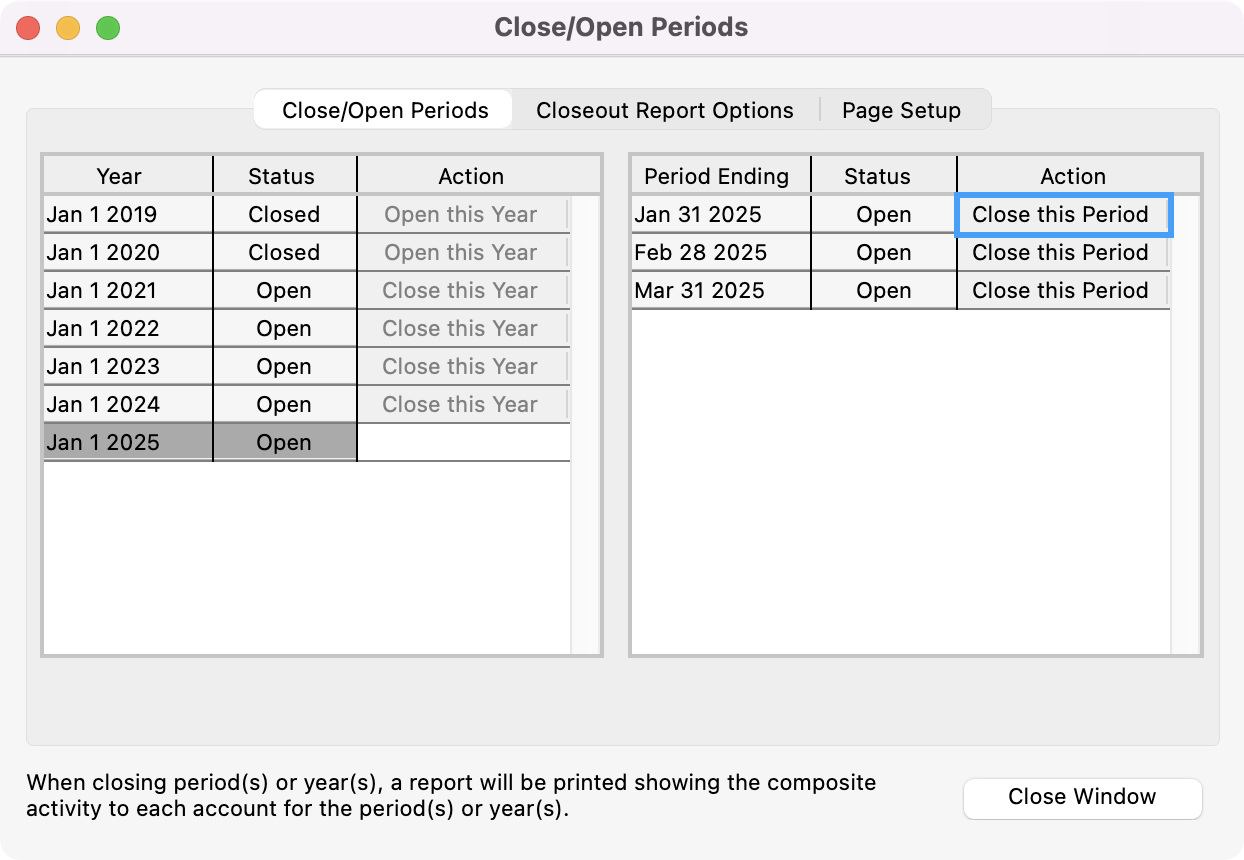
You’ll see a pop-up box asking you to confirm if you want to close this period. Click Yes to continue or No to terminate close-out functions.
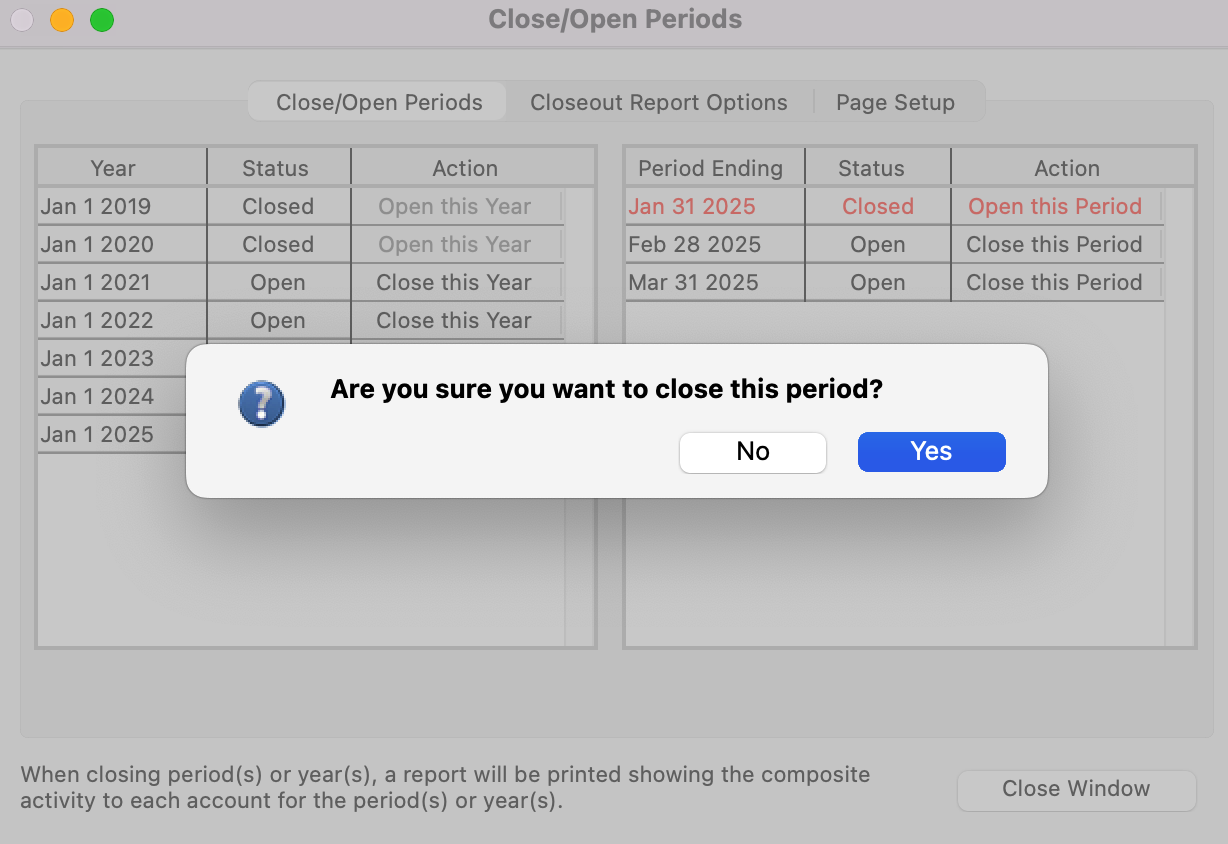
Next, select a destination for your Closeout report.
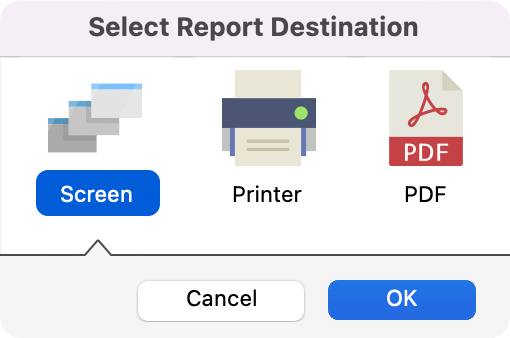
Then, you will see a copy of your Closeout Report.
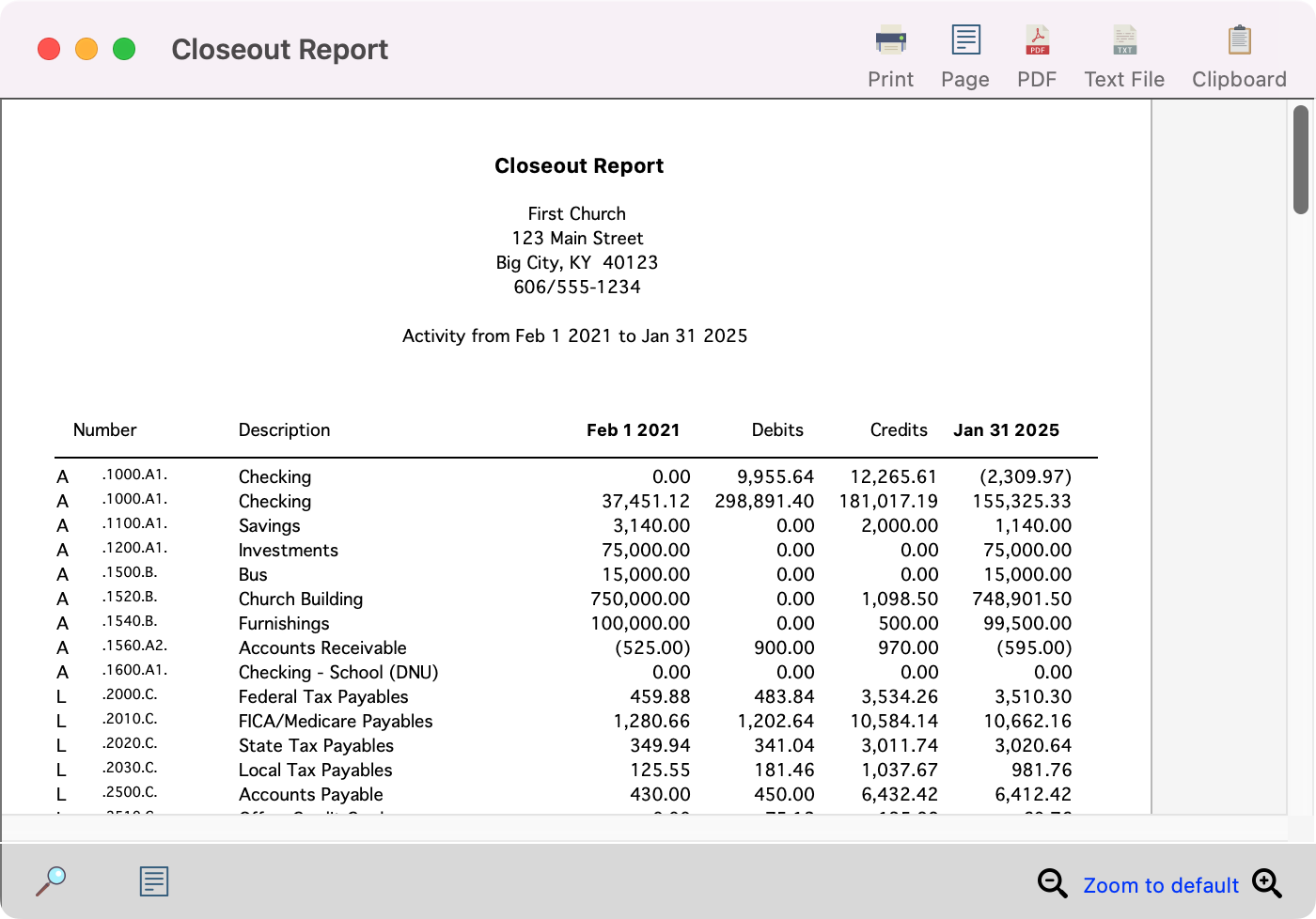
Opening a Previously Closed Period
To open a previously closed period, simply click Open this Period.
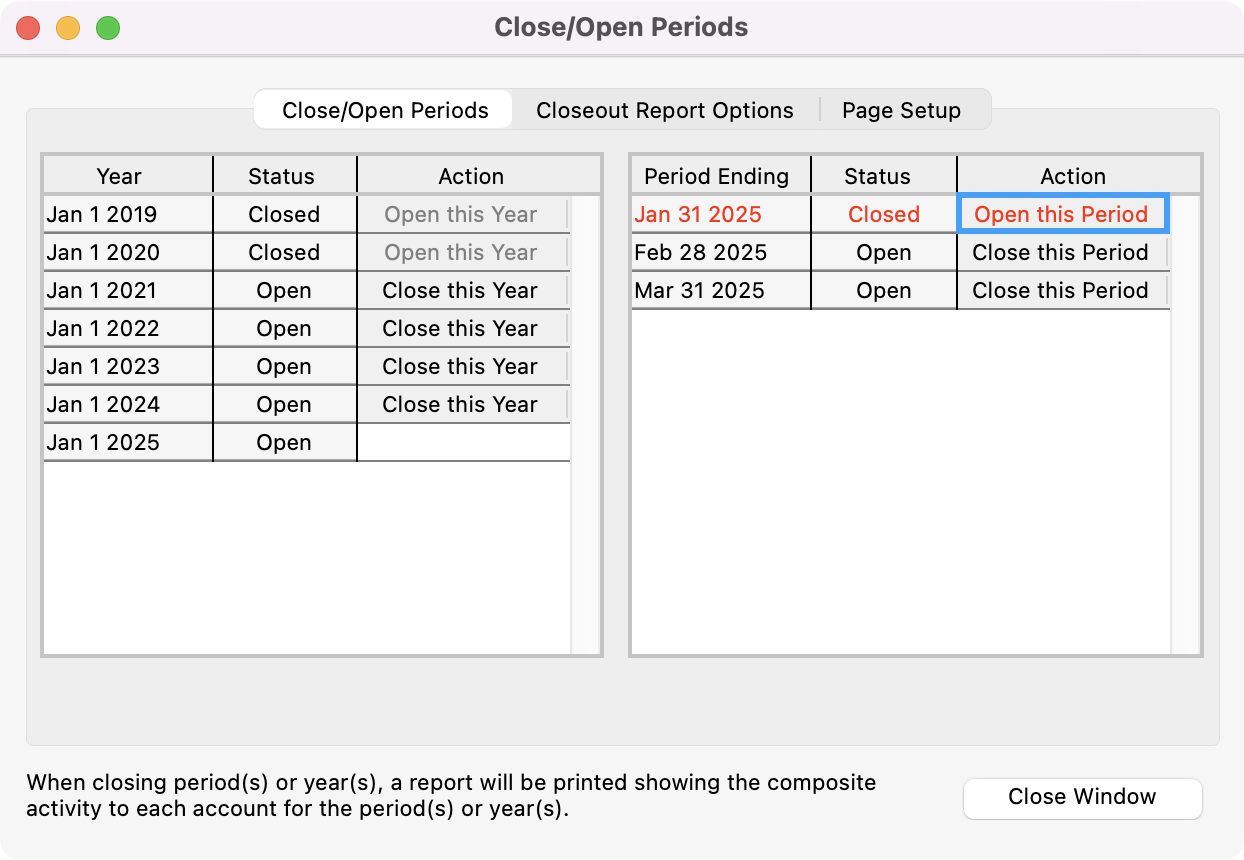
You’ll see a pop-up asking if you are sure you want to open this period, click Yes.