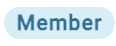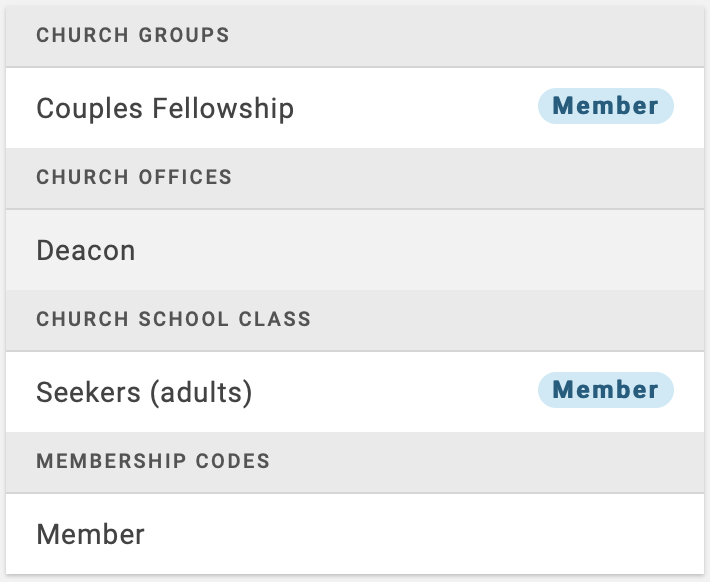Public Groups
Public Groups enable people to view groups they are not members of. For example, suppose you want to enable people to view the Deacons group. This will enable anyone with an Engage account for your organization to have the ability to see the members of the Deacons group, as well as ways to contact them.
Creating a Public Group
- Sign in to Engage as an Administrator
- In the navigation menu, click Settings
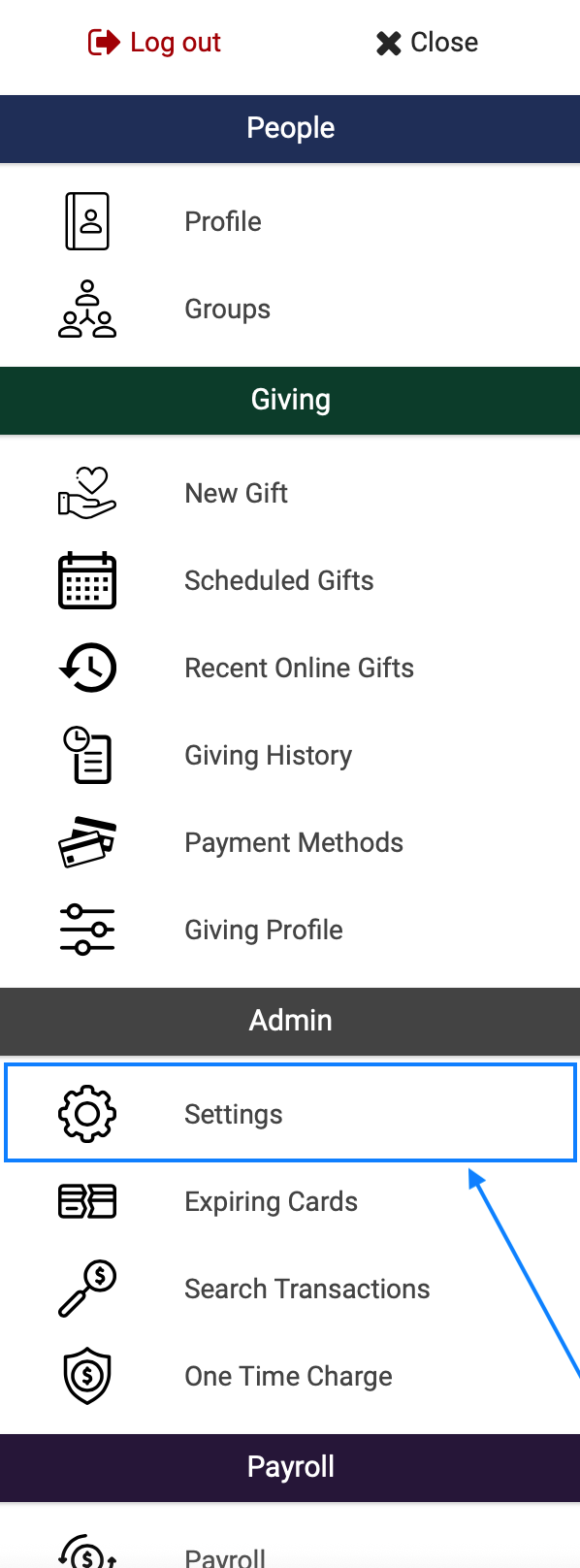
- On the sidebar menu, click Groups
- Under the heading Public Access, scroll through the Unselected Groups
- Click on the group you want to make public
- Click Save Changes
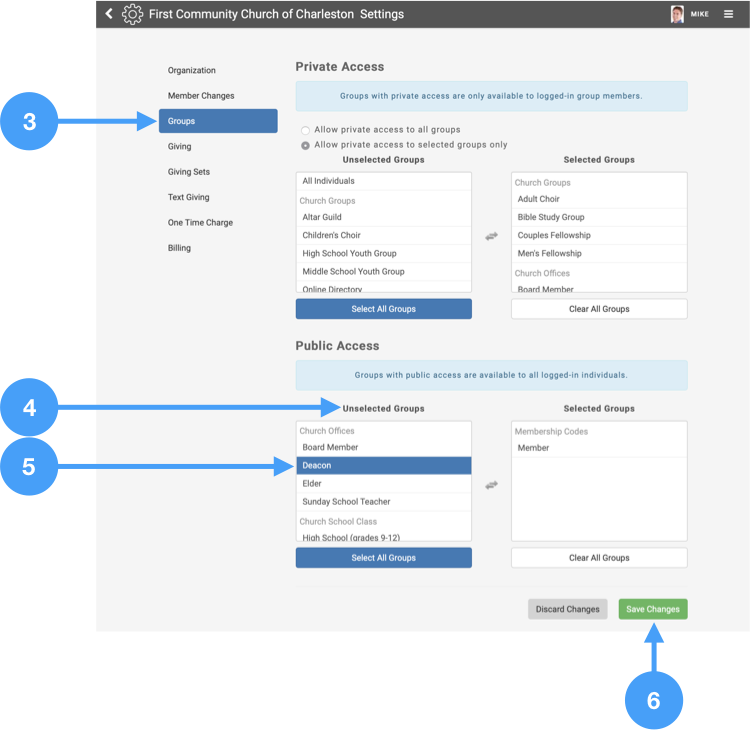
- A popup window will appear. Click OK
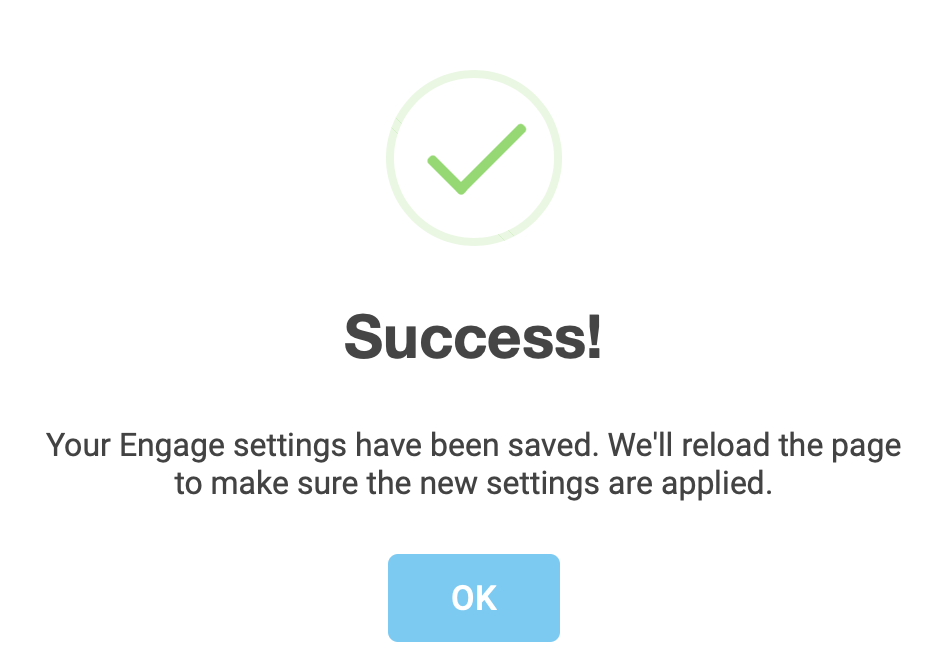
The window will automatically refresh, and Deacon is now a public group.
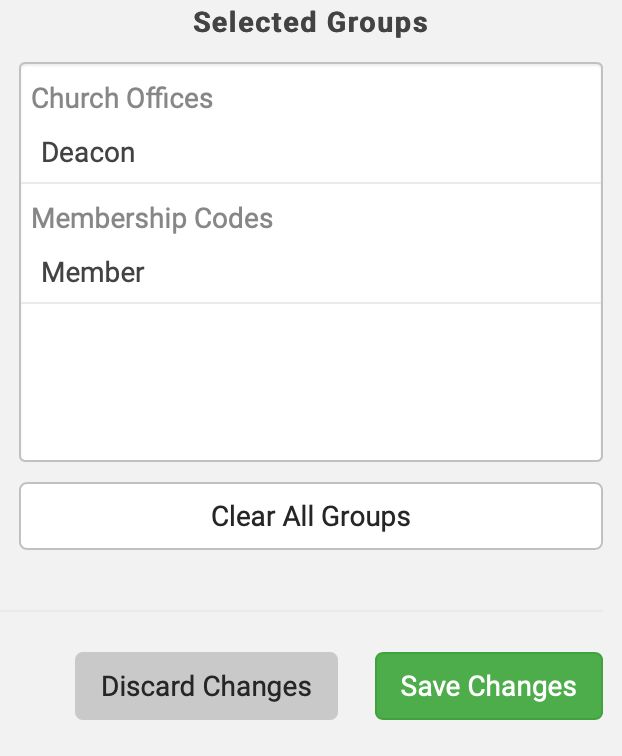
Viewing a Public Group
- Sign in to Engage with a normal account
- In the navigation menu, click Groups
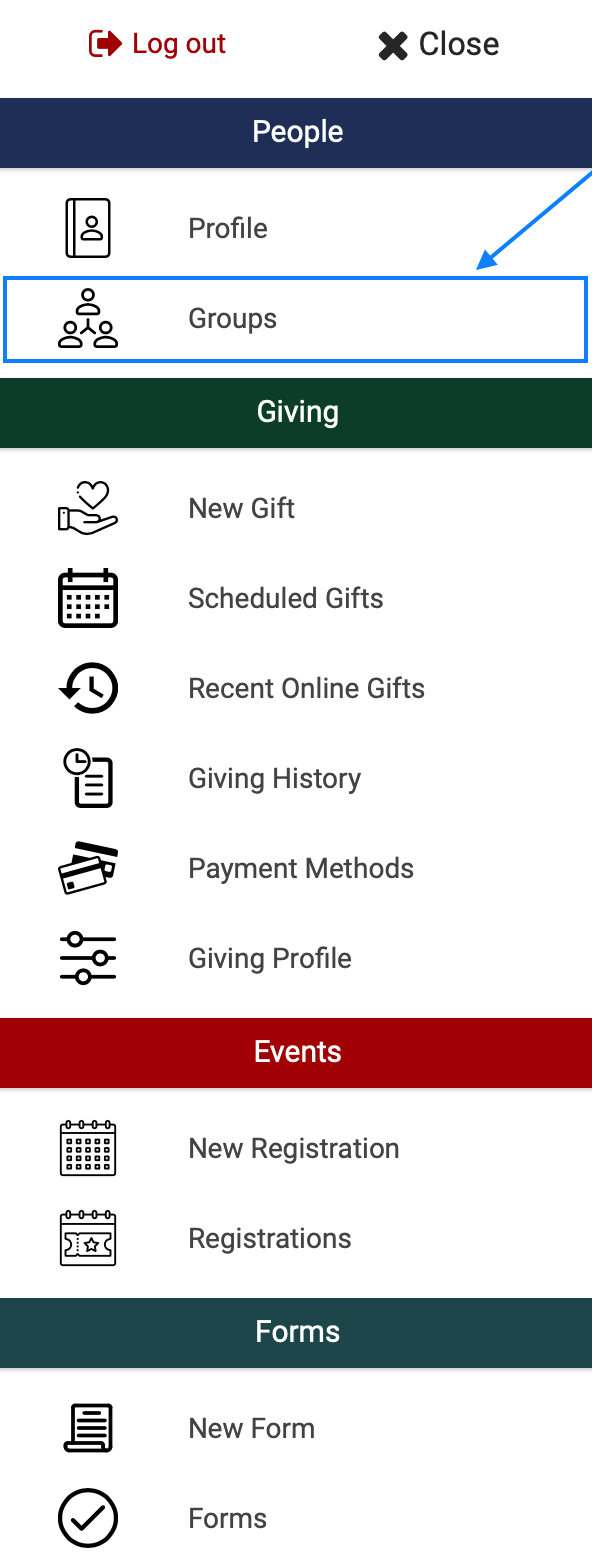
- On the sidebar list of groups, click Deacon
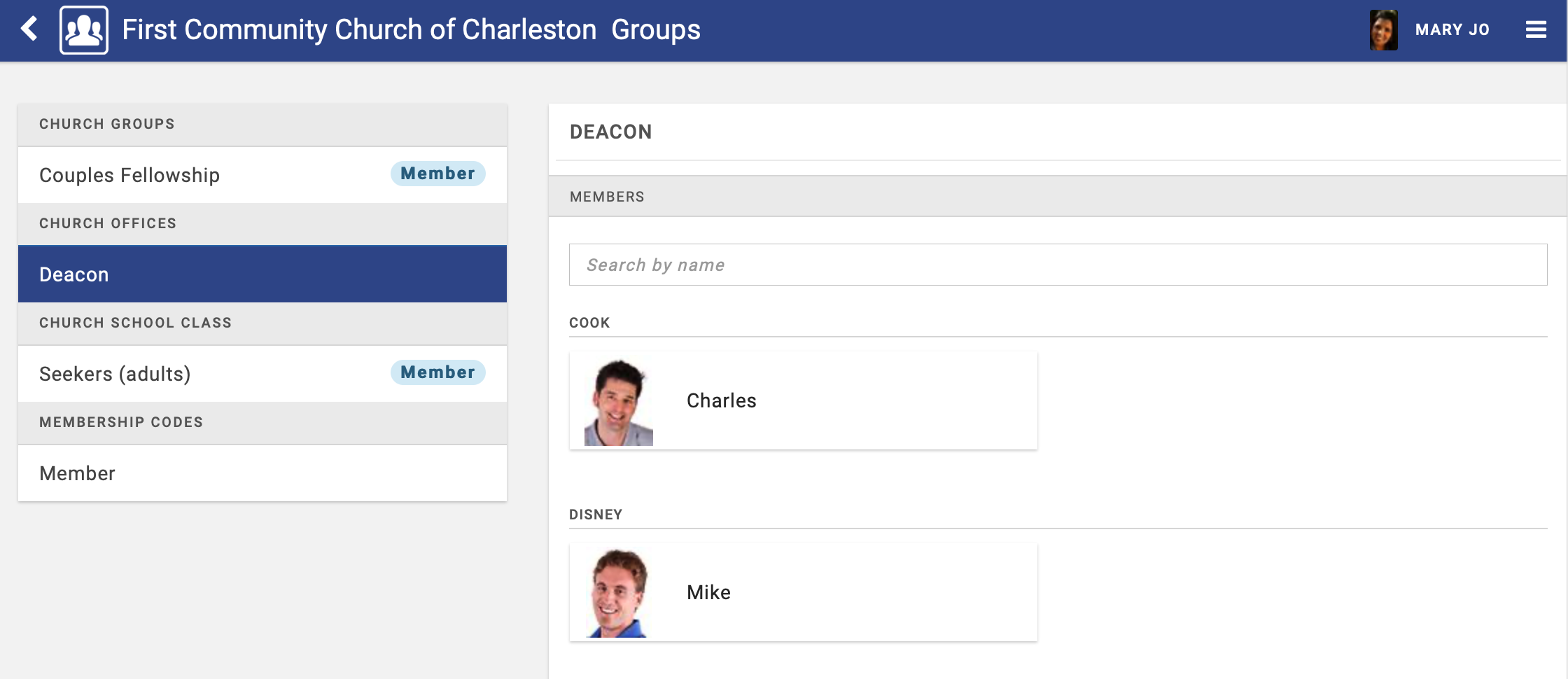
Mary Jo can now see the deacons of the church even though she is not a member of the Deacon group. Clicking on one of them will pull up a page disclosing their information.
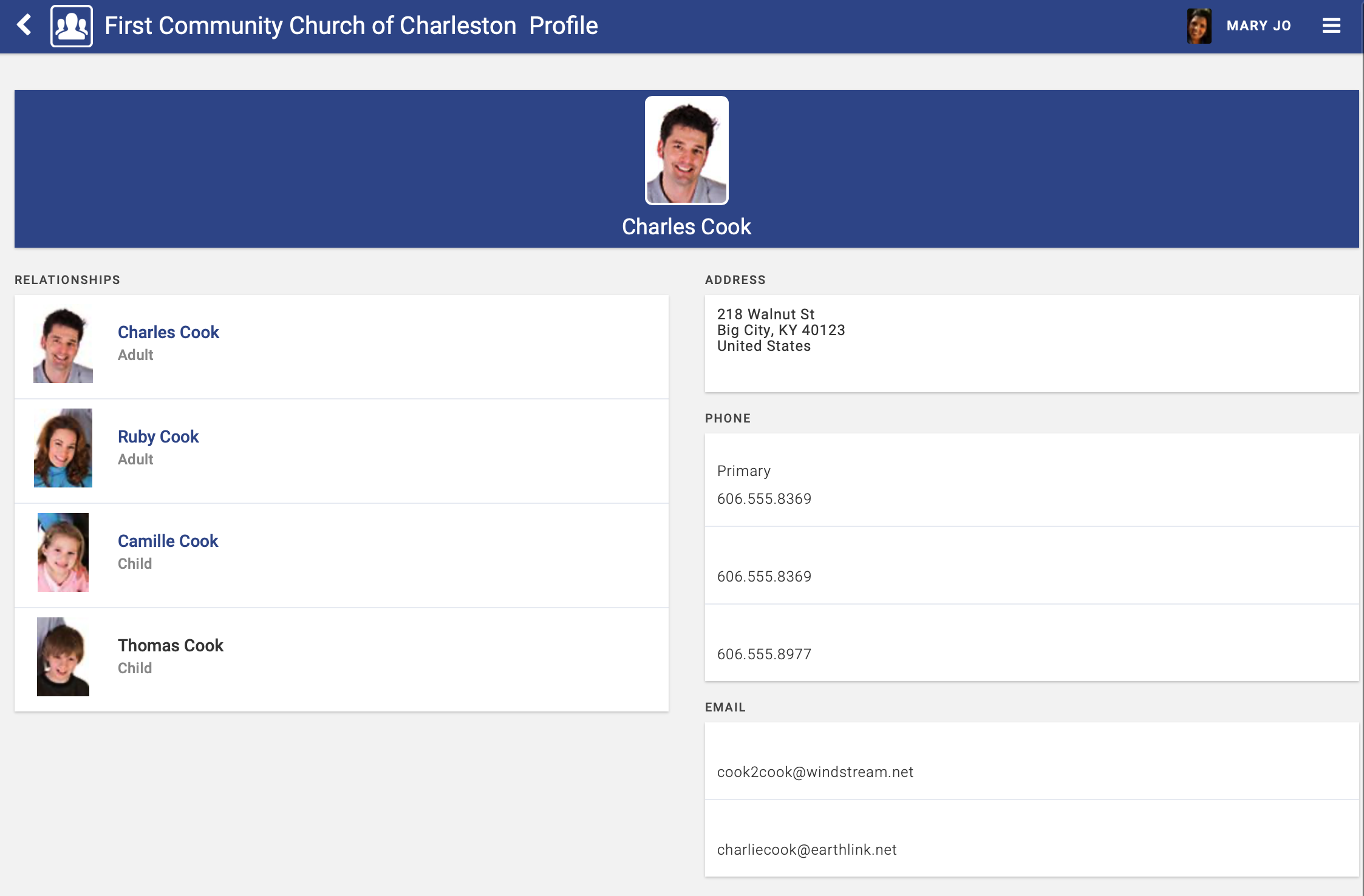
Mary can see which groups are private and which are public. Private groups are the ones with the tag of Member (