Text Giving Settings
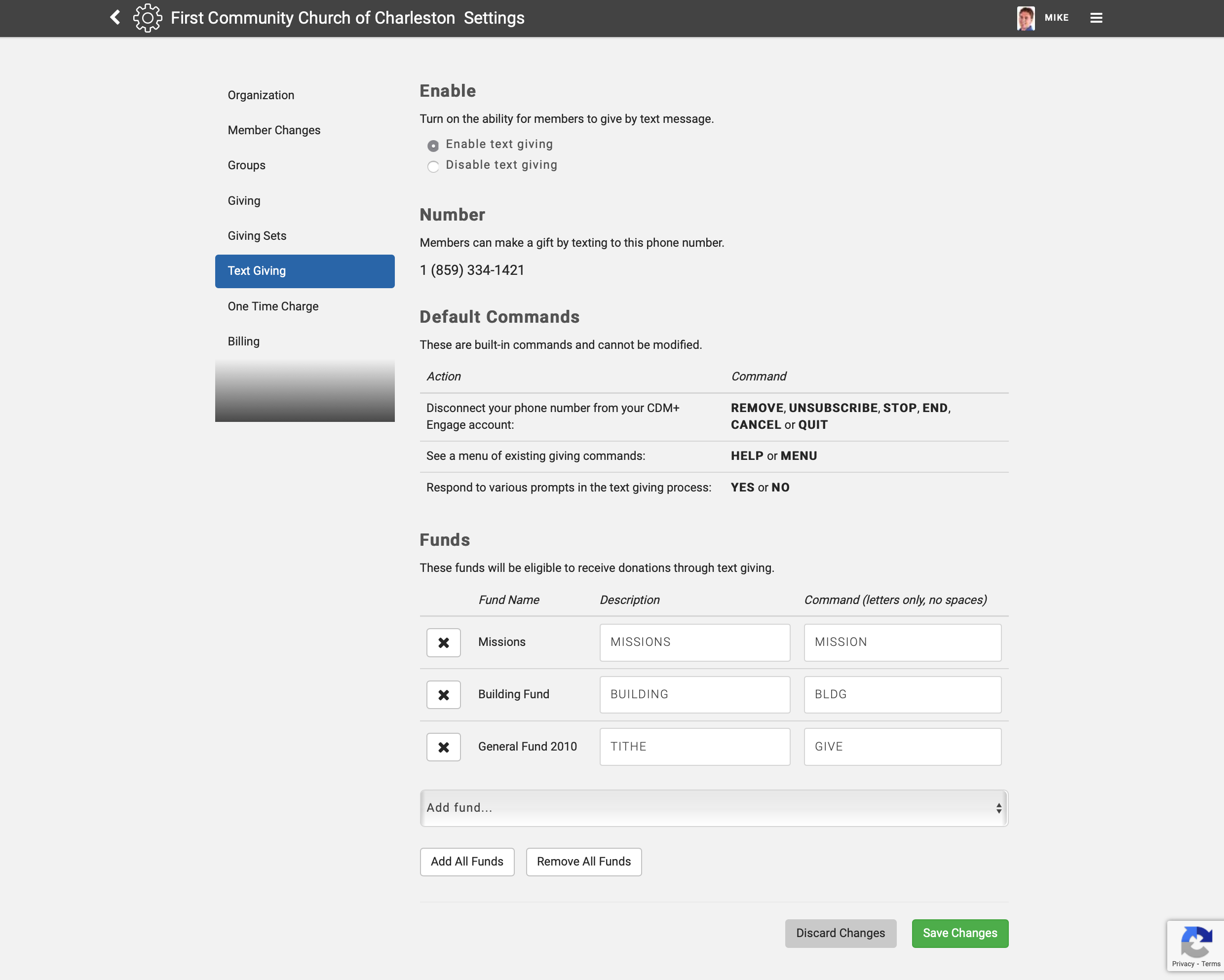
Enroll in Text Giving
Visit Text Giving Fees to learn about fees for text giving and for steps to enroll.
Once your enrollment is complete, you can view your text giving number on this page.
Share this number with members, attenders, or any potential giver with a message such as:
Share Text Giving Instructions
To give, text HELP to [your text giving number].
The leading 1 is not necessary for sending the text message.
Default Commands
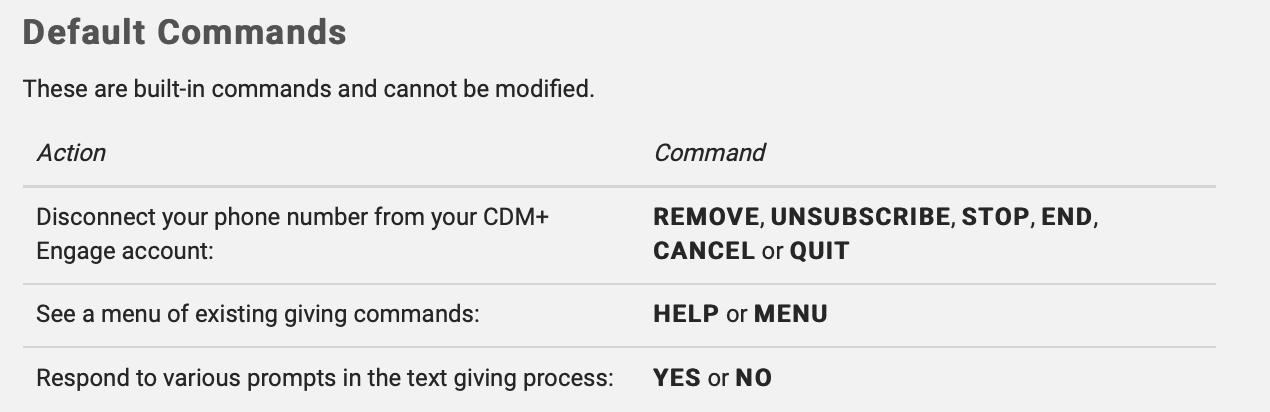
Text giving works by texting a command, receiving a response, then replying back if needed. Engage offers both default commands and fund commands.
- REMOVE will remove your phone number from Engage. See Removing a Mobile Number.
- HELP and MENU provide a list of commands. You can use these commands interchangeably—there is no difference between HELP and MENU.
Funds
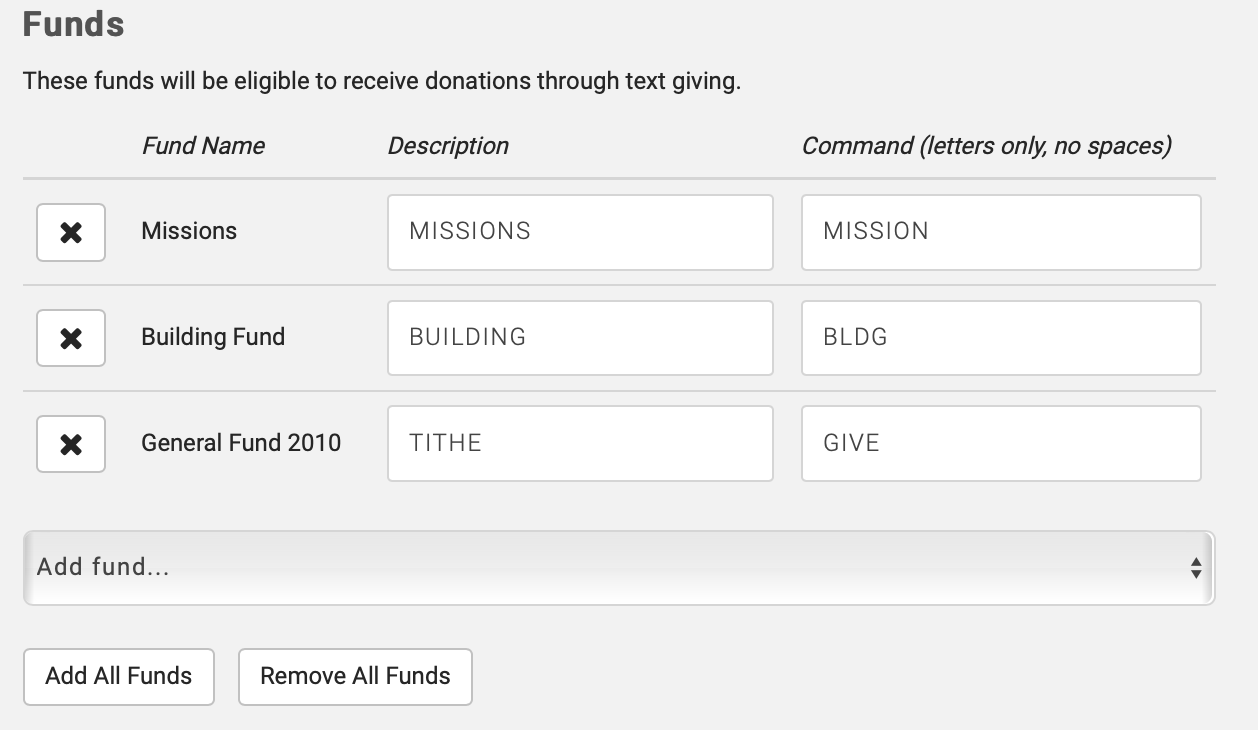
Text giving requires at least one fund. Funds are defined in CDM+ under Giving Funds.
- To add a fund, click Add fund... and select the fund.
- To remove a fund click the x button.
- You can optionally change the fund Description to something more familiar to your donors.
- Each fund needs a COMMAND, described below.
Fund commands are used to identify how the gift will be designated in CDM+. Enter commands that are:
- Short
- Meaningful
- Letters only
Example commands might be:
- GIVE for your primary giving fund
- HOPE for an outreach fund
- BUILD for building capital campaign
Click Add All Funds or Remove All Funds to all or remove all funds, respectively.
Disabling Text Giving
Uncheck Enable Text Giving if you want to remove text giving from your Engage account.
Removing text giving permanently removes the phone number from your account. Only remove this number if you have no intention of using it again.
