Engage Organization Settings
The Organization settings configure accessing and branding Engage for your organization.
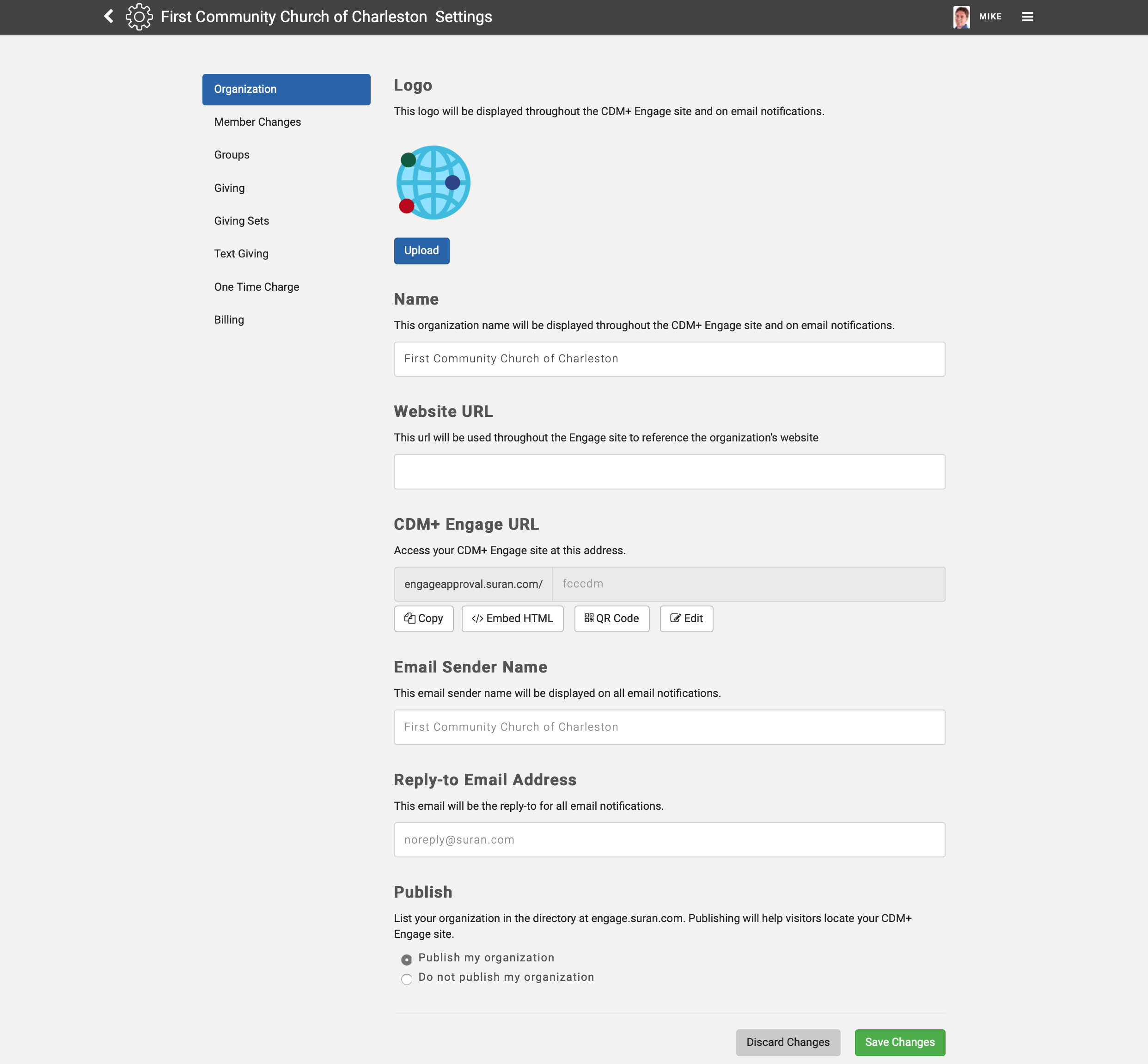
Logo
Engage can display a custom logo for your organization. This logo will appear:
On the Organization Directory
On your Engage login page
When using Engage
On email notifications from Engage
You can upload virtually any type of image file. Recommended settings are:
PNG, JPG, or GIF
Square dimensions
512px by 512px or smaller (at least 196 x 196, then it will resize as needed)
To upload a logo:
Click Upload
Choose your image
Click Select or OK
To clear your custom logo click Use Default.
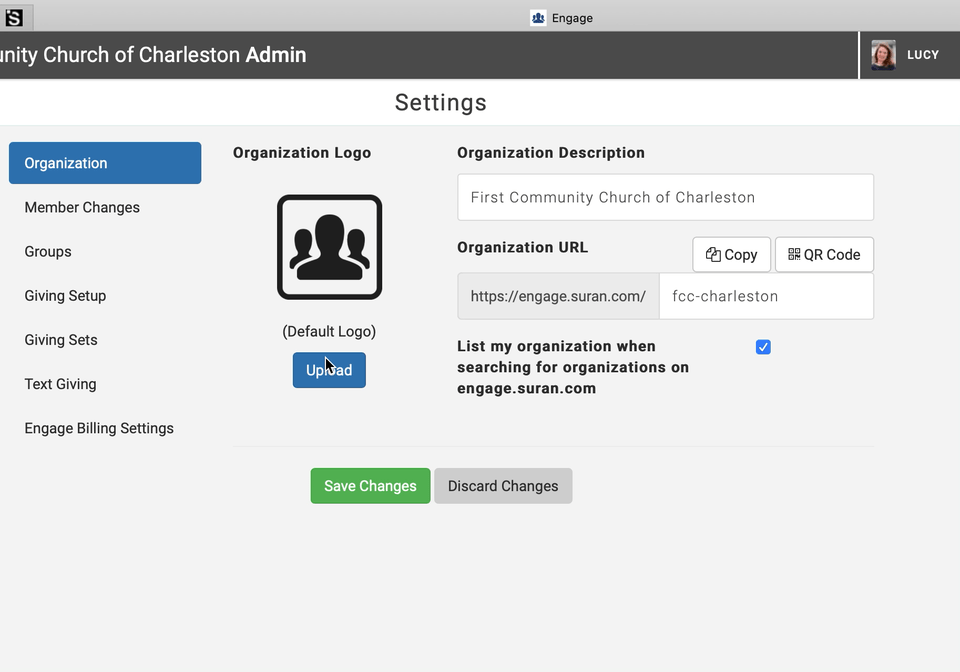
Name
Enter your organization's name. This will appear:
On the Organization Directory
On your Engage login page
When using Engage
On email notifications from Engage
Payment Contact Instructions
The payment contact Organization Email Address and Organization Phone number lets your givers know who to contact if they have a question about their payment. At least one of these fields must be filled out before saving your changes as this is a requirement from our payment processor.
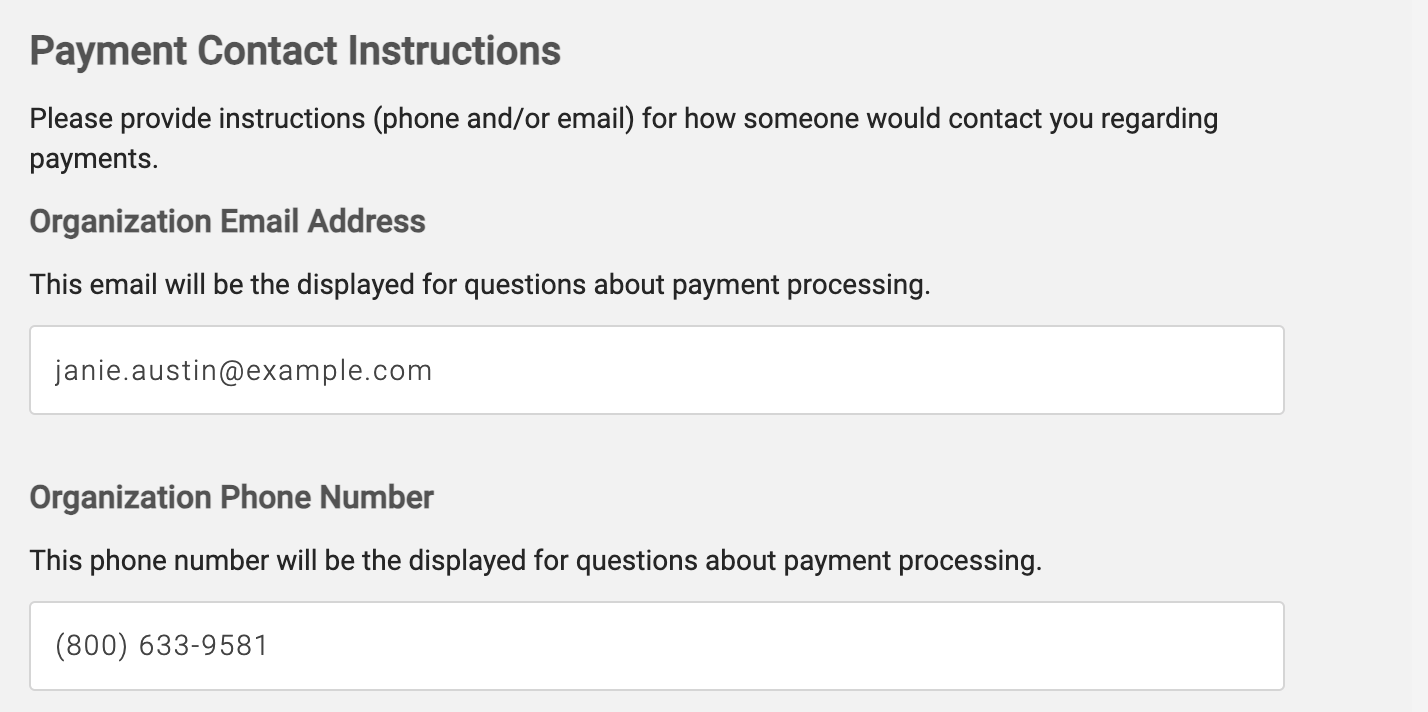
You will also see a preview of how these details will appear on your payment pages.
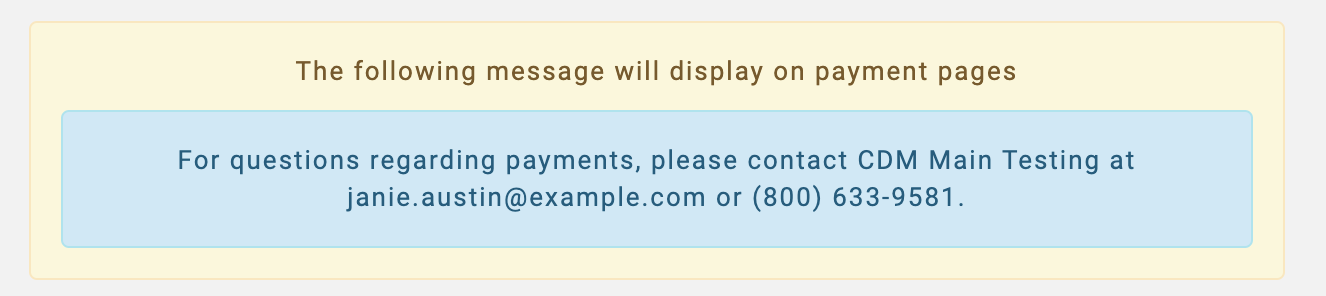
Please note that Payment Contact Instructions was a new compliance requirement introduced May 2024 by our Payment Processor, Paragon.
Website URL
Enter the URL of your organization's website. This is different from your organization's Engage website and when clicked it will take website users back to your website.
CDM+ Engage URL
The CDM+ Engage URL determines how visitors will access your Engage account. A URL should:
Contain letters, numbers, and dashes
Be brief and easy to remember
Uniquely identify your church or organization
Be unique across all CDM+ clients who use Engage.
Simply enter a URL to set it.
Existing bookmarks and links will break if you change the URL. If you have already published your Engage URL be prepared to communicate the new URL to anyone who might have your previous URL saved.
You can also use the following buttons:
Copy to copy the URL so you can paste it into your web page so when clicked it will take the web user to the Engage Giving page.
Embed HTML to copy a URL so you can embed the Engage Giving page into your existing web page.
QR Code to download a QR code that will open your Engage account.
Email Sender Name
Enter the email sender name that will be displayed on all email notifications.
Reply-To Email Address
Enter the email that will be the reply-to for all email notifications.
Publish
By default your organization will appear in the Organization Directory, and can be searched for by name. If you do not want your organization published, check Do not publish my organization.
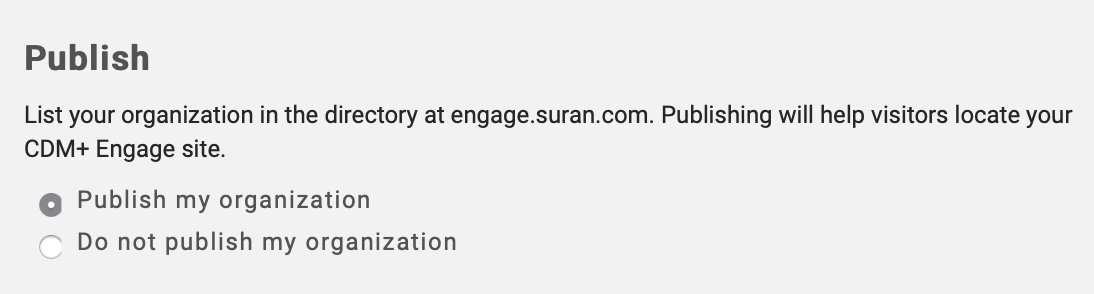
Save
Be sure to save your changes when you are ready. Click Discard Changes to revert to the previously-saved changes.
