Engage Giving Sets
Giving Sets allows you to group giving funds, making it easier both for donors to find giving funds and to establish links for specific fundraising campaigns. Each set has a unique URL that allows you publish the set to your donors.
Creating a new Giving Set
From the Giving Sets menu, click New Giving Set in bottom right-hand corner.
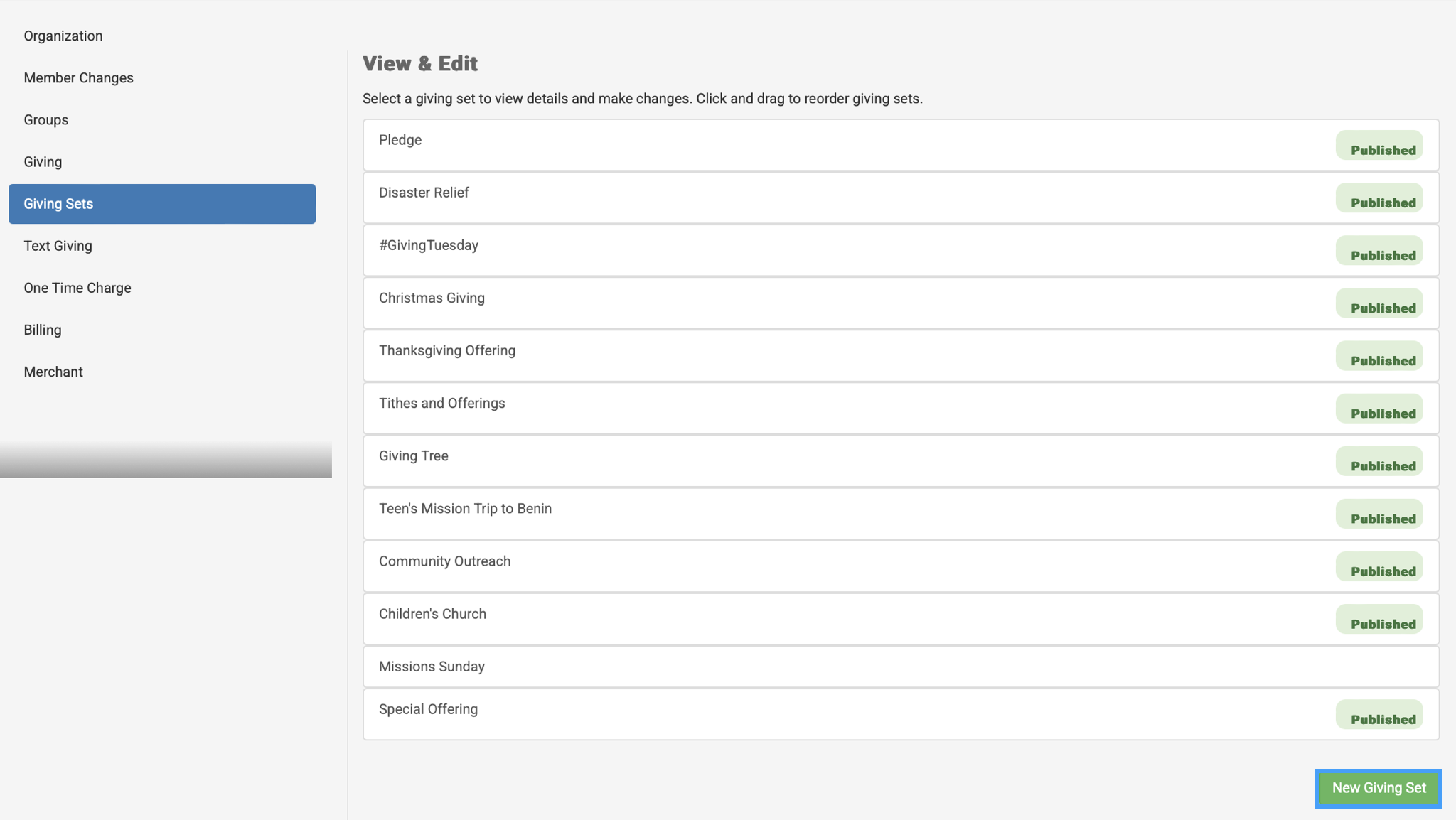
On the new Giving Set page, first enter the name for the Giving Set. This name will appear on the list of giving sets when a giver wants to make a gift. Example names are:
Regular Giving
Tithes and Offerings
Fall Gala
Operating Fund
Disaster Relief
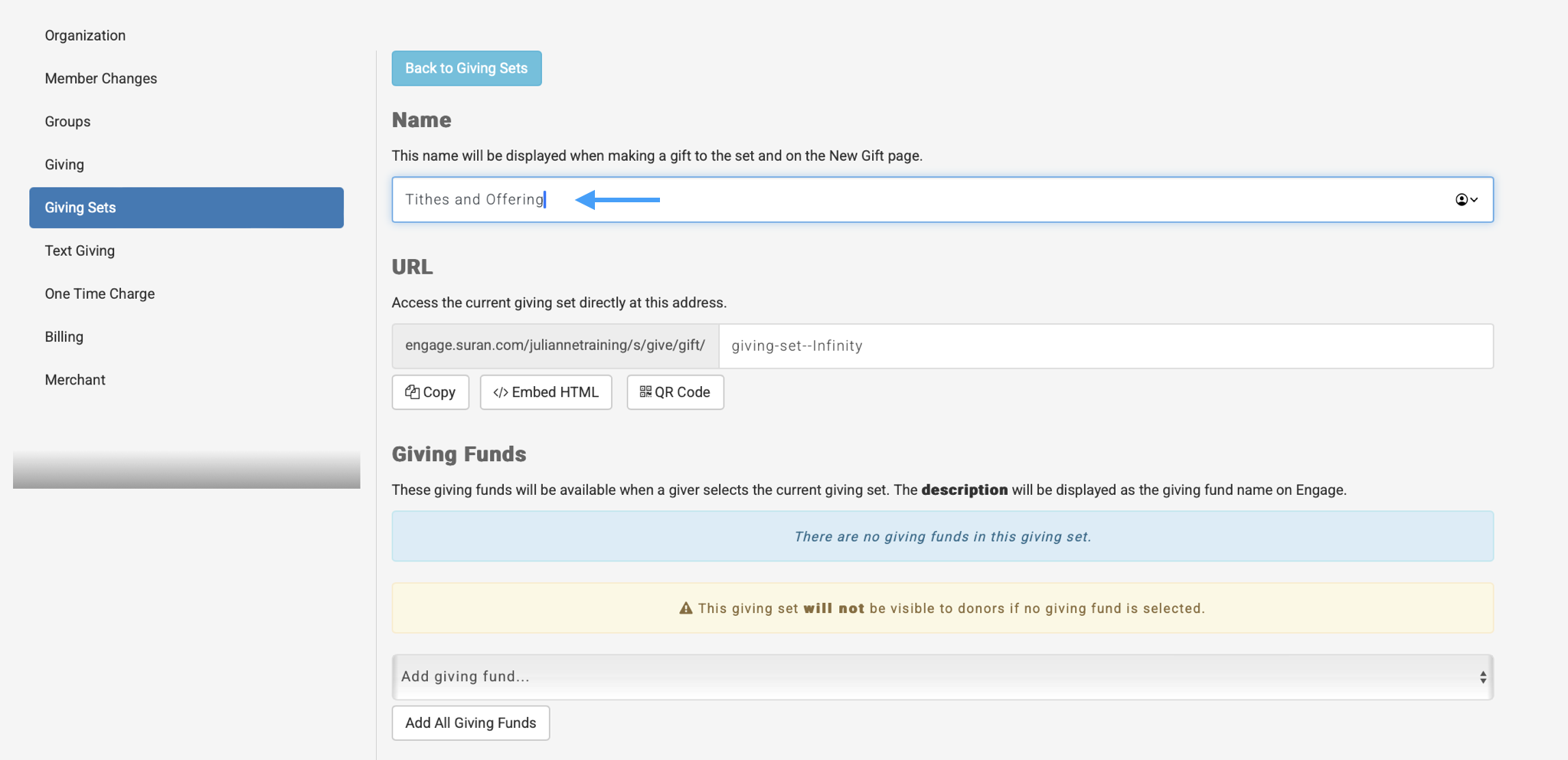
Enter an ending to the Giving Set URL that is relevant to your organization. Engage will build a unique URL for the giving set based on the name. You can also edit the URL to be more meaningful. This URL will take a giver directly to making a gift with the fund available in this setting.
Use the buttons to:Copy the URL to your clipboard
orEmbed HTML to add to your website
orQR Code to download a QR that, when accessed, will open the giving set
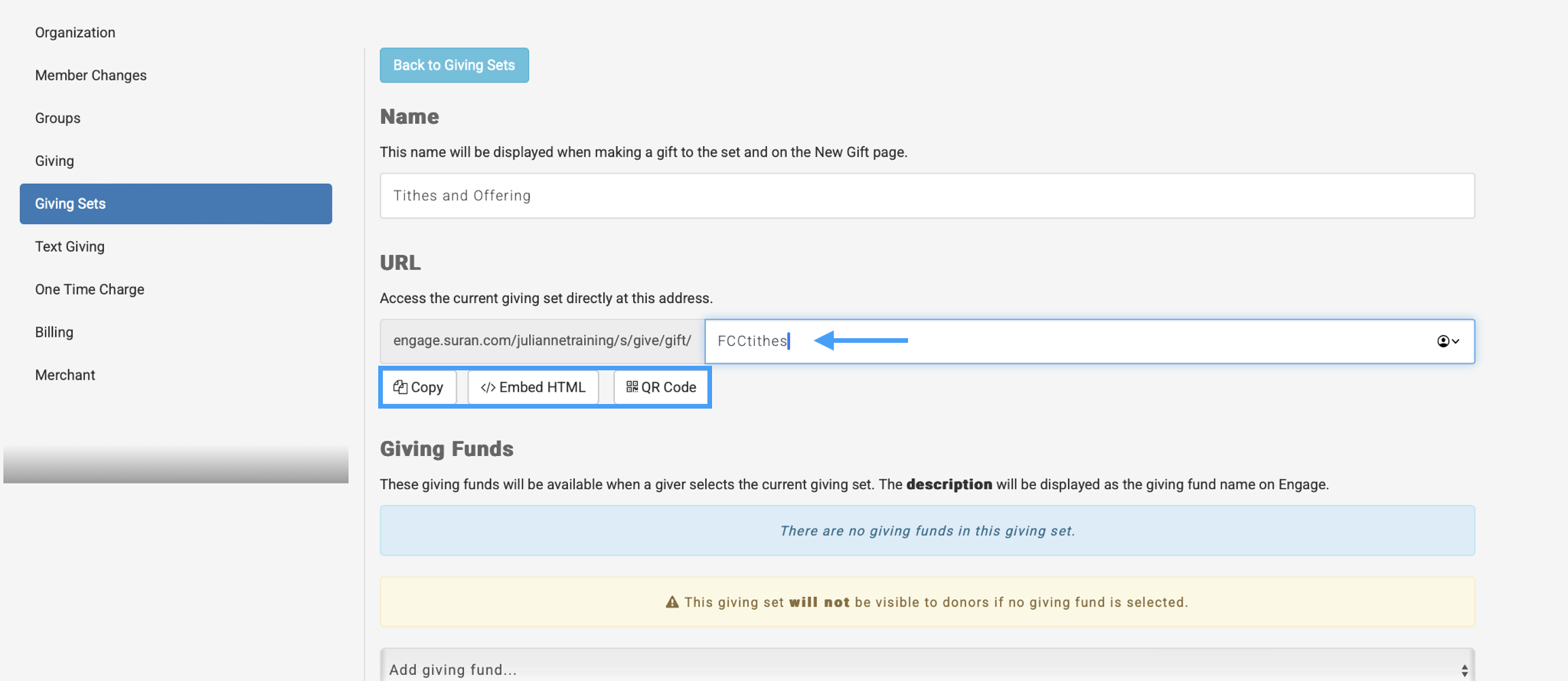
Add Funds to the Giving Set. A giving set requires at least one fund. Funds are defined in CDM+ under Giving Funds. You can optionally change the fund Description to something more familiar to your donors.
To add a fund, click Add fund... and select the fund from the list the displays.
To remove a fund, click the x button beside the fund you wish to delete

Choose whether you want to publish this giving set to the new gift page
If you Publish this giving set to the new gift page, it will be visible there for your givers
If you Do not Publish this giving set to the new gift page, it will not be visible to your givers
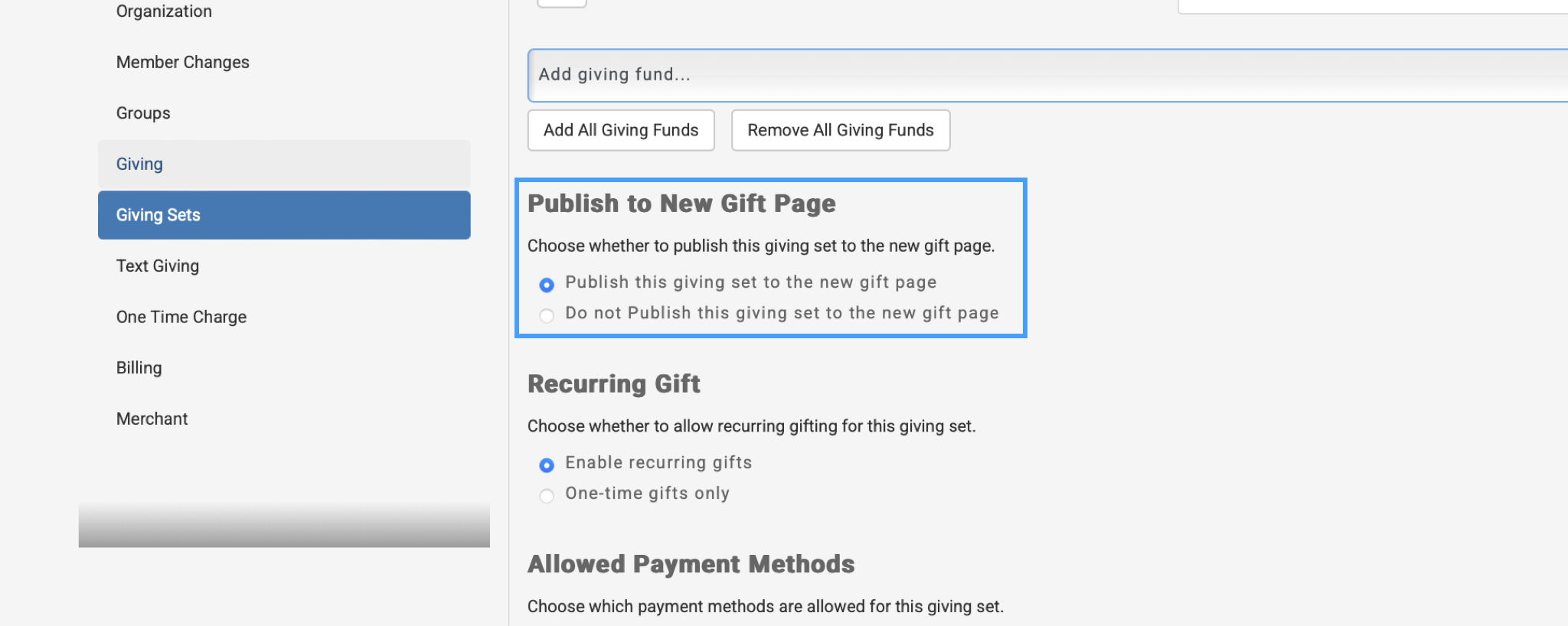
Choose whether you want to allow recurring gifts for the set
If you Enable recurring gifts, givers will be able to setup recurring giving as well as give one-time gifts
If you enable One-time gifts only, then only one-time gifts will be allowed from the giving set
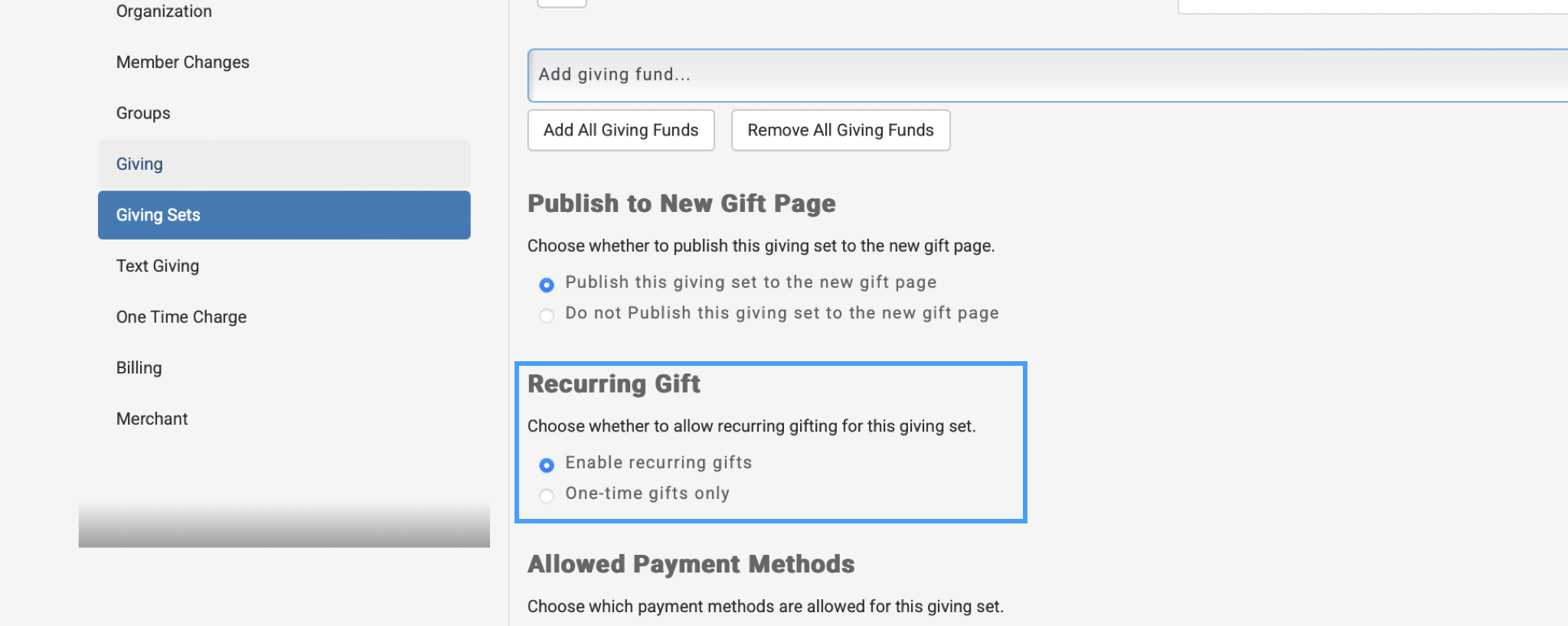
Select the payment methods you want to allow.
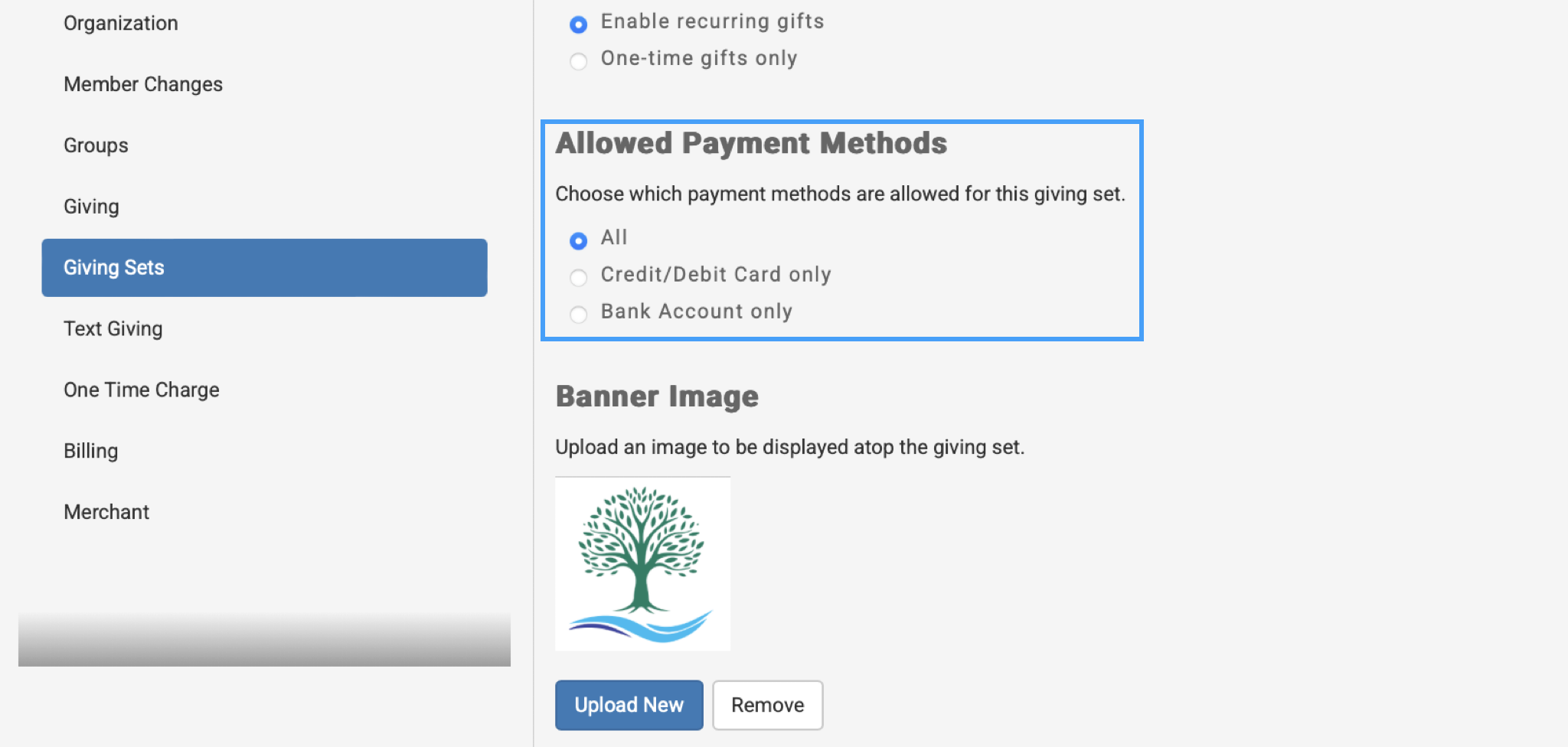
Add a banner image for the giving set. For giving set banners, 810 x 200 would be the ideal dimensions. However, the container is designed to work with images of any ratio and size.
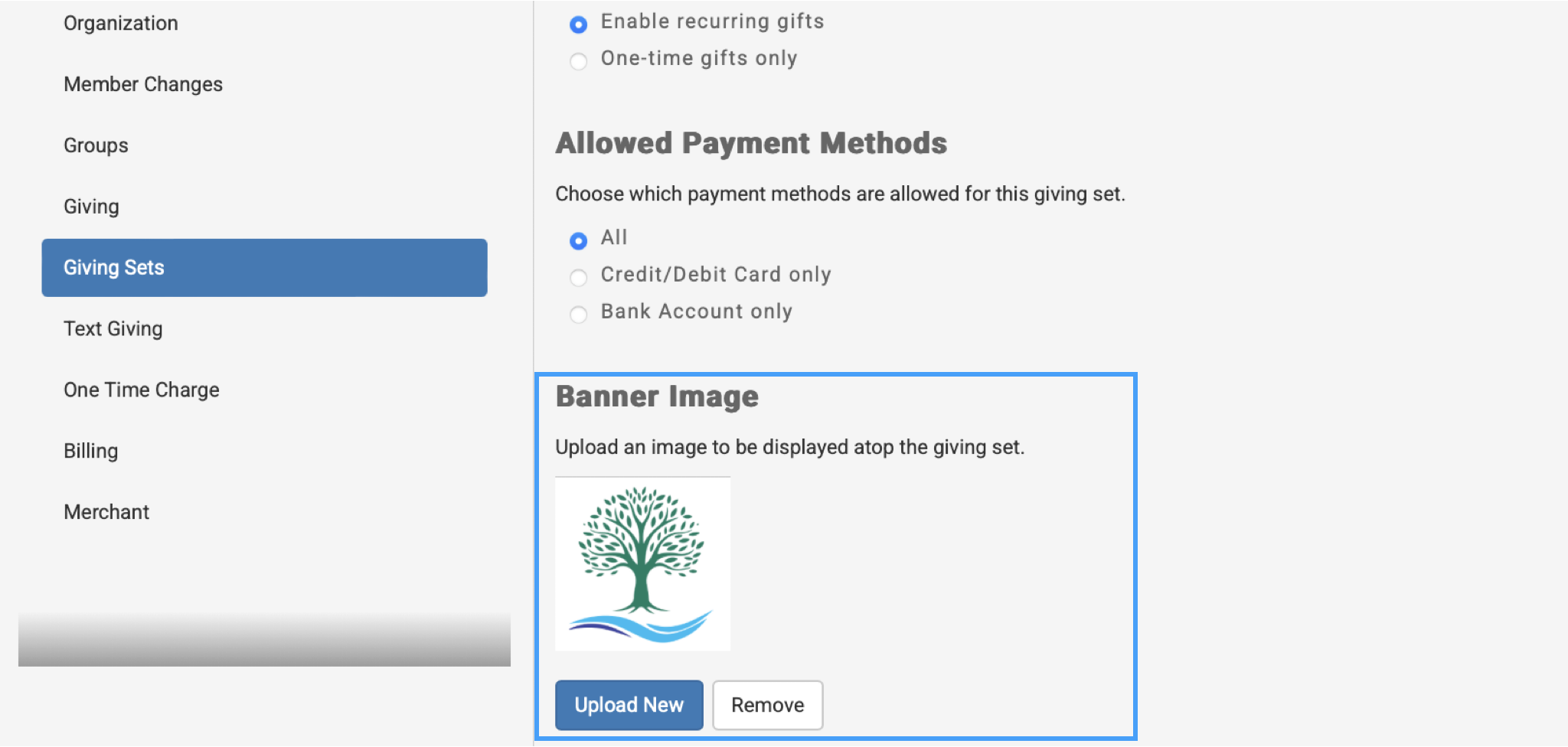
Add header, footer, background color, and/or background image to the Giving Set page.
Background color and background image: these set the page background that is behind the displayed Giving Set information.

Once you have entered all the information, click the green Save Giving Set button.
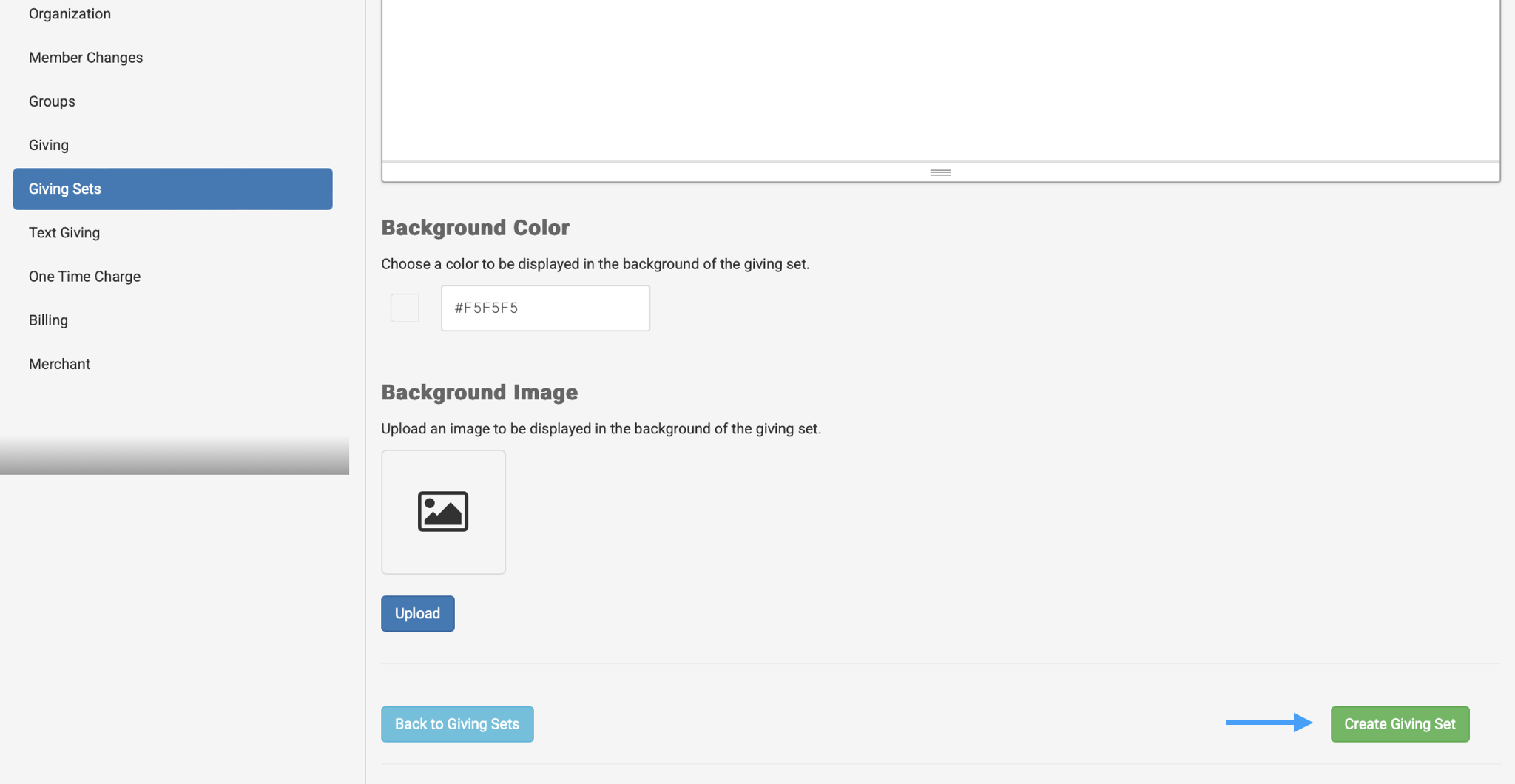
Managing Sets
You can add or modify an existing Giving Set. From the main window, you can do the following:
Drag existing giving sets to re-arrange the order in which they will appear on the Giving page
Click on an existing giving set to modify or delete it.
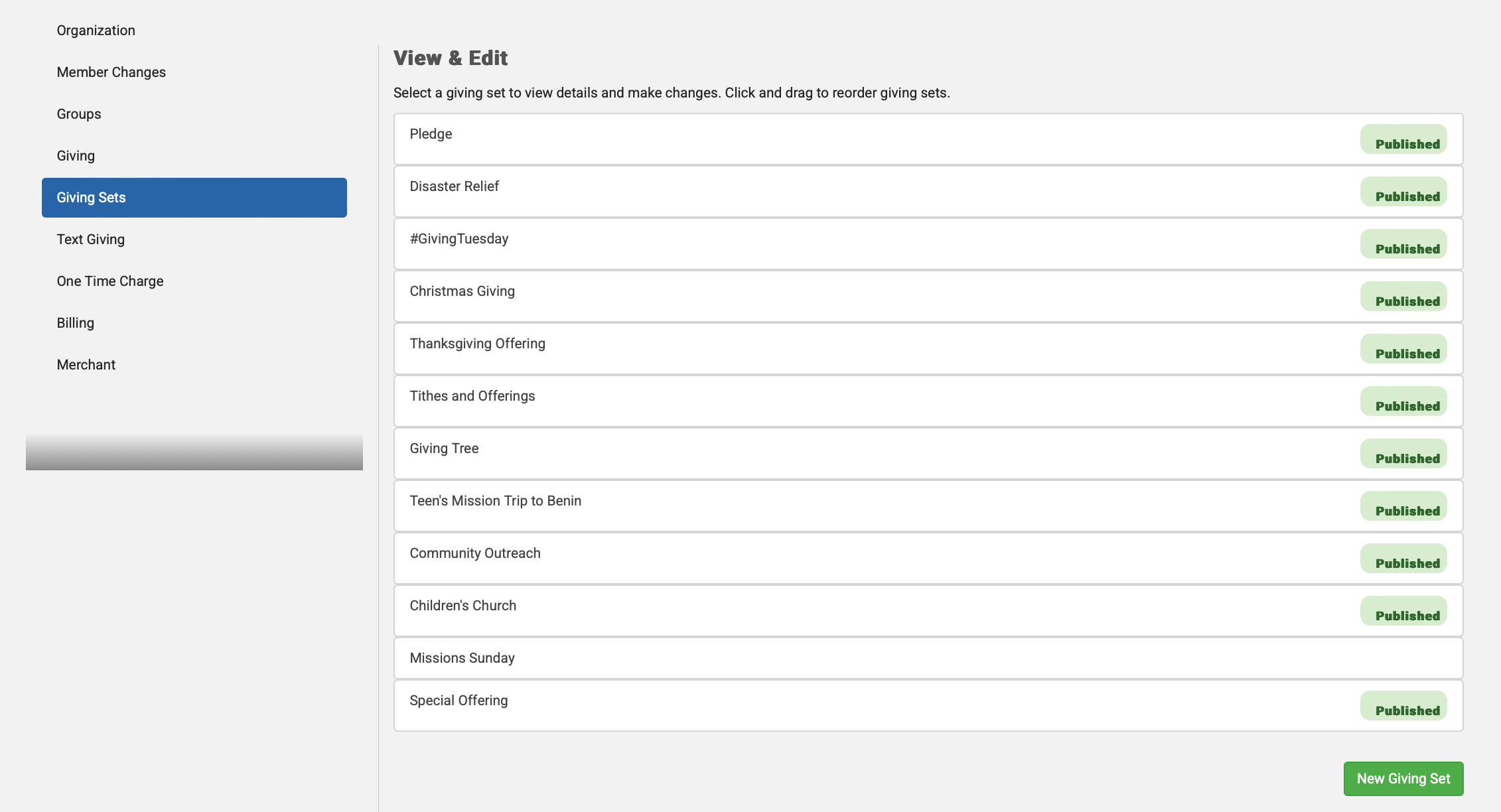
Modifying or deleting an existing Giving Set
To modify an existing Giving Set, doubl- click the Giving Set you wish to open.
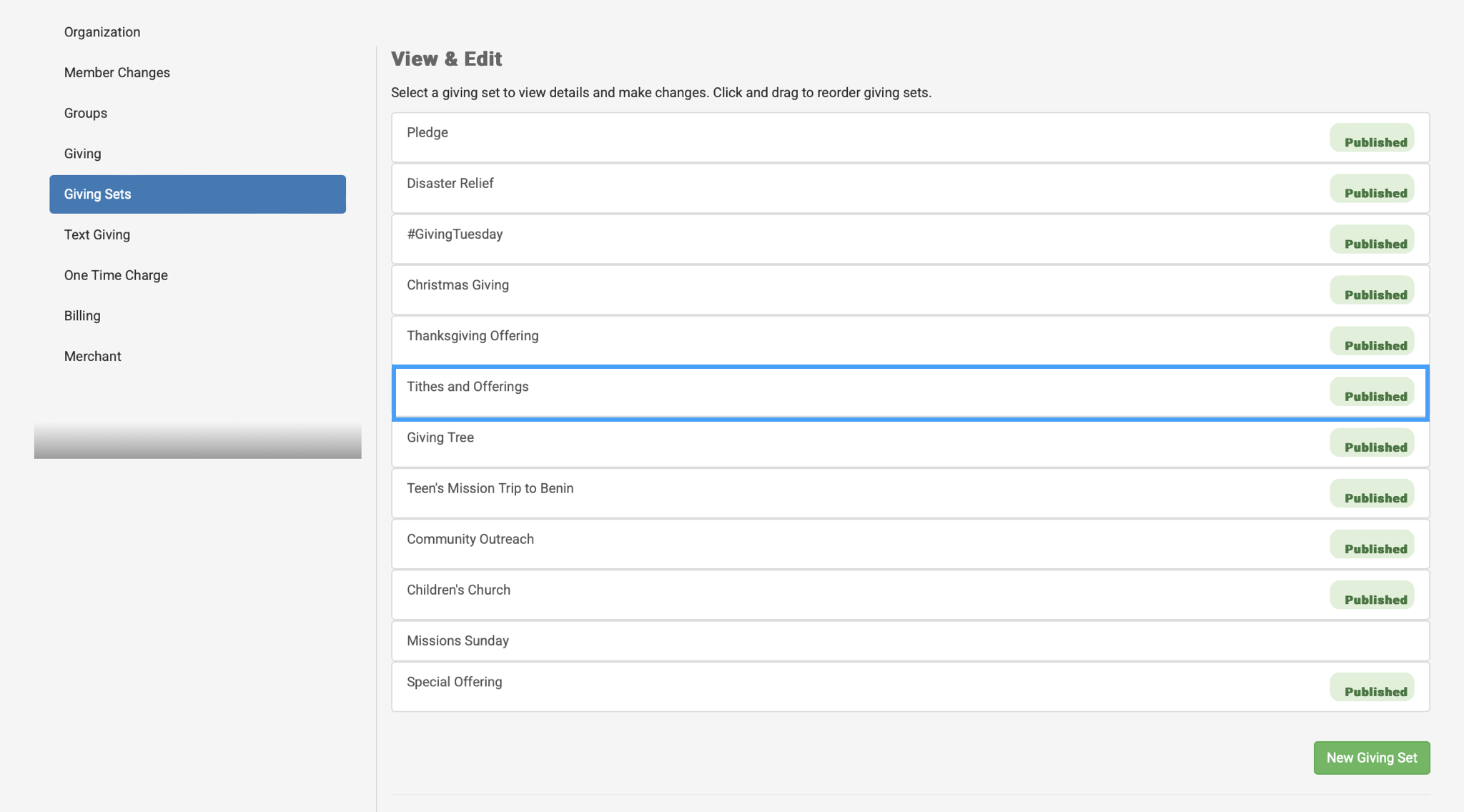
When the Giving Set page opens, you can then change any of the information that exists on the page.
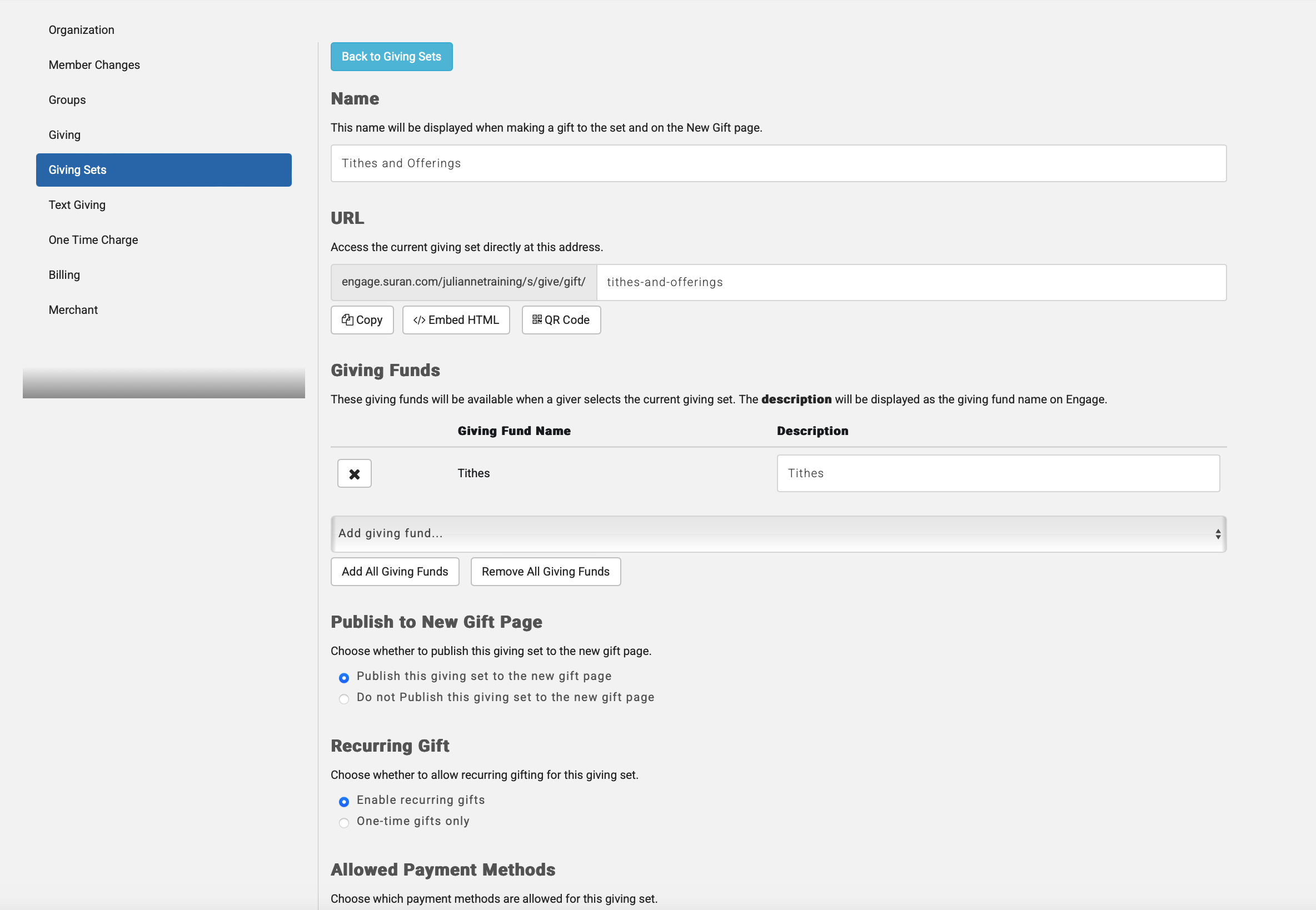
To save your changes, click the green Save Giving Set button. You can delete the set by clicking the red Delete Giving Set button.
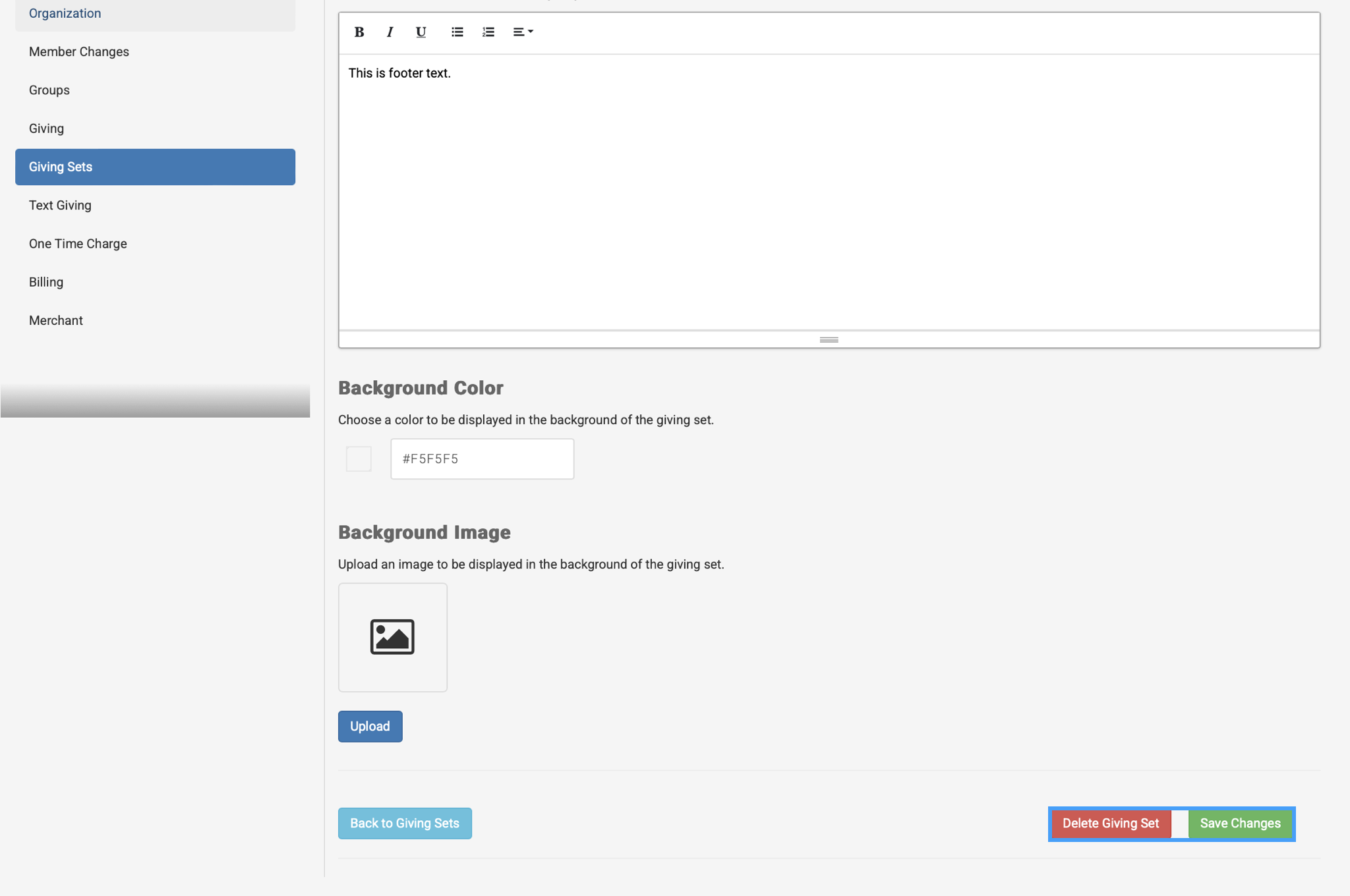
Any existing links to the giving set will be broken if the set is deleted.
