How to Create a New Giving Fund
Go to Program → Contributions → Giving Funds.
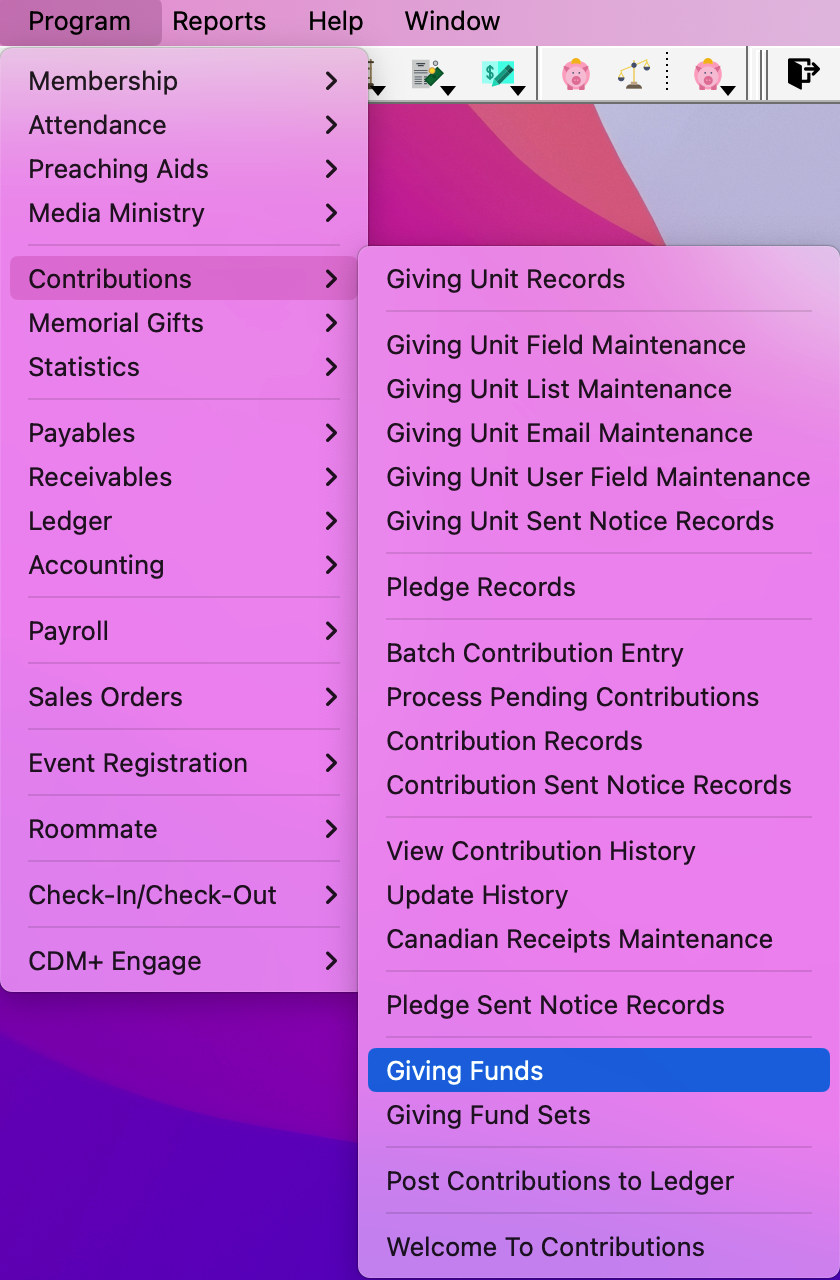
Click Add at the bottom of the window.

Enter the name for the Giving Fund under the Description column.
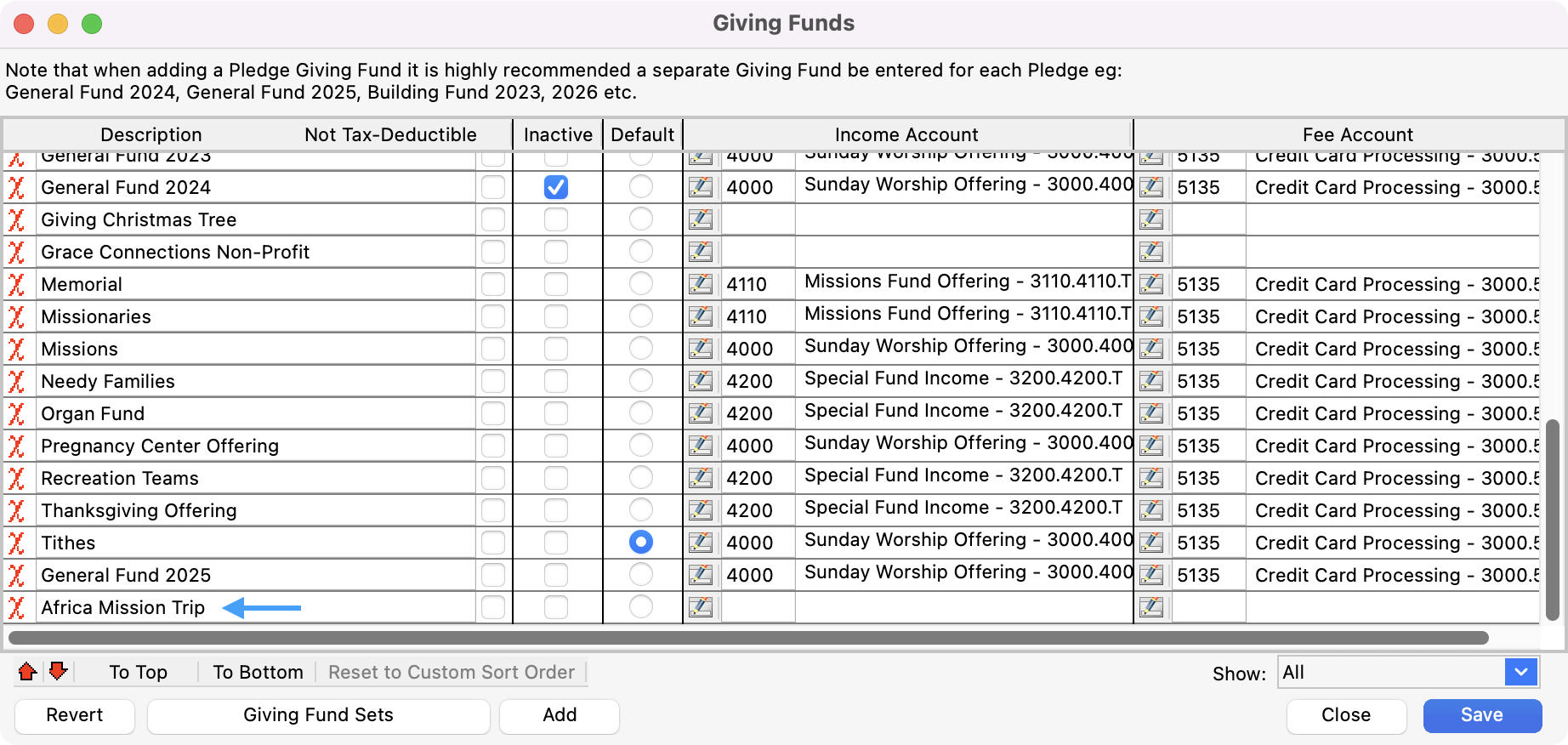
If you are entering pledged funds with annual or repetitive pledges (not simply multi-year pledges), create a separate giving fund for each pledge period. For example, if people have made pledges for 2022 to the general and mission funds of the church, you might create a General 2022 fund and a Missions 2022 fund. Likewise, if there is a building campaign that people pledged to give over a three-year period, you might have a Building 2022-2024 fund. In this way, you are sure to credit donations against the pledge made.
If the new fund is not tax-deductible, put a check in the Not Tax-Deductible column.
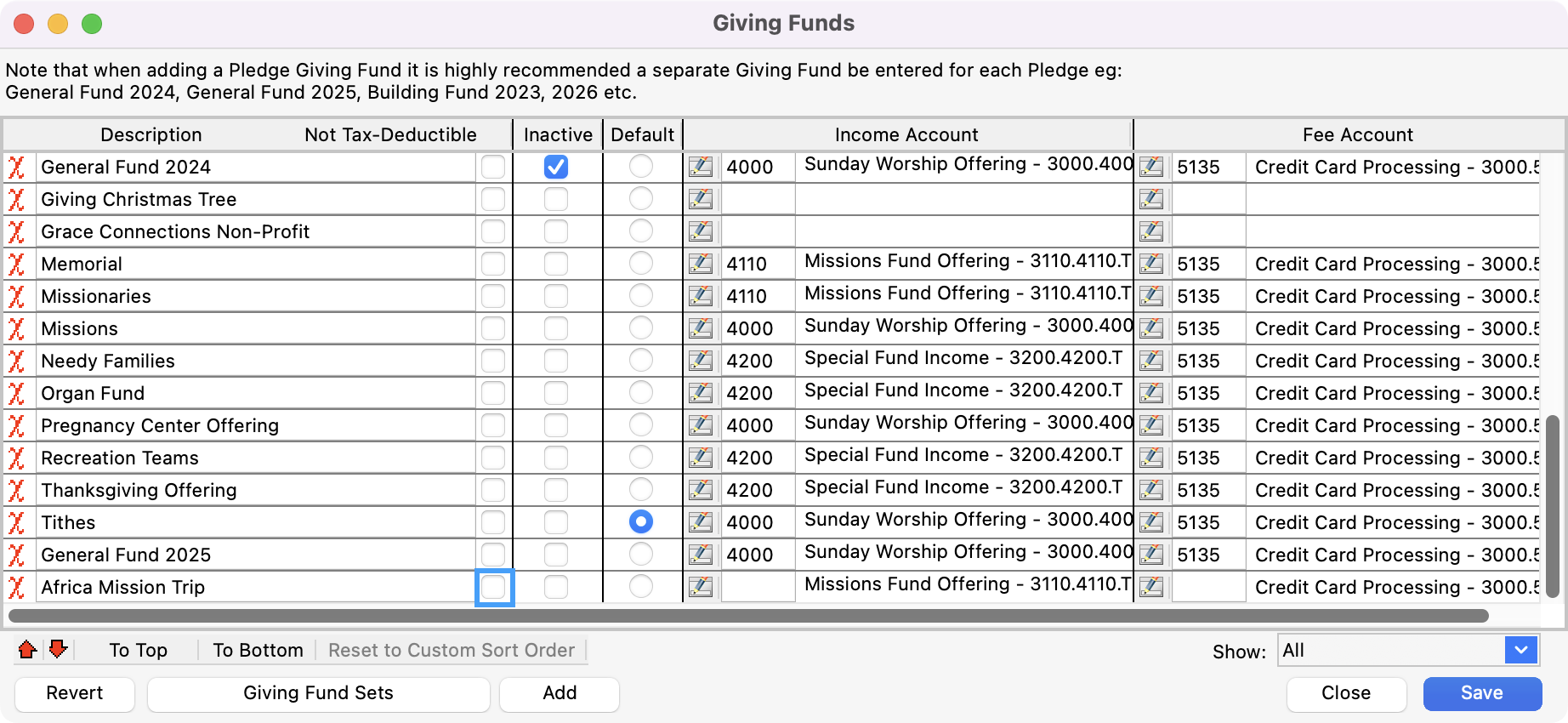
The Not Tax-Deductible and Inactive checkboxes can be overridden at the time a donation is entered.
If Contributions are linked to Accounting, then select an Income Account. If not, go to step #7.
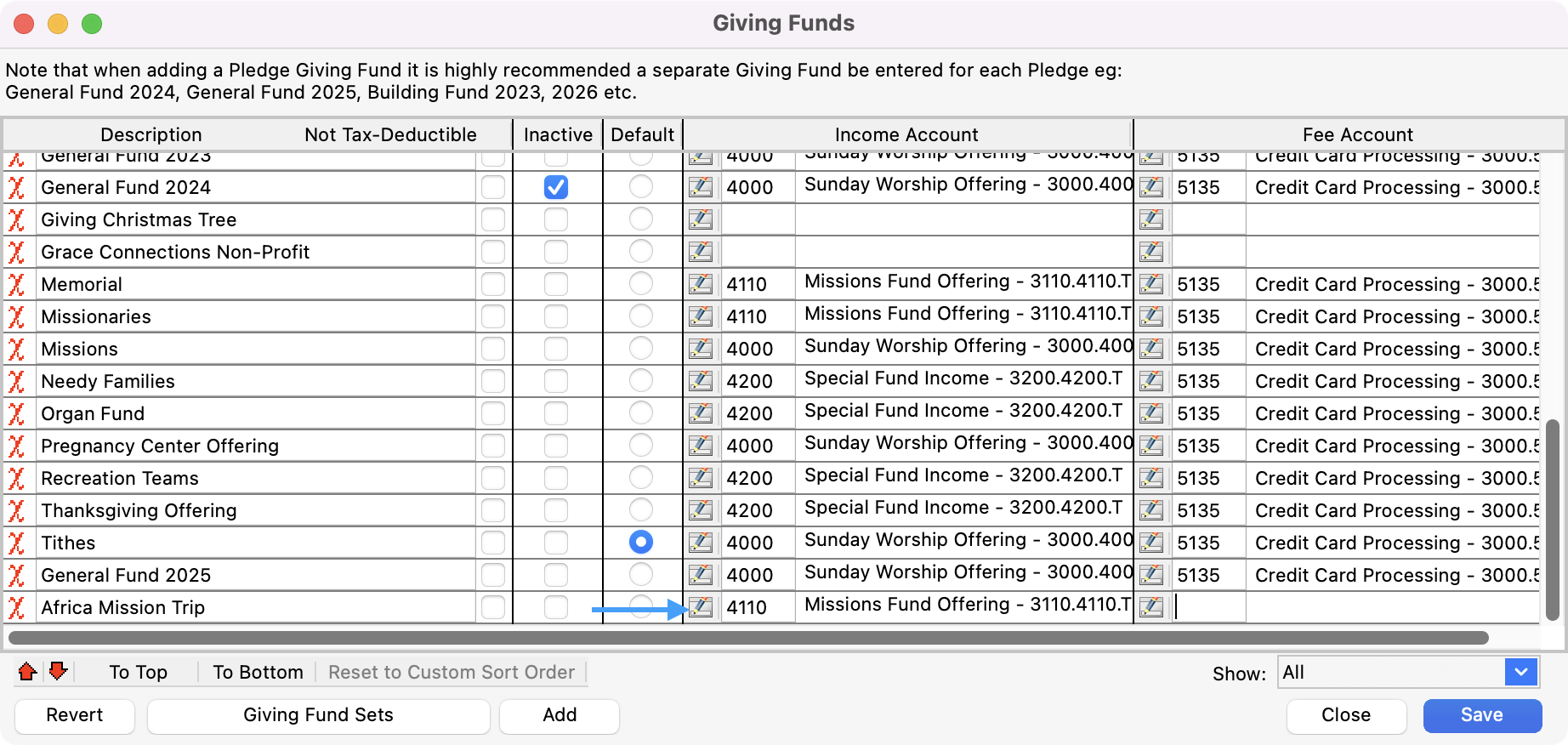
If Contributions are linked to Accounting and you are using Engage Giving, then select a Fee Account. If not, go to step #7.
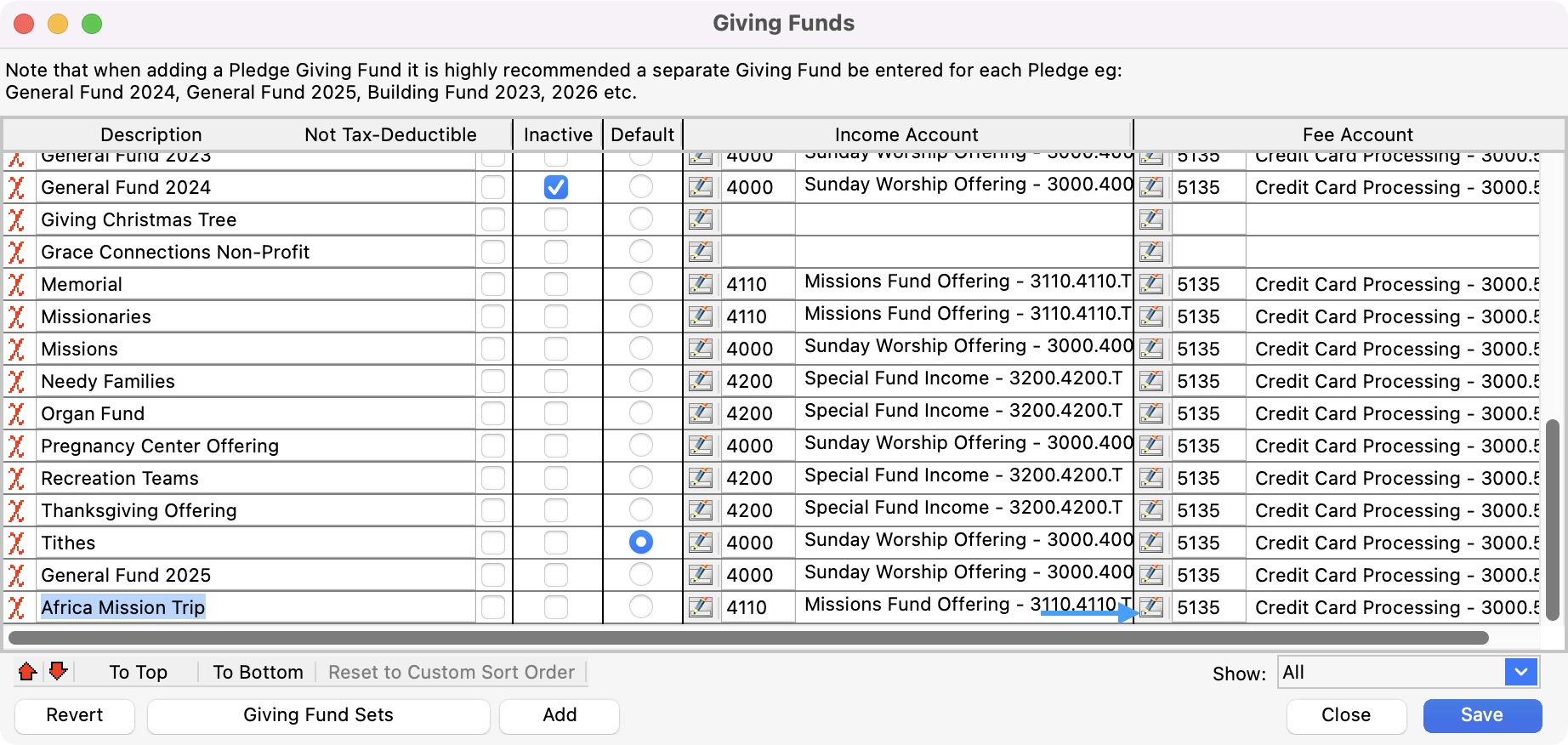
Changes to income and fee accounts only affect future transactions.
Save changes when finished.

