Pledge Changes and Cancellations
Pledge Changes
To make a change to a pledge, from the Pledge Records window, use the Filter option to search for the giver.
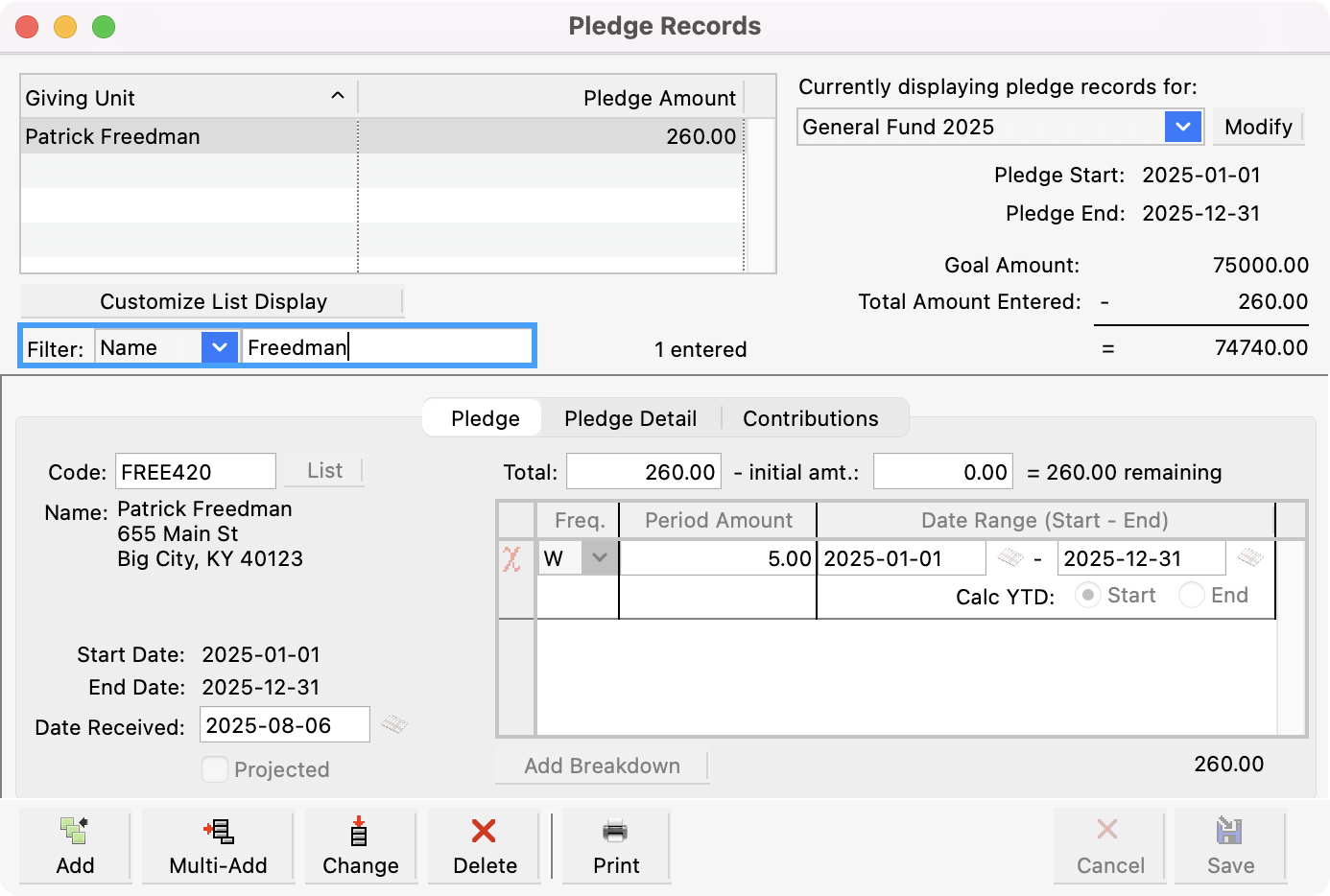
Once the Giving Unit is selected, click Change.
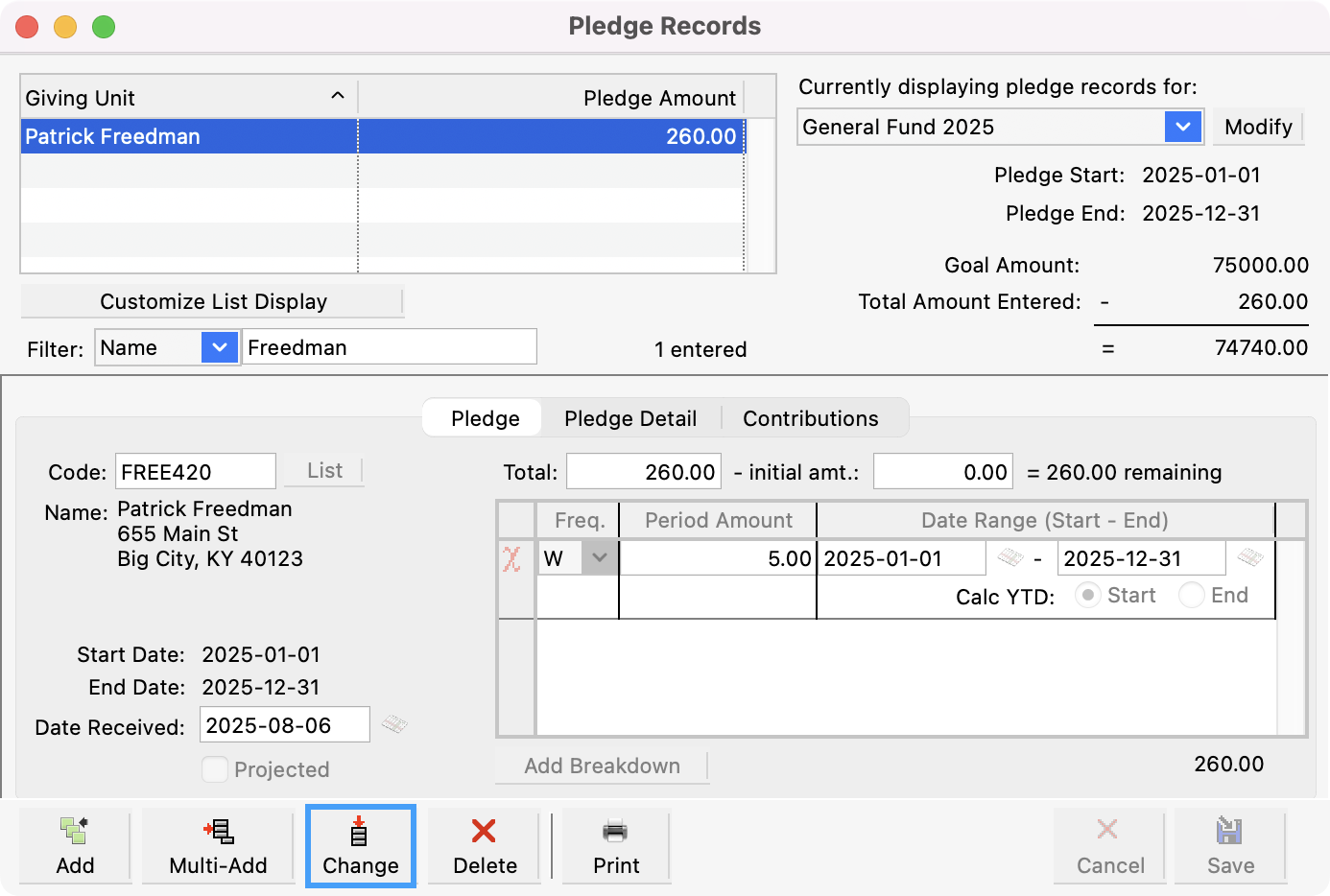
Make the necessary changes to the giver’s pledge.
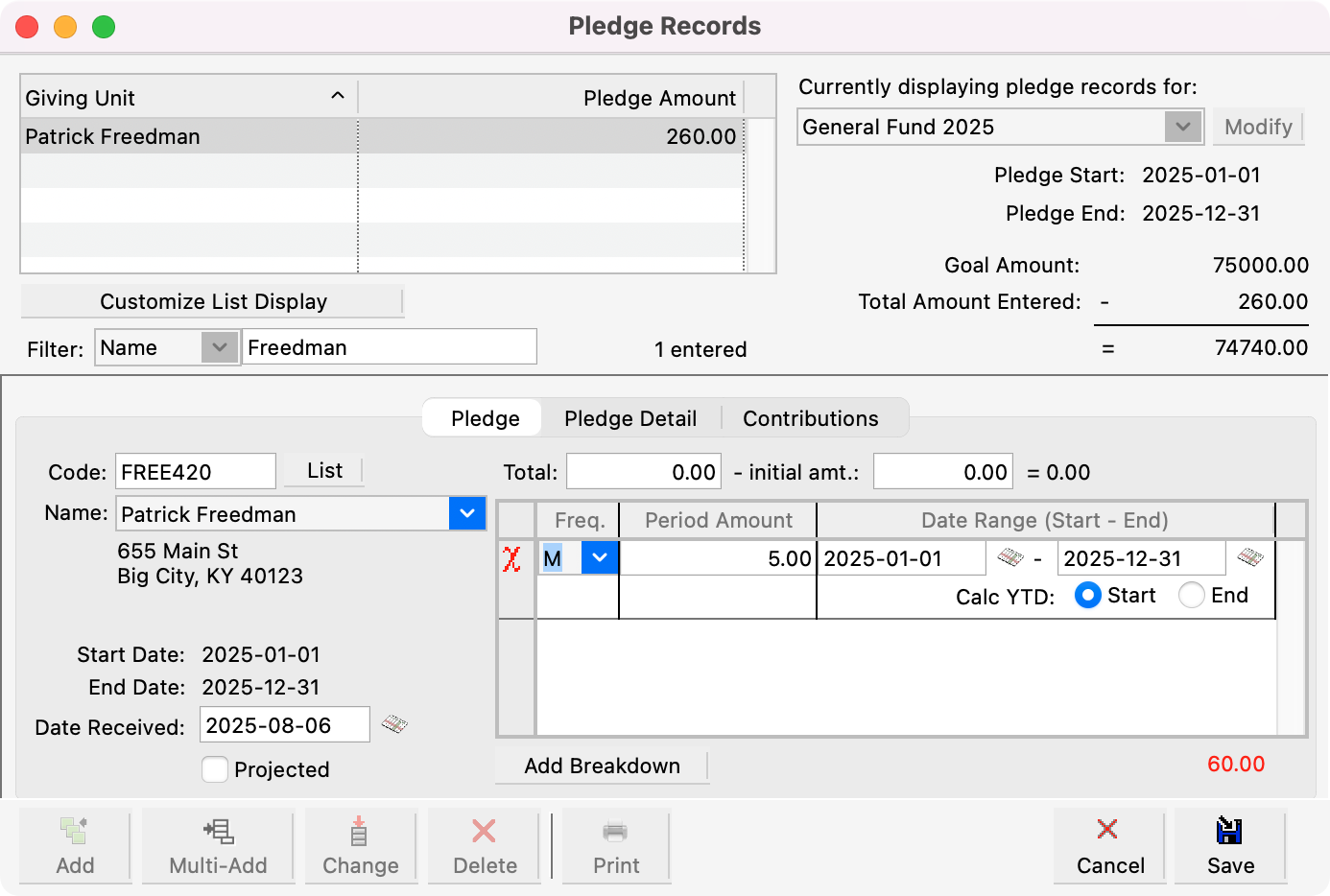
Save the record.
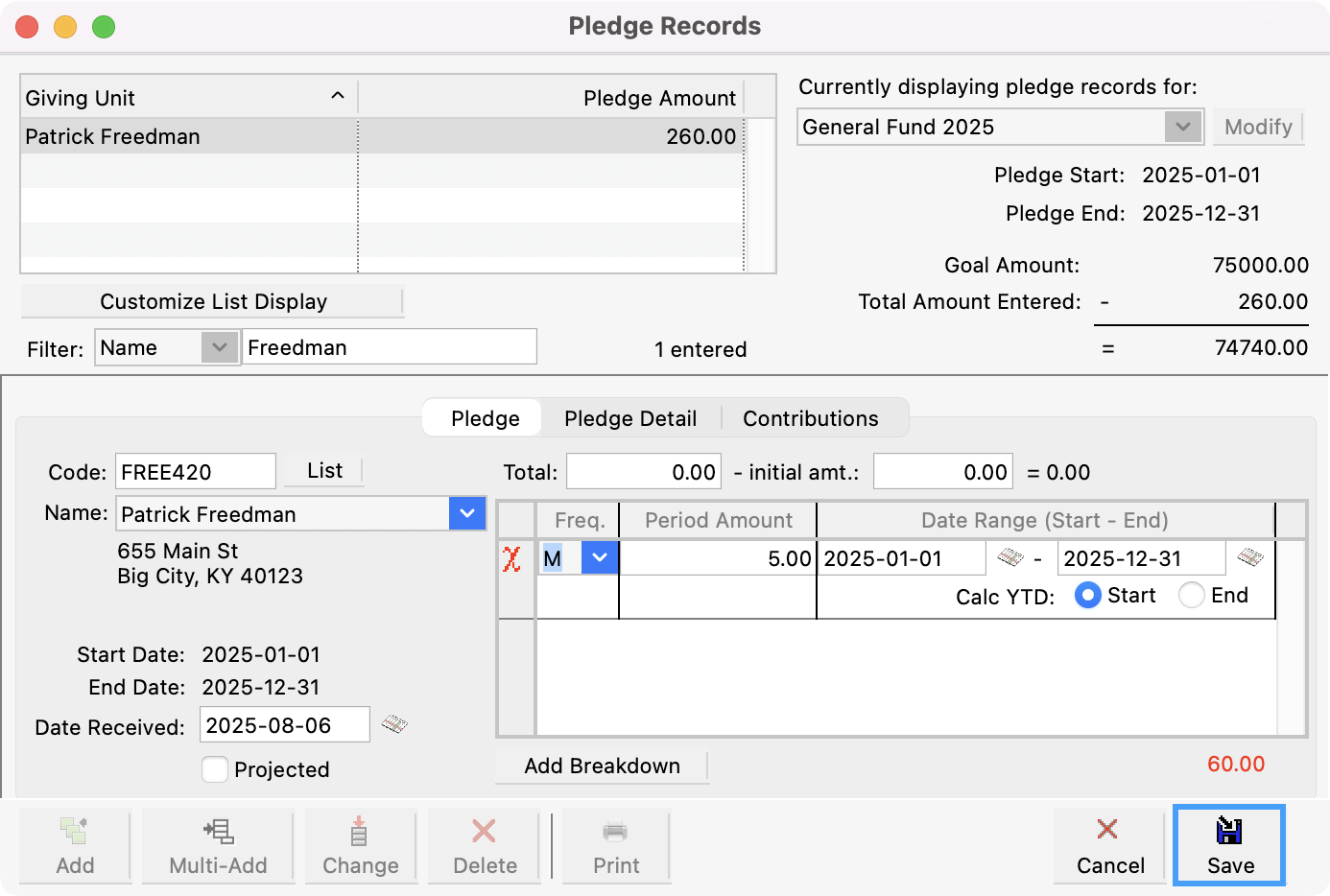
Please note that changes to a pledge may impact the Pledge amount and Pledge Status.
Pledge Cancellations
There are a few ways to cancel a pledge.
Deleting a Pledge Record
To delete a pledge, from the Pledge Records window, use the Filter option to search for the giver.
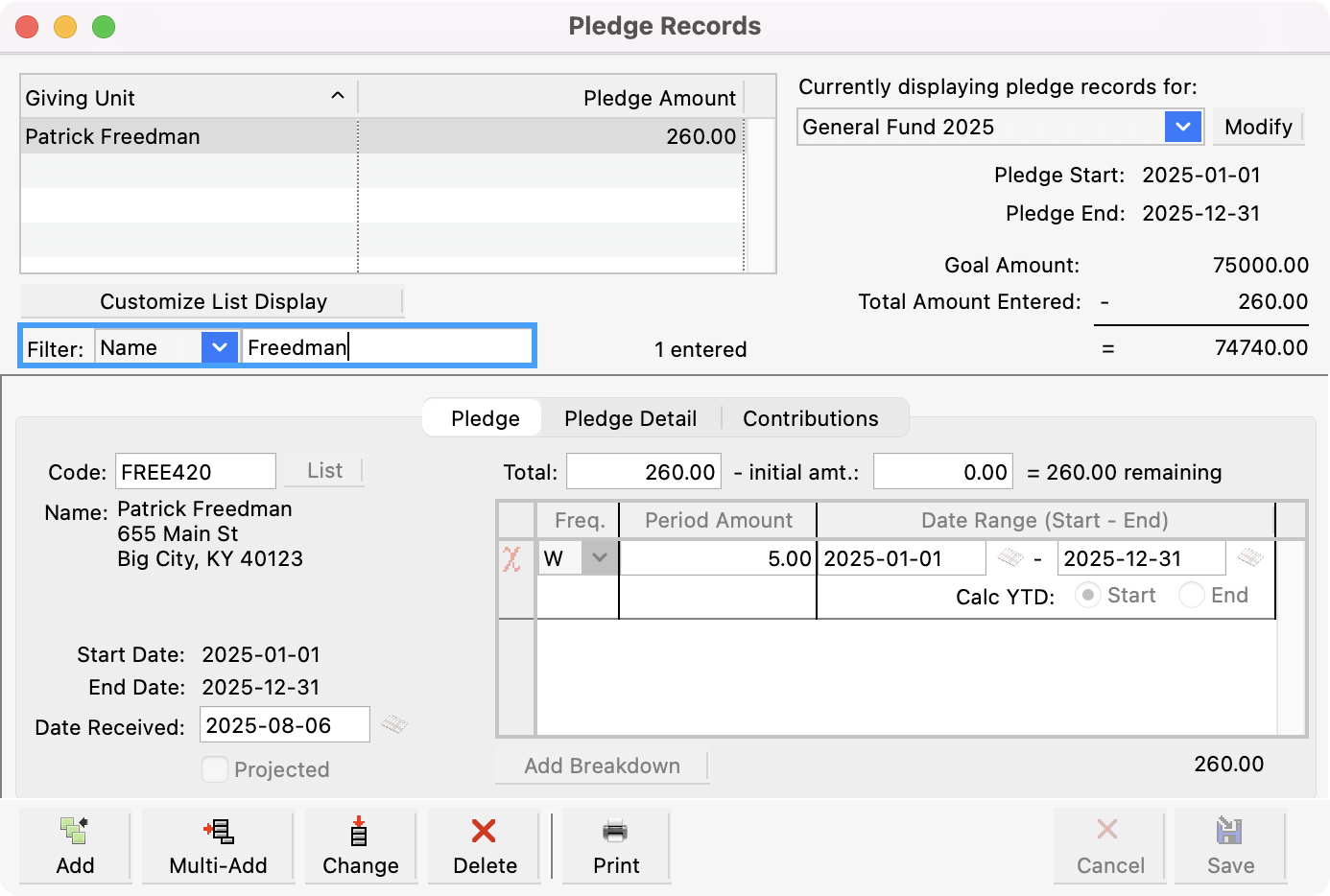
Once the Giving Unit is selected, click Delete.
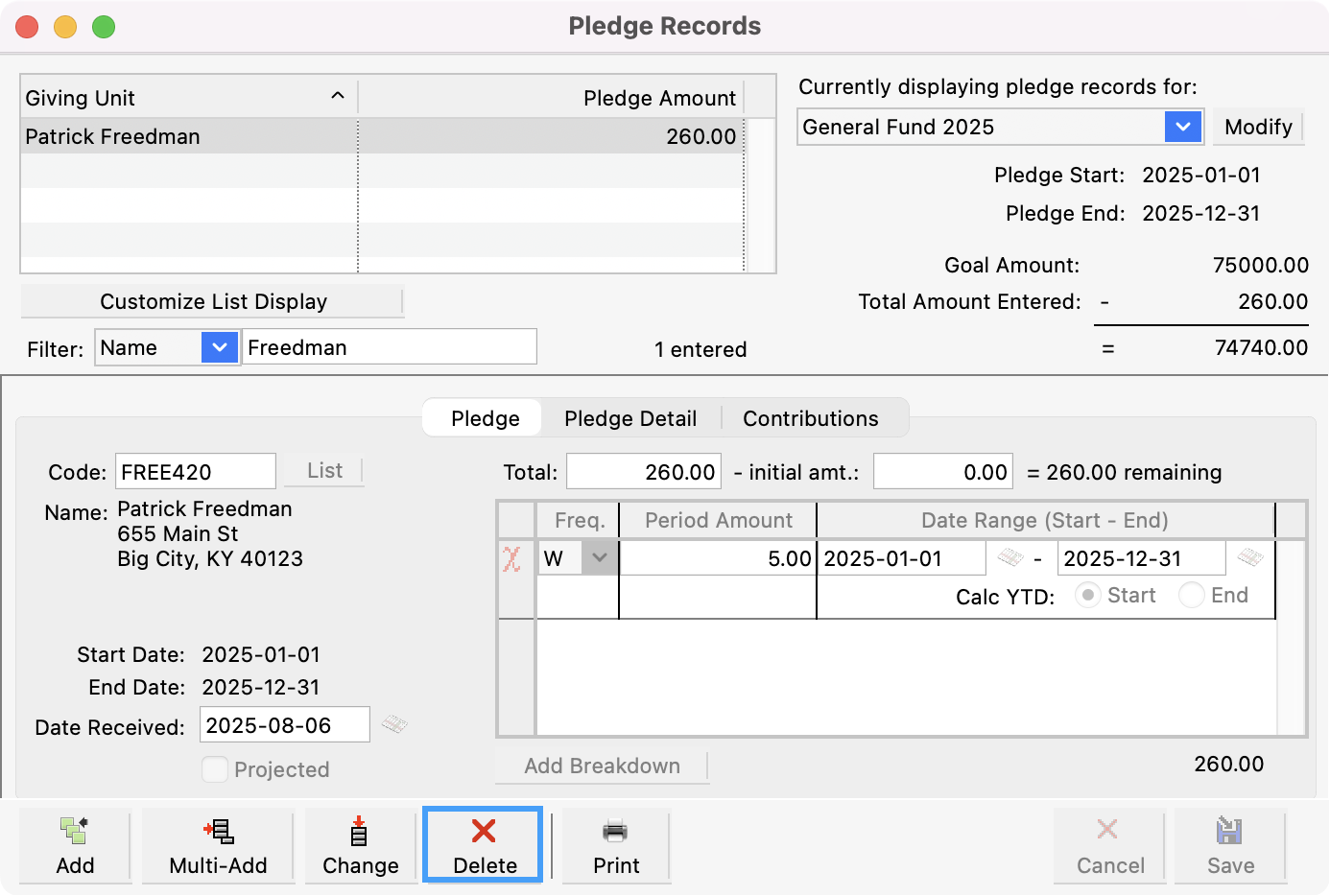
You’ll see a pop-up asking if you are sure you want to delete the selected record and all connected records. Click, Yes.
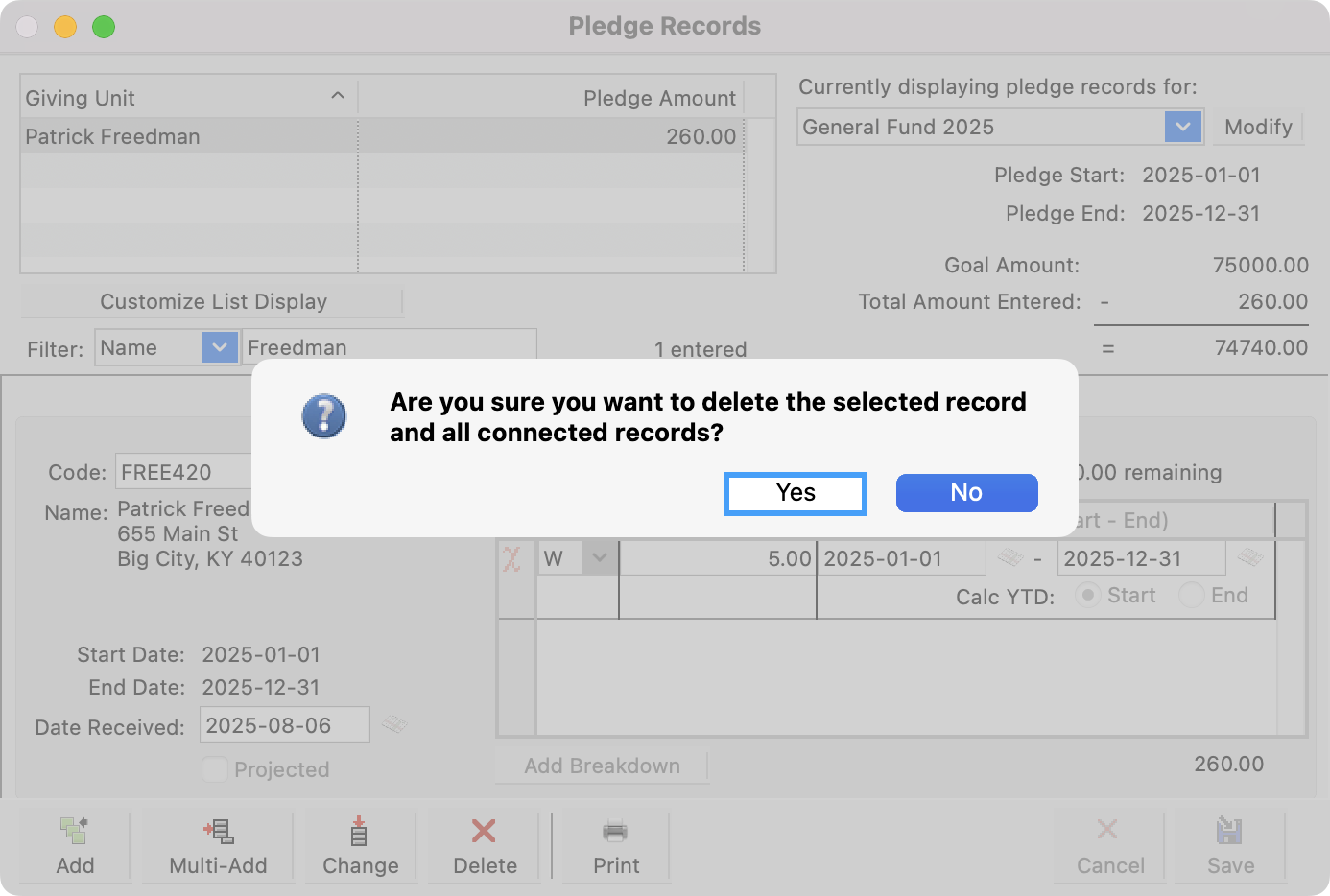
Alter the Ending Date
This approach is useful if contributions have been made towards a pledge.
From the Pledge Records window, use the Filter option to search for the giver.
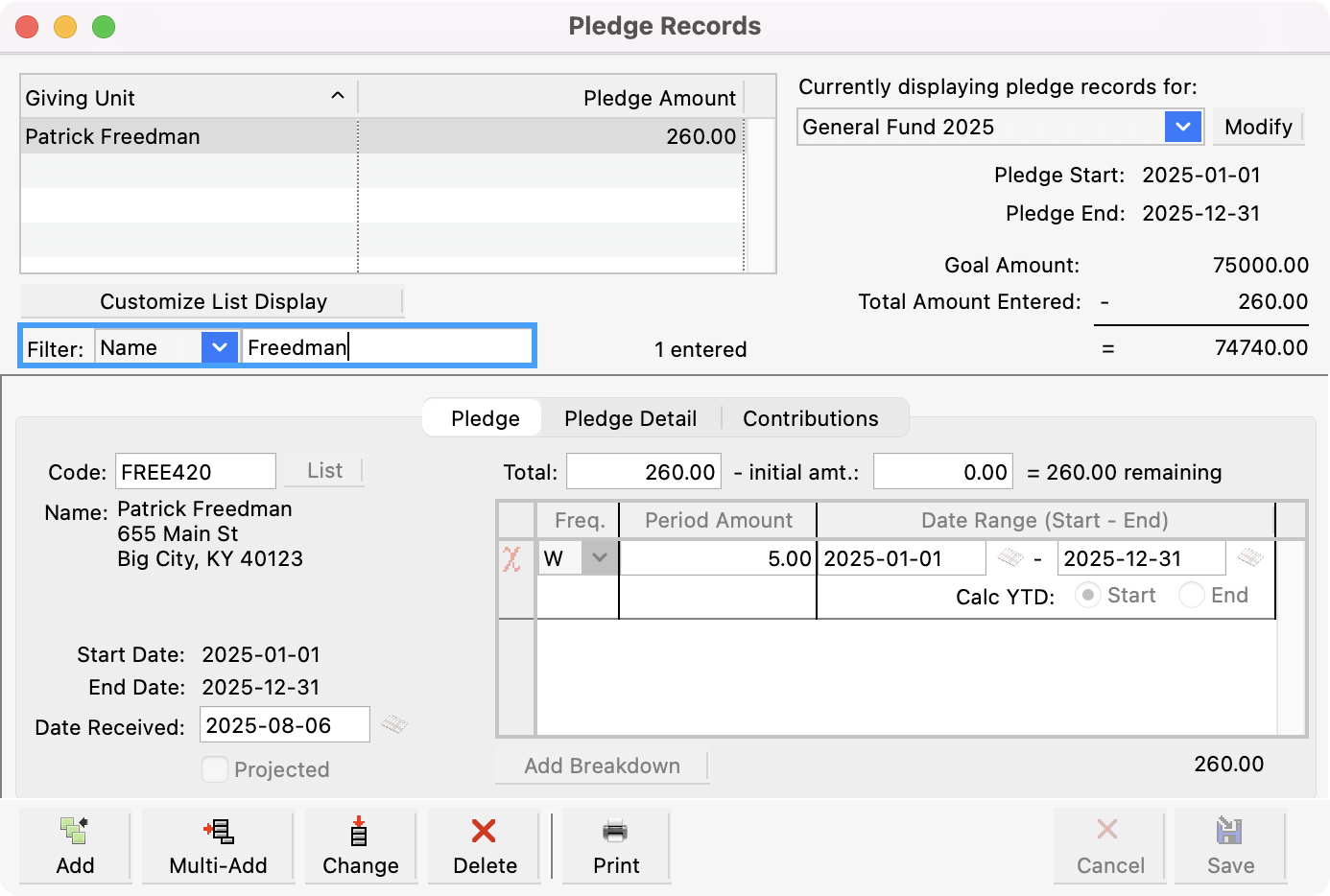
Once the Giving Unit is selected, click Change.
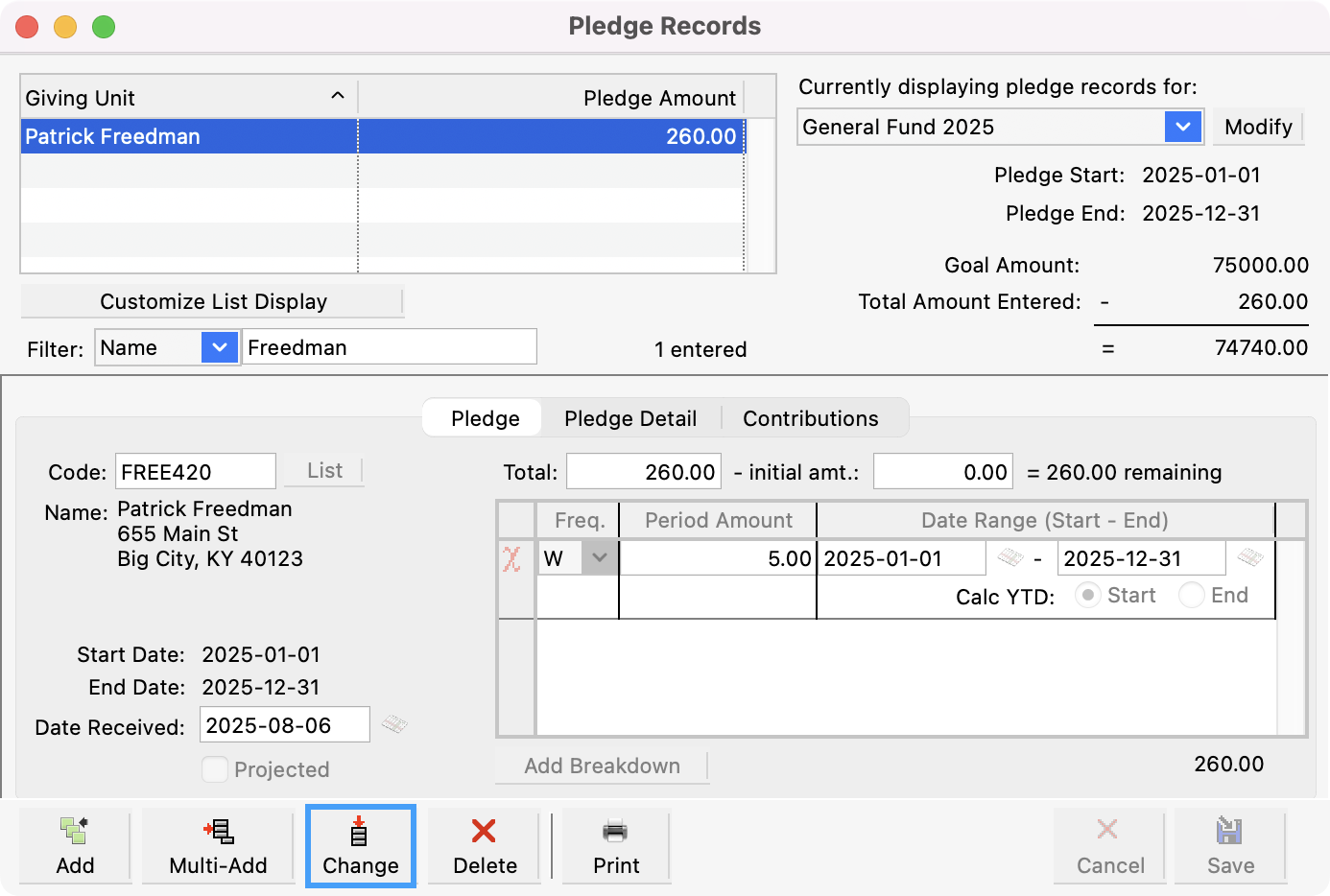
Change the End Date of the detail line to indicate when the pledge was cancelled.
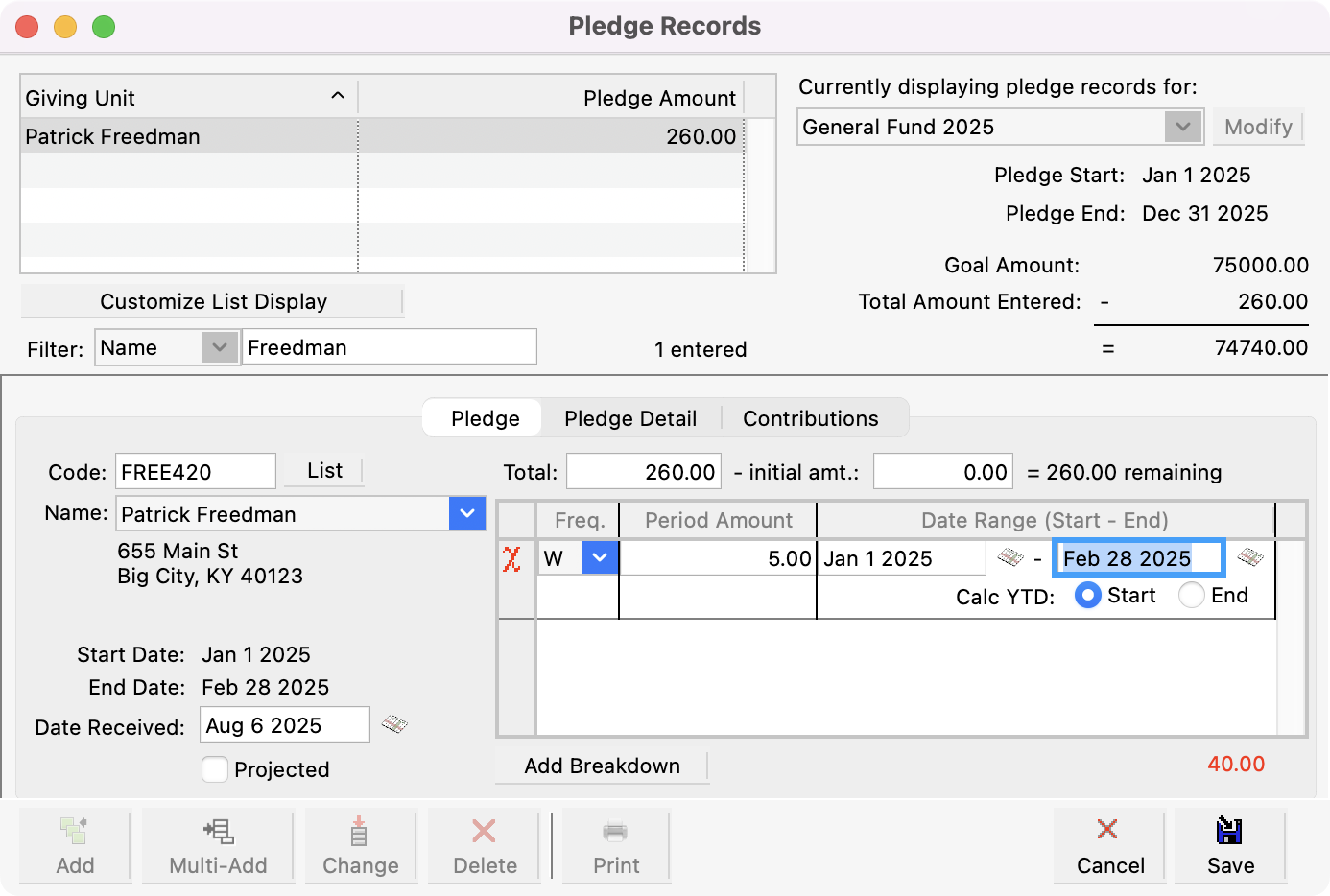
A variation of this approach would be to change the pledge detail line to indicate a one-time pledge for whatever amount that may have been given.
Save the change.
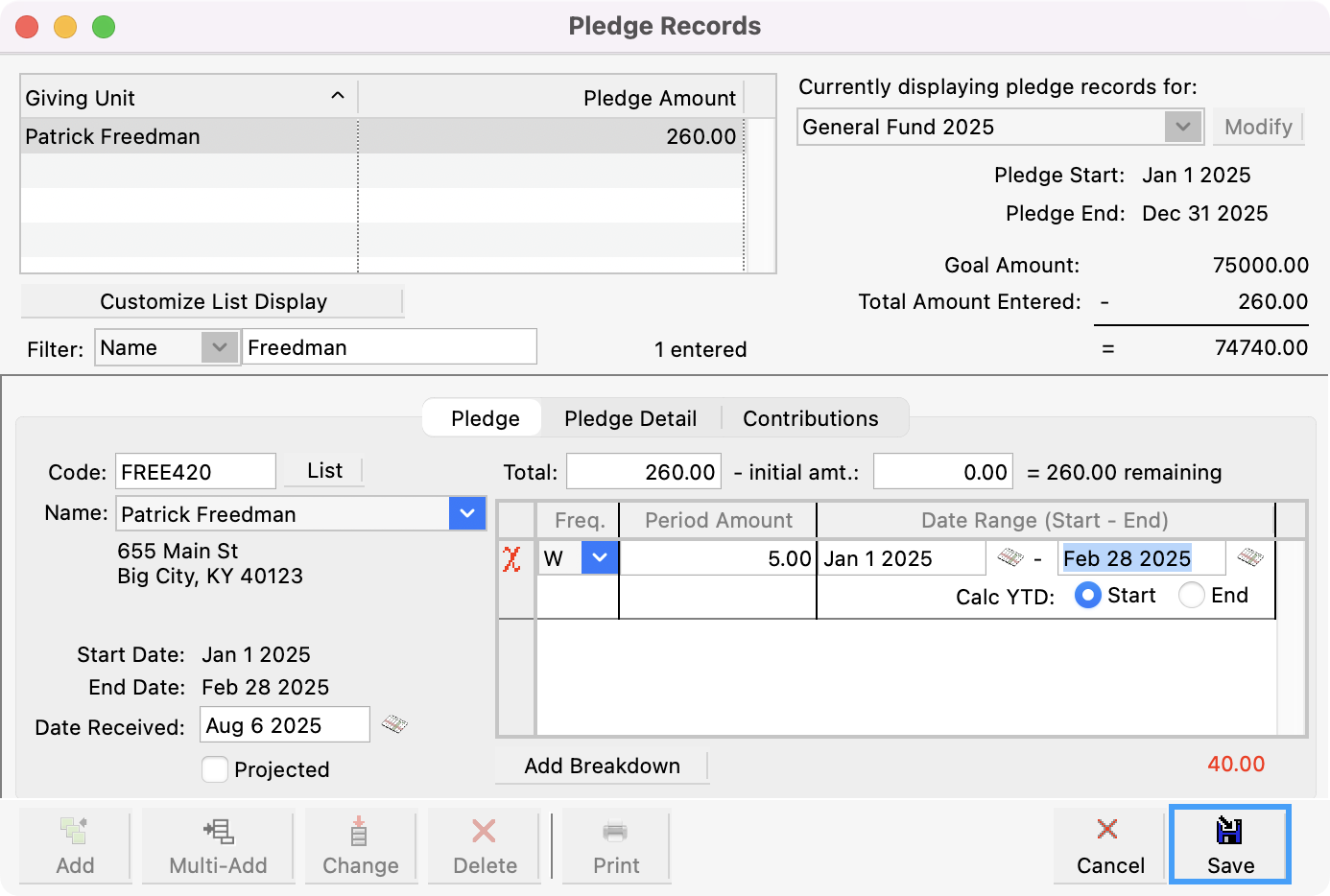
Tracking a Pledge Response
You can use this approach if you want to keep a record that a giver responded to the pledge drive but then canceled their pledge.
From the Pledge Records window, use the Filter option to search for the giver.
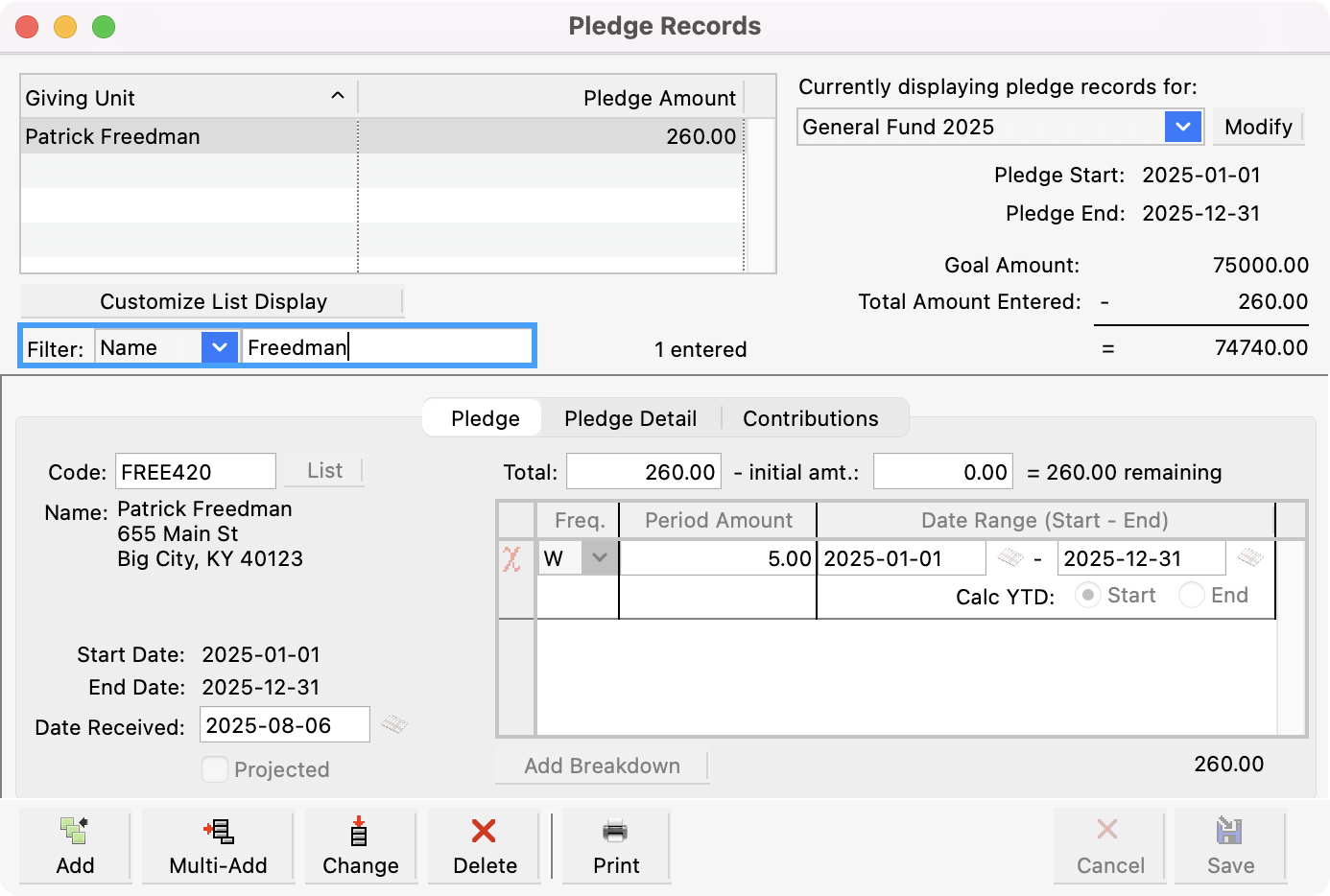
Once the Giving Unit is selected, click Change.
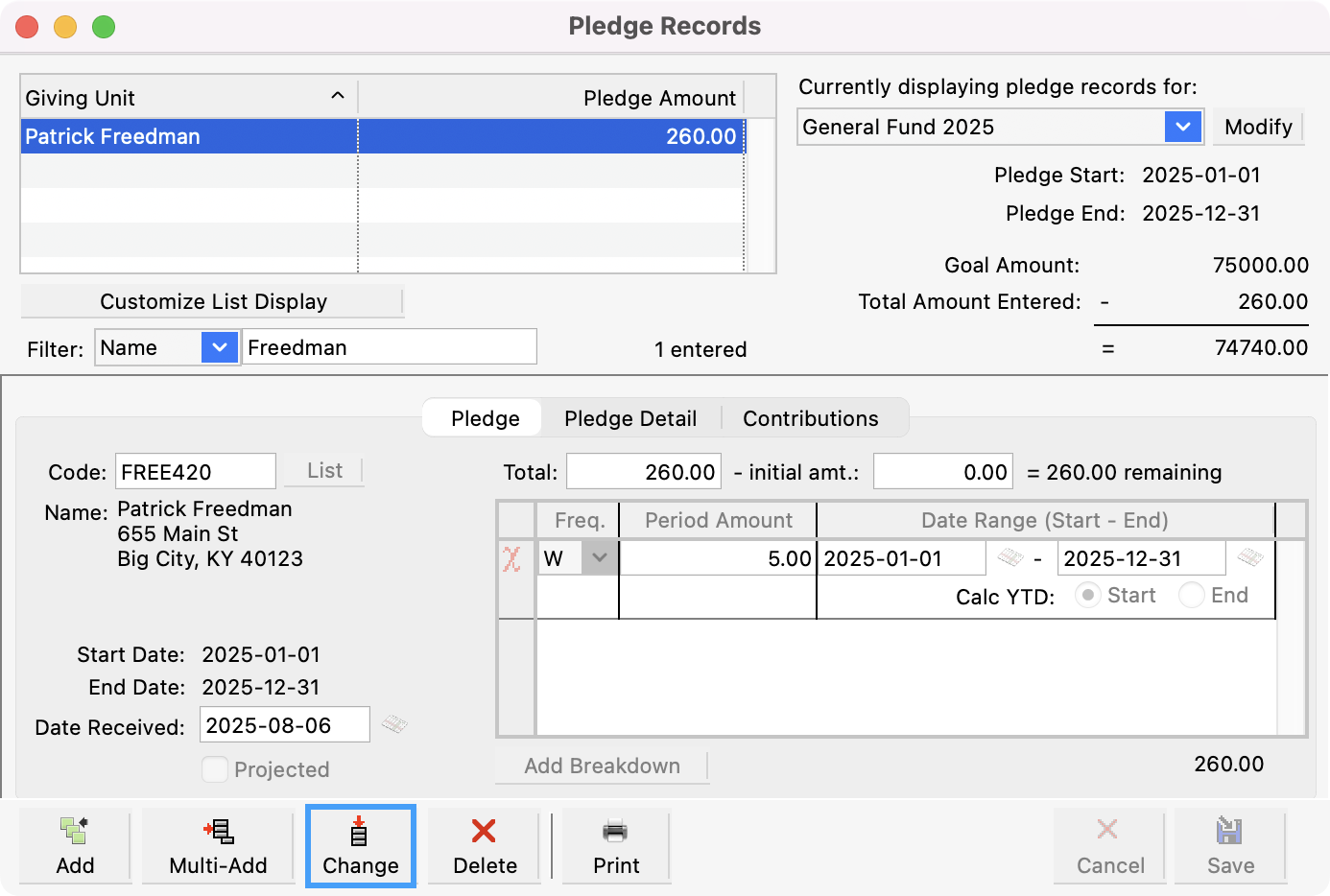
Change the Freq. to Never and the Period Amount to 0.
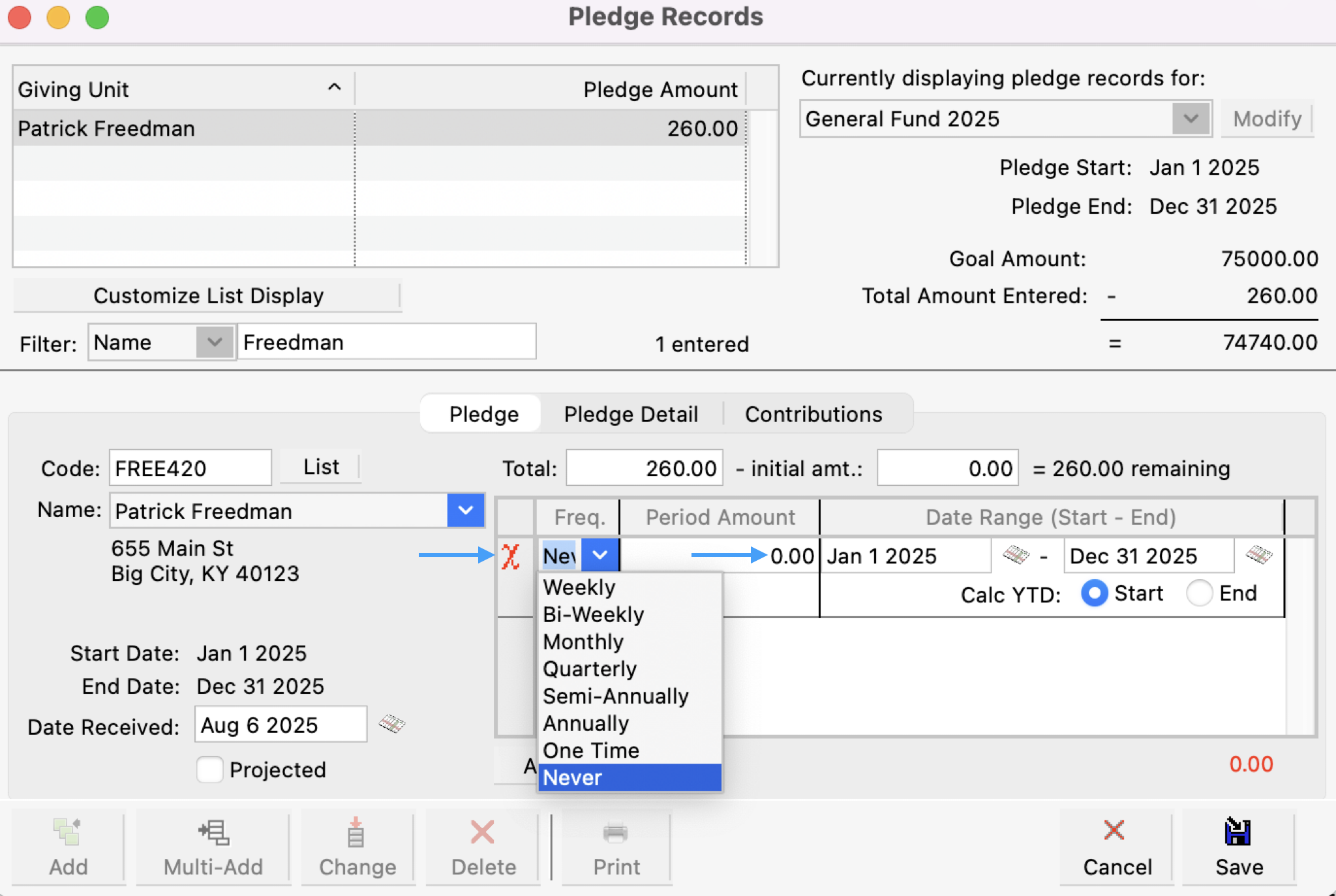
Save the change.
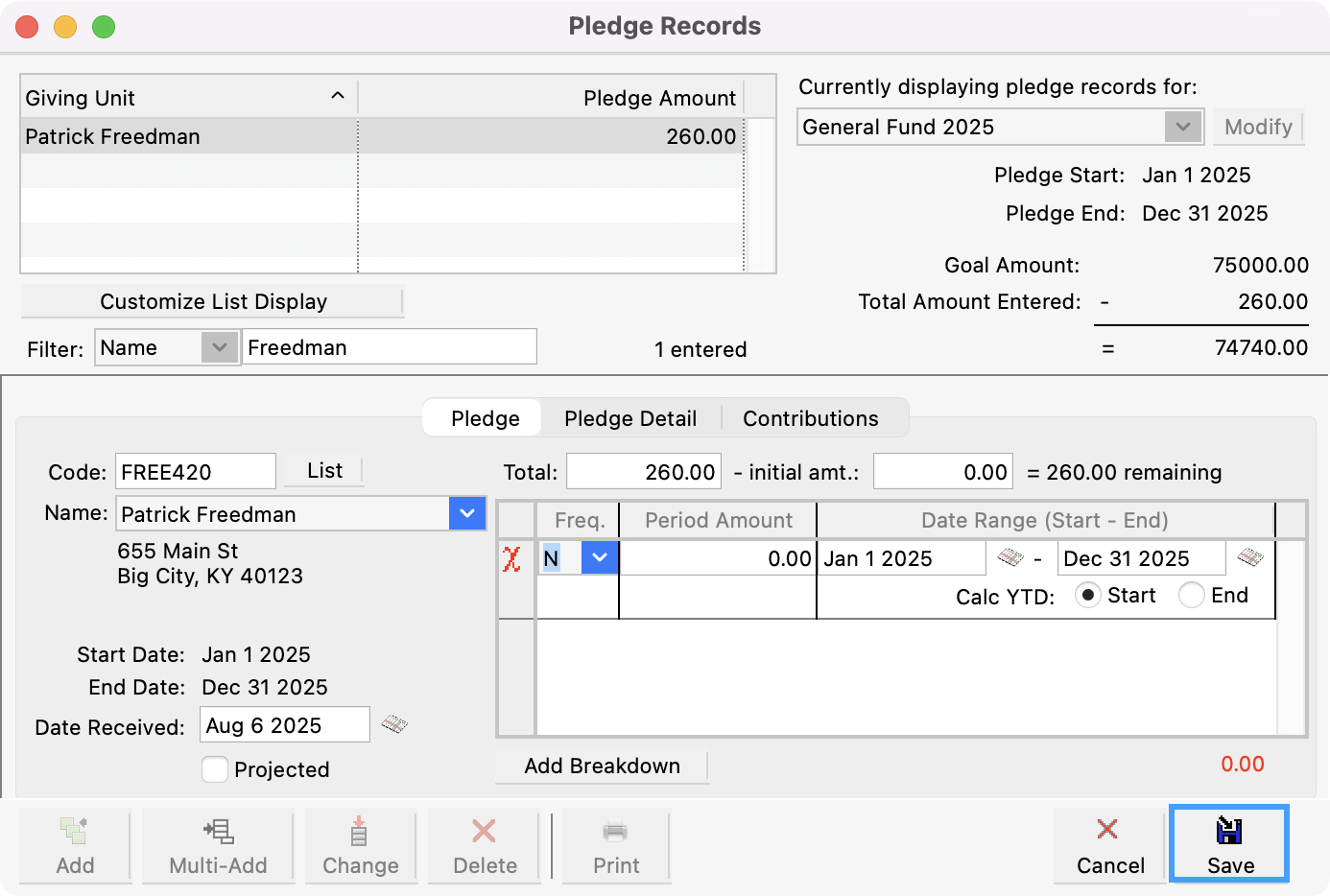
You can use the Comments tab on the Giving Unit record to note this type of change.
