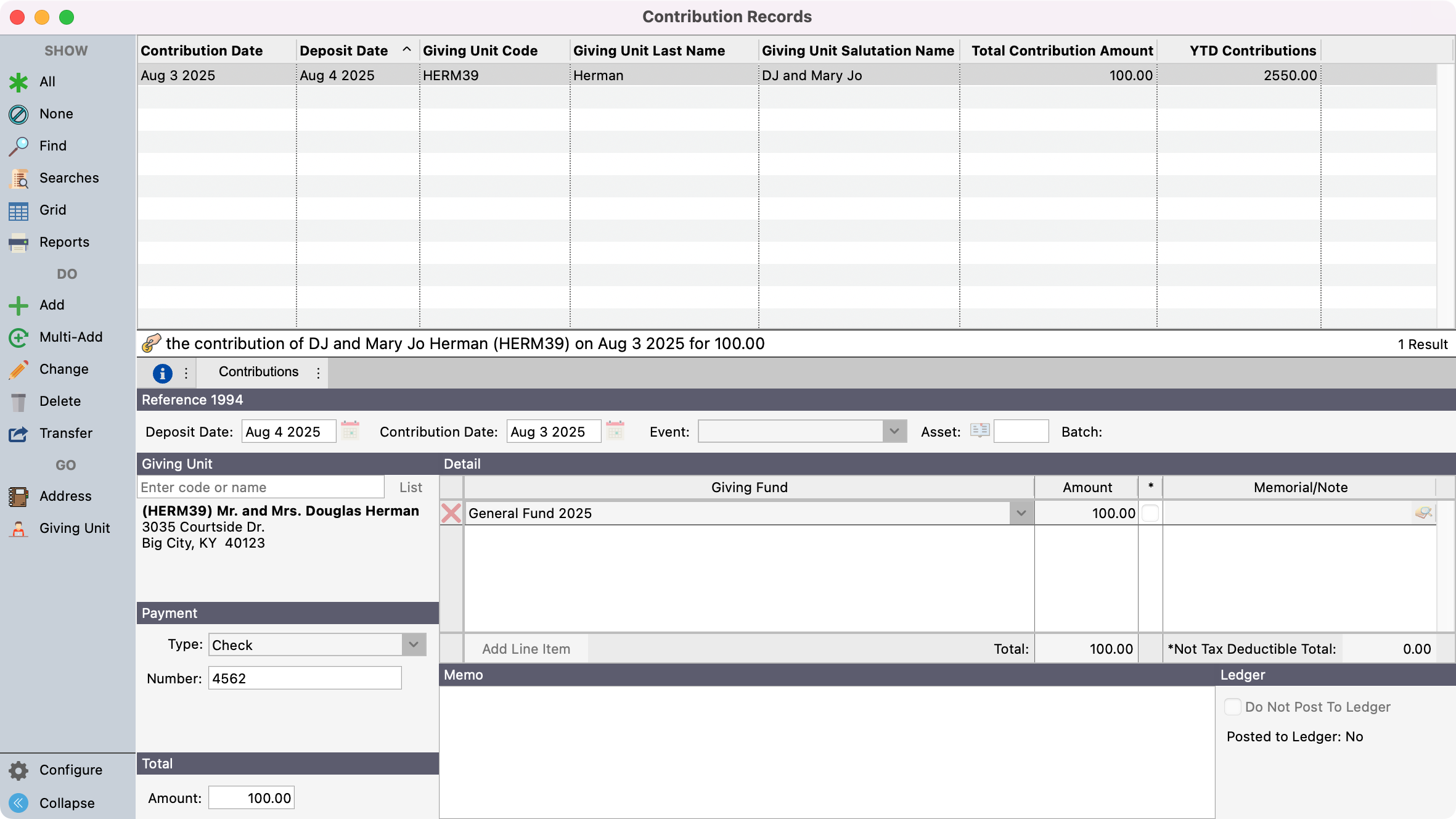Entering Pledges
The Pledge Records window allows you to enter a specific pledge for a giving unit record. Pledges can be entered in the system prior to them going into effect. Establish your pledge funds first before entering pledges for your giving units.
Go to Program → Contributions → Pledge Records.
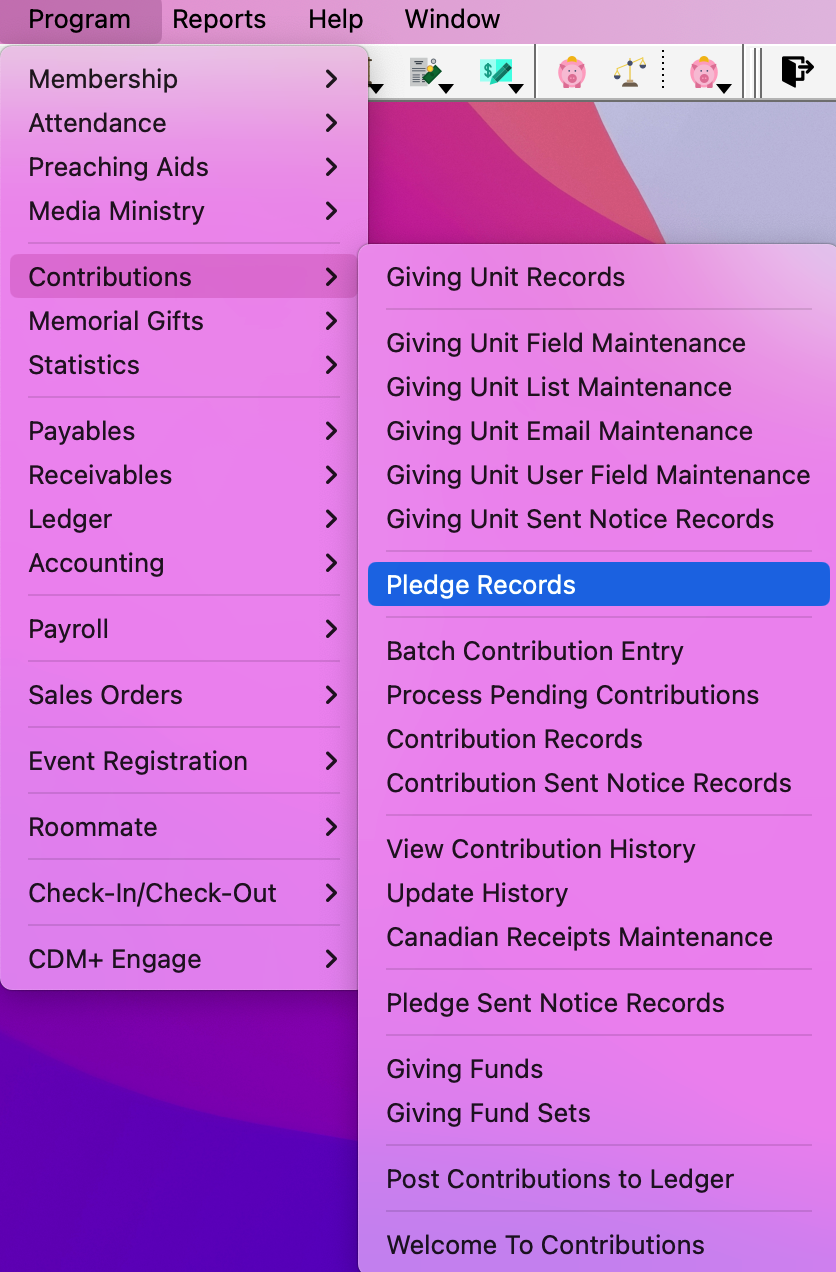
Click the Currently displaying pledges for: drop-down list at the top of the window. Here you can view previously pledged funds and enter new pledges towards that fund.
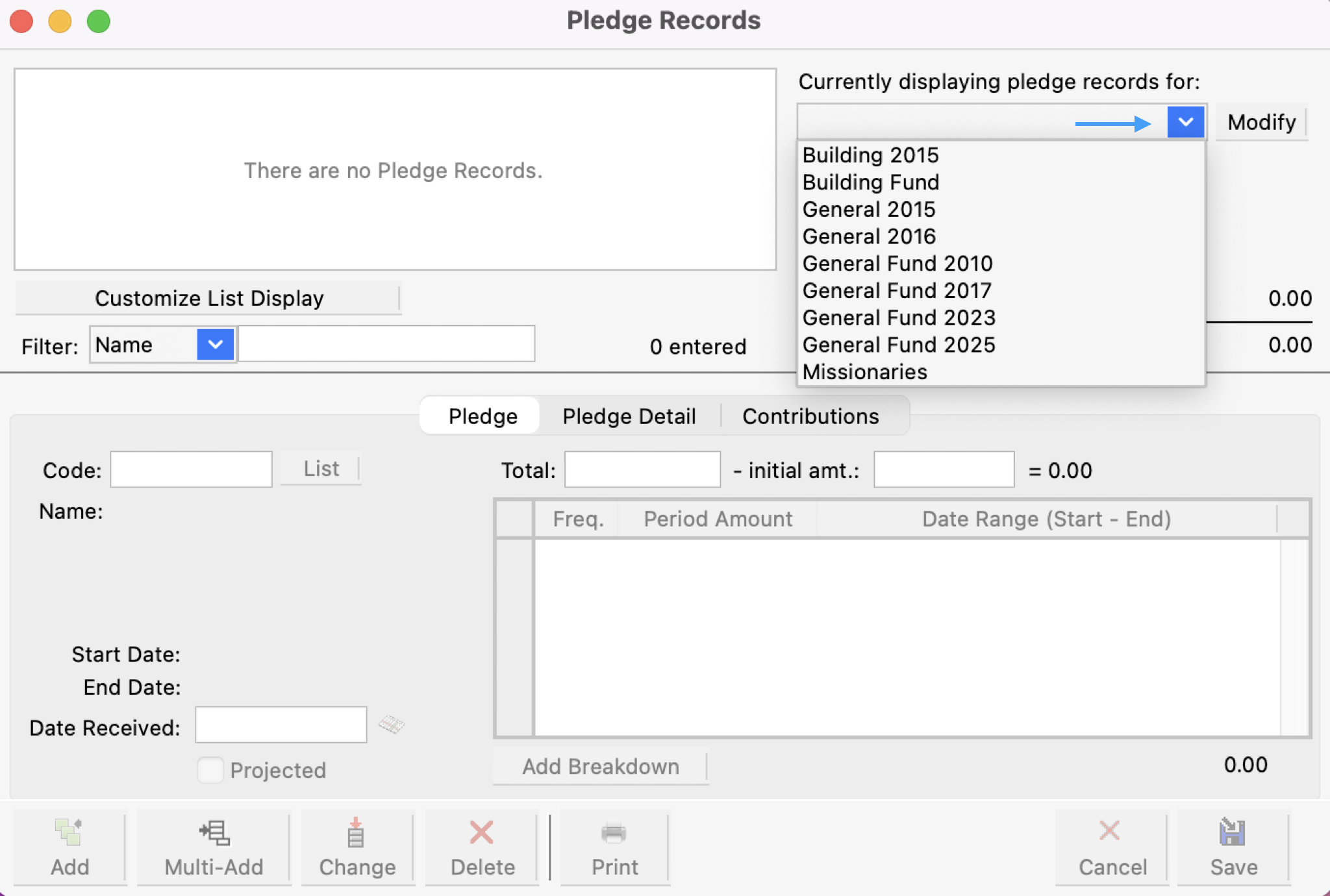
A Filter option on the Pledge Record window allows you to find specific pledges without scrolling through a list. With Name chosen from the drop-list, type part of a giver’s name, and the list above will change dynamically. To view all records, remove any filter information that has been entered.
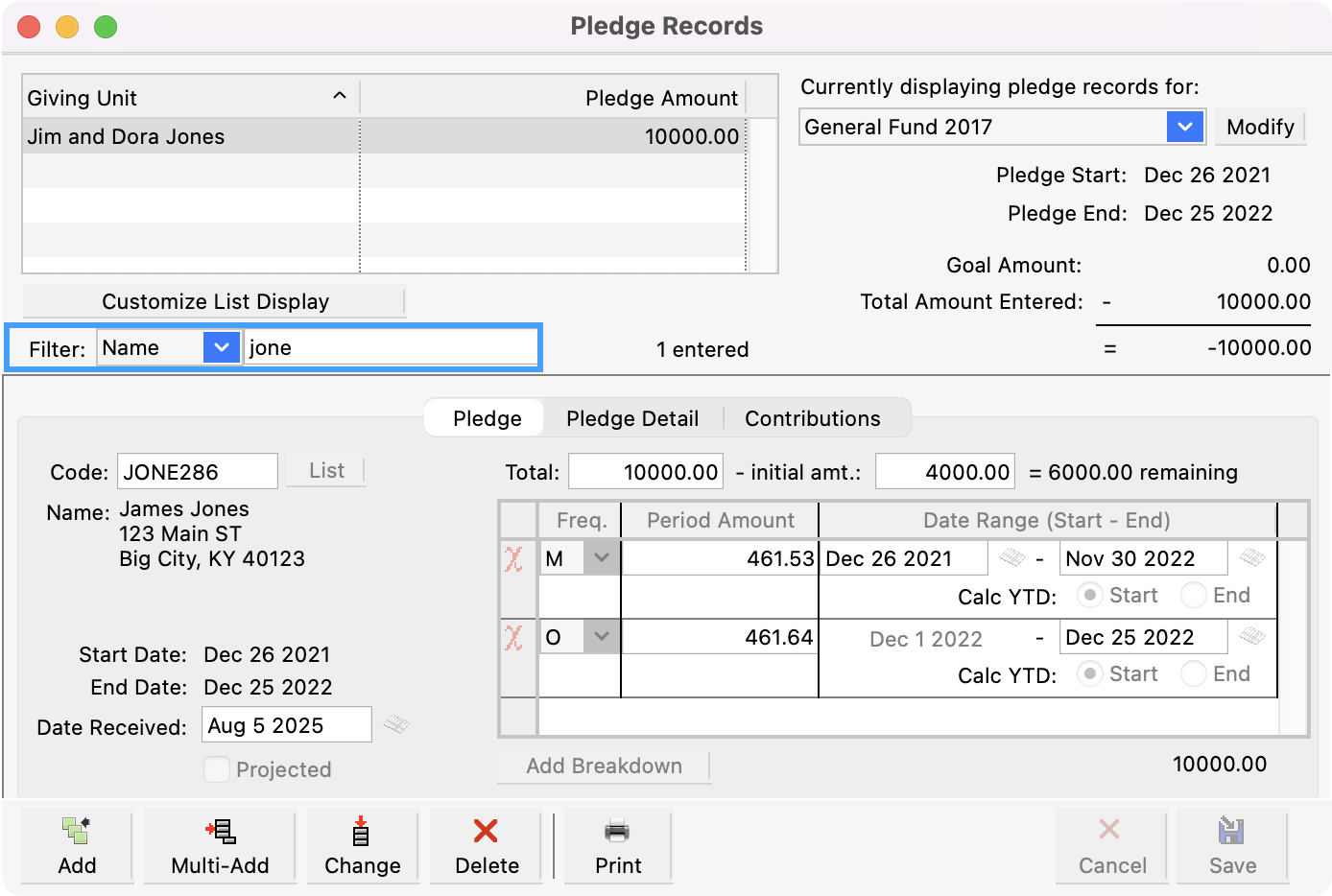
Pledges are entered one Giving Fund at a time. Click the Add or Multi-Add button at the bottom of the window.
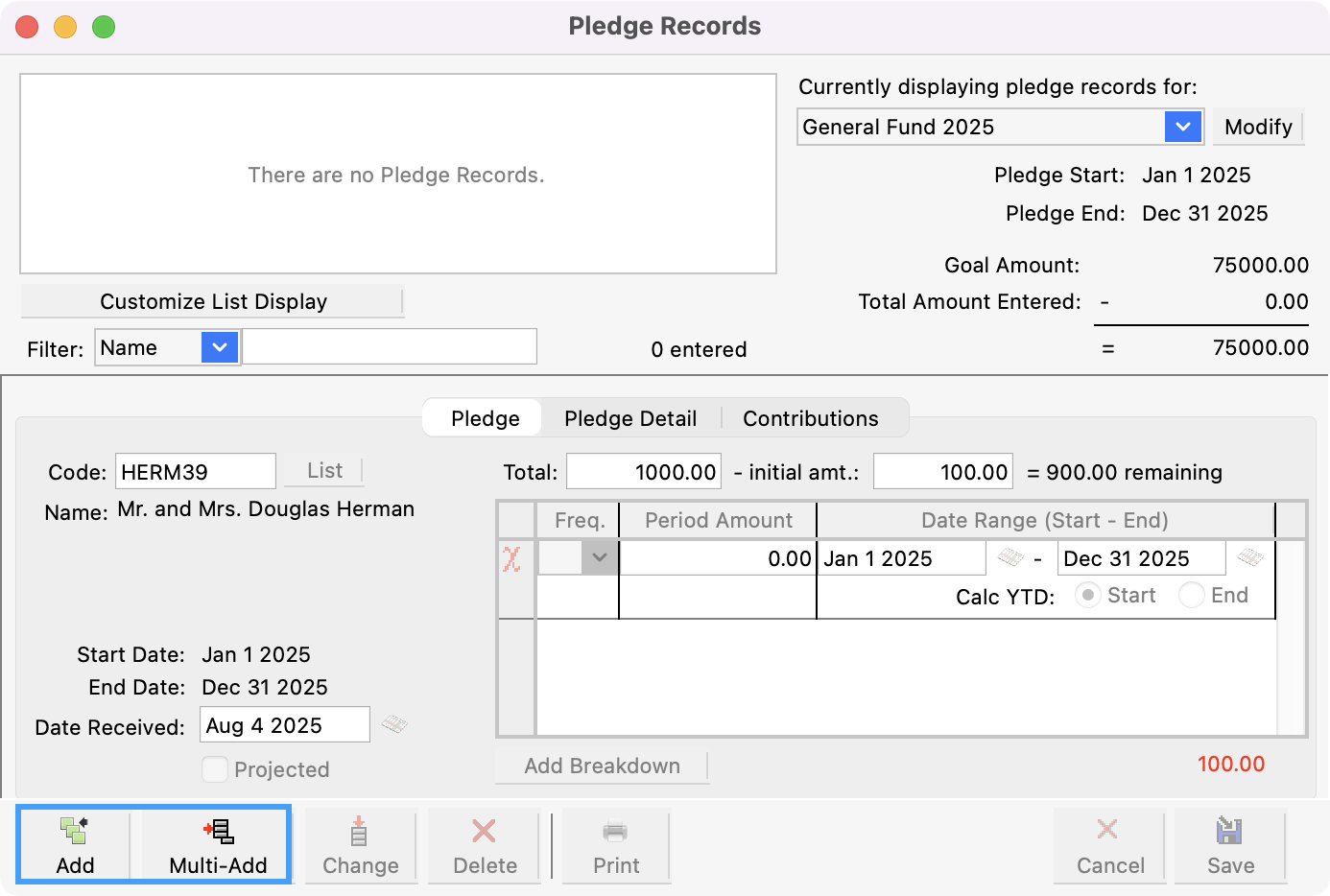
Data entry options are controlled by the Batch Contributions Entry default preferences.
Enter the giver’s Code or giver’s Name and tab to the Total amount. Enter the total amount of the pledge. In the initial amt field, enter an amount only if the giver is planning on giving an initial amount before the periodic pledges begin.
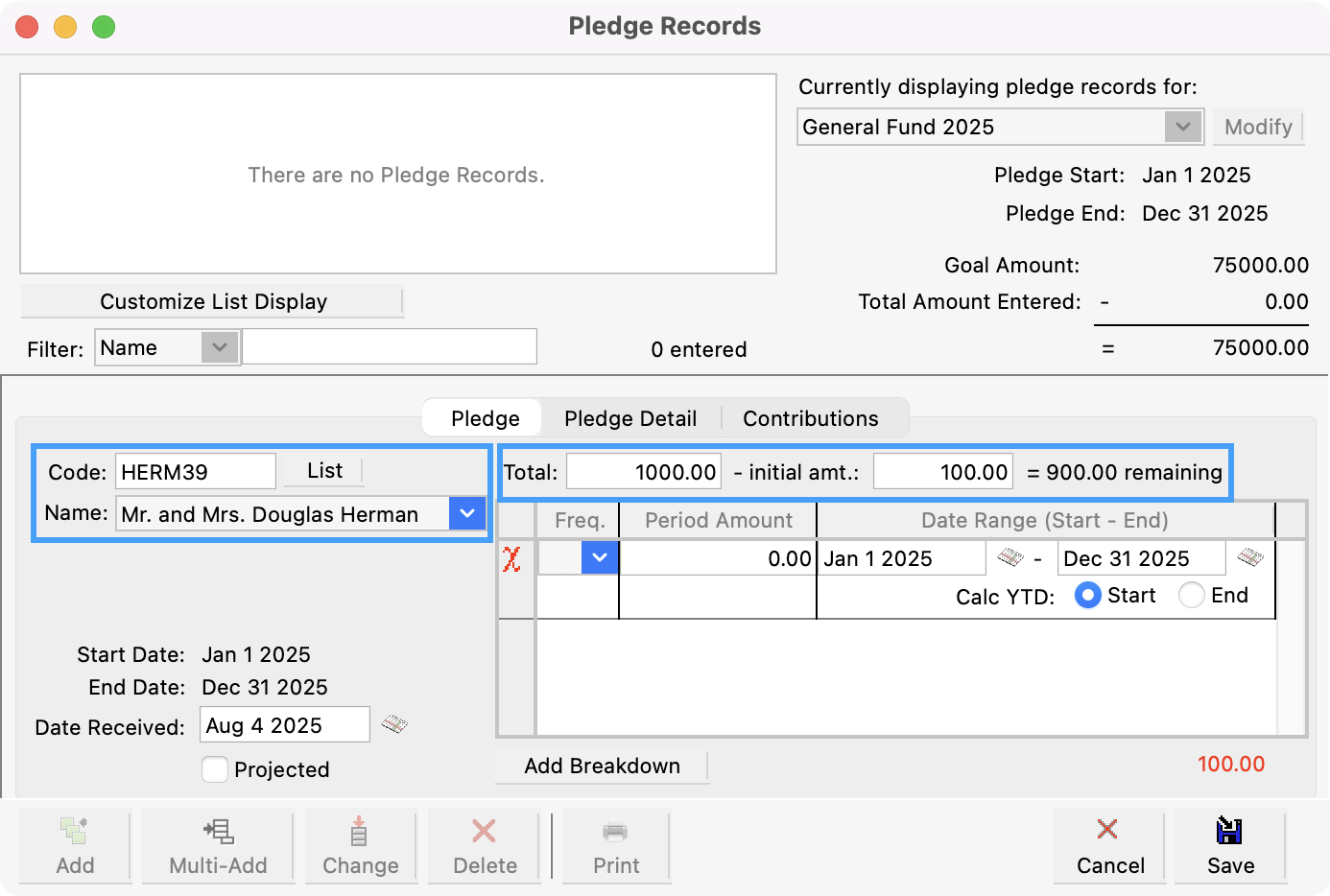
Next, you can set up their pledge frequency. Click the down arrow to select from the drop list how often a person is going to give to this particular giving fund. Alternatively, you may type in the Frequency abbreviation: W=Weekly, B=Bimonthly, Q=Quarterly, S=Semi-Annually, A=Annually, O=One Time, and N=Never. CDM+ uses this information to calculate the YTD pledge amounts on reports.
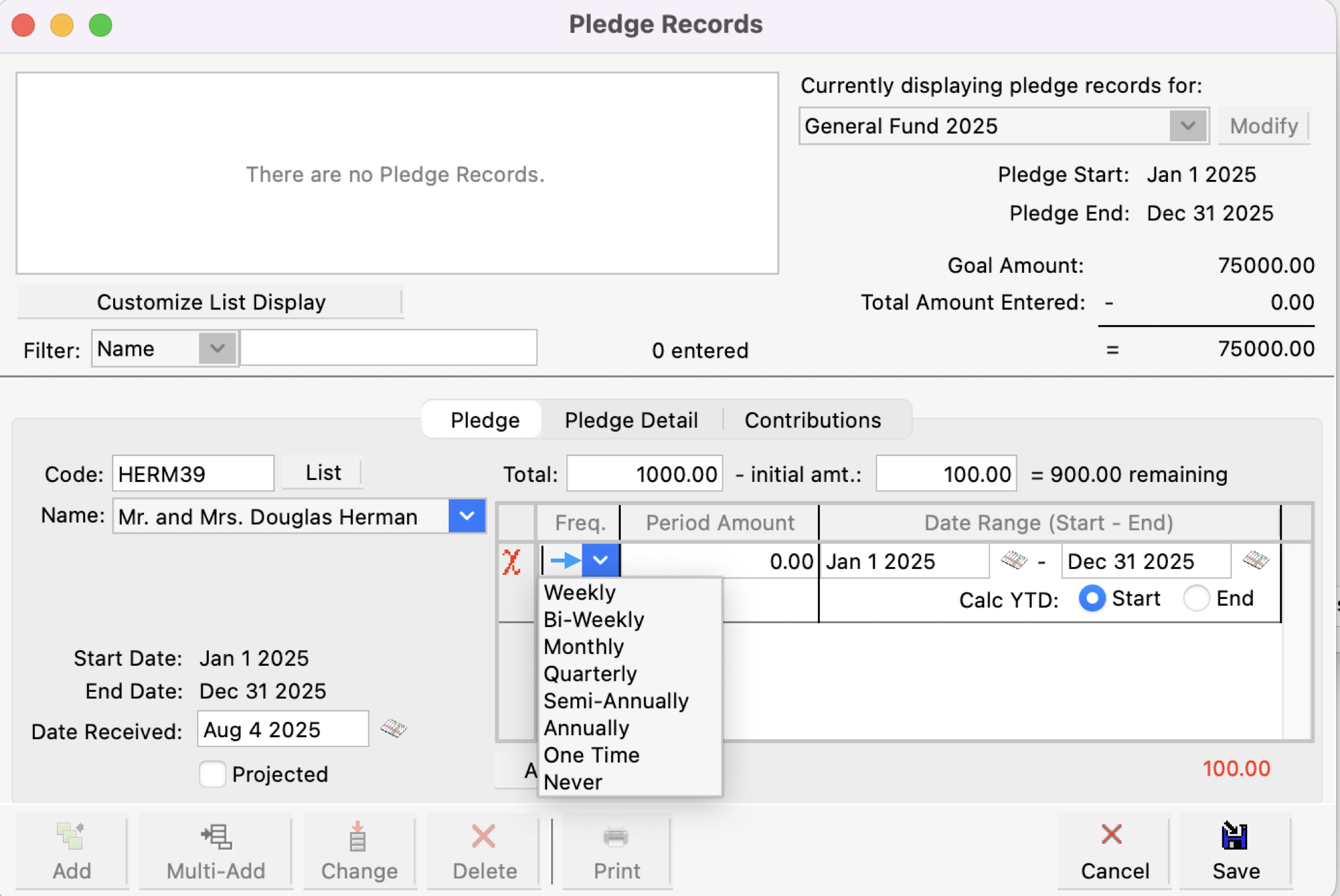
CDM+ will then automatically calculate the payment amount per that frequency, amount remaining, and Start and End Date of the pledge.
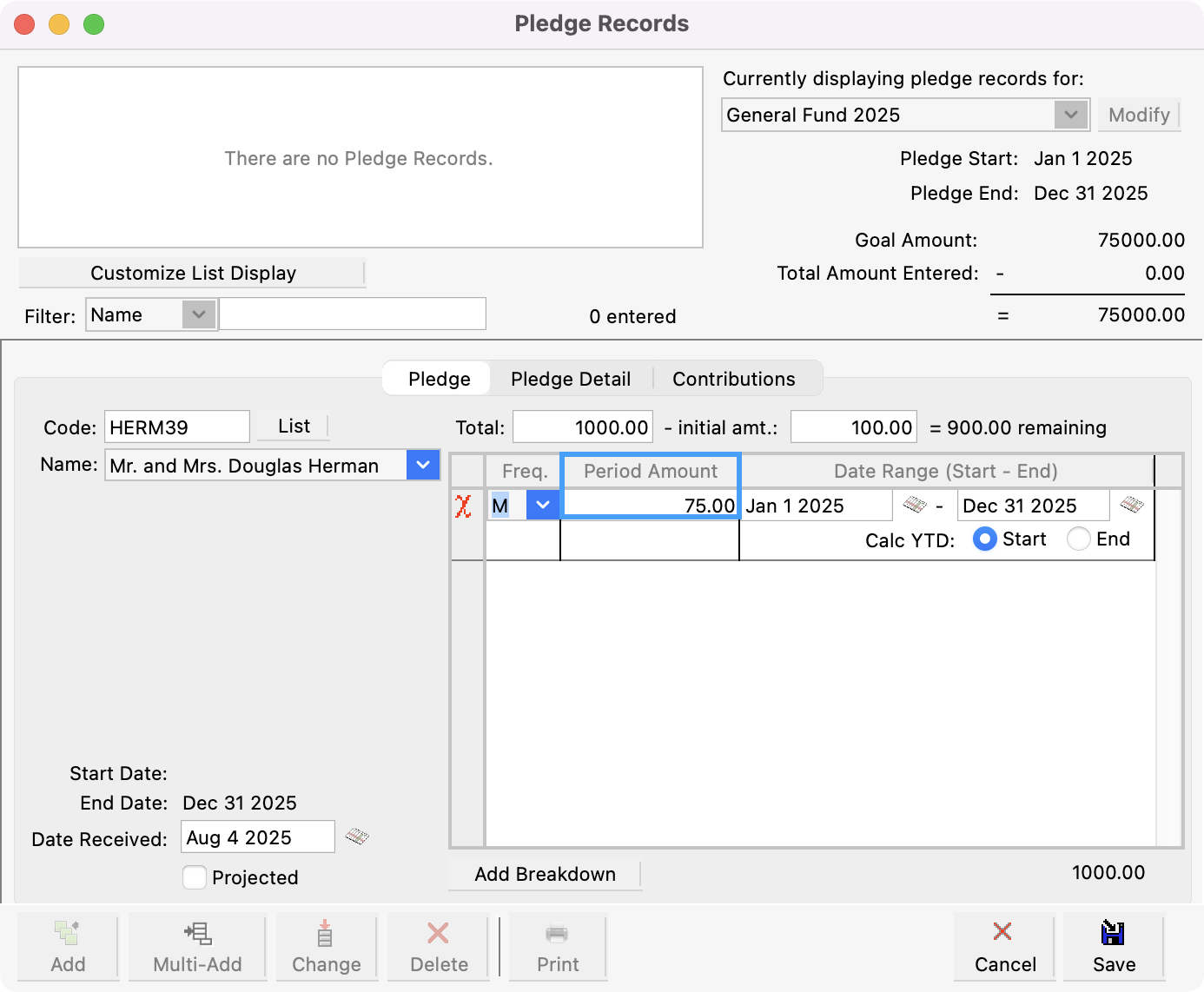
If pledges need to be entered by a periodic amount, leave the Total 0.00 and enter the frequency and periodic amount. CDM+ will calculate the total amount of the pledge.
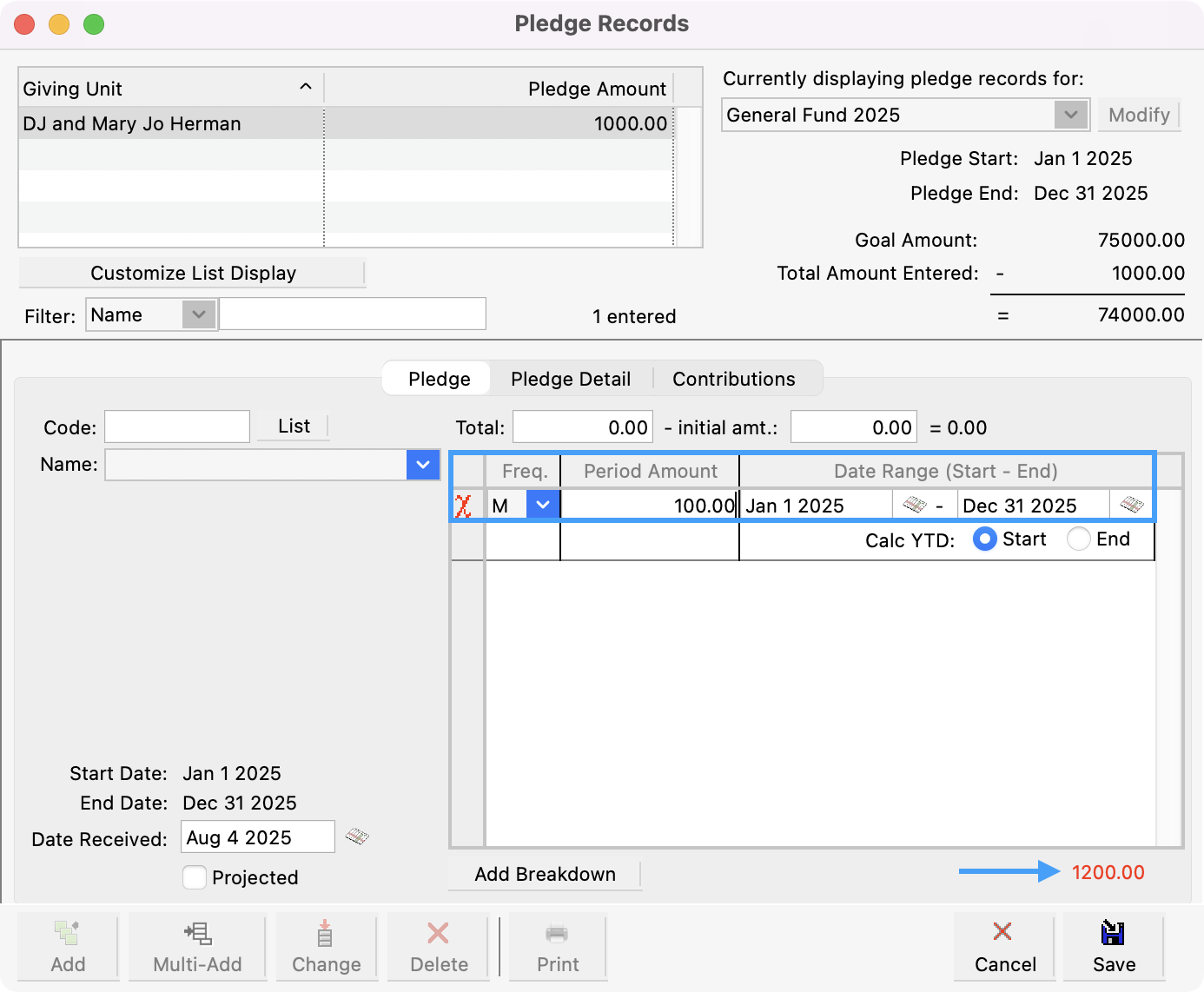
If dividing the balance by the frequency results in an unequal amount, CDM+ will enter two breakdown lines showing the monthly amount and then a final amount to accommodate the rounded difference.
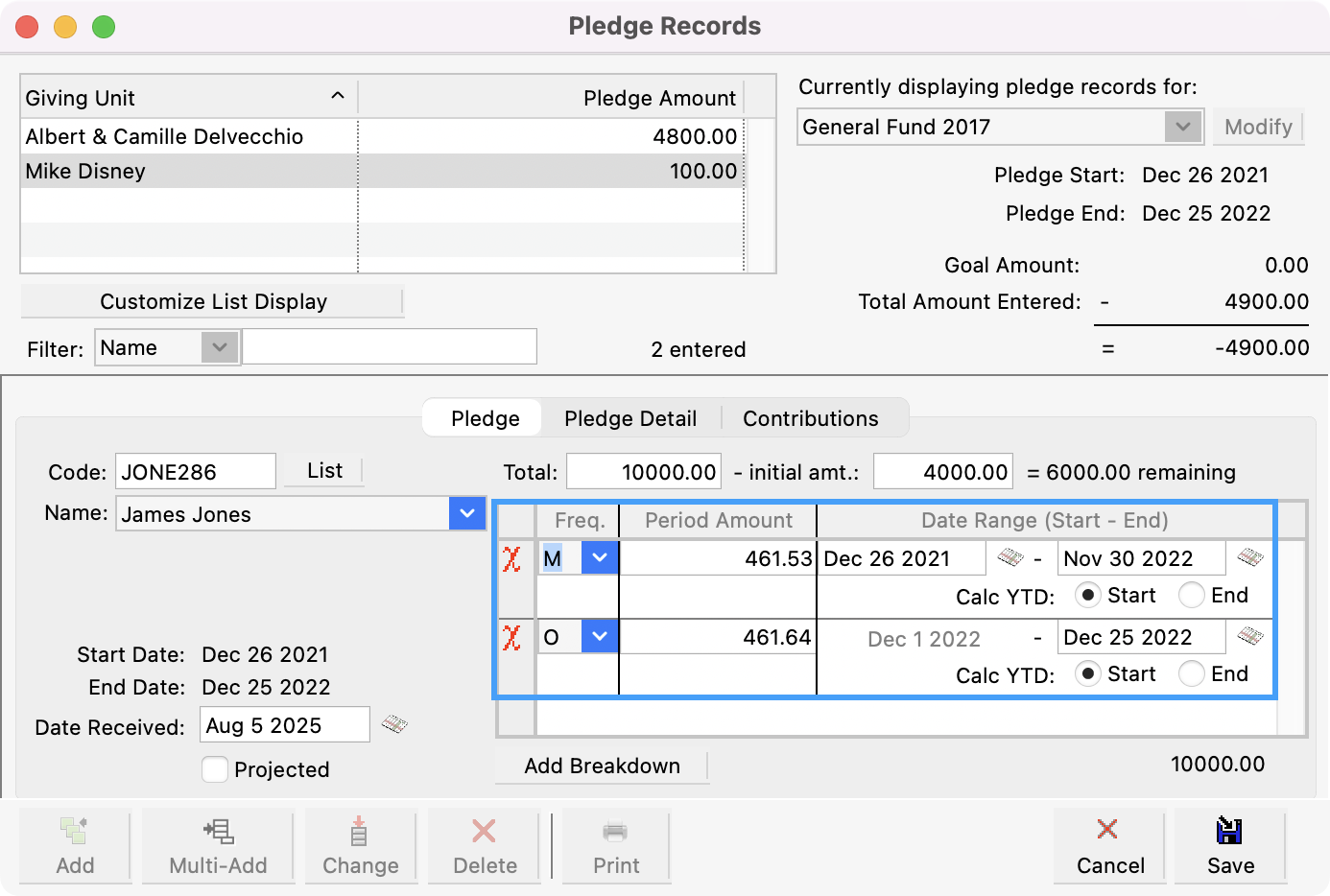
CDM+ enters the Start Date and End Date that were specified in the Pledge Setup window for this Giving Fund. You may edit the date for a particular Giving Unit’s pledge if necessary.
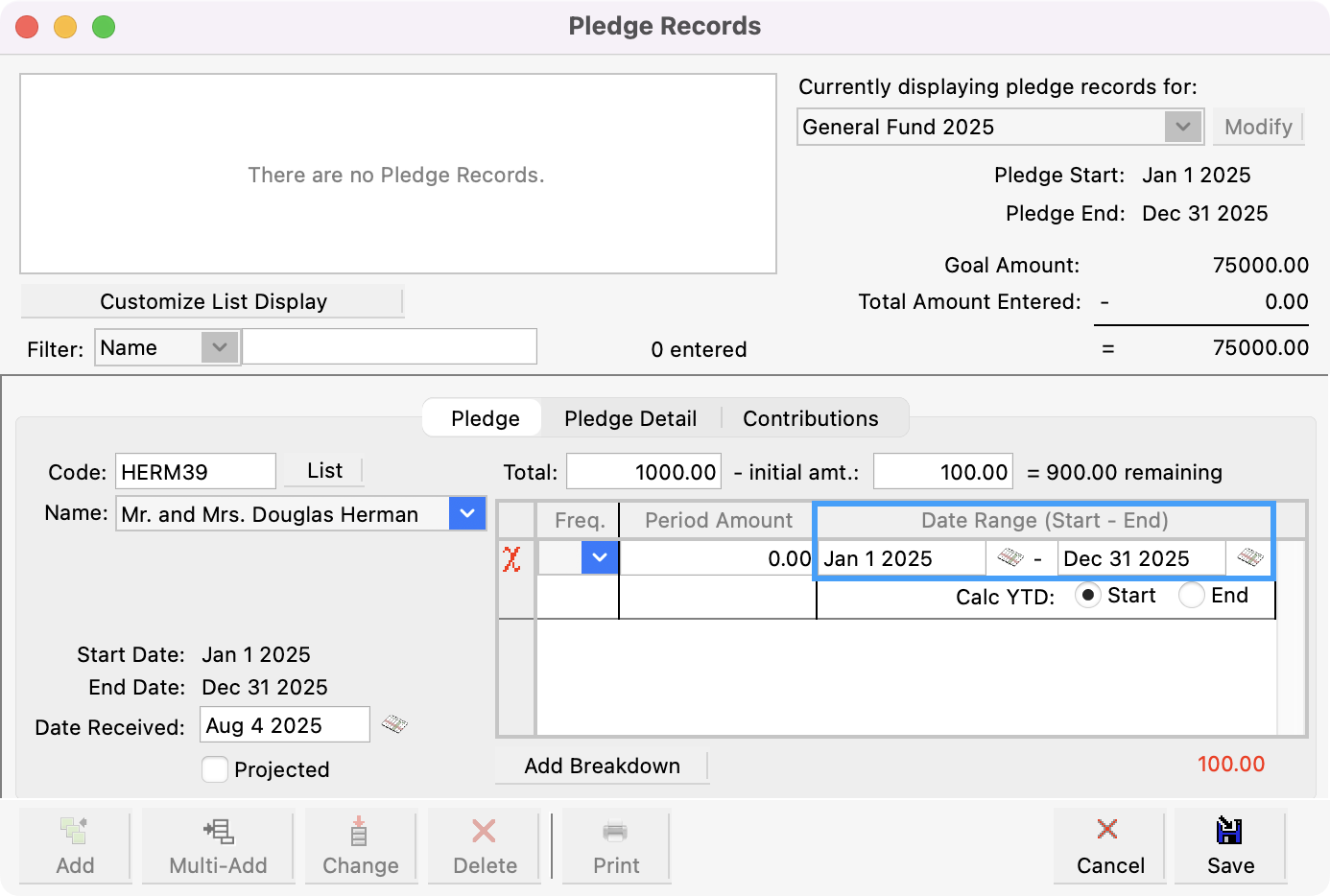
When entering Monthly, Semi-annually, and Annual pledges, the user can specify if the year-to-date calculation should occur at the beginning of the period or at the end. Then, when running Pledge Comparison Reports or giving statements the YTD figure will only occur if the start or ending date is in the date range of the report.
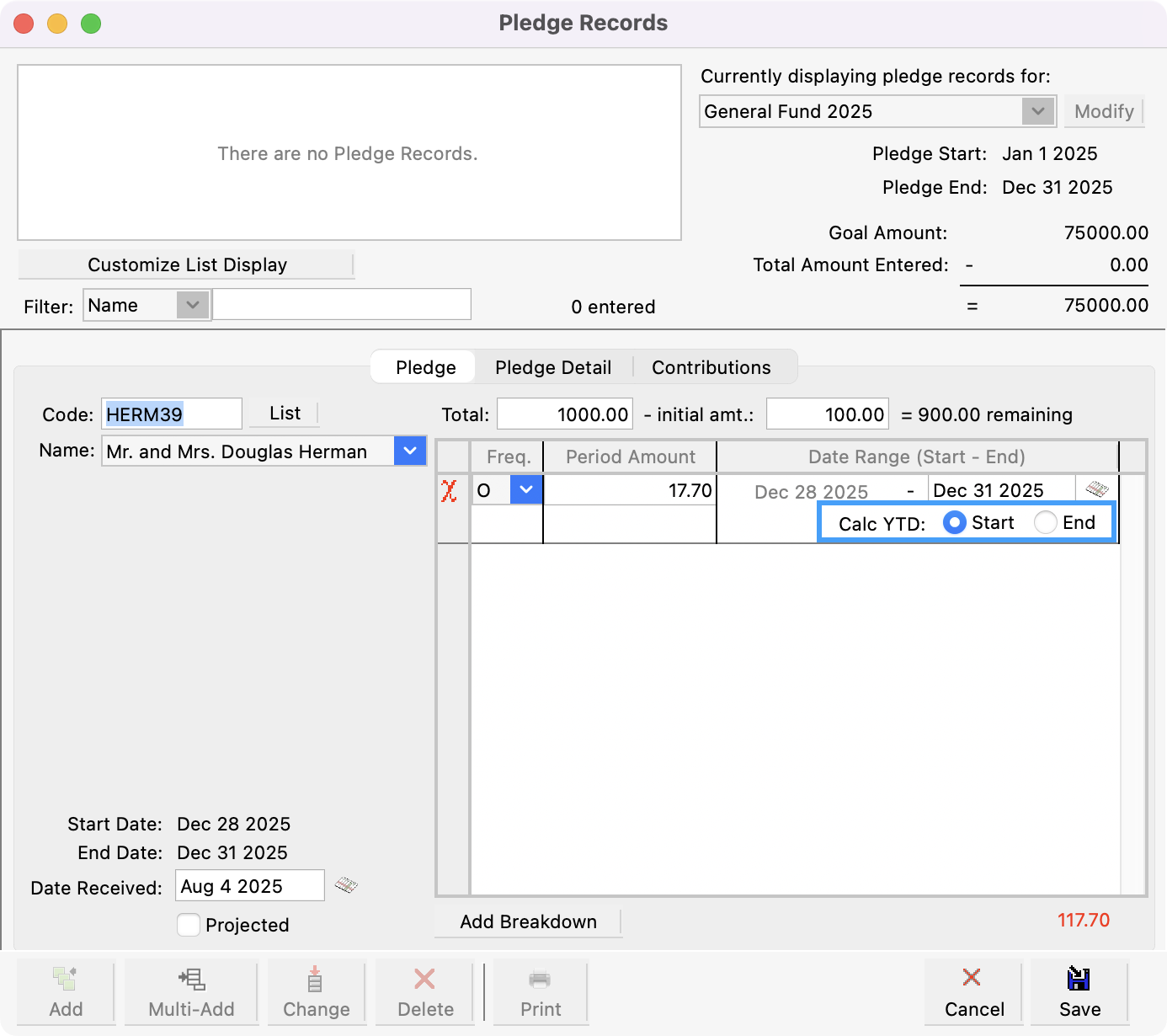
Click Add Breakdown, if necessary, to accurately reflect the anticipated giving.
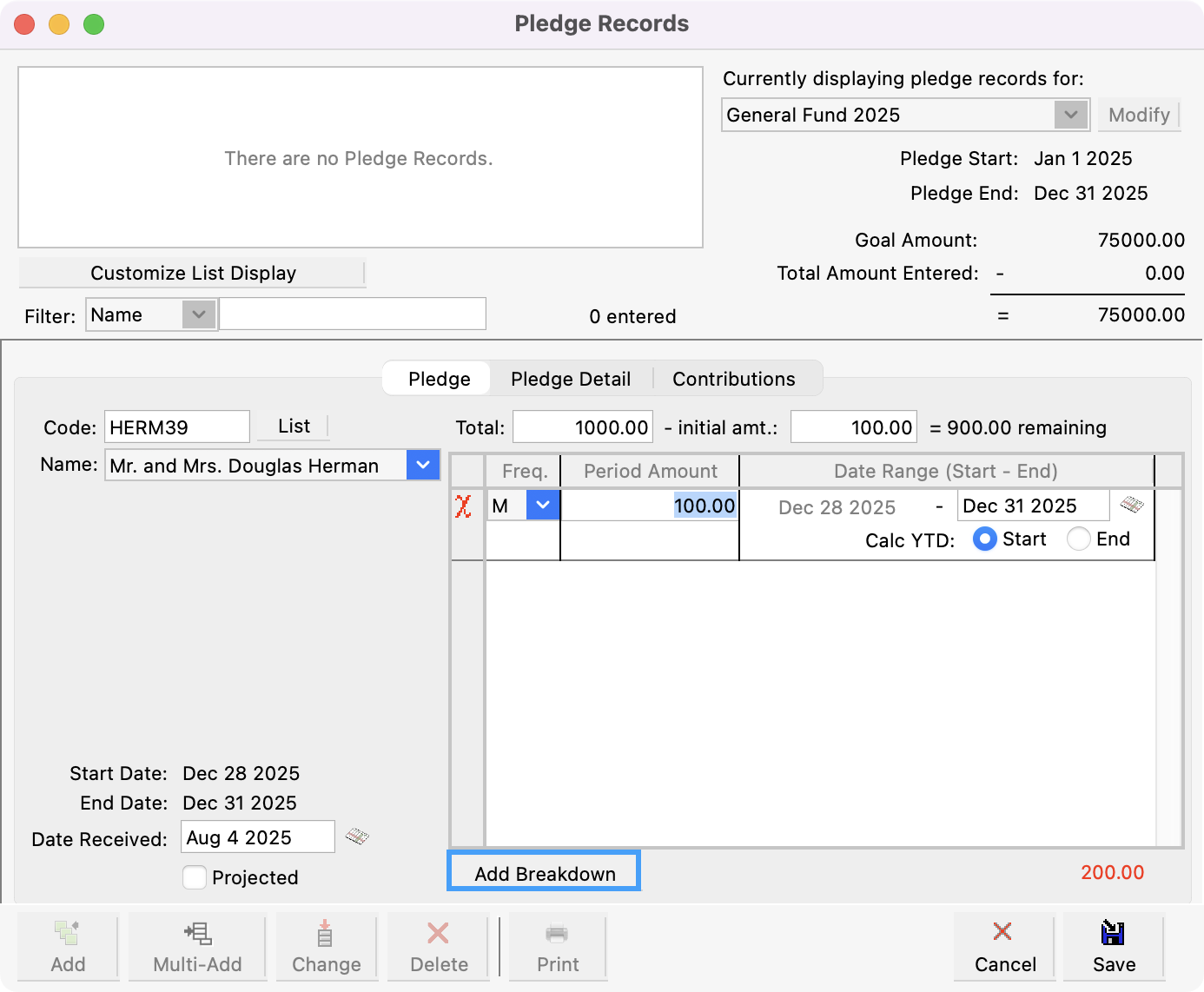
The Date Received field will default to today’s date, but is editable. Pledge reports can be printed from either date received, date entered, or date started.
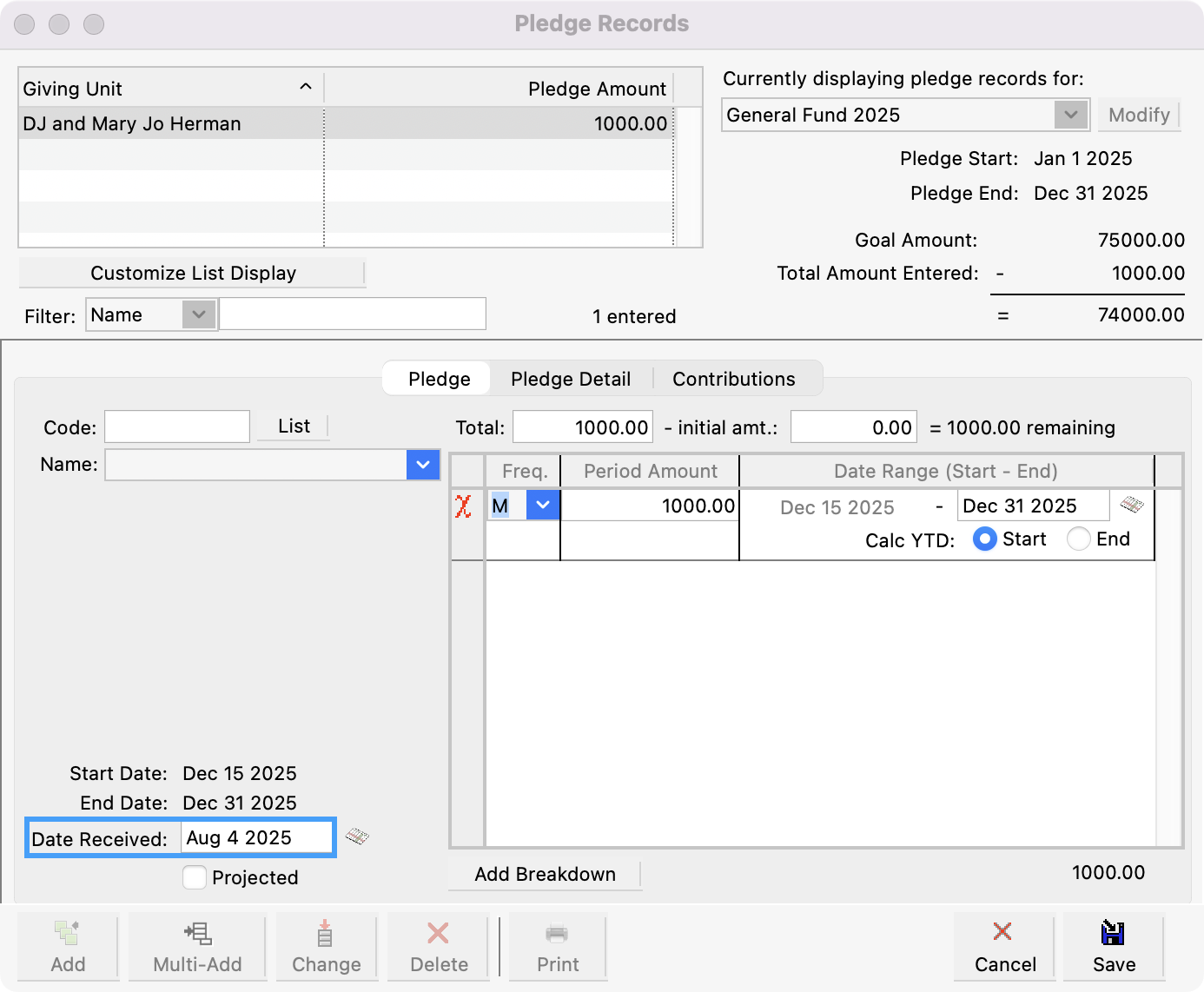
The Projected checkbox is used to indicate an estimate for those who do not provide an actual pledge but faithfully support the church. Pledge reports will separate the actual pledges from those projected. This helps in identifying the upcoming support of the church in the new year. Only actual pledges are included on Giving Statements.
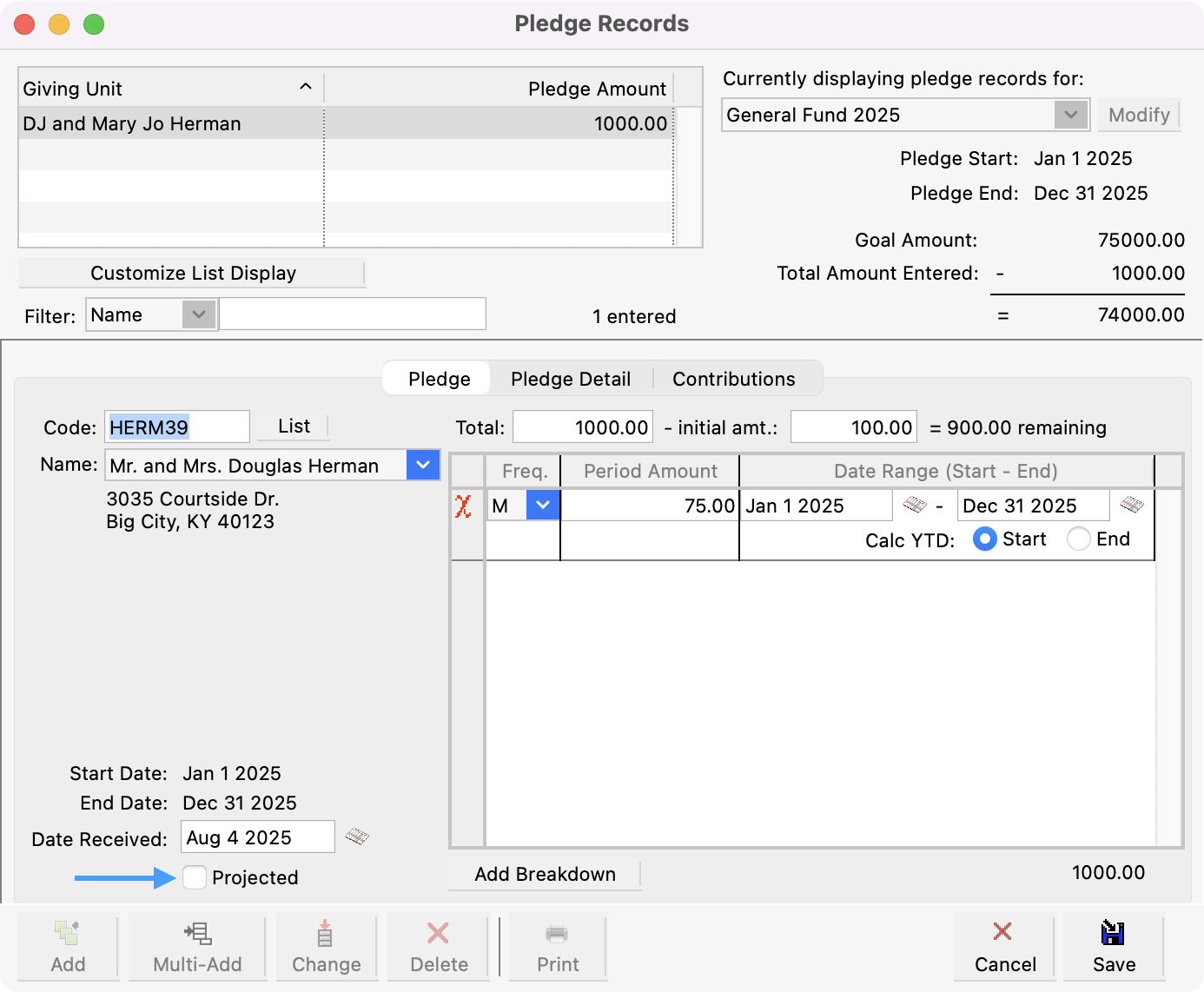
Click Save in the bottom right corner when finished.
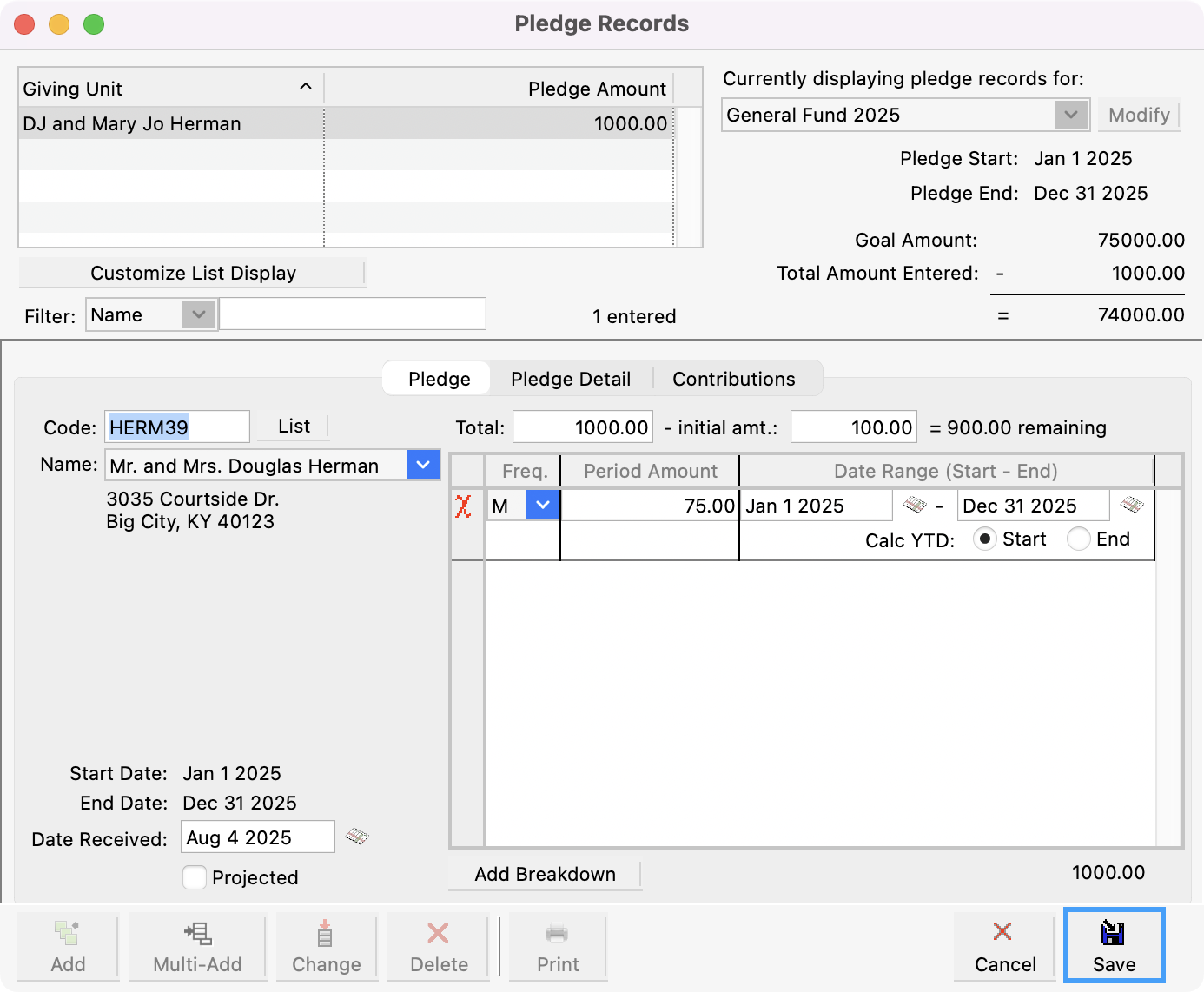
If you wish to enter pledges to another Giving Fund, select it from the Currently displaying pledge records drop list at the top of the window and repeat the process of entering pledges.
Pledge Detail Tab
In the middle of the Pledge Records window, you can click the Pledge Detail tab. This tab shows the year-to-date calculations that CDM+ will use in reporting.
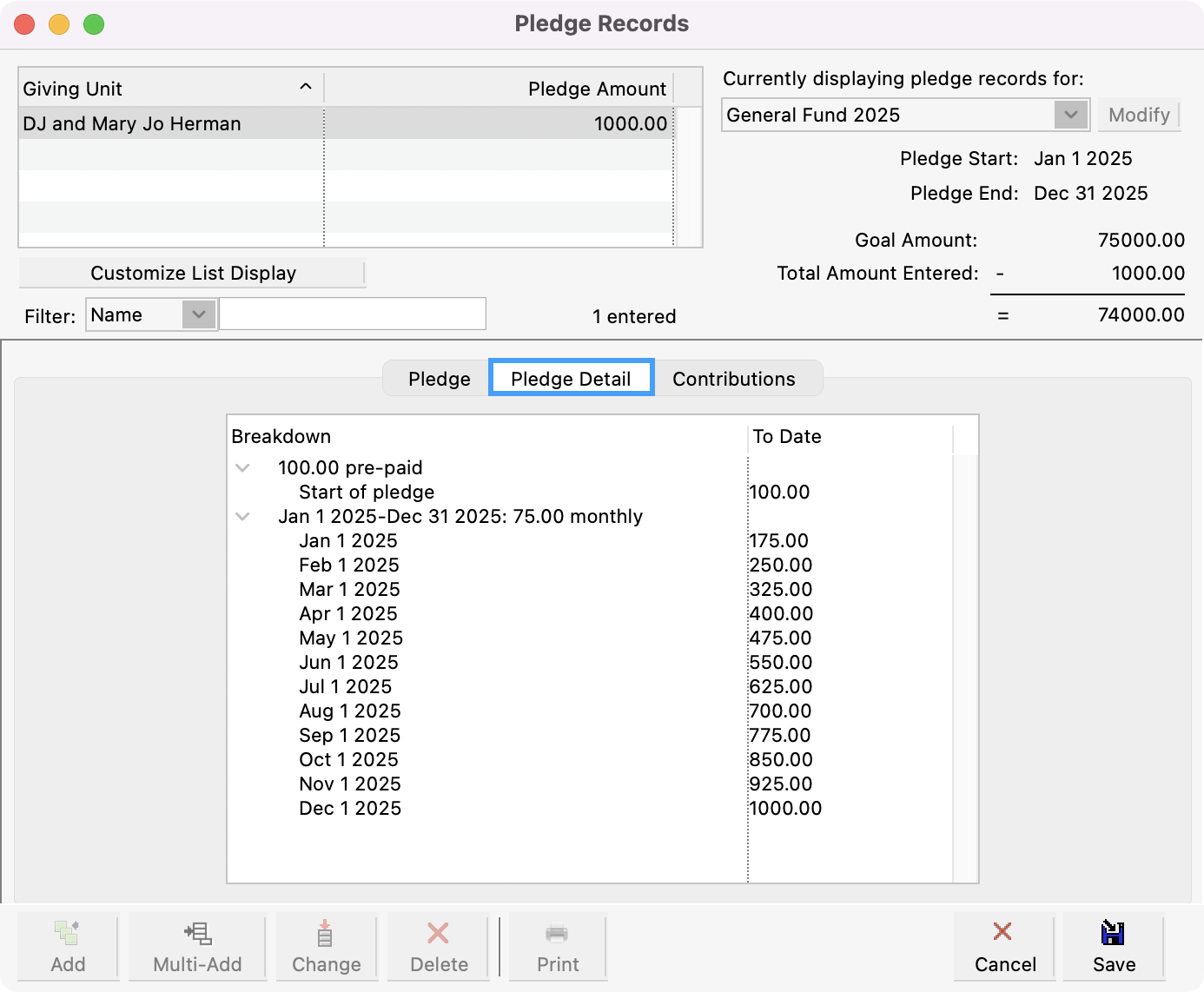
Contributions
In the middle of the Pledge Records window, you can click the Contributions tab. This tab shows each gift given to the pledged fund and a summary of pledge-to-giving totals.
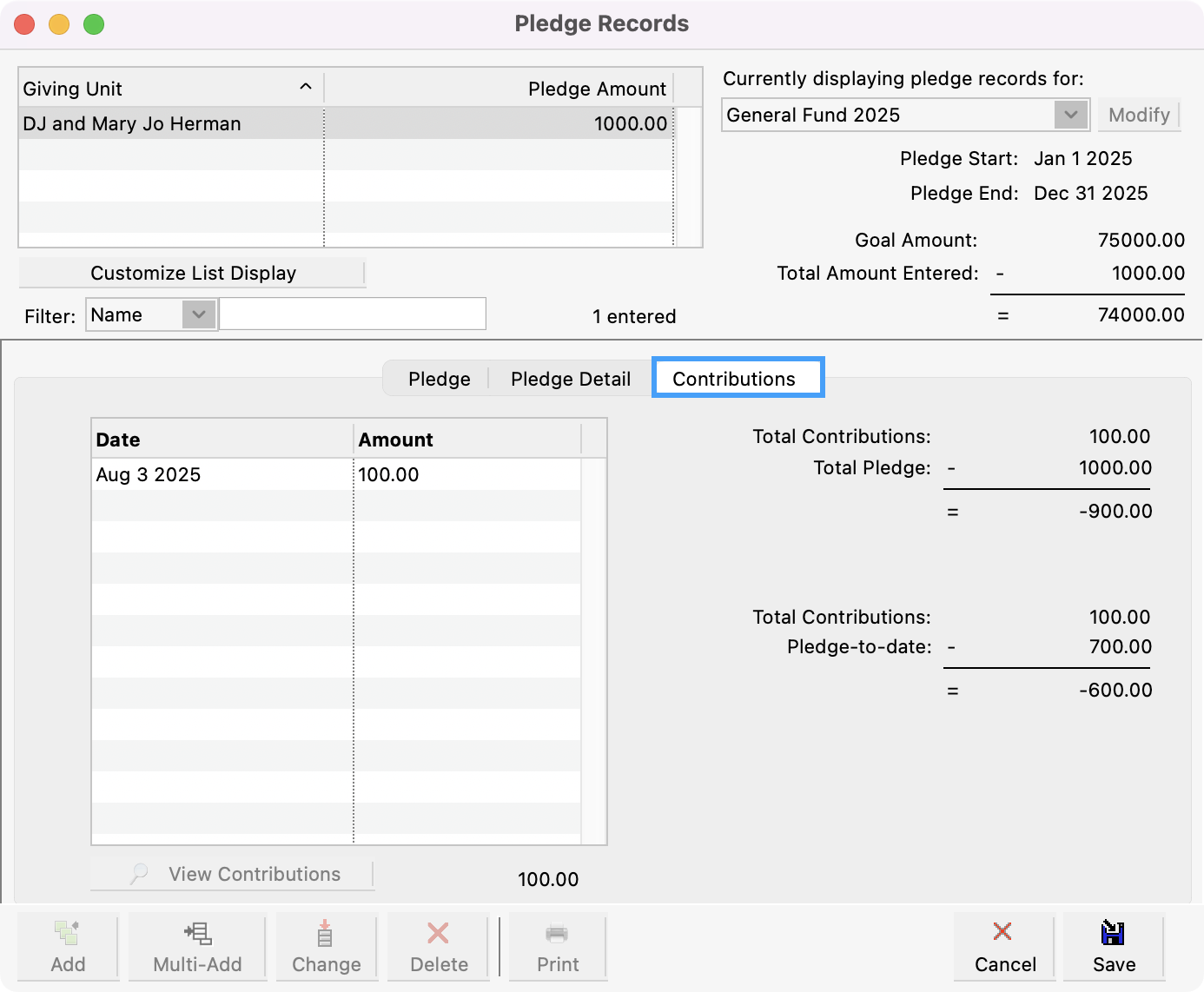
Clicking the View Contributions button or double-clicking on a contribution will open the corresponding Contribution Records. There, you may view the details of a contribution.