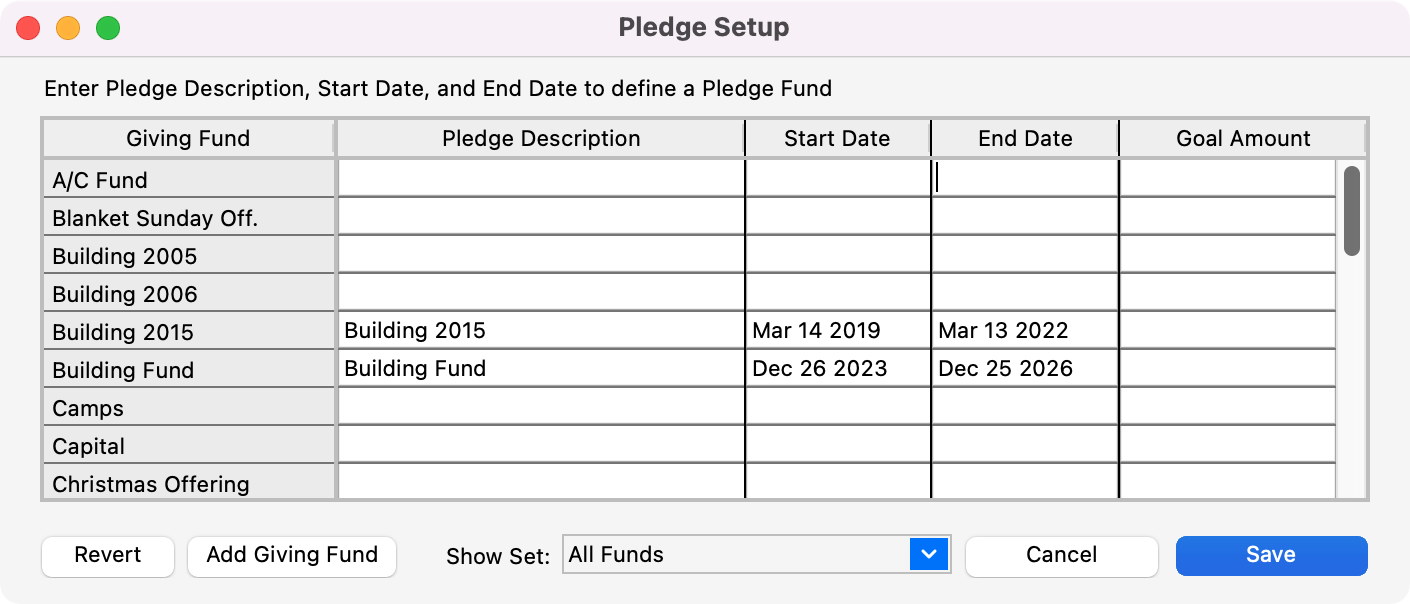Establishing Pledge Funds
To set up a pledge, go to Program → Contributions → Pledge Records.
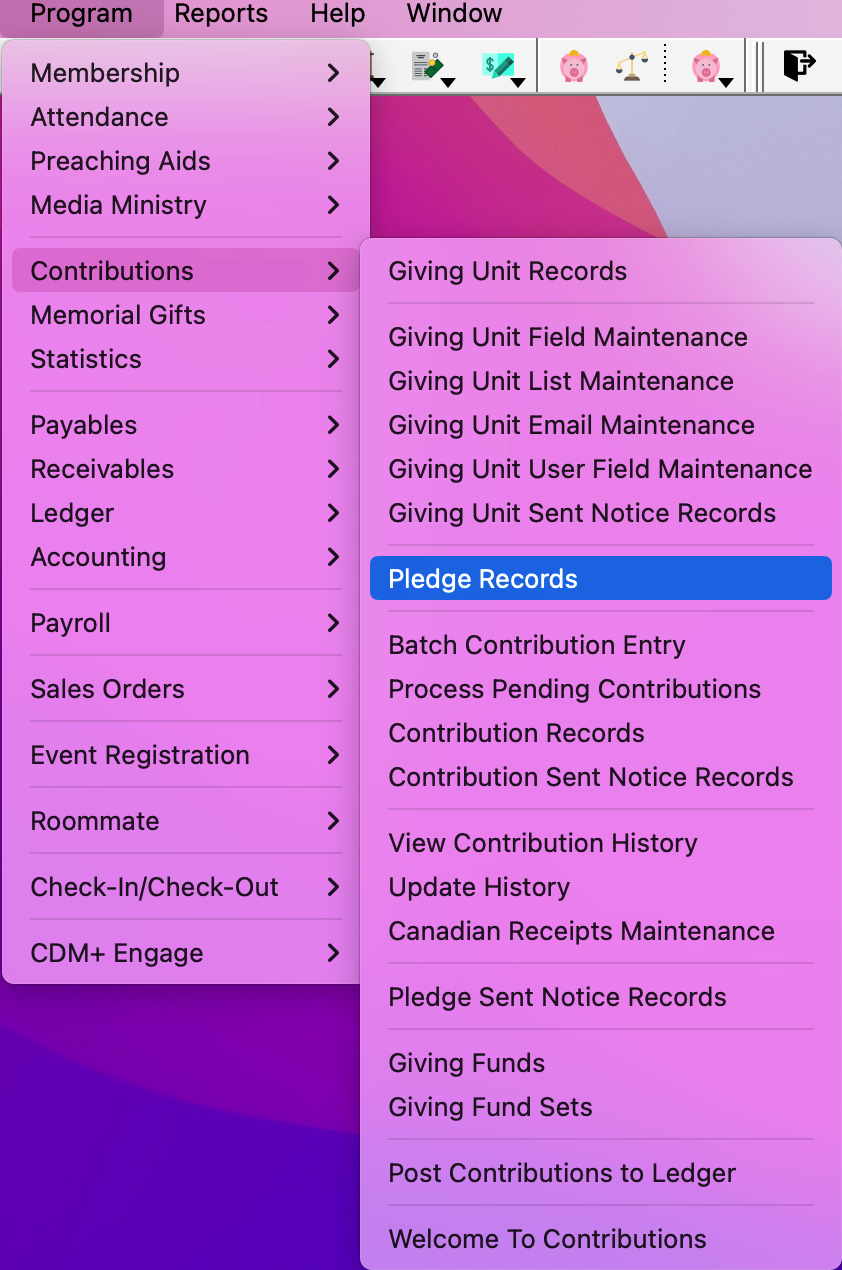
Click the Modify button at the top right of the Pledge Records window.
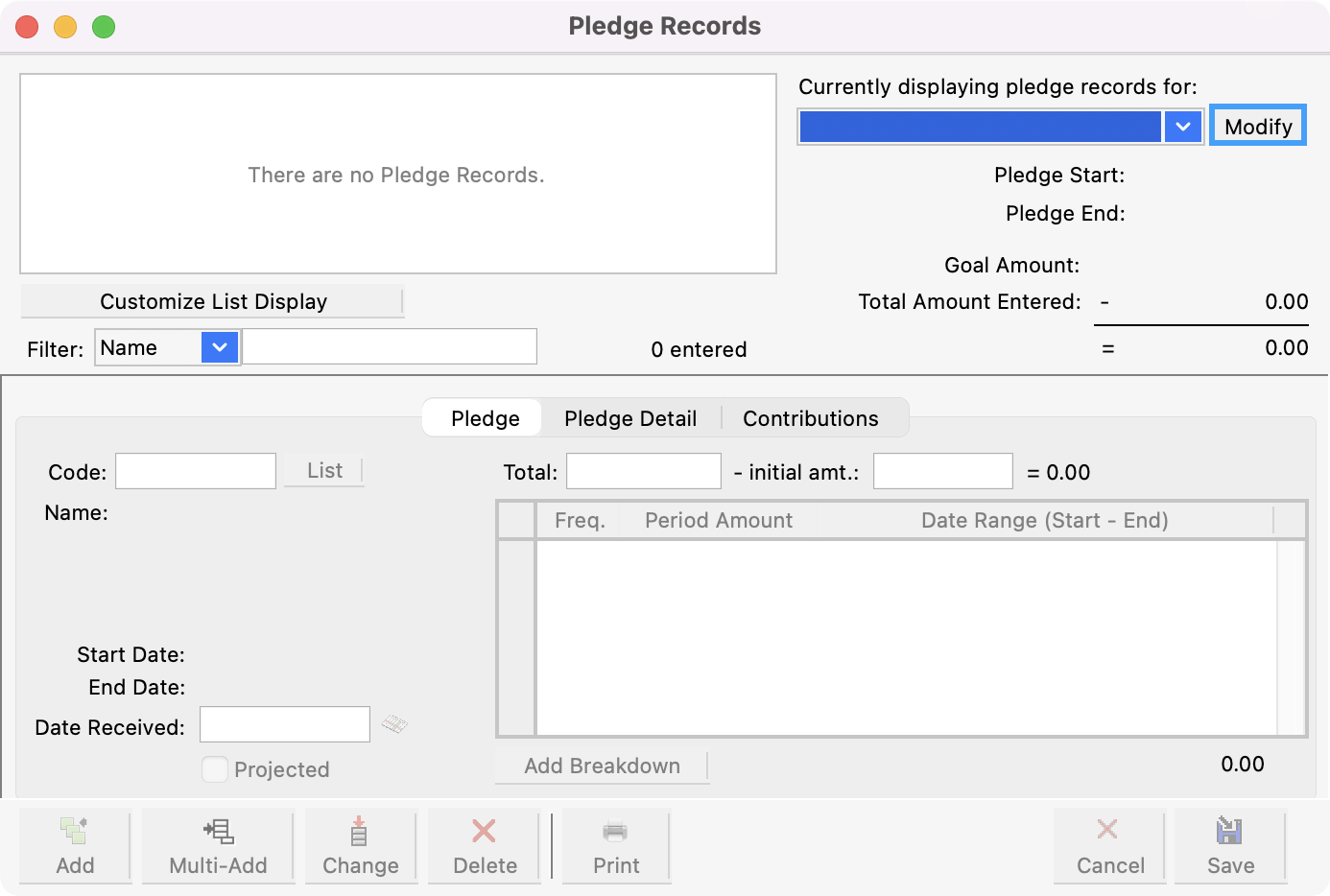
This will open up the Pledge Setup window, where you will see a list of the Giving Funds that you have already created. You may choose to view only the Giving Funds in a particular Giving Fund Set by selecting it from the Show Set drop list at the bottom of the window.
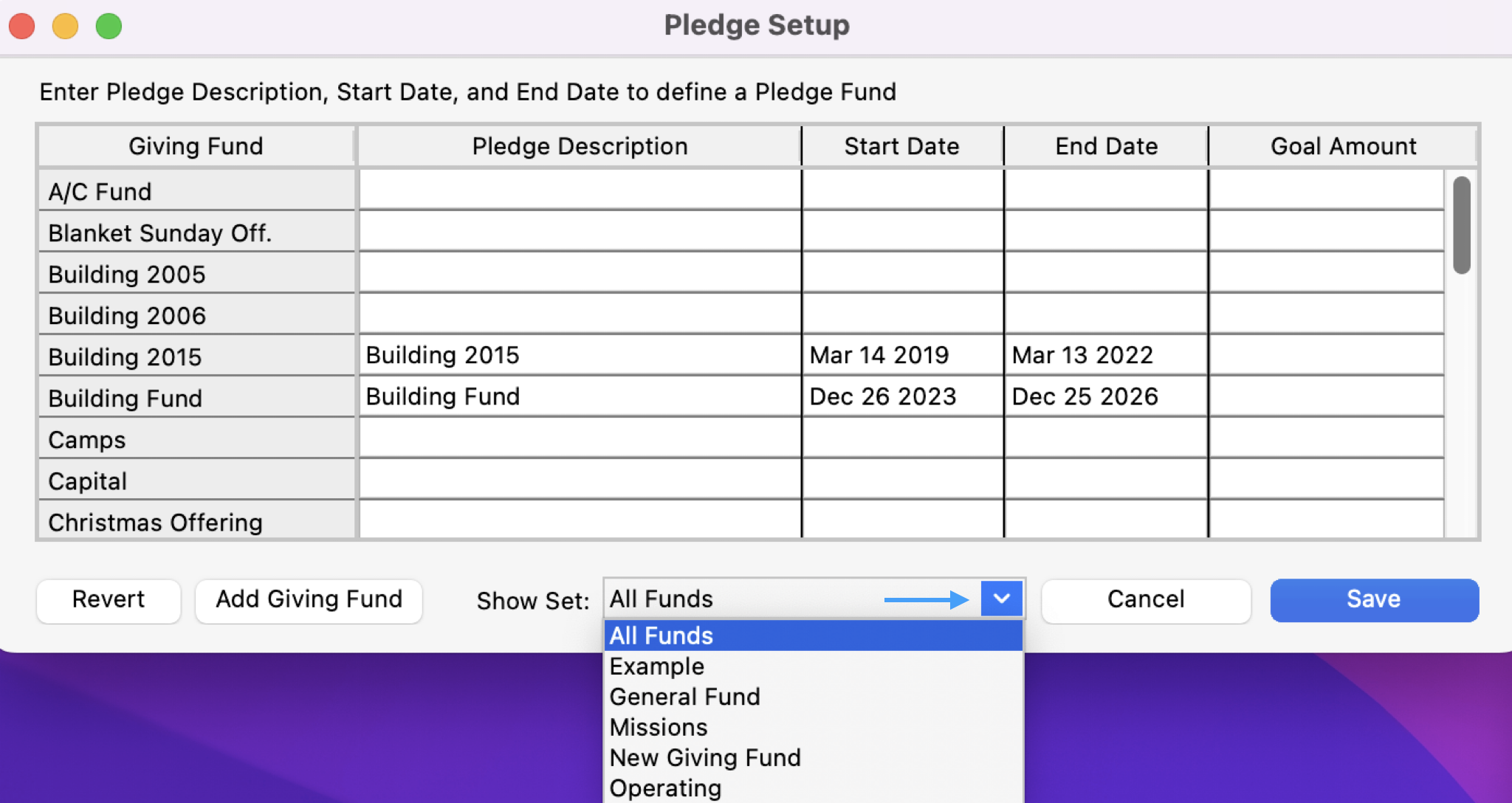
Next to a giving fund, enter a Pledge Description (which is auto-filled but you can change it), the Start and End Dates, and Goal Amount. The goal amount is the total amount that you have forecasted for the pledge campaign, and can be left blank.
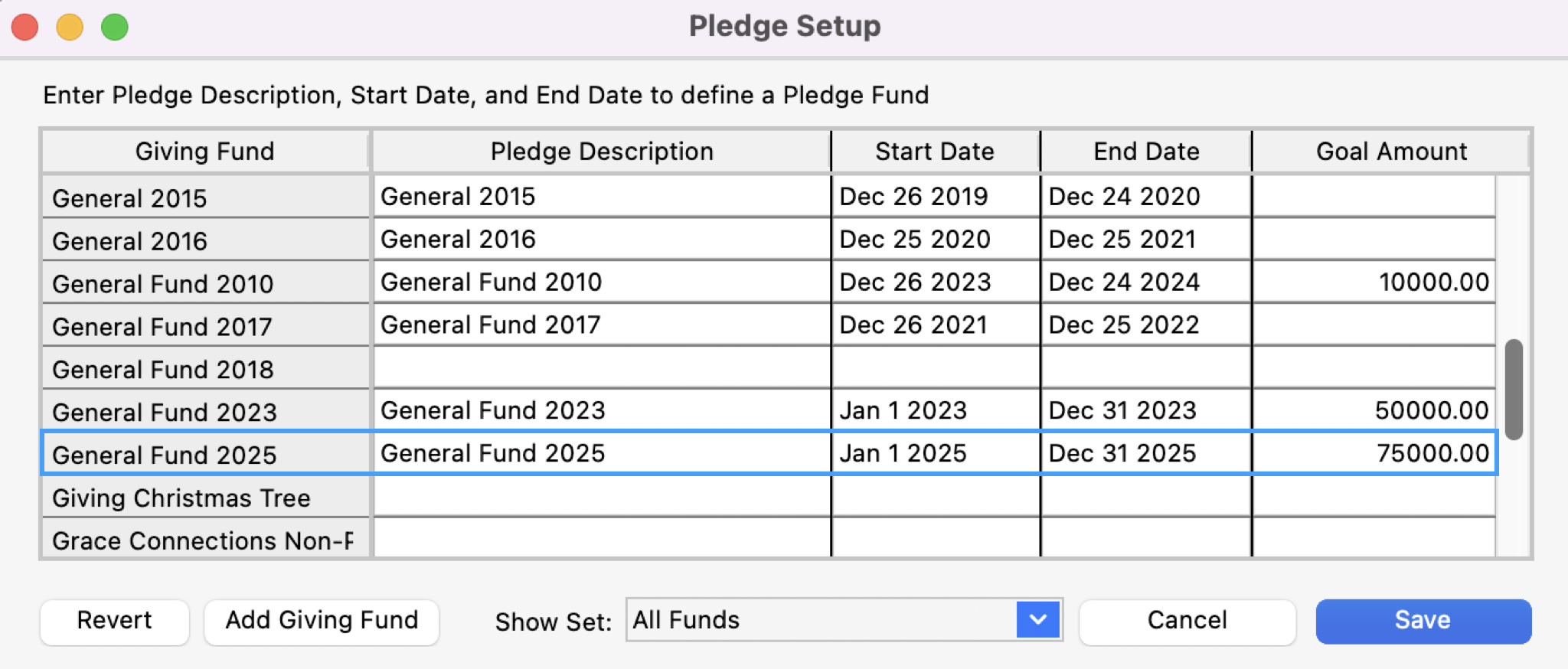
If necessary, you may add a Giving Fund from this window. Click the Add Giving Fund button at the bottom of the window. Type in a name for the fund and click OK. The new fund will appear in the Giving Fund column of the Pledge Setup window. Enter the pledge information for this fund.
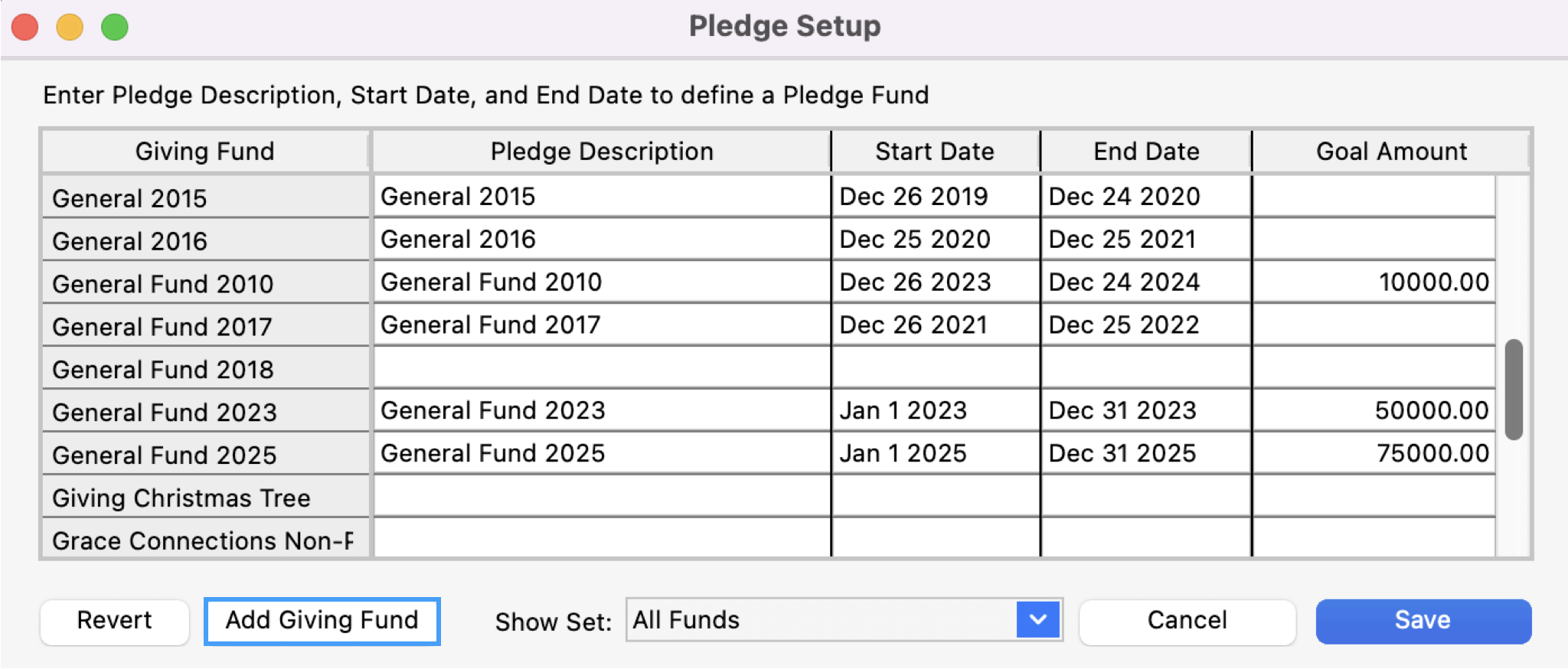
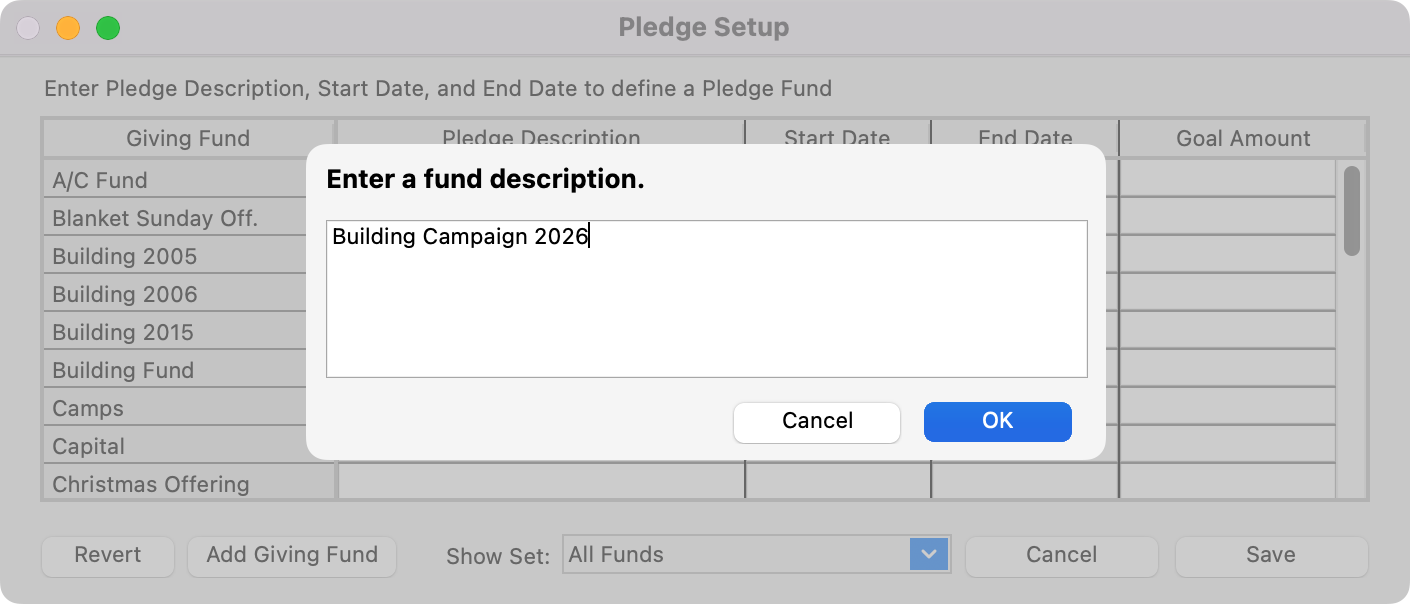
If you add a Giving Fund through the Pledge Setup window, be sure to go back to the fund under Contributions , to add the Income Account and Fee Account if your Giving Funds are linked to Accounting.
When you are finished setting up pledged funds, click the Save button to return to the Pledges window.