Setting Up User Logins
Users can set up their own login information by following the prompts on one of the Web Ministry Tools. Remember that users only need one username and password to log in to any CDM+ Web Ministry Tools to which they have been granted access.
New User Set Up
Users who have never logged in to a tool will need to create a username and password. The only requirement for most tools is that the user have a valid email address on file with the church (stored in their Individual or Address Record in CDM+ Membership).
The Giver Portal also requires that a potential giver's Individual Record is linked to a Giving Unitand that the Address Record for that Giving Unit is complete. A complete Address Record will have data in the Address Line 1 field (Address Lines 2 and 3 are optional), as well as in the City, State, ZIPand Phone Number fields.
The slideshow below shows the process new users will go through to set up a username and password.
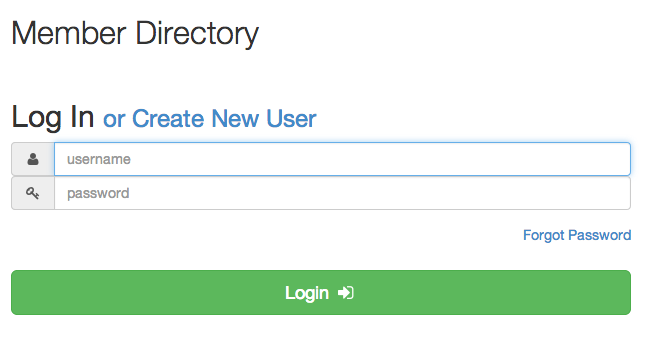
Forgot Password
As long as a user knows the email address the church has on file in his/her Individual or Address record, he/she can successfully follow prompts to set up a user login. Whether it's the username or password, or both, that is forgotten, the user clicks on Forgot Password. (If he/she knows the password but not the username, he/she must still reset the password.) The username will be provided in the email sent along with the Reset Password Code.
If the church does not have an email address on record for the user or he/she cannot remember the email address the church has, the user must contact the church office to set up a user login.
The slideshow below shows the process users will go through to reset a forgotten password and/or retrieve a forgotten username.
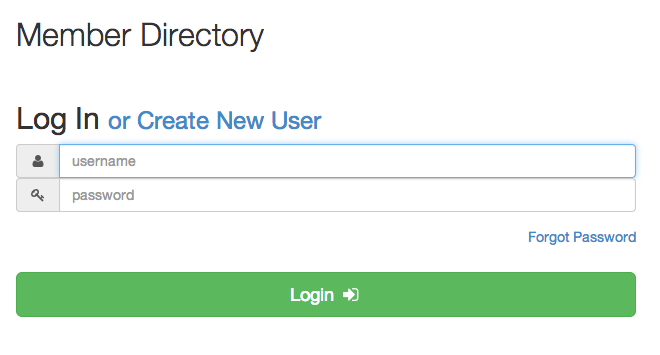
Contact the Church
In the Web Ministry Tools user setup process, there are some prompts that will direct the user to contact the church.
If someone is having problems, the first thing to do is to see if his or her email address is listed correctly on the Individual Record or the Address Record.
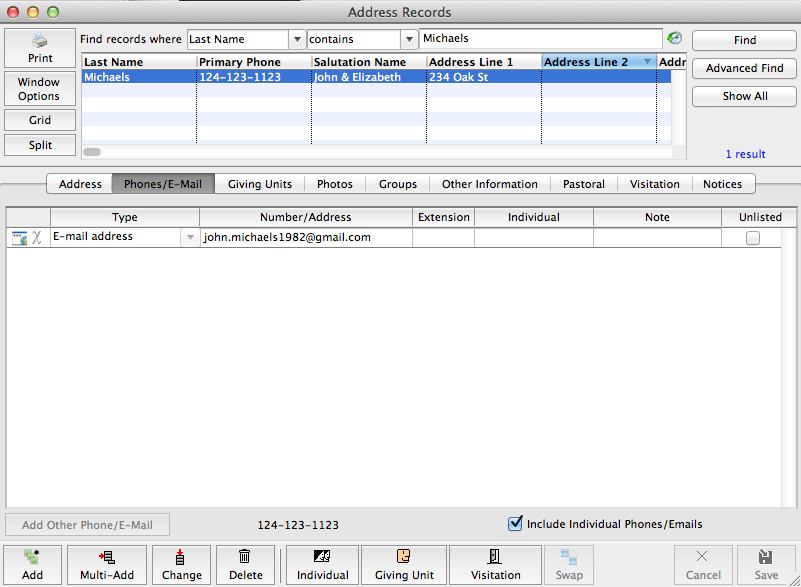
Special Considerations for Setting Up Login for a Giver Portal
If the person is trying to set up a login for a Giver Portal, first check to be sure the Individual Record for that person is linked to a Giving Unit.
Suppose, for example, Lucy Allen is trying to set up a Giver Portal login. You can see by clicking on the Giving Units tab of the Allen family's Address Record that Lucy is listed as one of the individuals linked to the Giving Unit.
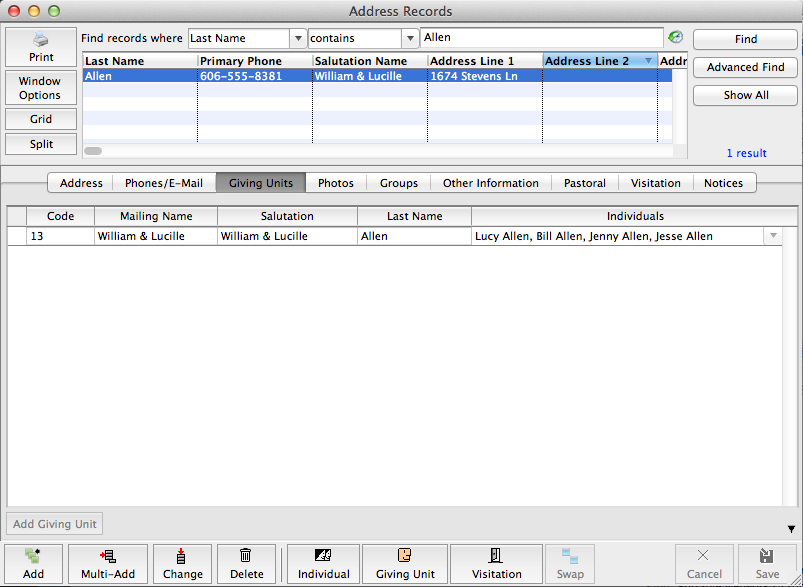
If Lucy were not in this list, you would need to add her. Click the Giving Units button at the bottom of the Allen's Address Record to bring up the Allen's Giving Unit Information window.
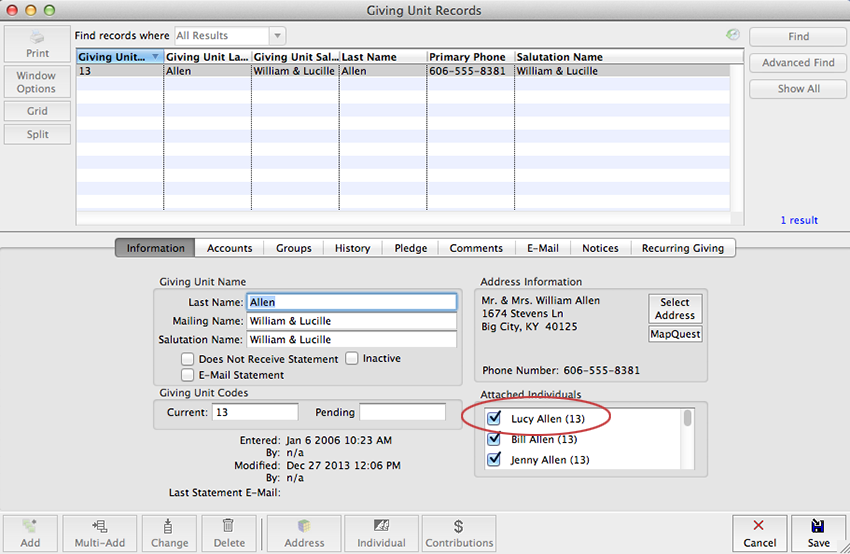
Lucy Allen is checked as linked to the Giving Unit. If she weren't checked, you would simply click Change at the bottom of this window, check the box next to Lucy's name and click Save.
If someone having difficulty setting up a login to a Giver Portal has a valid email address in their Individual Record, has been using that email address to attempt to set up the login and is properly linked to a Giving Unit, next check to be sure that person's Address Record is complete with all address fields filled in (Address Lines 2 and 3 are optional) and a correctly formatted phone number.
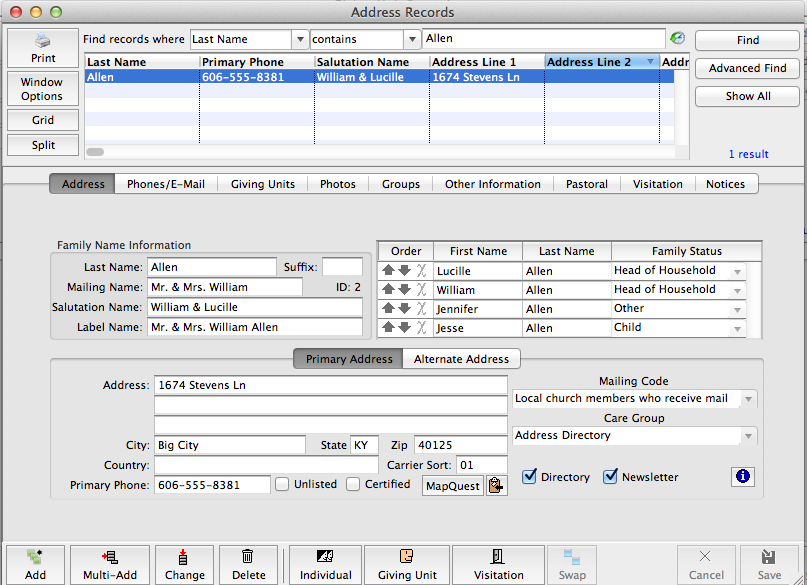
Login to the Giver Portal should now be successful.
While users' email addresses must be on file with the church, usernames and passwords are not accessible in CDM+. They are stored in the CDM+ database, but cannot be viewed within the program, even by the Administrator.
