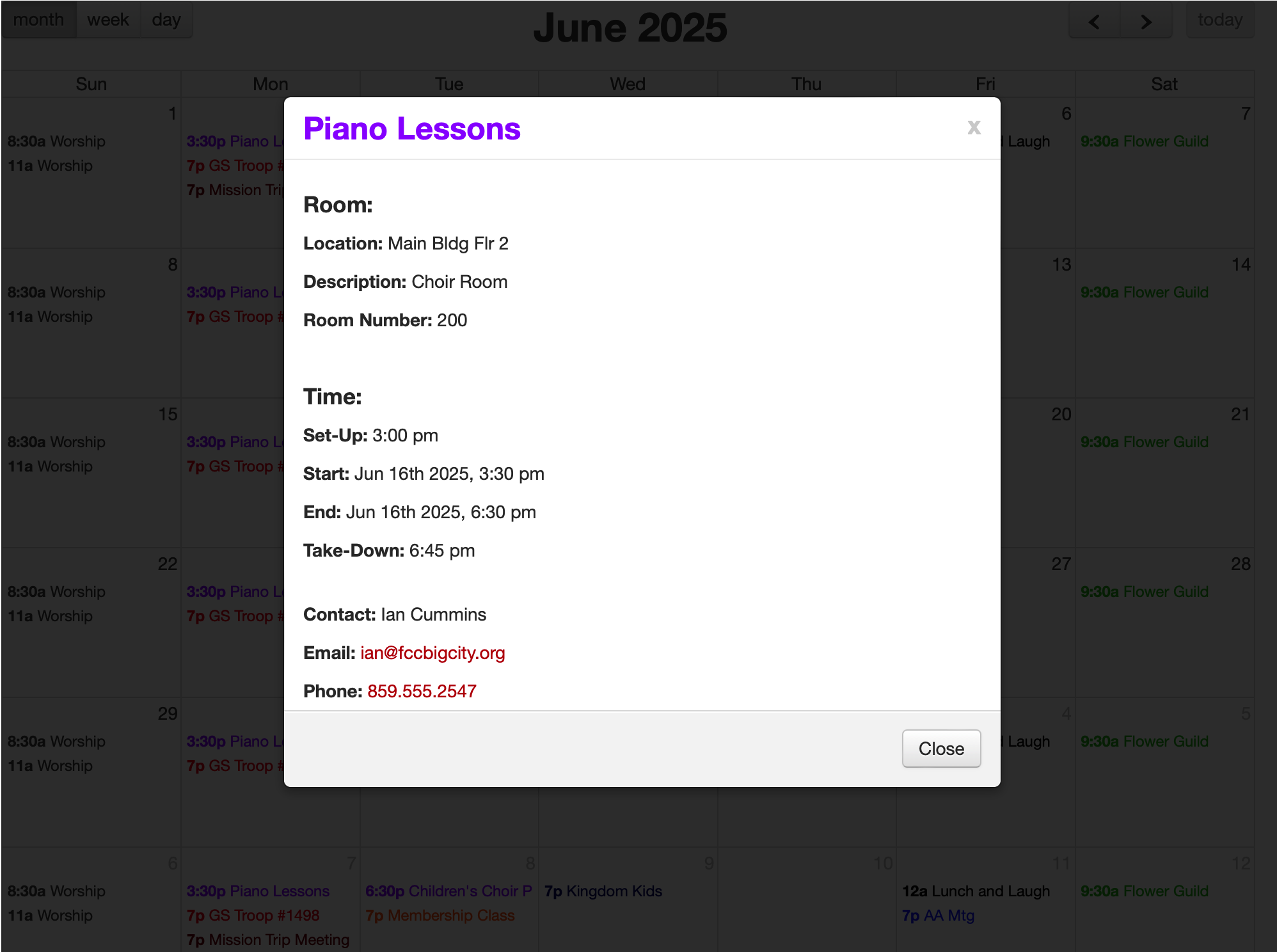Navigating Your Published Calendar
Once you publish your calendar and depending on the options you decided upon when creating your calendar , your user will have mulitple options when navigating your calendar.
First, they can choose if they want to view the calendar by month, week, or day.
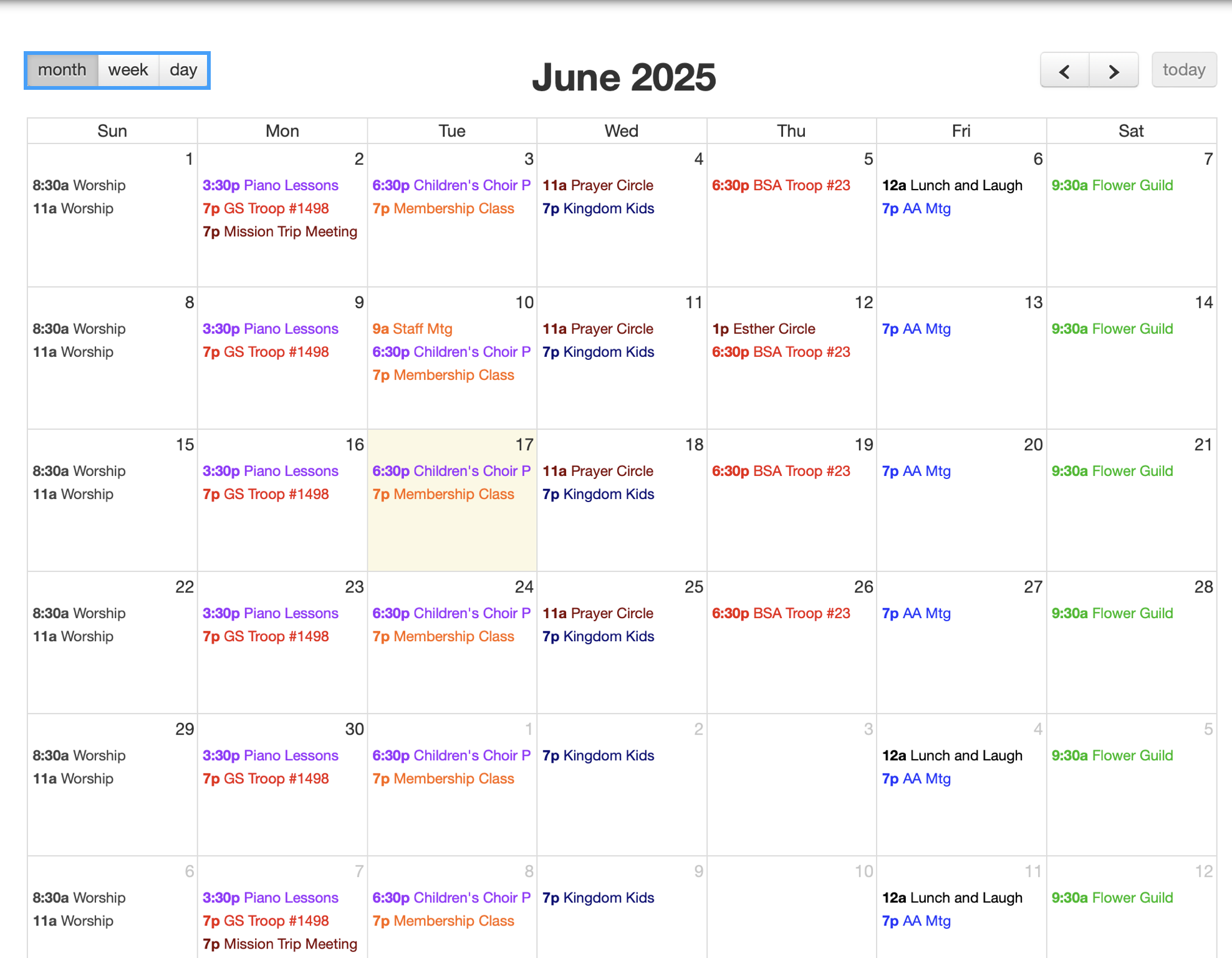
Weekly View
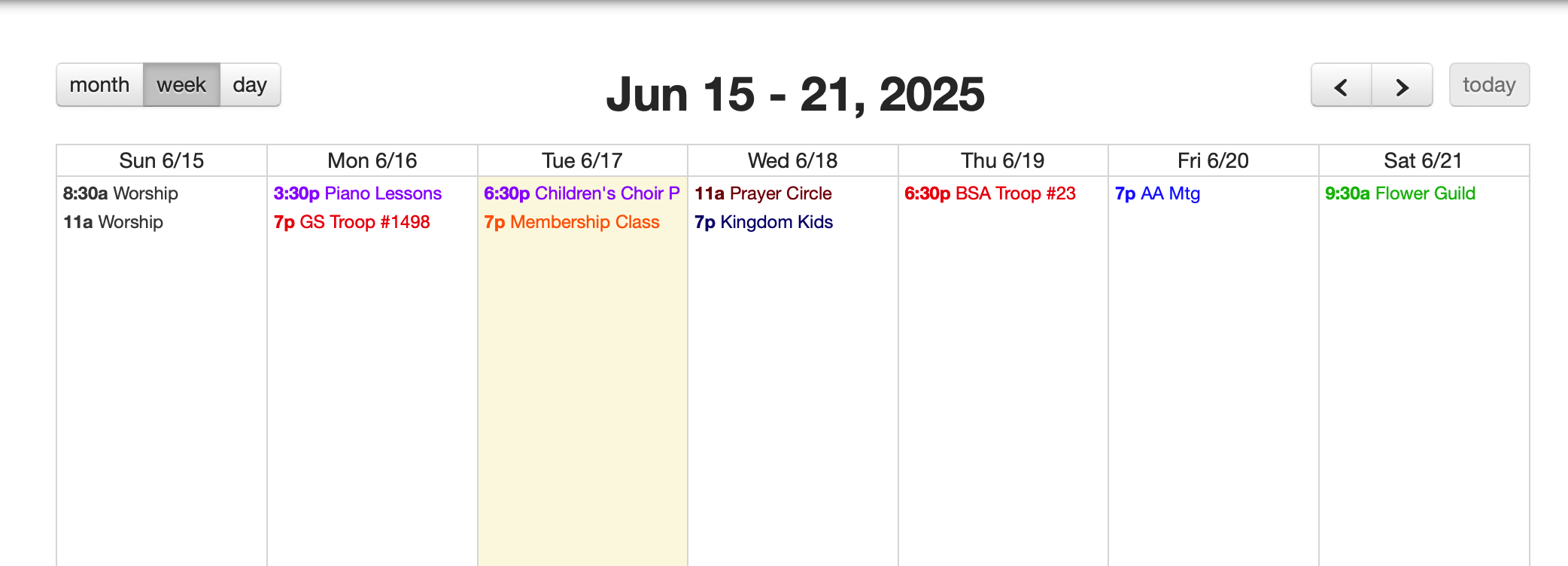
Day View
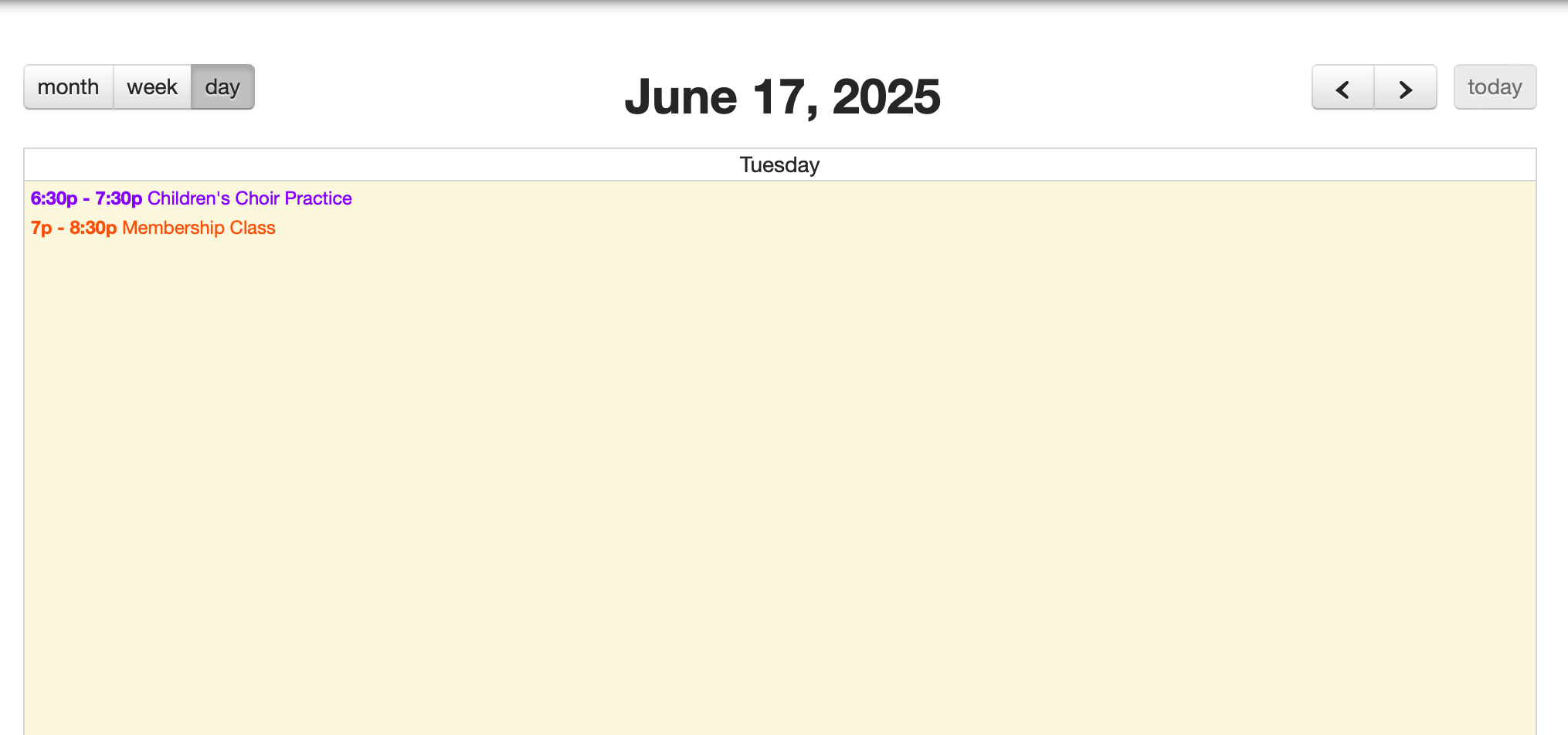
They can also use the navigation arrows in the upper right-hand corner to navigate to a different month, week, or day depending on their view.
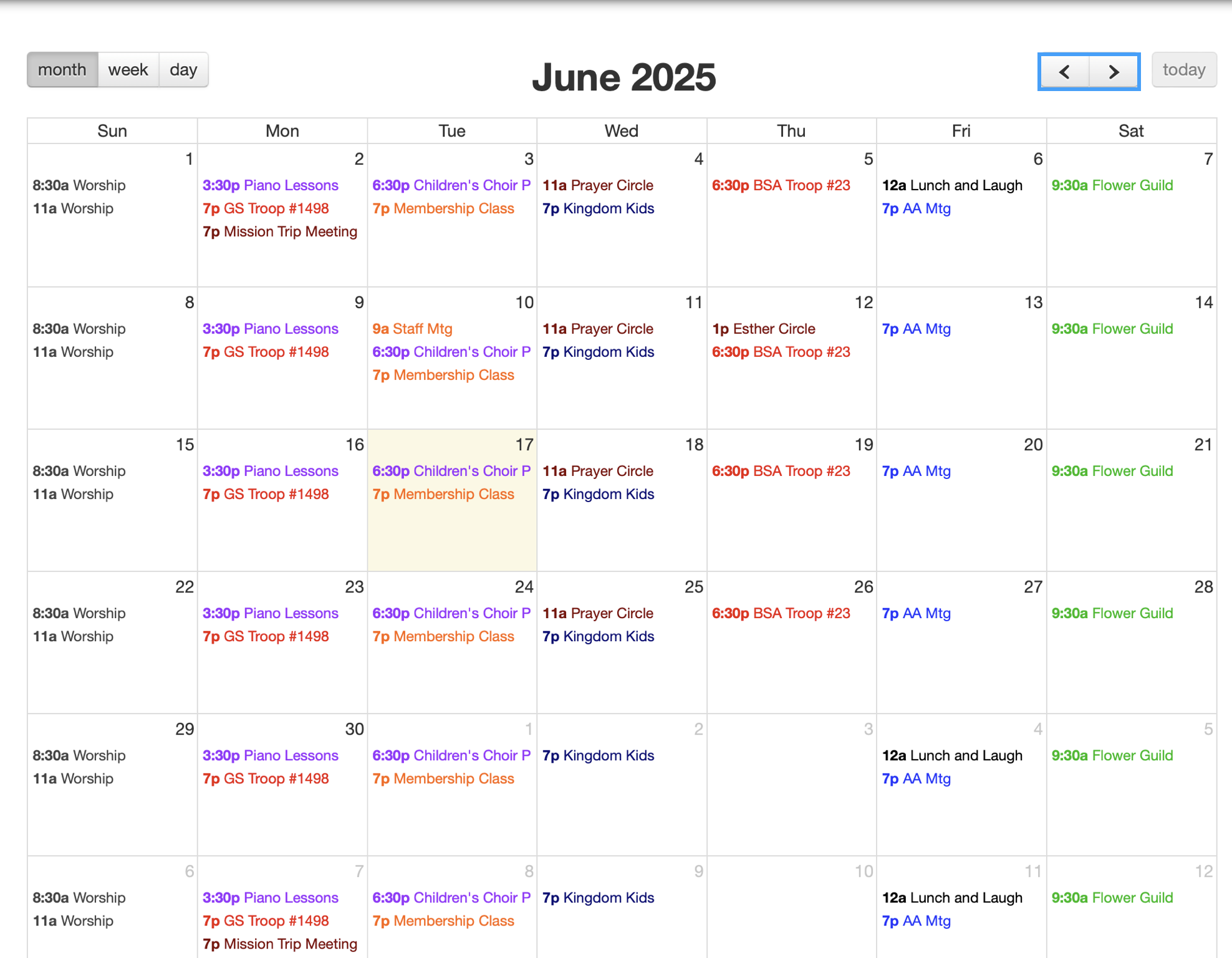
To see more details about an event, a user can click on an event and get a pop-up of all of the event’s details.